Key takeaways
- Jupyter Notebooks provide an intuitive interface that combines code, text, and visualizations, enhancing the data exploration process.
- The cell structure allows for step-by-step documentation and modular coding, making it easier to manage and debug research workflows.
- Integrating automation and data visualization tools streamlines repetitive tasks and enhances insights, transforming the research experience into a dynamic process.
- Collaboration is simplified through notebook sharing and version control, fostering teamwork and minimizing confusion among researchers.
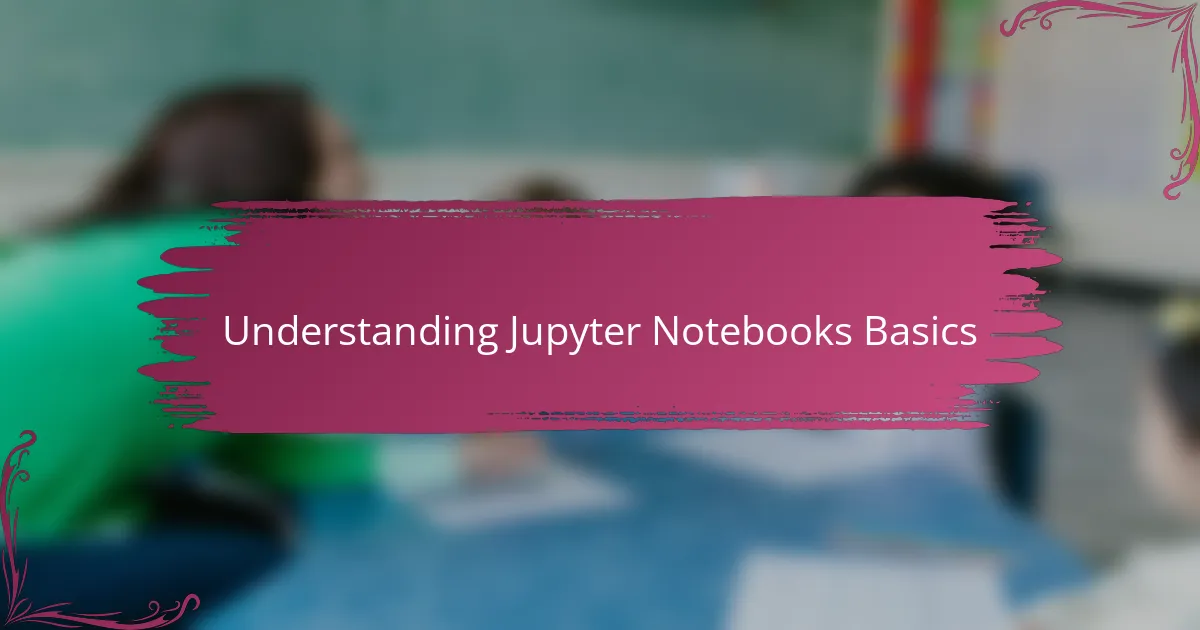
Understanding Jupyter Notebooks Basics
When I first opened Jupyter Notebooks, I was surprised by how intuitive the interface felt. The ability to mix code, text, and visualizations all in one place made the process of exploring data much more natural. Have you ever tried to switch back and forth between different tools feeling like you’re losing your train of thought? That’s exactly what Jupyter helped me avoid.
One core feature that clicked for me was the cell structure. Each cell can hold either code or markdown text, allowing me to document my process while running experiments step-by-step. This approach transformed my research workflow from a chaotic labyrinth into a clear, organized path.
I also appreciate how Jupyter supports immediate feedback — you run a code cell and instantly see the output below. This interactive environment encouraged me to experiment more boldly, tweaking parameters and immediately comparing results. It’s a dynamic way to learn and debug that I hadn’t experienced with traditional script files before.
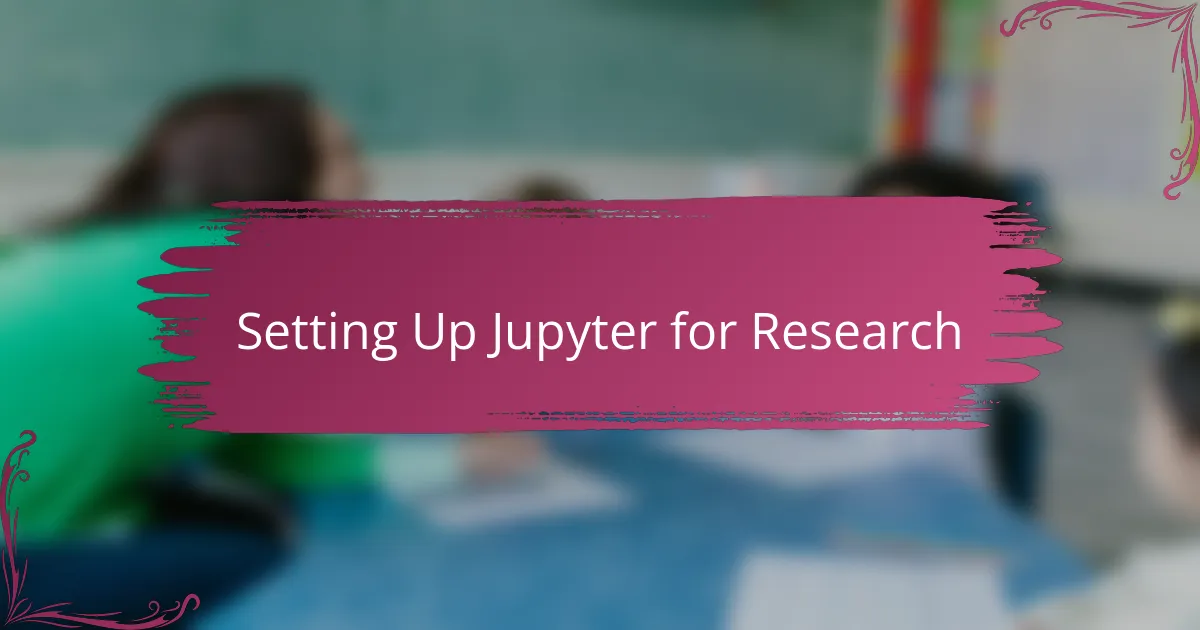
Setting Up Jupyter for Research
Getting Jupyter set up for research was surprisingly straightforward, but I did run into a moment where I realized the importance of having the right environment. I installed Anaconda first because it bundles Python with most of the libraries I needed, saving me the headache of figuring out dependencies one by one. Have you ever spent hours troubleshooting package conflicts? Using Anaconda felt like a safety net that kept me focused on my work, not my setup.
Next, I customized my Jupyter environment by installing a few handy extensions. These helped me manage my notebooks better and even added features like variable inspectors and code folding, which made navigating long research scripts much easier. It was like upgrading my workspace with tools I didn’t know I needed but now can’t live without.
Finally, I made a habit of organizing my project folders meticulously and linking data files directly within notebooks. This small yet deliberate step saved me from scrambling to locate files or recreate analyses. Have you noticed how a messy setup can quietly undermine your productivity? Keeping everything tidy gave me peace of mind and let me dive deeper into the research itself.
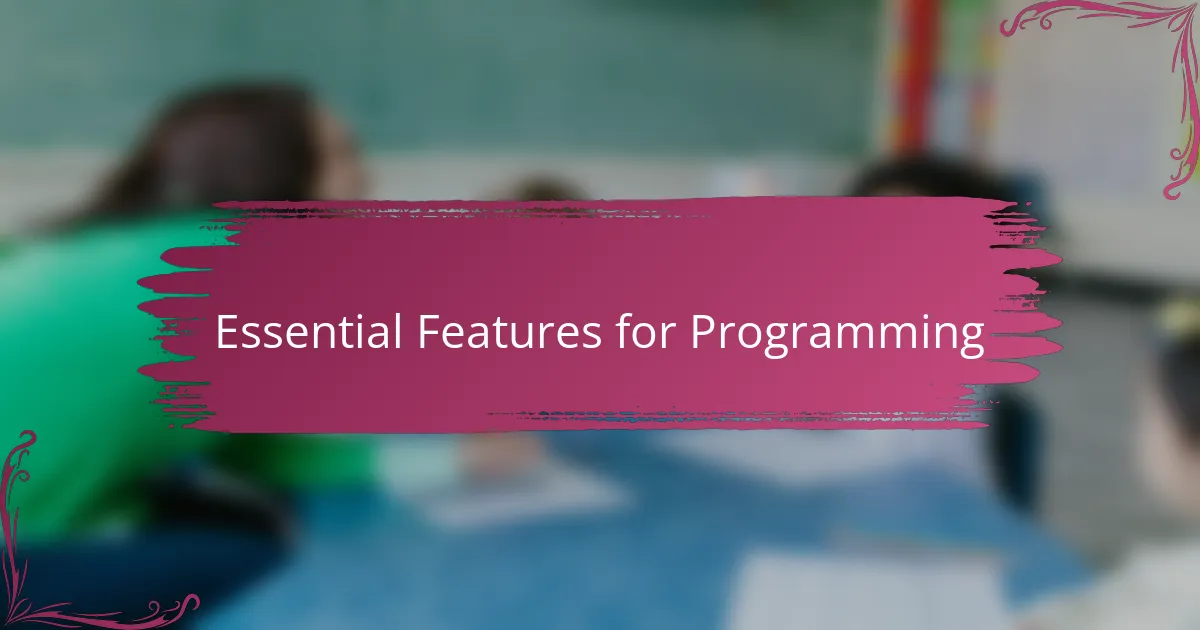
Essential Features for Programming
For me, one essential feature in Jupyter Notebooks is the ability to write and run code in small, manageable pieces. This modular approach means I can test ideas quickly without rerunning an entire script, which has saved me countless hours and frustration. Have you ever tried debugging a massive block of code only to lose track of where something went wrong? Breaking code into cells makes that nightmare a thing of the past.
Another feature I found invaluable is the seamless integration of markdown with code. Being able to annotate my thought process right next to the code feels like writing a personal journal about my research journey. It’s not just about keeping notes; it creates a narrative that clarifies my logic and makes revisiting old projects much simpler.
Then there’s the rich support for visualization libraries right inside the notebook. When I see my data come alive as graphs or charts immediately after running a cell, it’s like getting instant insights instead of waiting for a separate tool to load. This immediacy fueled my curiosity and motivated me to dig deeper, exploring patterns I would have otherwise missed.
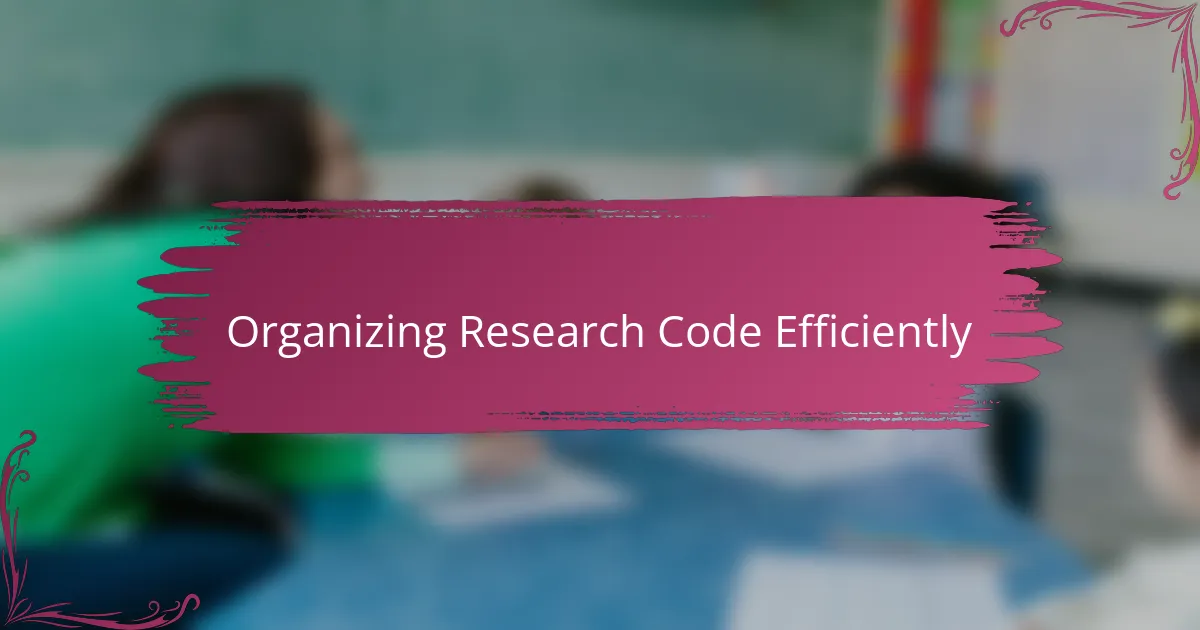
Organizing Research Code Efficiently
Staying organized was a game-changer for me when using Jupyter Notebooks in research. I quickly realized that naming my notebooks consistently and keeping related files in well-structured folders saved me countless headaches down the line. Have you ever lost hours just trying to remember which version of your code produced that one perfect graph? Avoiding that became a top priority.
I also made it a point to break larger analyses into smaller notebooks, each focusing on a specific part of the project. This modular setup didn’t just keep my work tidy—it made collaboration smoother when sharing with colleagues. It felt like having a well-labeled toolbox rather than a jumbled pile of tools, which made picking up where I left off so much easier.
One simple practice that surprised me was adding a summary cell at the top with key objectives and results. Writing this recap helped me clarify my own understanding and provided quick context when I returned after a break. It’s amazing how a little organization can reduce mental clutter and make research feel less overwhelming.
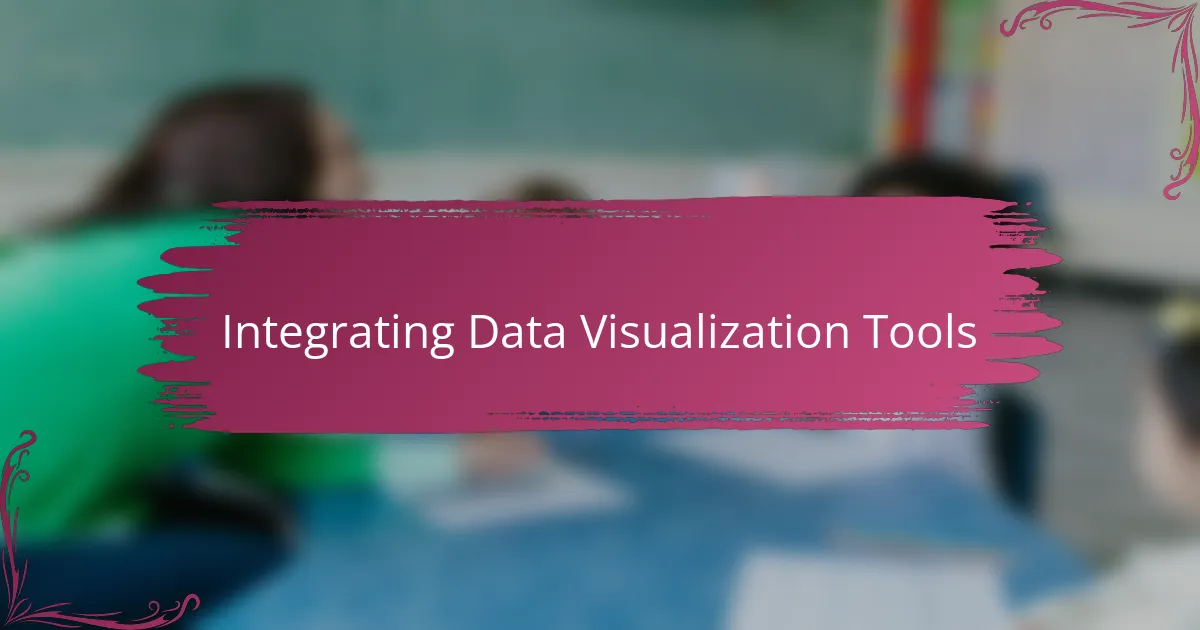
Integrating Data Visualization Tools
Integrating data visualization tools into my Jupyter Notebooks was a turning point. I remember the first time I embedded Matplotlib plots directly in a cell—seeing the graph appear instantly beneath my code was like watching my data tell a story right before my eyes. Have you ever felt that thrill when raw numbers suddenly transform into something intuitive and meaningful? That’s exactly what visualization did for me.
What really stood out was how easily I could switch between different libraries like Seaborn for stylish statistical charts or Plotly for interactive graphs. Each brought a unique flavor that suited different parts of my research. Adding hover tooltips or zoom controls in Plotly felt like giving my readers a hands-on experience, and that interactivity sparked new questions and insights I hadn’t considered initially.
I also grew to appreciate how visualizing intermediate steps helped me debug complex analyses. When a trend looked off on a quick scatterplot, I knew exactly where to look in my code. It’s almost like the visuals acted as a guide, lighting up the path through messy data. Have you found that plotting your data early and often changes how you approach problems? For me, it reshaped the entire research process into something much more dynamic and engaging.
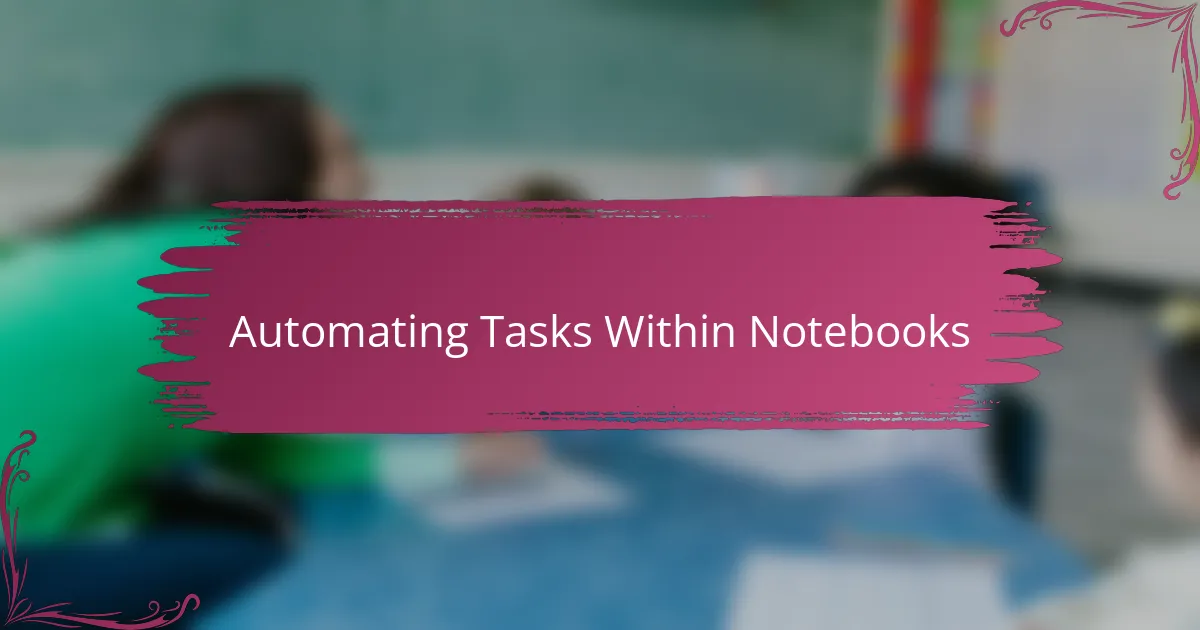
Automating Tasks Within Notebooks
Automating repetitive tasks inside Jupyter Notebooks quickly became a huge time-saver for me. I started using simple loops and functions to run the same analysis across multiple datasets without copying and pasting code endlessly. Have you ever felt trapped in a cycle of repeating the same steps over and over? That’s when automation kicked in and freed me to focus on interpreting results instead of just grinding through workflows.
I also discovered that integrating magic commands and scheduling scripts within notebooks could streamline my daily routines. For example, I used the %run command to chain different notebooks together, creating a pipeline that executed smoothly from data cleaning to final visualization. Setting this up felt empowering—it transformed my notebooks from isolated experiments into coordinated machines working behind the scenes.
What surprised me most was how automation helped reduce errors, too. Manually tweaking parameters across multiple cells can lead to mistakes, but automating those updates ensured consistency. It gave me confidence that my results were reproducible and reliable, which is priceless when sharing research or writing papers. Have you tried automating parts of your workflow yet? If not, I’d encourage you to start small—once you see the time and clarity it brings, there’s no turning back.
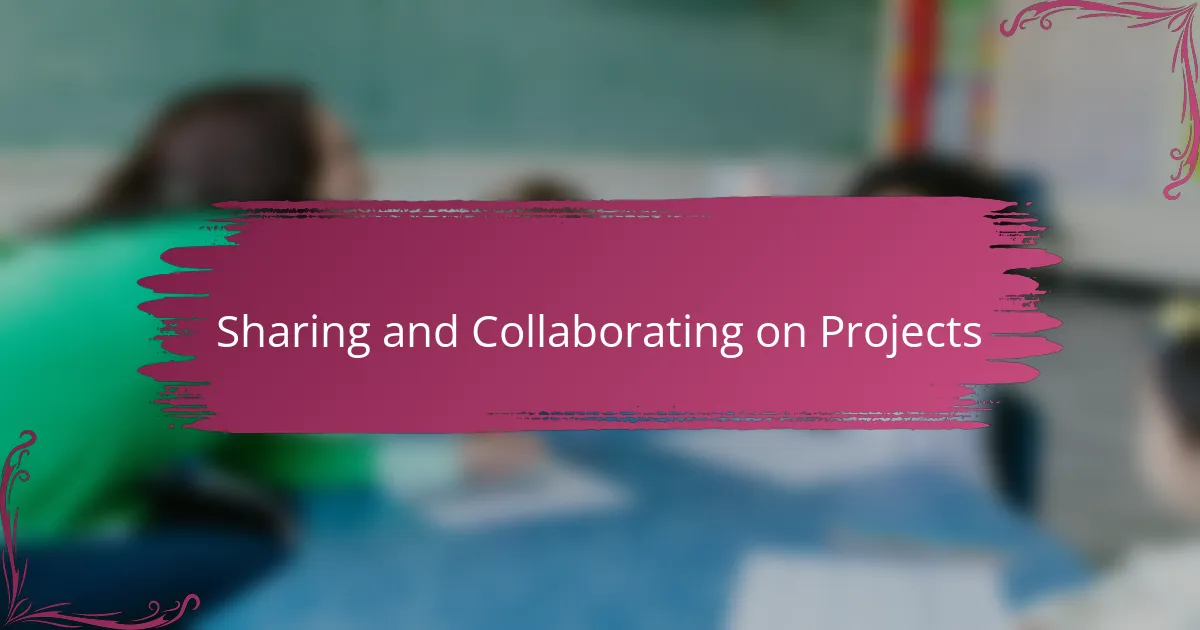
Sharing and Collaborating on Projects
One of the best parts about using Jupyter Notebooks for my research was how effortlessly I could share my work with others. I often emailed notebook files directly or used platforms like GitHub to keep everything accessible. Have you ever struggled with sending code that someone else couldn’t run because of missing context? Sharing notebooks made those worries disappear by bundling code, results, and explanations all in one file.
Collaborating became even more enjoyable when I realized how Jupyter supports version control systems. Tracking changes and merging updates was much smoother than I initially expected. It felt like having a safety net, knowing I could experiment freely without the fear of overwriting someone else’s hard work. Have you experienced the headache of conflicting edits before? Jupyter combined with Git took that headache away.
Sometimes, my colleagues and I would even work simultaneously on separate parts of a project by splitting notebooks logically. This division of labor sped up progress and kept everyone on the same page. I found that setting conventions—like consistent naming schemes and update logs—helped us avoid confusion and miscommunication. Isn’t it great when teamwork feels like a well-oiled machine? That’s exactly what collaborating through Jupyter made possible for us.