Key takeaways
- Node.js enables efficient handling of asynchronous operations, making it ideal for building real-time applications.
- Backing up projects and checking version statuses are crucial steps before updating Node.js to prevent potential issues.
- Using version managers like nvm can simplify updates by allowing easy version switching and rollback capabilities.
- Testing in isolated environments before applying updates helps catch potential issues without disrupting the main setup.
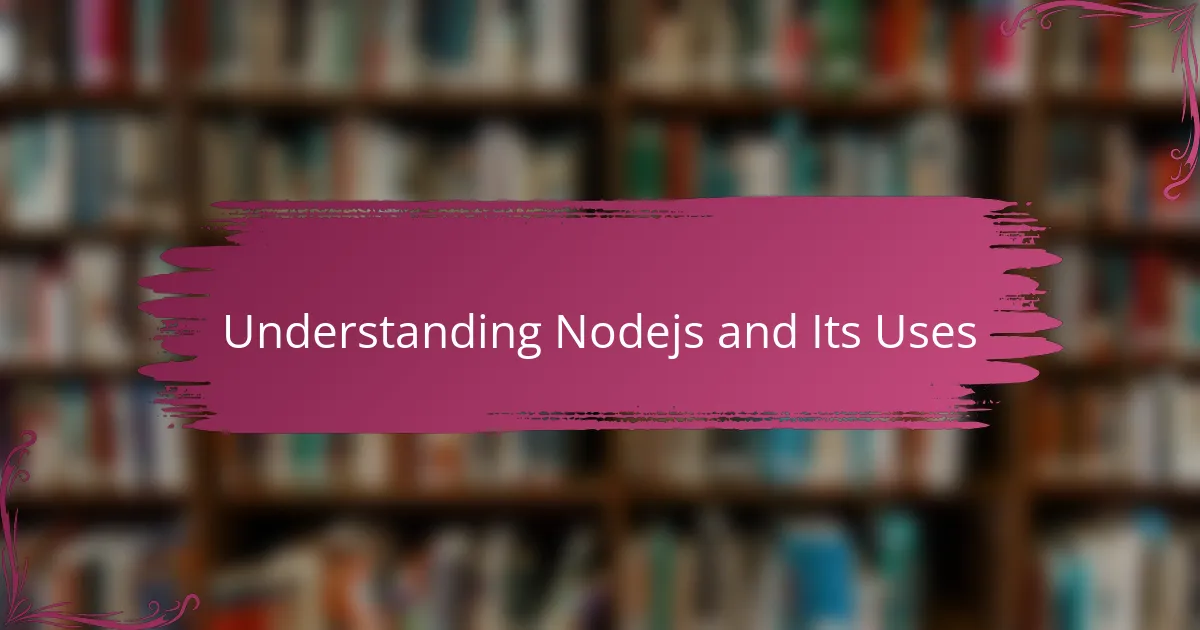
Understanding Nodejs and Its Uses
Node.js has always struck me as a game-changer in the programming world. Its ability to run JavaScript outside the browser was something I initially found surprising, but it quickly opened up countless possibilities for building fast and scalable applications. Have you ever wondered how developers create real-time apps like chat or gaming platforms? Node.js often plays the leading role there.
When I first started using Node.js, I was amazed at how it handles asynchronous operations so efficiently. This non-blocking nature means my server can juggle multiple tasks without slowing down, which felt like a breath of fresh air compared to traditional methods. It made me realize that understanding these core features is key to leveraging Node.js effectively.
What truly makes Node.js versatile, in my experience, is its vast ecosystem of modules and packages available through npm (Node Package Manager). This lets me add functionality without reinventing the wheel every time—whether it’s handling file systems, networking, or building APIs. Don’t you find it empowering when your tools help you work smarter, not harder?
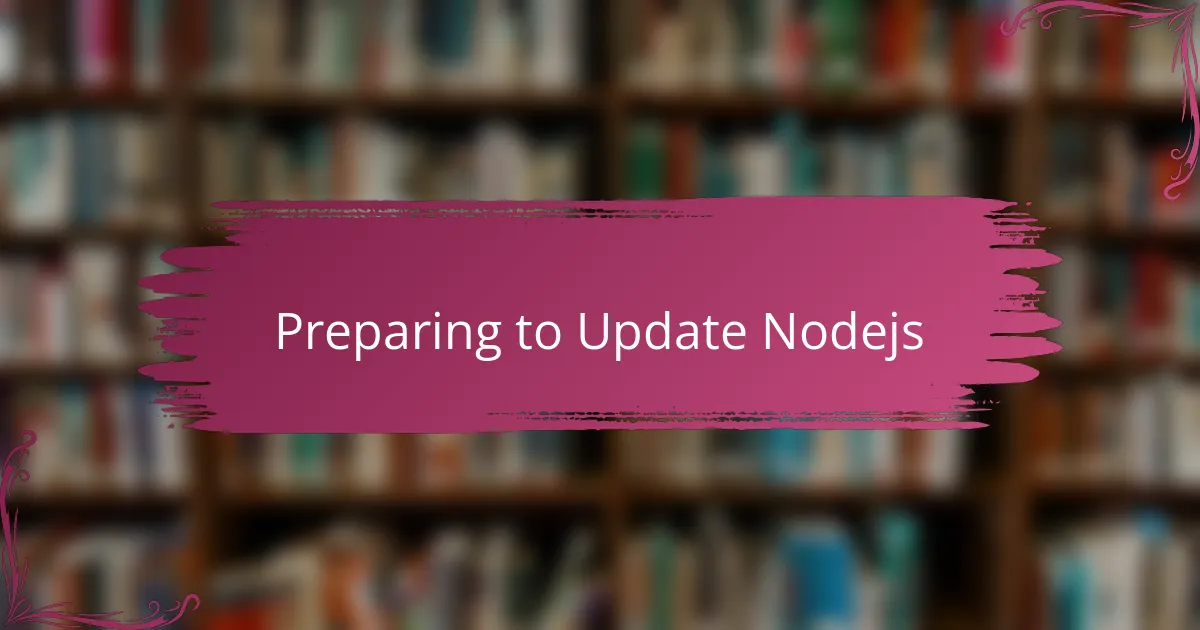
Preparing to Update Nodejs
Before diving into updating Node.js, I always take a moment to back up my current projects. It’s a small step, but it gives me peace of mind knowing I can quickly recover if anything goes sideways. Have you ever experienced that sinking feeling when an update breaks your setup? Trust me, this simple precaution saves a lot of headaches.
Next, I like to check the versions of Node.js and npm installed on my system. Running a quick node -v and npm -v lets me confirm where I’m starting from. It’s almost like taking a snapshot before making changes—this way, I can track progress and troubleshoot if needed.
Finally, I make sure my development environment is ready for the update. Closing running Node.js processes and stopping any related services has helped me avoid conflicts during installation. Have you noticed how unattended processes can sneakily interfere? Clearing them out feels like tidying up before a fresh start.
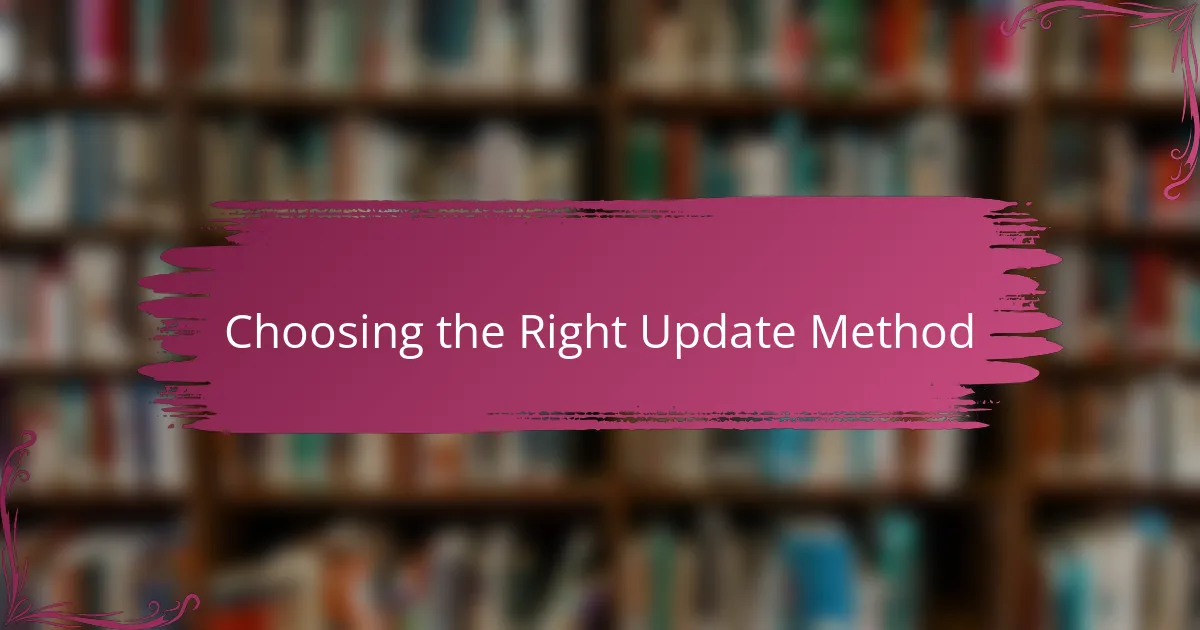
Choosing the Right Update Method
Choosing the right update method really comes down to understanding your own setup and comfort level. For me, sticking with version managers like nvm makes updates feel safer and reversible. Have you ever struggled with a botched update that took hours to fix? Using nvm has saved me from that frustration more than once.
Sometimes the simplicity of using the official installer is tempting—especially if I’m in a hurry or setting up Node.js on a fresh machine. Yet, I can’t help but worry about losing control over versions. Do you prefer convenience or precision when updating? I find balancing those two is key to a smooth experience.
If you work across multiple projects with different version needs, choosing the right method becomes even more critical. Personally, I avoid global updates that might break compatibility and instead opt for isolated environments. It might sound tedious, but protecting your workflow from unexpected bugs is worth the effort. Have you tried this approach in your own development routine?
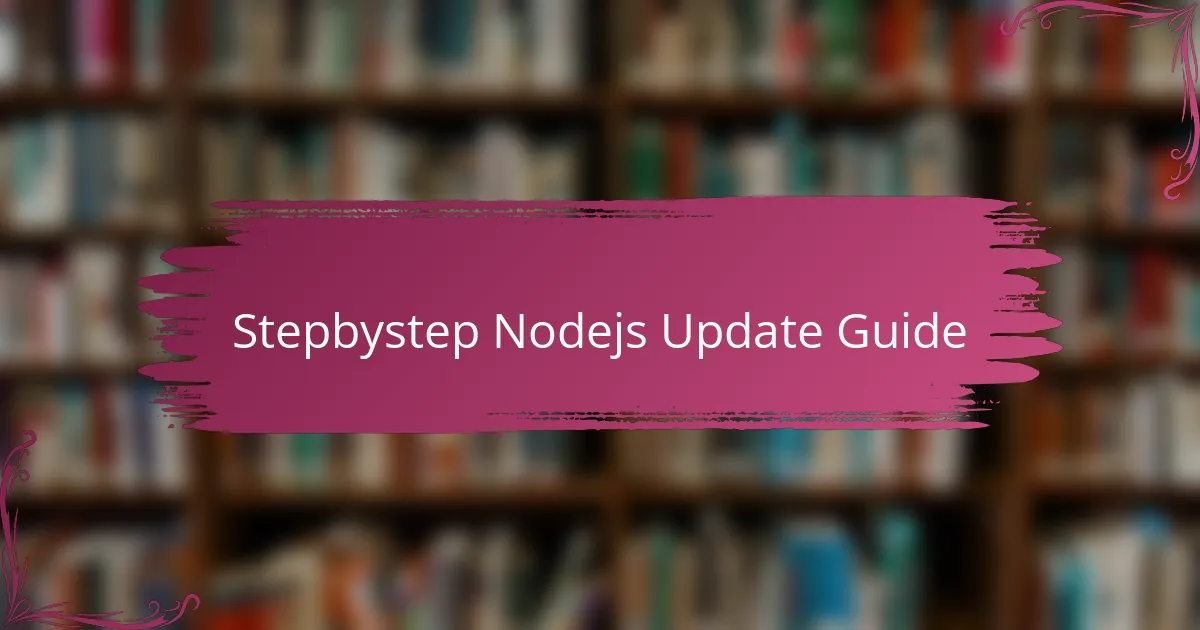
Stepbystep Nodejs Update Guide
When I update Node.js, I usually start by uninstalling the old version to keep things clean. It might seem a bit old-fashioned, but I find that clearing out leftovers prevents strange issues later on. Have you ever installed a new tool only to find it acting weird because remnants of the old one were still lurking around?
Next, I download the latest stable release directly from the official Node.js website or use a version manager like nvm to install it. For me, nvm feels like having a safety net—switching between versions is a breeze, and I can roll back if something doesn’t work as expected. Do you like having that kind of control when messing with your development environment?
Finally, after installation, I verify the update by running node -v again. It’s a small step, but seeing the new version pop up on my terminal gives me a sense of accomplishment. Then, I test my key projects just to be sure nothing broke during the jump—do you have a go-to project you trust for sanity checks after updates?
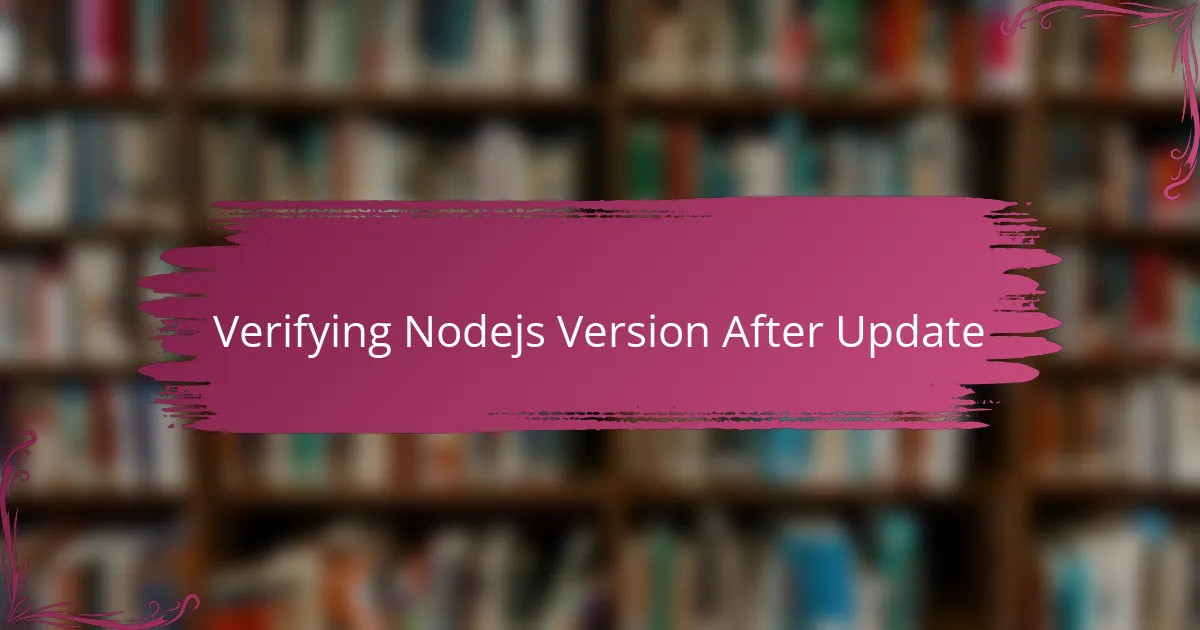
Verifying Nodejs Version After Update
Verifying the Node.js version after an update feels like the moment of truth for me. I always run node -v in my terminal to confirm that the system recognizes the new version. It’s satisfying to see that updated number pop up, almost like a tiny victory dance in the command line.
Sometimes, though, I’ve found that the update didn’t take effect as expected, especially if multiple Node.js versions clutter my setup. Have you ever checked the version only to realize you’re still stuck on the old one? That’s usually when I dig deeper to fix PATH issues or version conflicts.
Beyond just running the command, I also test a few quick scripts to ensure the runtime behaves as anticipated. For me, a smooth version check signals that the update was successful and that I’m ready to get back to coding without surprises. Do you have any tricks to double-check your environment after updates?
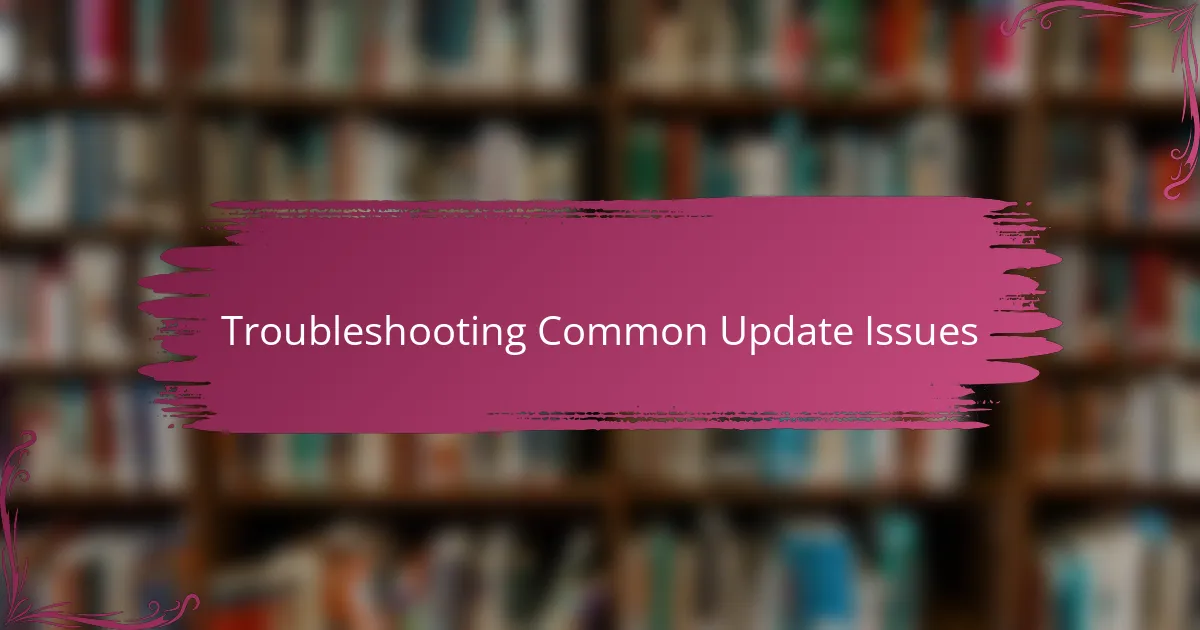
Troubleshooting Common Update Issues
One issue I’ve bumped into during updates is leftover files causing conflicts. It feels frustrating when you think everything went smoothly, but suddenly your terminal throws errors or won’t recognize the new version. Have you ever had to hunt down hidden Node.js installations or PATH variables that stubbornly pointed to the wrong place? Cleaning those up manually can be a bit tedious, but it’s a game-changer.
Sometimes, npm behaves oddly right after updating Node.js. I remember one time when packages refused to install or acted weird until I cleared the npm cache with npm cache clean --force. It’s surprising how such a simple command can resolve what feels like a major problem. Have you noticed that stale cache can sneakily disrupt your workflow more than you expect?
Another common hiccup arises when you have permission issues during global package installs after an update. This caught me off guard once, and it took some digging to realize that running commands with the right privileges or adjusting ownership fixed the problem. It made me appreciate how crucial it is to understand your system’s permissions. Does that kind of troubleshooting resonate with your experiences?
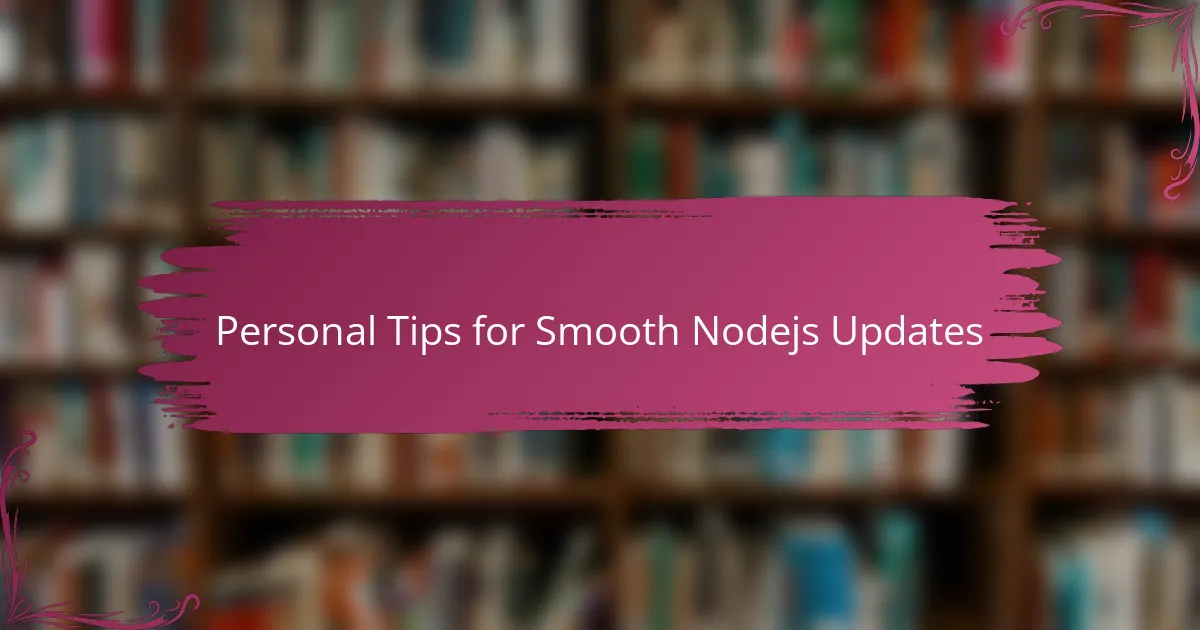
Personal Tips for Smooth Nodejs Updates
One thing I’ve learned is to update Node.js when I’m not in the middle of a crunch. Rushing through an update often leads to mistakes or overlooking small steps that cause headaches later. Have you ever been caught off guard by an update breaking your workflow? Giving yourself this breathing room makes all the difference.
I also make it a habit to read the release notes before updating. At first, I dismissed them as useless jargon, but I now see how they clue me into breaking changes or deprecated features that might affect my projects. Don’t you think knowing what’s coming helps avoid surprises? It’s a small prep step that pays off in saved time.
Lastly, I recommend testing in a controlled environment—like a separate branch or a container—before deploying the new Node.js version on my main machine. This proved invaluable once when a dependency broke unexpectedly; the isolated test caught it without risking my entire setup. Have you tried this sandbox approach? It really cushions the impact of potential update fallout.