Key takeaways
- Selenium allows for efficient web testing by automating user interactions across different browsers and programming languages.
- Explicit waits and robust locators are essential for reducing flaky tests and increasing reliability.
- Implementing a modular approach with reusable functions and checkpoints streamlines test creation and maintenance.
- Thorough logging and taking screenshots during tests aid in effective debugging and understanding failures.
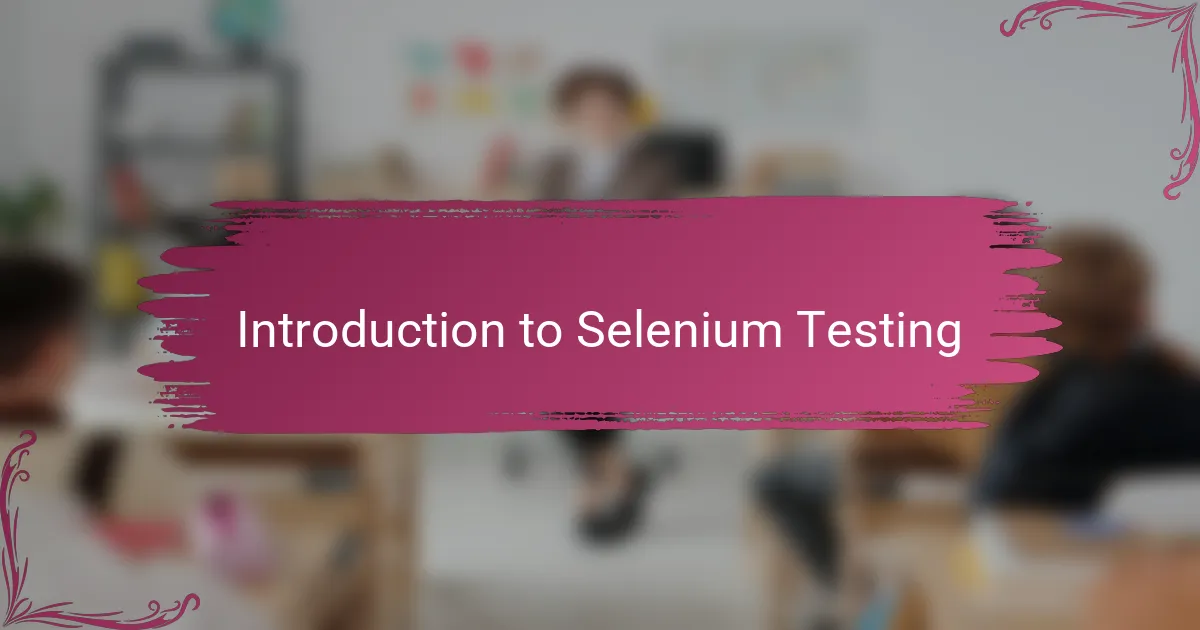
Introduction to Selenium Testing
Selenium is a powerful tool that I first encountered when I needed to automate repetitive browser tasks. Have you ever wondered how testers manage to simulate real user interactions across different web browsers without doing it manually every time? That’s exactly where Selenium shines.
From my experience, Selenium offers a mix of simplicity and flexibility that makes testing web applications not just efficient but also enjoyable. It allowed me to write scripts that mimic clicks, form entries, and navigation just like a real user would. This hands-on approach gave me a deeper understanding of how my software behaves in different environments.
When I started with Selenium, I was amazed at its ability to support multiple programming languages and browsers. This versatility meant I could integrate it seamlessly with the tools I was already comfortable with. Don’t you find it encouraging to have a testing framework that adapts to your workflow instead of the other way around?
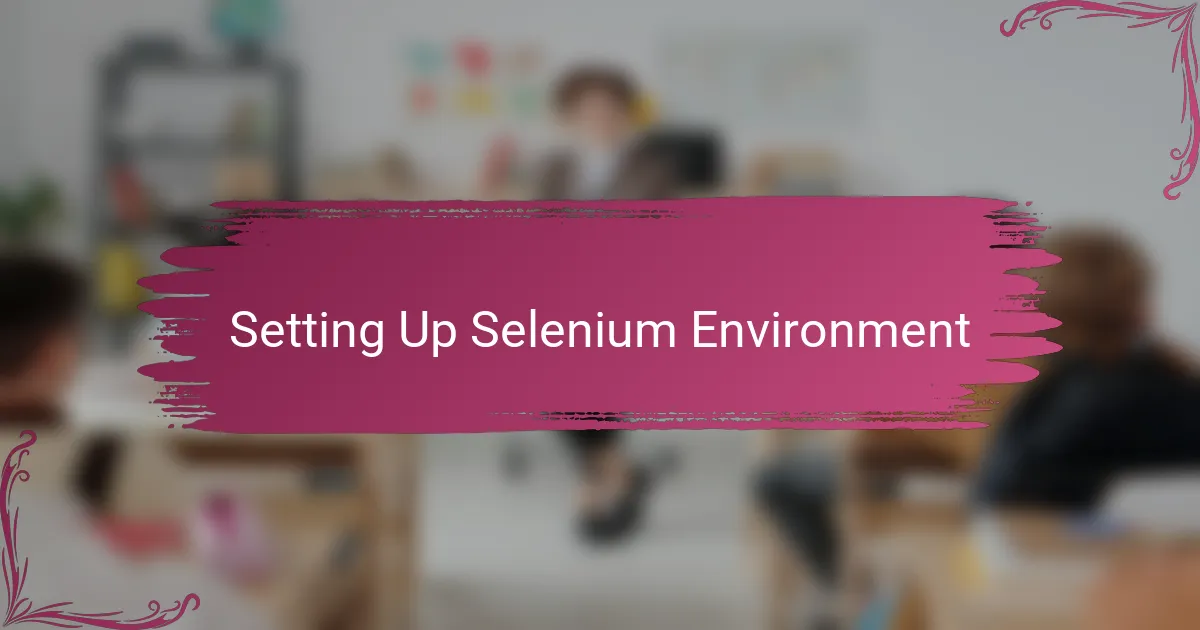
Setting Up Selenium Environment
Getting my Selenium environment up and running was surprisingly straightforward, but I quickly realized that choosing the right browser driver was crucial. Have you ever spent hours troubleshooting just because your driver version didn’t match your browser? That mismatch caused me more headaches than I’d like to admit at the start.
To keep things smooth, I made sure to download the driver version that matched my browser exactly—whether it was ChromeDriver for Chrome or geckodriver for Firefox. Setting up the environment variables was another small but important step; it felt like a little victory when my first script launched a browser without errors. These initial configurations laid the foundation for all the automated tests I built afterward.
I also found that integrating Selenium with my preferred IDE streamlined the whole process. Installing the Selenium libraries through package managers was quick and painless, and it allowed me to focus on writing tests instead of wrestling with setup issues. Have you tried jumping straight into coding before properly configuring everything? Trust me, taking the time here pays off handsomely later.
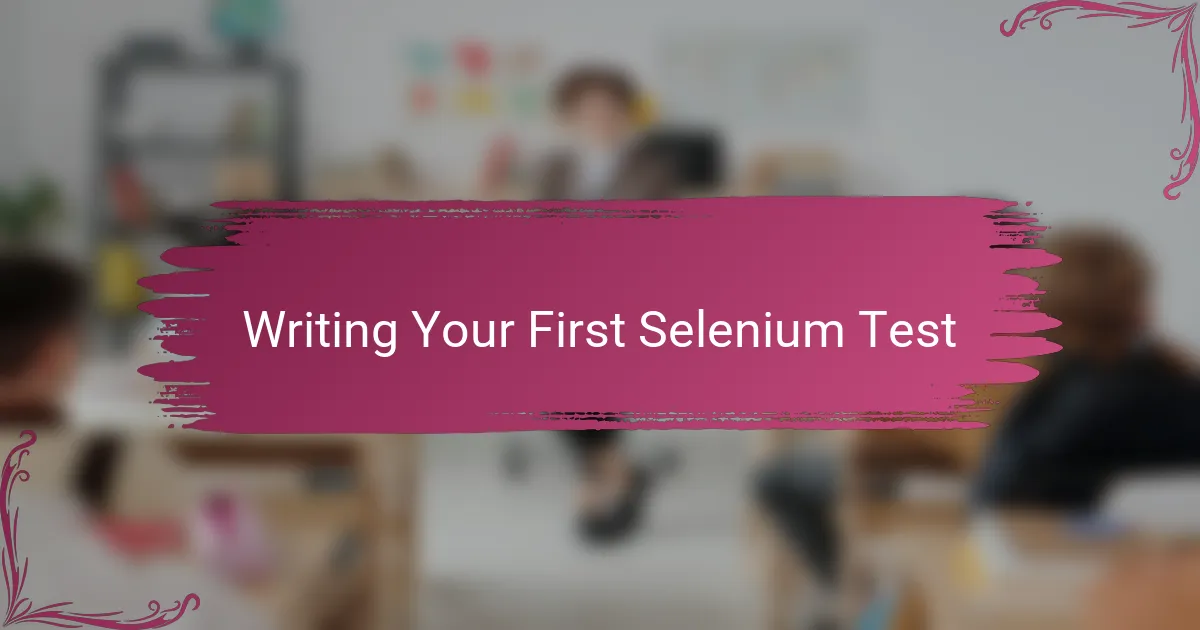
Writing Your First Selenium Test
Writing your first Selenium test felt like stepping into a new world for me. I remember staring at the empty editor, wondering where to begin—should I start by opening a browser or locating an element on the page? It helped when I broke the task down: first, launch the browser; second, navigate to the desired URL; and finally, interact with page elements like buttons or input fields.
What surprised me was how straightforward the code turned out to be. Using simple commands like driver.get() to visit a webpage or driver.findElement() to grab an element made the process almost intuitive. I found myself thinking, “Is this really all it takes to mimic a user clicking through my site?” Yes, it was; and seeing the browser perform each step made the experience feel incredibly rewarding.
Of course, writing that initial test wasn’t without its hiccups. Locating elements required patience—I had to experiment with different selectors like ID, name, or XPath until I found what worked reliably. Have you ever struggled to pinpoint an element? I did, and it taught me a lot about the importance of precise selectors to make tests stable and maintainable. This little challenge, in hindsight, was a valuable learning moment in my automation journey.

Common Selenium Testing Techniques
One technique I quickly leaned on was explicit waits. Have you ever had your script fail because the page wasn’t fully loaded or an element wasn’t quite ready? I sure have, and that’s when using explicit waits to pause the test until a specific condition is met saved me from flaky tests. This approach made my automation feel much more reliable and less like guessing games.
Another strategy I often rely on is using different locator strategies. I used to default to IDs because they seemed simpler, but what if an element doesn’t have one? Exploring CSS selectors and XPath opened up a whole new world for me. It felt empowering to pinpoint elements with precision, reducing the odds of tests breaking when minor UI changes happen.
Last but not least, I found data-driven testing indispensable. Feeding my tests with multiple input sets helped me cover more scenarios without rewriting code. Have you ever thought about how tedious it would be to test every input manually? Automating this process with Selenium transformed the way I approached test coverage—it made my work both more efficient and thorough.
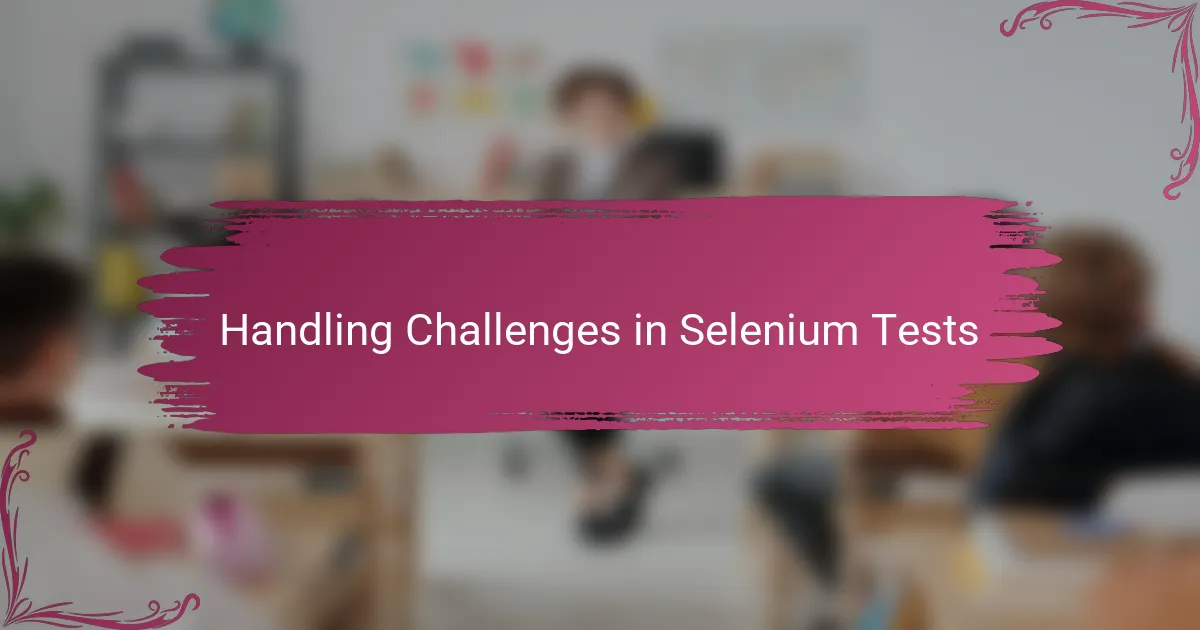
Handling Challenges in Selenium Tests
When I first faced flaky tests in Selenium, it felt like hitting a wall—sometimes the scripts failed without clear reasons. Have you ever experienced a test that passes one moment and mysteriously breaks the next? I learned that handling timing issues with smart waits, like explicit and fluent waits, made a huge difference in stabilizing those unpredictable behaviors.
Another challenge I often ran into was dealing with dynamic web elements that changed IDs or locations between sessions. It was frustrating at first, but by getting creative with robust selectors and even using JavaScript execution when needed, I regained control over the flaky parts. Isn’t it amazing how a bit of persistence and experimenting with different locator approaches can turn chaos into reliability?
Debugging Selenium tests also became a personal puzzle. I found that logging detailed information and taking screenshots on failure helped me understand exactly what went wrong. This proactive approach saved me from countless hours of guesswork and made the whole testing process feel more manageable and less intimidating. Have you tried building your own troubleshooting toolkit? It really changes everything.
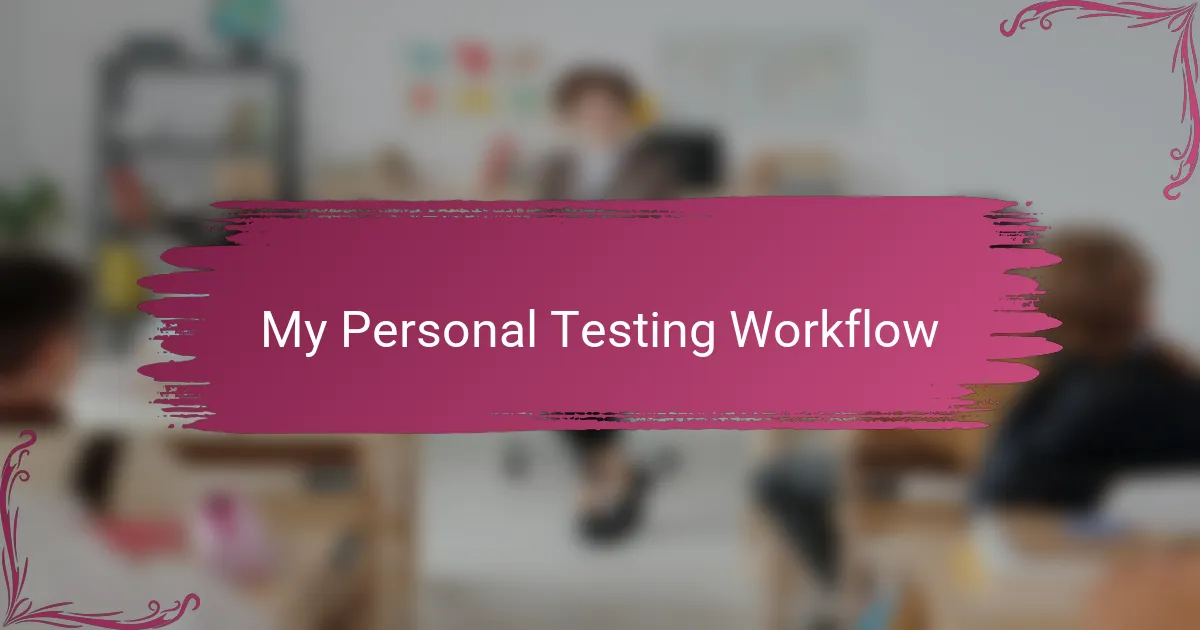
My Personal Testing Workflow
My personal testing workflow with Selenium started by clearly outlining the user journeys I wanted to cover. I found that sketching these flows on paper first helped me visualize each step—clicks, inputs, and page transitions—before jumping into code. Have you ever noticed how a little planning upfront can save you from rewriting tangled scripts later? It certainly did for me.
Next, I moved on to building reusable functions for common actions like logging in or navigating menus. This not only sped up my test creation but also made maintenance less painful when the UI changed. Honestly, once I embraced this modular approach, writing tests felt less like repetitive drudgery and more like assembling a reliable toolkit.
Finally, I always incorporate checkpoints with assertions to verify that each step does what it’s supposed to. At times, I’ve caught subtle bugs early just because I insisted on validating page titles or element states along the way. Isn’t it satisfying to see a green test run knowing you’re one step closer to bug-free software? That feeling kept me motivated throughout my testing journey.
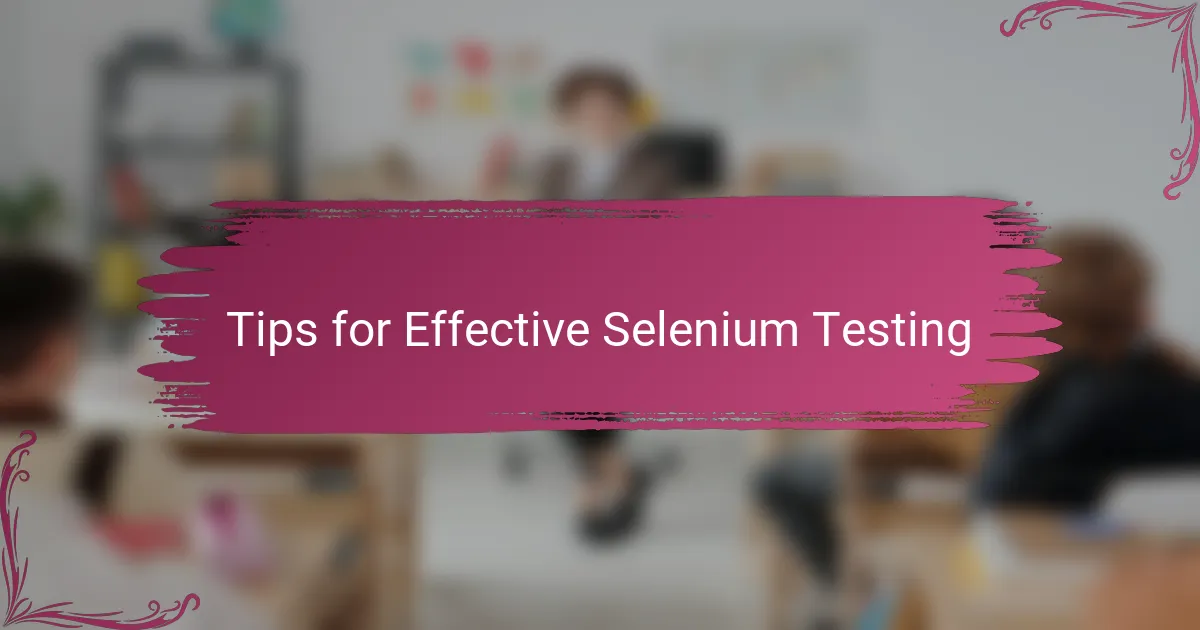
Tips for Effective Selenium Testing
One tip that really changed the game for me was keeping tests simple and focused. Have you ever felt overwhelmed by giant scripts trying to do too much at once? Breaking tests into smaller, reusable functions made my code cleaner and debugging much easier. It’s like tackling a big puzzle one piece at a time rather than forcing it all together at once.
Another thing I learned the hard way is to always incorporate waits thoughtfully. Rushing a test without proper synchronization caused so many frustrating failures for me. Using explicit waits to pause until elements are ready helped my tests become more reliable and less flaky. Trust me, a little patience in your script goes a long way toward saving headaches down the road.
Lastly, I can’t stress enough how valuable detailed logging and screenshots are during test runs. When a test broke unexpectedly, seeing logs and screenshots gave me clues about what went wrong—often things I wouldn’t notice otherwise. Have you ever chased a failing test only to hit a dead end? Building this kind of visibility turned those dead ends into clear paths forward for me. It truly made debugging less scary and more manageable.