Key takeaways
- The Google Maps API offers versatility for developers, enabling both simple map embedding and complex data visualization.
- Understanding coordinate systems and visual types is crucial for effective mapping, transforming data into meaningful geographic representations.
- Customizing map features and styles allows for tailored user experiences, enhancing clarity and engagement.
- Advanced techniques like marker clustering and event listeners can significantly improve map performance and interactivity.
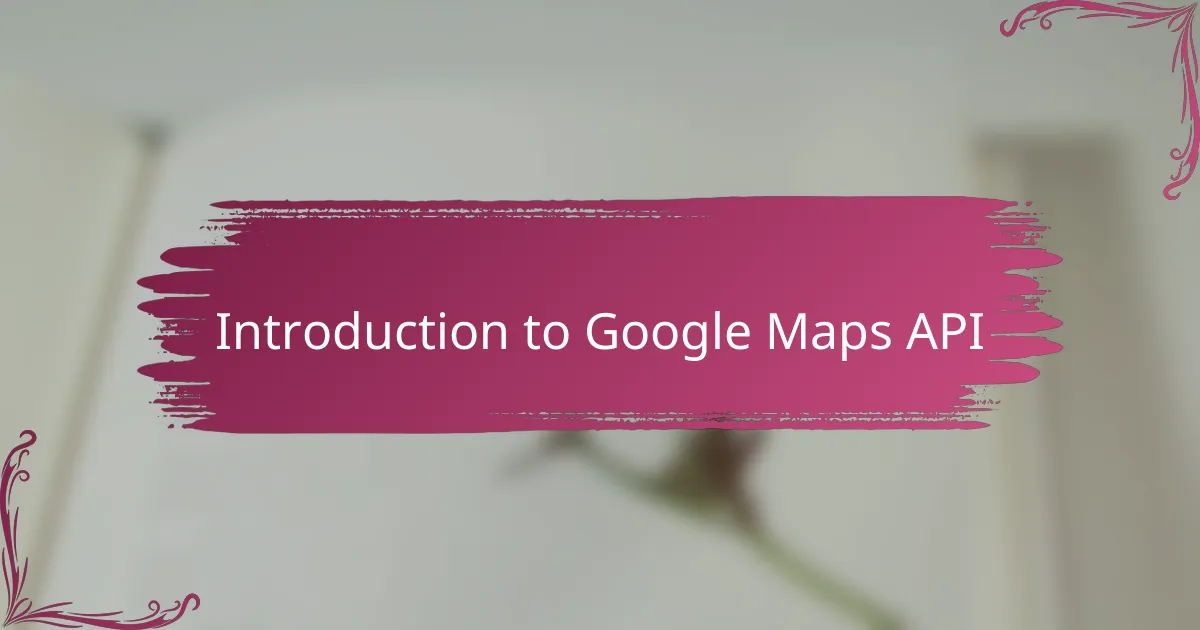
Introduction to Google Maps API
When I first stumbled upon the Google Maps API, I was amazed by how seamlessly it allowed me to weave location data into my projects. Have you ever wondered how applications show interactive maps with pins, routes, or real-time traffic? That’s exactly what this API makes possible — it’s a powerful toolkit for developers looking to bring geography to life within their apps.
From my experience, the beauty of Google Maps API lies in its versatility. Whether you need simple map embedding or complex data visualization, it adapts with ease. It’s more than just a map; it’s a canvas where programming meets geography, enabling endless possibilities to explore and present data in a way that users instantly understand.
What I found especially exciting was how quickly I could get started. With clear documentation and plenty of community support, the learning curve felt manageable rather than overwhelming. This made the Google Maps API not just a tool, but a stepping stone to turning abstract data into meaningful user experiences.

Setting up Your Development Environment
Getting my development environment ready was the first hurdle, but honestly, it wasn’t as daunting as I initially thought. I remember setting up a simple HTML file and linking the Google Maps JavaScript API — just a quick copy-paste of the script URL with my API key. It felt like opening a door to endless possibilities.
Have you ever dealt with API keys before? For me, managing credentials was a small challenge because I wanted to keep my key secure but accessible during development. I used environment variables to store the key, which saved me from exposing sensitive information in my code. This practice gave me peace of mind early on.
Another step I took was choosing the right code editor and browser to test in. I prefer VS Code because of its extensions and live server functionality, which made tweaking the map settings and instantly seeing the changes a breeze. Setting up this simple workflow boosted my confidence and allowed me to focus on the fun part — mapping data.
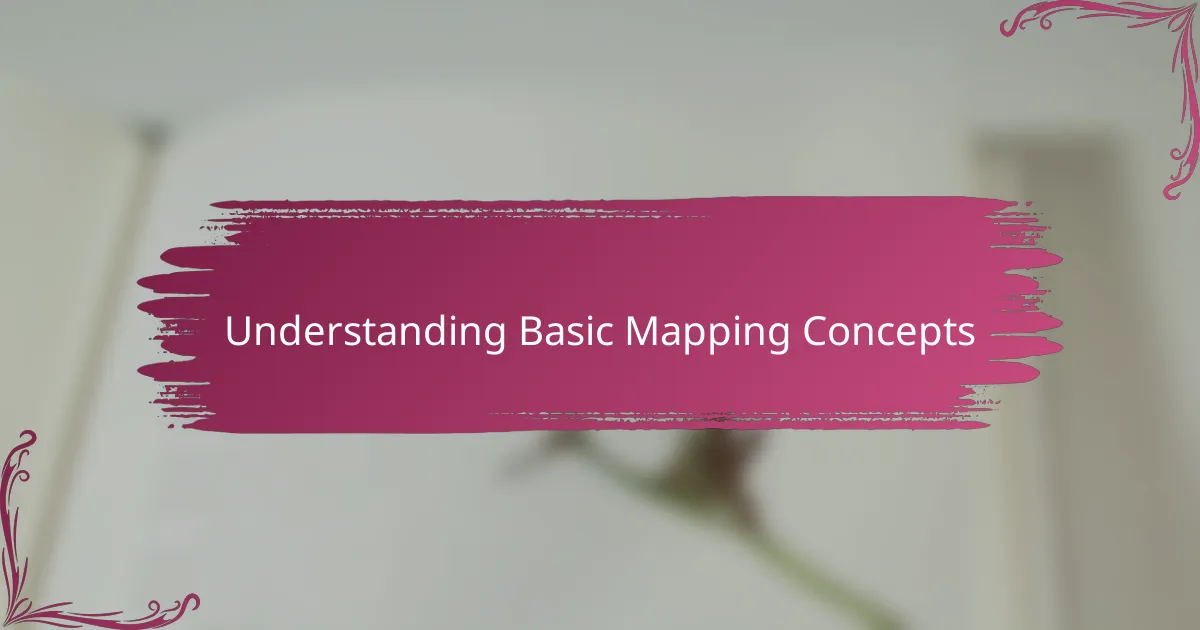
Understanding Basic Mapping Concepts
When I first started working with mapping data, grasping the core concepts was crucial. I realized that maps aren’t just static images; they’re dynamic canvases made up of coordinates, layers, and markers—all speaking a language that the API understands. Have you ever wondered how a point on a map corresponds to actual places in the real world? That connection is what latitude and longitude help us unlock.
I found that understanding coordinate systems became a game-changer. It was like learning a new dialect for translating data into geographical locations. Without getting this part right, even the best code wouldn’t place pins or routes accurately, which can be frustrating when your map doesn’t behave as expected.
From my experience, visualizing how different map types—like satellite or terrain—affect data presentation made me appreciate the power of the API solutions even more. It gave me creative freedom to decide not just what data to display, but how to make it meaningful. Mapping isn’t just about plotting points; it’s about telling a story through location.
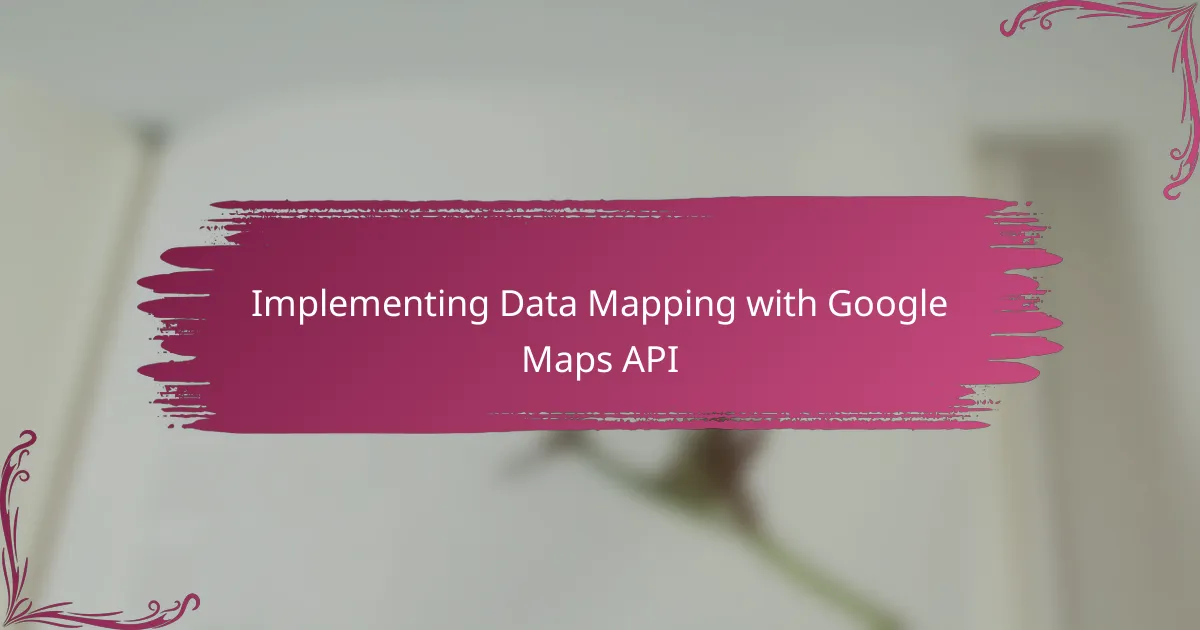
Implementing Data Mapping with Google Maps API
Implementing data mapping with the Google Maps API felt like connecting dots in a story I was eager to tell. One moment, I was parsing raw location data; the next, I saw those points come alive as interactive markers on the map. Have you ever experienced that satisfying “aha” moment when your data suddenly makes visual sense? For me, it was a blend of excitement and accomplishment.
To bring data into the map, I relied heavily on the API’s ability to handle arrays of latitude and longitude pairs seamlessly. Adding markers was straightforward—each coordinate transformed into a pin with a click event that I could customize. This interactivity made the map not just a static image, but a dynamic interface where users could explore the information behind each point.
What truly impressed me was how the Google Maps API handled large datasets efficiently without slowing things down. I experimented with clustering markers when too many points crowded the screen, and it instantly improved both usability and aesthetics. This balance of performance and design showed me how crucial thoughtful implementation is when working with real-world data.
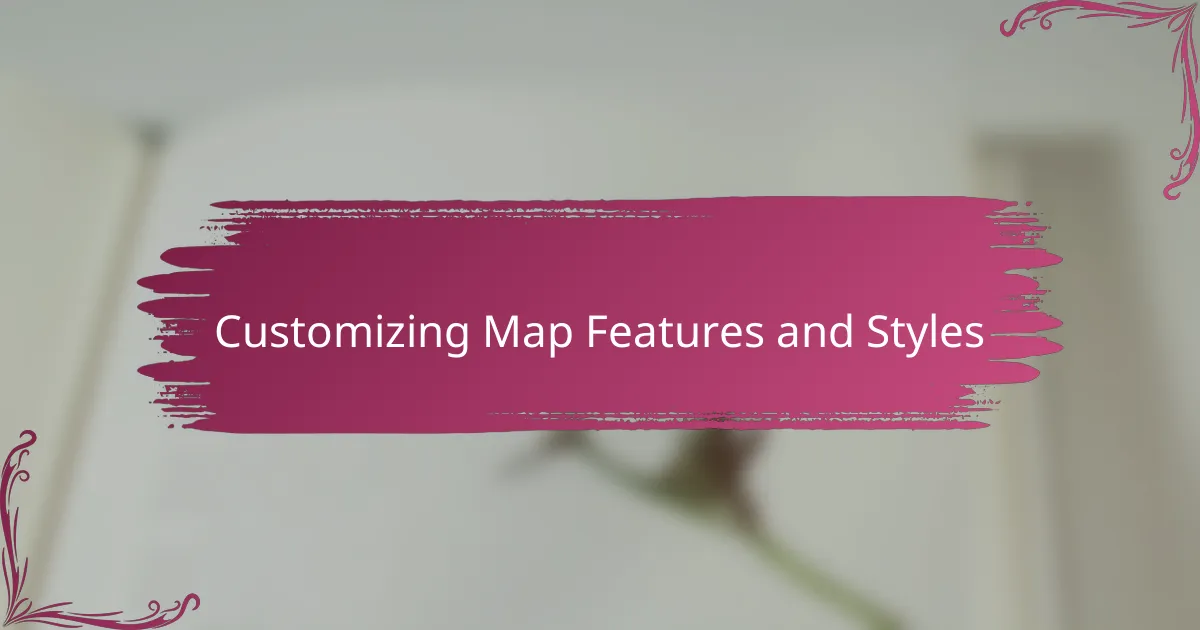
Customizing Map Features and Styles
One of the first things I explored was customizing the visual style of the map to better match the theme of my project. Did you know you can tweak everything from the color palette to the visibility of streets and landmarks? Experimenting with these style options felt like painting a digital canvas, letting me highlight the most relevant data while minimizing distractions.
Adjusting map features also gave me control over user experience. For instance, I turned off unnecessary elements like points of interest or transit icons to keep the interface clean and focused. It was surprising how small styling choices could make the difference between a cluttered map and one that felt intuitive and inviting.
What really stood out was how flexible the styling options are through JSON objects. Defining custom styles felt technical at first, but once I understood the structure, I could create entirely unique looks tailored to the story my data was telling. That moment made me appreciate just how much personality you can inject into a map beyond simply plotting points.

Troubleshooting Common Issues
Sometimes, despite following all the steps, I found my map wouldn’t load at all. It turned out to be a simple issue with my API key restrictions—Google can be picky about which URLs are allowed to use the key. Adjusting those settings felt like unlocking a secret gate, reminding me how crucial proper configuration is.
Another hiccup I often faced was markers not appearing where I expected them. I learned the hard way that even a tiny typo in latitude or longitude values can send pins off the visible map area. Double-checking coordinate data became my go-to habit before blaming the code.
Have you ever seen the dreaded “Quota Exceeded” error? That was a frustrating moment for me, especially when testing heavy data loads. Understanding Google’s usage limits helped me strategize better, like implementing marker clustering to reduce API calls and keep the experience smooth.
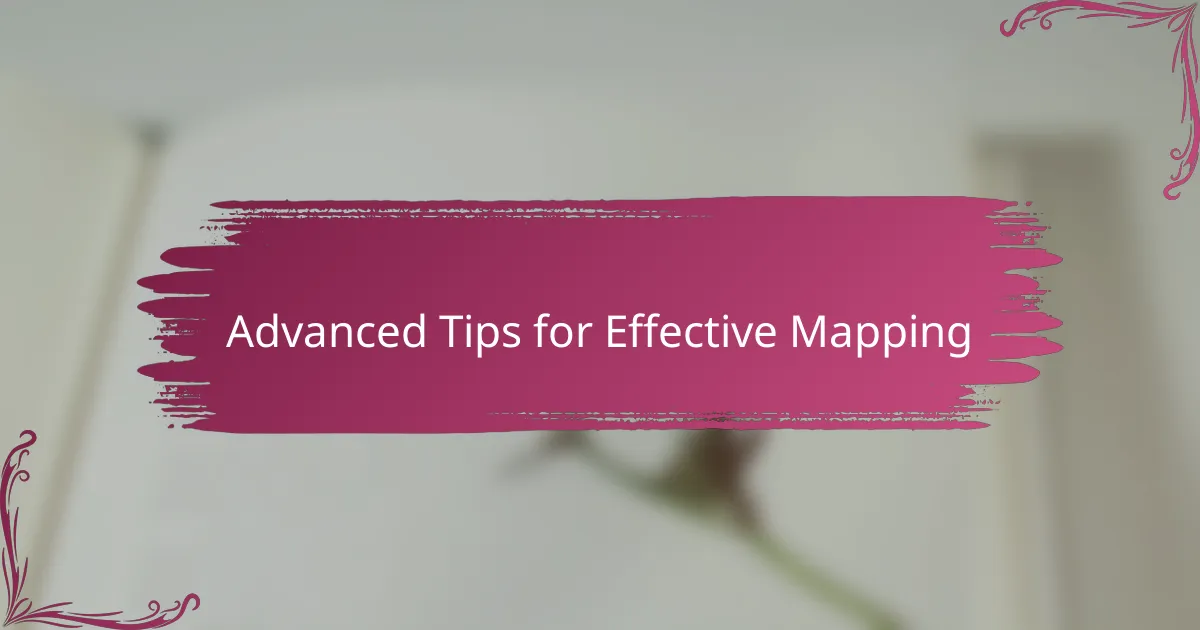
Advanced Tips for Effective Mapping
When I delved into advanced mapping, I realized how essential it is to leverage Google Maps API’s event listeners for interactive user experiences. Have you tried customizing marker clicks or map drags? Adding these hooks transformed my map from a static display into an engaging tool users could truly interact with, making data exploration feel more intuitive—and honestly, more fun.
Optimizing performance became a top priority when handling dense datasets. I started using marker clustering and viewport-based rendering to keep things snappy. It amazed me how these techniques significantly reduced load times and visual clutter, turning what could have been a chaotic map into a clean, responsive interface.
One trick that really boosted my project was integrating custom overlays and data layers. This gave me the freedom to display heatmaps or polygons that highlighted patterns invisible with just markers alone. I found myself asking: how can I reveal deeper insights through visual storytelling? The answer often lay in pushing the API beyond its basic features, and that’s where your map truly comes alive.