Key takeaways
- Firebase simplifies project workflows by integrating tools for real-time databases, authentication, and cloud storage into a single platform.
- The setup process is user-friendly, allowing developers to tailor Firebase features according to their app’s specific needs.
- Firebase offers robust capabilities for authentication and database integration, with built-in methods that streamline user management and data handling.
- Testing and debugging are made easier with Firebase’s emulator suite and detailed logs, helping to ensure a smooth integration process.
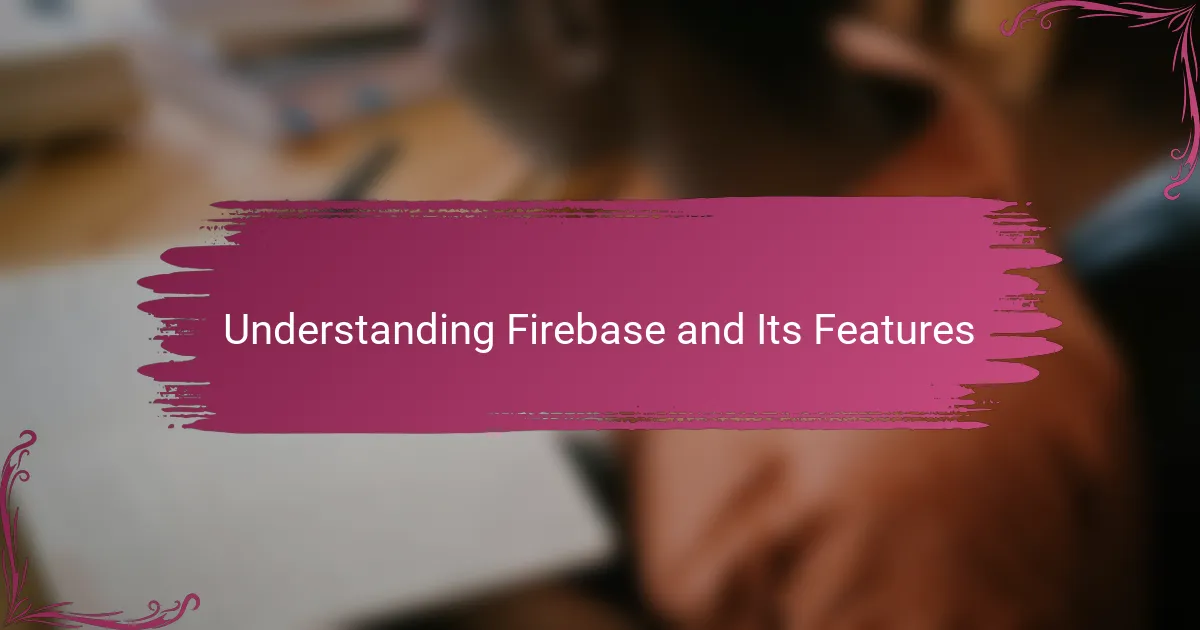
Understanding Firebase and Its Features
When I first started exploring Firebase, what really caught my attention was how it bundled so many tools in one place. Have you ever struggled juggling separate services for analytics, authentication, and databases? Firebase simplifies that by offering real-time database capabilities, user authentication, cloud storage, and hosting all under a single platform, which felt like a breath of fresh air for my project’s workflow.
One feature that particularly impressed me was the real-time synchronization. It amazed me how instantly data changes reflected across all users without extra setup. That instant feedback loop not only made the app feel dynamic but also saved me hours of manual syncing work and debugging.
Another aspect worth mentioning is Firebase’s scalability. I wondered if it could handle growth when my app started gaining traction. Thankfully, Firebase scales effortlessly, so I didn’t have to redesign my backend as user numbers jumped—a relief that every developer hopes for but doesn’t always find.
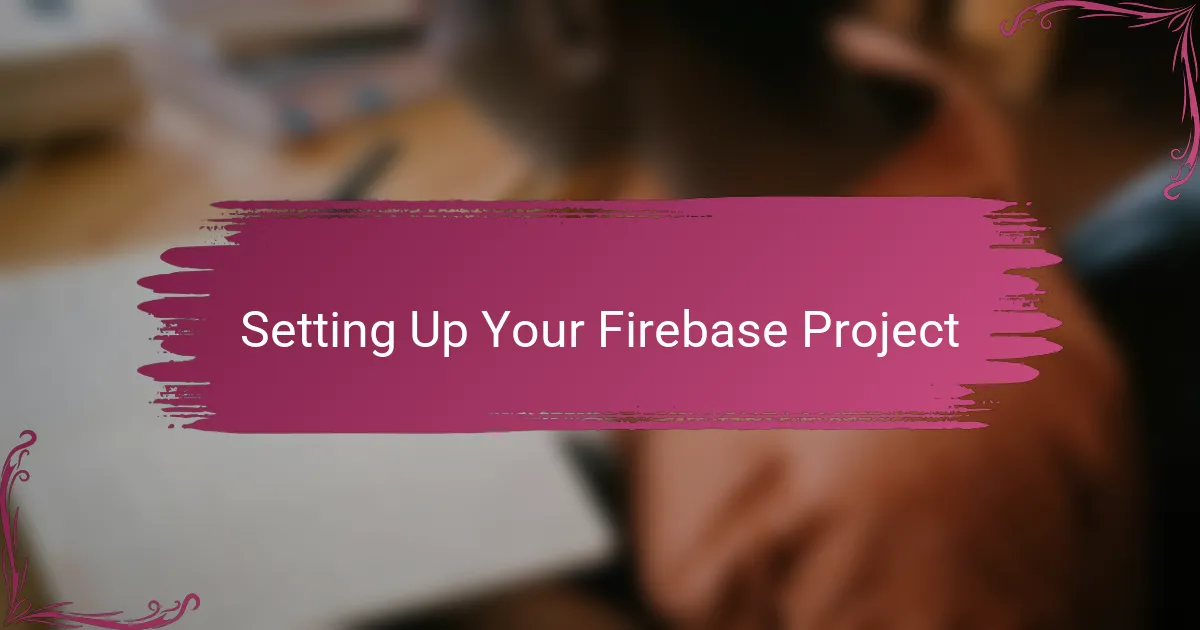
Setting Up Your Firebase Project
Setting up my Firebase project started with a straightforward step: creating a new project in the Firebase console. I remember feeling a bit intimidated at first, but the interface guided me smoothly through naming the project and configuring basic settings. Have you ever felt overwhelmed when starting a new service? Firebase made this part surprisingly simple.
Next, connecting my app to Firebase required adding the configuration snippet provided by the console. This little piece of code felt like a bridge, linking my app to the powerful backend I was eager to explore. It was exciting to see how just inserting this snippet unlocked all the Firebase features instantly.
Finally, enabling the specific services like Authentication and Firestore was key. At this point, I could tailor Firebase to my app’s exact needs rather than taking everything by default. It was empowering to choose only what I needed and keep my project efficient and organized right from the start.
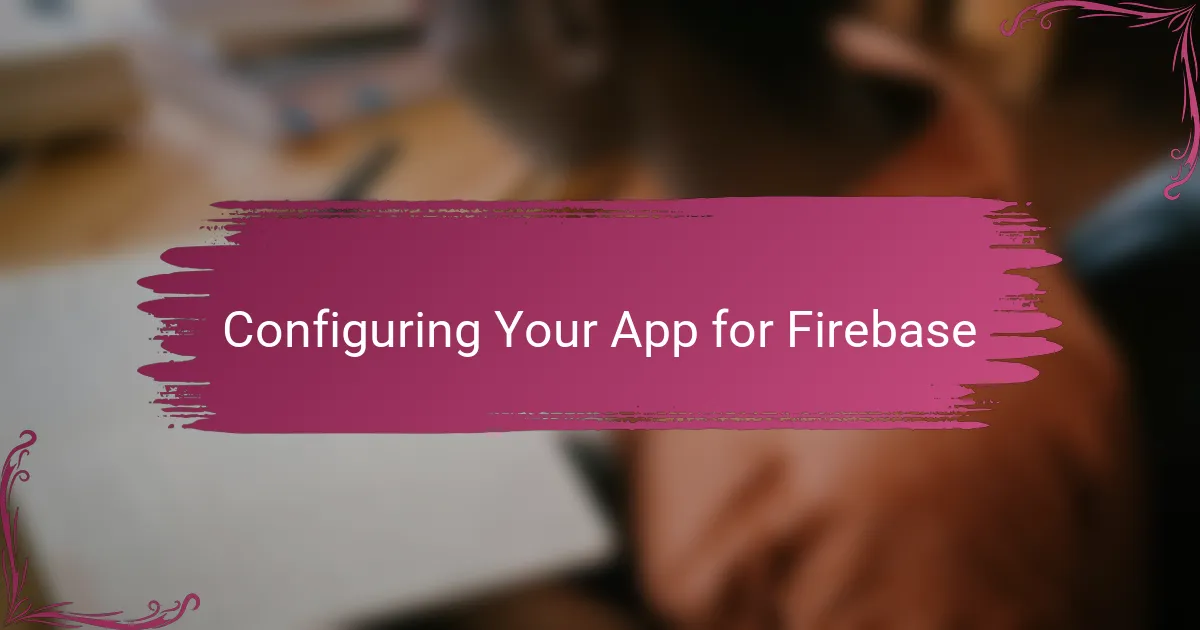
Configuring Your App for Firebase
Configuring my app for Firebase felt like setting the stage before a big performance. I had to carefully add the Firebase SDK to my project, making sure all versions matched perfectly—any mismatch and things would break. Have you ever spent a frustrating hour hunting down a tiny version conflict? That exact moment made me realize how crucial these initial steps are.
Once the SDK was in place, I had to initialize Firebase with the config object it gave me. This small, seemingly simple step actually felt like handing my app its backstage pass to all Firebase’s services. Seeing that initialization work without errors was oddly satisfying; it meant I was one step closer to unlocking real-time data syncing and user authentication.
Then came the part where I configured permissions and rules, especially for Firestore and Authentication. It made me think deeply about security—how can I keep data safe without blocking legit users? Striking that balance took some trial and error, but Firebase’s clear documentation and tools made the process much smoother than I expected.
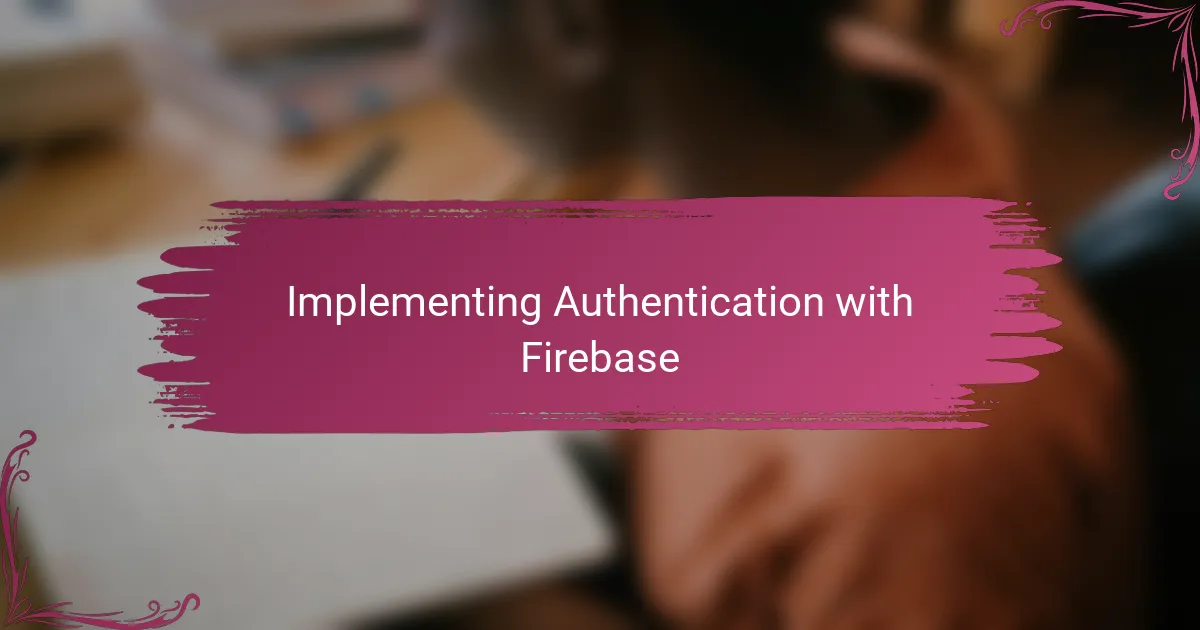
Implementing Authentication with Firebase
Implementing authentication with Firebase was surprisingly straightforward, yet it felt like unlocking a hidden superpower for my app. I started by enabling Firebase Authentication in the console, and right away, I could choose from multiple sign-in methods. Have you ever had to build a login system from scratch? The thought alone was daunting, but Firebase made it feel manageable.
Integrating authentication SDKs into my app code was the next challenge. Initially, I hesitated, worrying about handling edge cases like password resets and email verification. However, Firebase’s built-in methods took much of that burden off my shoulders, letting me focus on crafting a smooth user experience rather than reinventing the wheel.
What truly impressed me was how Firebase managed user state changes seamlessly. I remember testing login and logout flows and being amazed at how my UI responded instantly without complex Redux setups or manual state tracking. It made me appreciate how much Firebase abstracts the gritty details, allowing me to deliver a solid authentication system with far less hassle.
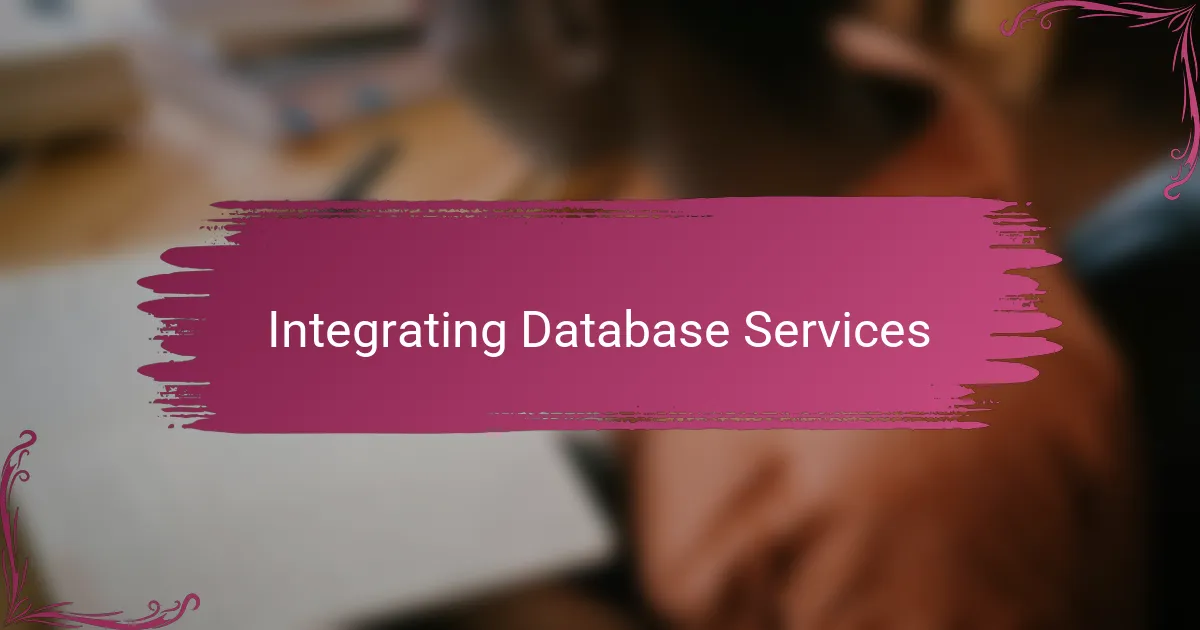
Integrating Database Services
Diving into Firebase’s database services, I found the integration surprisingly smooth, especially with Firestore. Have you ever wrestled with setting up a backend database that felt like a maze? Firestore’s intuitive API made querying and updating data straightforward, and watching my app reflect changes in real time gave me a real sense of accomplishment.
Connecting Firestore to my app wasn’t just about plugging in code—it was about designing how data flows seamlessly between users and the cloud. I recall moments where structuring collections and documents felt like crafting a blueprint; it took some trial and error, but Firebase’s flexible data model gave me room to adapt as my app evolved.
Security rules initially seemed daunting—how do you protect user data without locking yourself out of your own project? After tweaking those rules, I appreciated how Firebase strikes a balance between accessibility and safety, and this gave me peace of mind knowing my users’ data was in good hands without me becoming a security expert overnight.
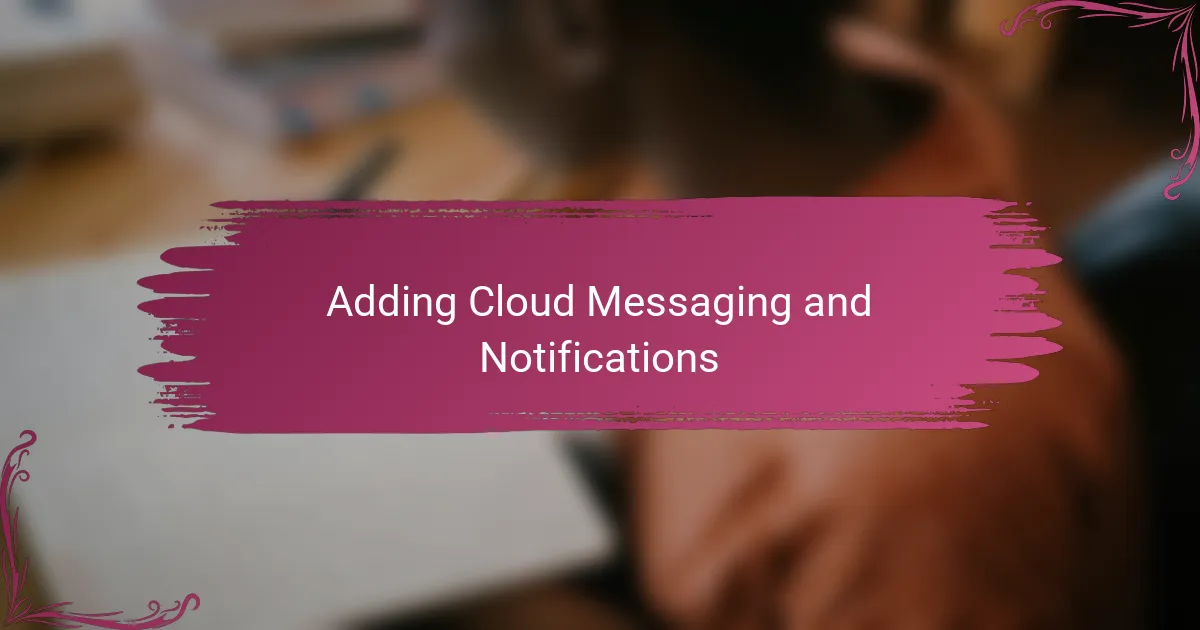
Adding Cloud Messaging and Notifications
Adding Cloud Messaging and Notifications brought a whole new level of interaction to my app. I still remember the first time I set up Firebase Cloud Messaging (FCM) and saw a test notification pop up on my device—it felt like magic. Have you ever wondered how apps manage to send timely updates even when you’re not actively using them? FCM handles all that, letting my app reach users right where they are.
Integrating notifications wasn’t just about coding; it was about thinking through when and why to nudge users. I struggled a bit deciding between silent data messages and visible notifications, but Firebase’s documentation helped me grasp the differences quickly. That clarity allowed me to craft notifications that felt helpful, not annoying—something I believe every app developer should aim for.
One challenge that caught me off guard was handling notification permissions across different platforms. It required some extra code to ask users nicely and respect their choices, which I think is crucial. After all, pushing notifications is a privilege, not a given—getting that right made me appreciate how carefully Firebase balances power with responsibility.
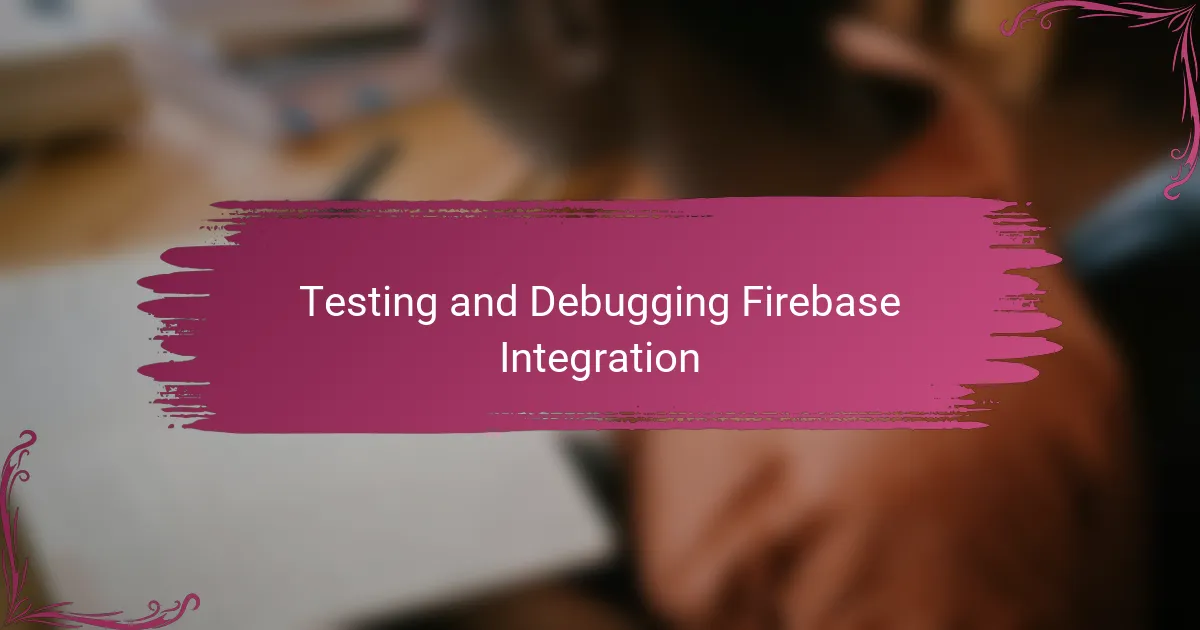
Testing and Debugging Firebase Integration
Testing and debugging Firebase integration was a crucial phase that I approached with a mix of curiosity and caution. Have you ever deployed a feature only to realize it behaves differently in production than in your local environment? Firebase’s emulator suite became my best friend here, giving me a safe playground to test authentication flows and database queries without risking real user data.
I quickly learned that logs are invaluable. Whenever something didn’t work as expected, checking Firebase’s console logs and using the debug mode gave me instant clues. At one point, a missing permission in my Firestore rules caused silent failures that took me longer to spot than I liked. That experience taught me to always double-check security settings early in the testing cycle.
One tip I found helpful was to write small, isolated tests for each Firebase service individually before combining them. This incremental approach saved me from chasing bugs across the whole app endlessly. It felt like solving little puzzles one at a time, and every small win boosted my confidence that the integration was rock solid.