Key takeaways
- Python is praised for its readability and versatility, making it accessible for both beginners and experienced programmers.
- The installation process on Windows is user-friendly and customizable, allowing options like adding Python to the system PATH for smoother usage.
- Verifying the installation through the command line and configuring environment variables are crucial steps in ensuring a successful setup.
- Common installation issues often stem from minor oversights, such as forgetting to add Python to PATH or lacking necessary permissions; awareness and troubleshooting can resolve these easily.
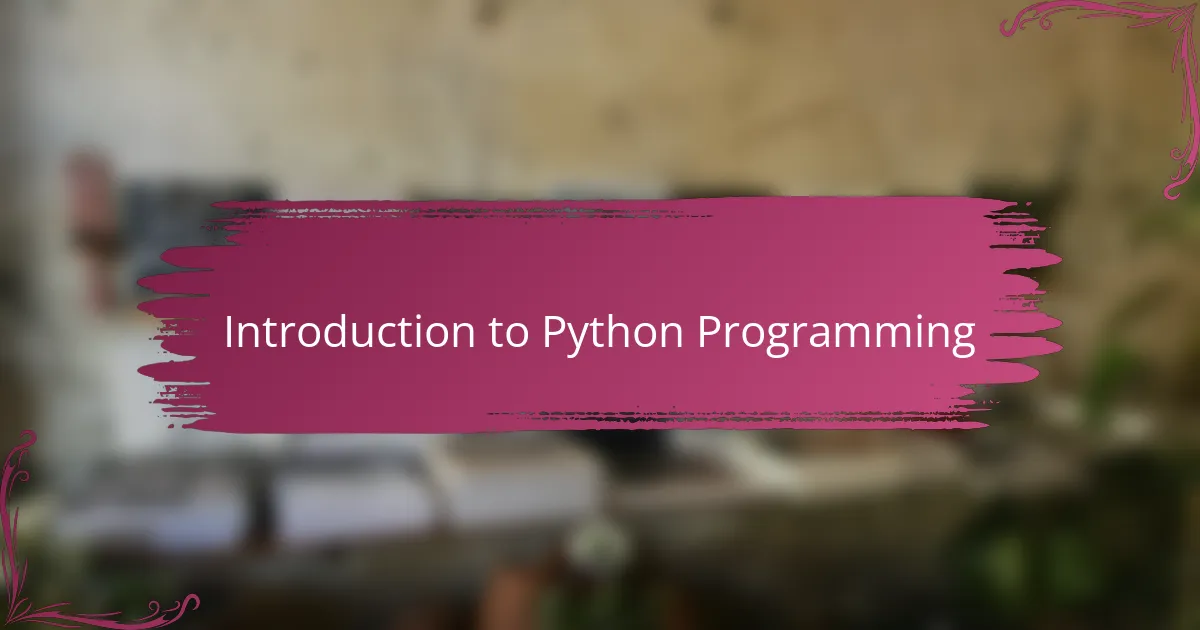
Introduction to Python Programming
Python has always struck me as the gentle giant of programming languages—powerful yet approachable. When I first encountered it, I wondered, “Can a language really be this readable and still so versatile?” That balance makes Python not just a tool for developers but a language that feels inviting to anyone curious about coding.
What I love most about Python is how it adapts to so many different tasks, from web development to data science, without overwhelming you with complicated syntax. It felt like learning a new way to think rather than memorizing endless rules. Have you ever found a tool that seems to understand your flow instead of forcing you to conform?
In my experience, this blend of simplicity and capability is why Python remains a top choice for beginners and experts alike. It’s like having a conversation with your computer—straightforward and productive. This ease of use is precisely what makes setting up Python on Windows an exciting first step for anyone diving into programming.
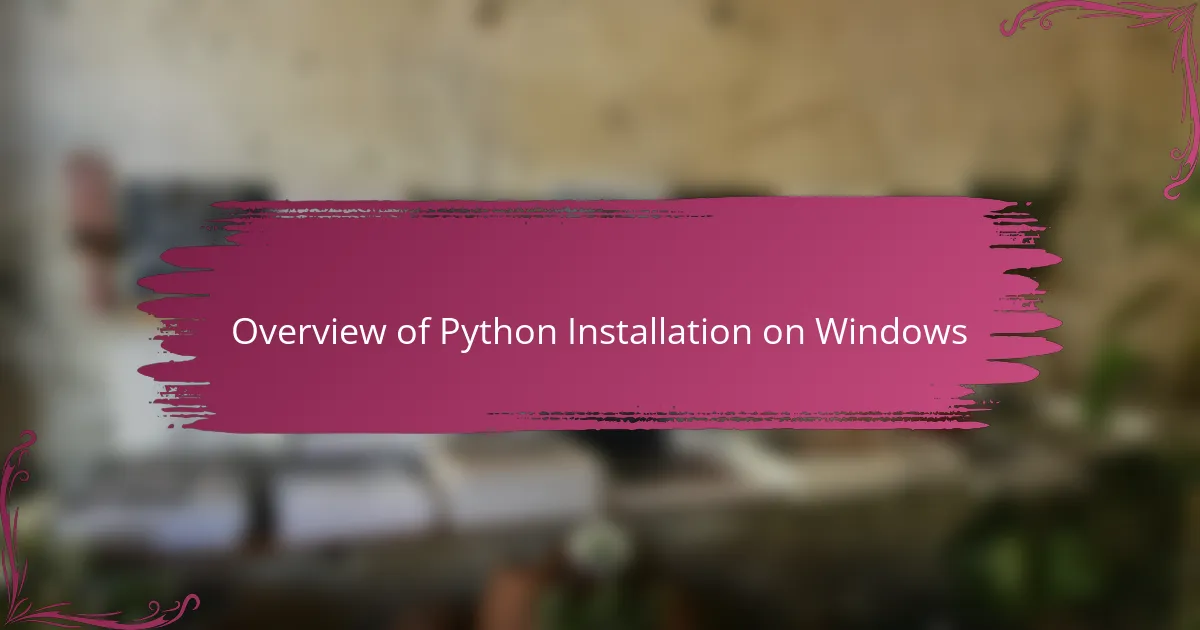
Overview of Python Installation on Windows
Installing Python on Windows felt surprisingly straightforward to me, especially given how intimidating software installations can sometimes be. Have you ever hesitated to install a tool because you feared the process would be too technical or messy? That worry quickly faded as I realized Python’s Windows installer is designed with user-friendliness in mind, guiding you step-by-step without unnecessary jargon.
One thing I appreciated during my installation journey was the option to customize the setup, like adding Python to the system PATH. At first, I wasn’t sure why this mattered, but then I learned it made running Python from the command line so much smoother. These small choices in the installation process really helped me feel in control, rather than overwhelmed.
Looking back, the entire process took less time than I expected and gave me a sense of accomplishment. It made me think: sometimes, the hardest part is just getting started, and once Python was up and running on my Windows machine, I felt that initial barrier crumble. Have you experienced that same “aha” moment after a smooth installation? It’s a quiet but important victory that sets the tone for everything to come.

Preparing Windows for Python Installation
Before diving into the installation, I found it really helpful to make sure my Windows system was ready and up to date. Have you ever tried installing software only to be stopped by a nagging system update? That little hiccup can be frustrating, so I always check for the latest Windows updates first to avoid any surprises.
Another step I took was to ensure I had the necessary permissions on my user account—running the installer as an administrator made the process smoother for me. It might seem like a small detail, but trust me, it saved me from permission errors that can stall the setup and cause unnecessary headaches.
I also made a mental note to temporarily disable any antivirus software while installing Python. Initially, I was hesitant about this, worried it could expose my system, but this small precaution prevented any interference with the installation files. Have you had experiences where your security software interrupted an install? Taking control like this gave me peace of mind and kept the installation on track.
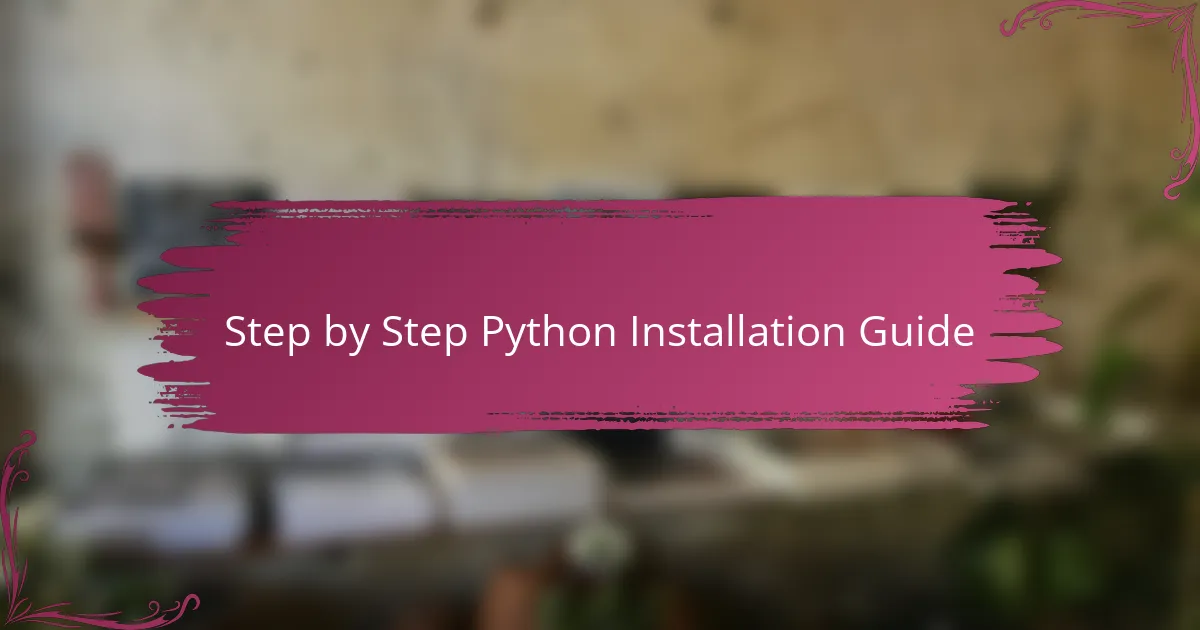
Step by Step Python Installation Guide
Starting the installation was simpler than I anticipated. I just downloaded the official Python installer from python.org and ran it right away. One thing that caught my attention was the checkbox to “Add Python to PATH”—at first, I almost skipped it, but later I realized how crucial that tiny step was for a seamless command-line experience.
When the installer prompted me to choose between “Install Now” and “Customize Installation,” I hesitated. I went for “Customize” because I wanted to understand my options better. It turned out I could select features like pip, the package manager, which I learned is essential for installing external libraries later on. Have you ever felt that installing software gave you more control than you expected? That discovery made the process feel less daunting and more empowering.
The final step was just waiting for the installer to finish while occasionally feeling that mix of impatience and excitement. Seeing the “Setup was successful” message felt like crossing a small but important milestone. Have you experienced that little rush when a setup completes without errors? It’s a simple moment that made me realize the journey into Python programming had truly begun.
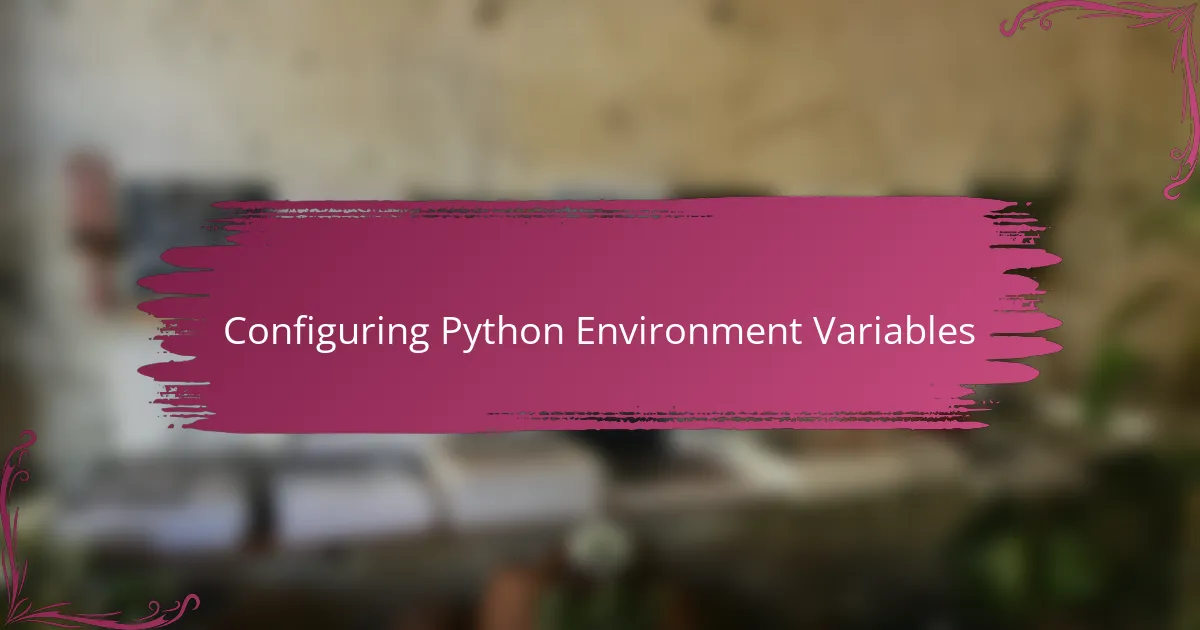
Configuring Python Environment Variables
Configuring Python environment variables was a game changer for me. At first, I didn’t fully grasp why setting the PATH mattered, but once I added Python’s directory to the system environment variables, running Python commands from any folder became effortless. Have you ever felt that frustration of typing a command only to see “command not found”? This step really saved me from that annoyance.
Tinkering with environment variables felt a bit intimidating initially—I worried I might mess up my system settings. Yet, the process was surprisingly straightforward: just a few clicks to edit the PATH variable in Windows settings, and suddenly Python was recognized everywhere. That moment gave me a sense of control over my development environment that I hadn’t expected.
One tip I’d share is to verify the environment variable setup by running “python –version” in the Command Prompt. It’s a quick confidence check that your system sees Python correctly. Did I feel a small victory the first time the correct Python version popped up after this? Absolutely—it’s a simple confirmation that you’re ready to dive into coding without roadblocks.
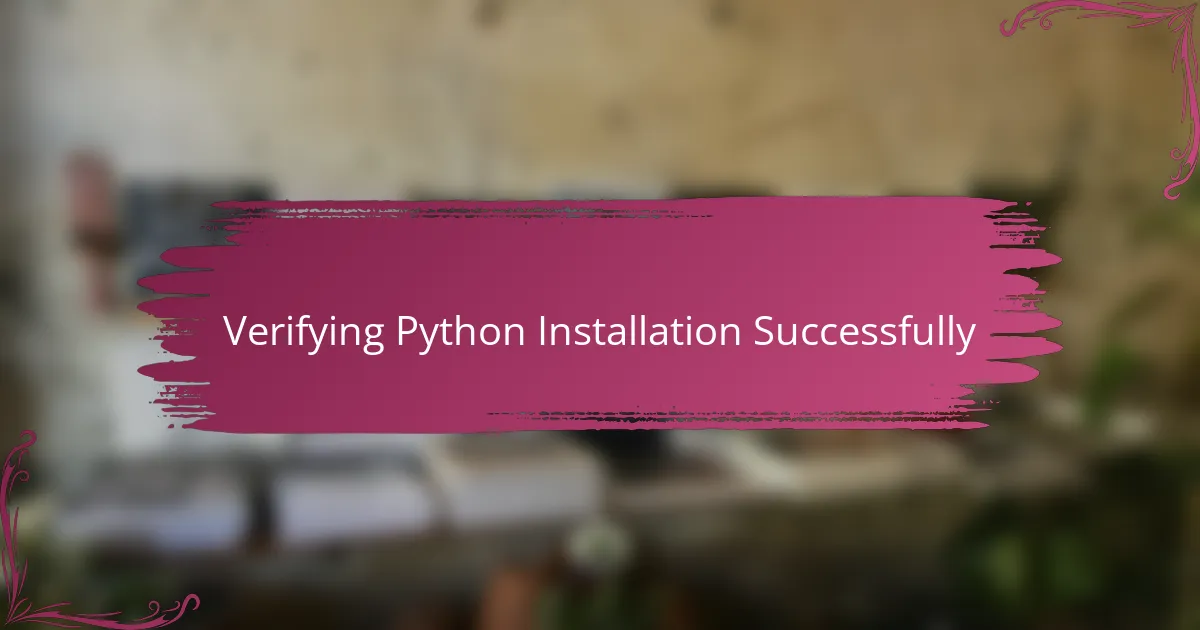
Verifying Python Installation Successfully
Verifying that Python installed correctly felt like the crucial checkpoint in my setup journey. I opened the Command Prompt and typed python –version, holding my breath for a moment. Seeing the correct version number appear instantly gave me that satisfying nod—proof that all those previous steps really worked.
I remember wondering, “What if this command doesn’t respond as expected?” In my experience, a quick typo or missing PATH setting often causes hiccups here. That’s why I always double-check the environment variables if Python isn’t recognized right away—it usually solves the problem without much fuss.
Another simple test I did was running the interactive Python shell by just typing python. Watching the familiar >>> prompt appear felt like a warm welcome into the Python world. It made everything real, shifting from abstract installation steps to an actual coding environment ready for exploration. Have you tried it yet? If so, you’ll know exactly what I mean.
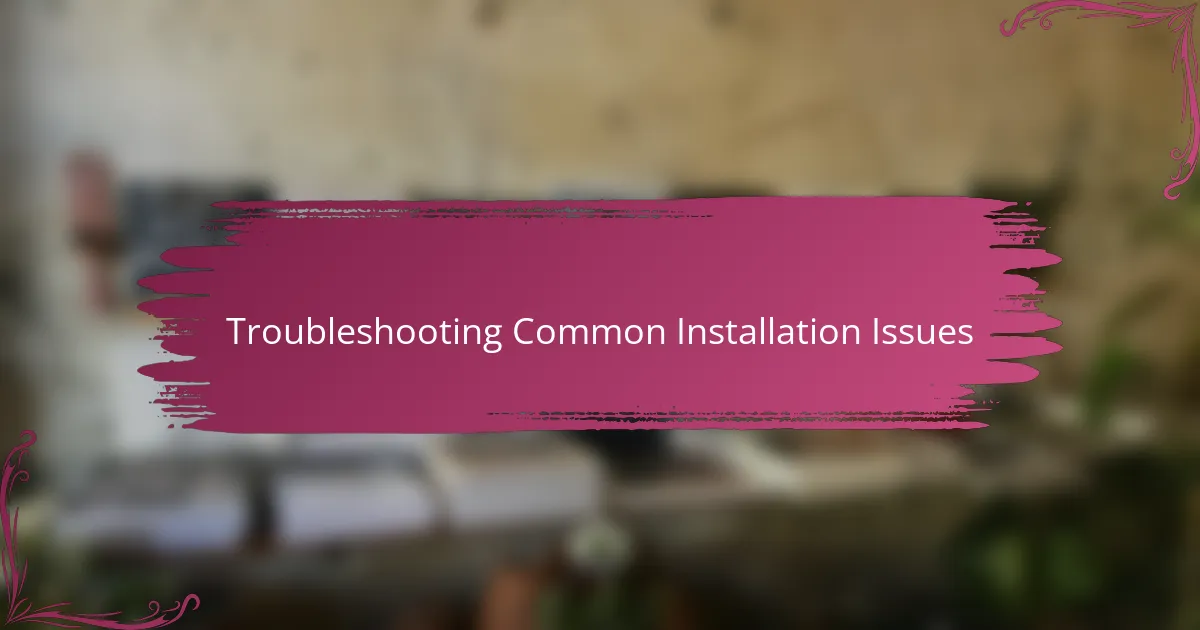
Troubleshooting Common Installation Issues
Sometimes, despite following all the steps, I encountered the dreaded “Python is not recognized as an internal or external command” error. It felt like hitting a wall, but usually, it boiled down to forgetting to check the “Add Python to PATH” box during installation. Have you ever overlooked a seemingly minor step only to spend hours troubleshooting? I’ve been there, and updating the environment variables manually fixed it every time.
Another hiccup that caught me off guard was permission issues when running the installer—Windows would block the process without clear explanations. Running the installer as an administrator resolved this quickly, but it taught me the lesson to never underestimate user permissions on a system. Have you ever felt stuck because of subtle security settings? It’s frustrating but solvable.
Lastly, antivirus software sometimes flagged the installer or slowed it down, making me question if something was wrong. Temporarily disabling these protections during installation helped me avoid interruptions. It might feel risky, but in my experience, this small step got the process back on track without compromising security for long. Have you ever wrestled with security tools during installs? Taking control like this made all the difference for me.