Key takeaways
- Code debugging is crucial for identifying and resolving errors in programming.
- Eclipse IDE enhances coding and debugging with its organized interface and integrated debugger.
- Strategic use of breakpoints and stepping through code improves debugging efficiency.
- Personal debugging techniques, like verbalizing code and keeping notes, can significantly aid in problem-solving.

What is code debugging
Code debugging is the process of identifying and fixing errors or bugs in your program. I remember the frustration when a small typo caused my whole application to crash—debugging was my way to uncover that hidden mistake. Have you ever felt stuck, wondering why your code isn’t working as expected? That’s exactly when debugging becomes your best friend, guiding you step-by-step to the root of the problem.

Introduction to Eclipse IDE
Eclipse IDE has been my go-to tool for coding ever since I started programming seriously. It’s a powerful, open-source environment that supports multiple languages but really shines with Java. Have you ever opened a project and felt overwhelmed? Eclipse’s organized interface helped me navigate that chaos with ease.
What I appreciate most about Eclipse is its flexibility. You can customize it with plugins tailored to your workflow, which saved me countless hours trying to juggle different tools. It’s kind of like having a workshop where all the right tools are within arm’s reach whenever you need them.
But beyond features, Eclipse has one thing that made my debugging efficient: its integrated debugger. I’ll never forget the relief I felt when, for the first time, I could pause execution, inspect variables, and trace the program flow without guessing. That hands-on control changed how I approach problems entirely.

Setting up debugging in Eclipse
Setting up debugging in Eclipse is surprisingly straightforward, yet it felt like unlocking a new superpower when I did it the first time. I started by simply right-clicking my Java file and choosing “Debug As” followed by “Java Application”—sounds simple, but that moment of launching the debugger made me realize how much time I’d been wasting before. Have you ever hit “Run” and wished you could just pause everything to take a closer look? Eclipse’s debugger lets you do exactly that.
One essential step I never skip is setting breakpoints by clicking on the left margin next to the code lines. Those little red dots became my best friends; they signal where Eclipse will pause execution so I can peek inside variables and watch the program’s flow unfold. Believe me, the first time I saw the actual values change in real time was like the fog lifted—the abstract code suddenly made sense.
Before you start, make sure your Run configurations are properly set up, especially if your project involves external libraries or specific arguments. I learned this the hard way after wondering why my debugger kept skipping important sections. Taking a moment to verify these settings saved me from hours of confusion and frustration later on. Have you ever battled a silent bug that just wouldn’t surface? Proper setup can be the difference between chasing ghosts and catching the culprit.
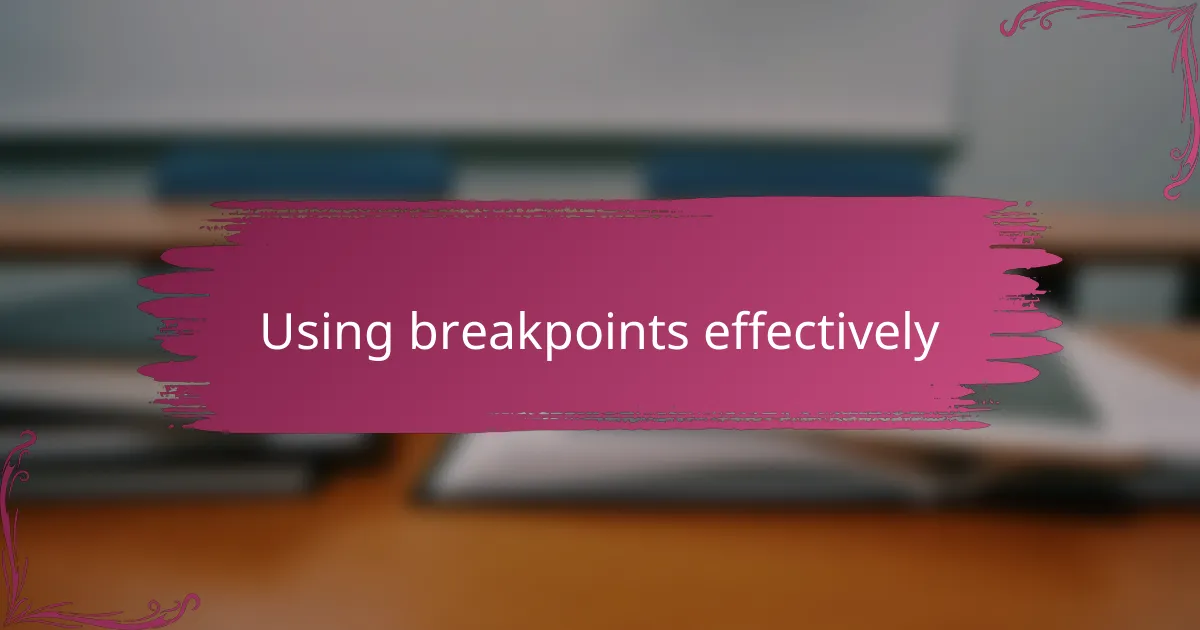
Using breakpoints effectively
Using breakpoints effectively changed the way I debugged completely. Instead of randomly stepping through every line, I learned to place breakpoints strategically at critical decision points in my code. Have you ever wasted time stopping in the wrong place only to realize you still don’t know why your program misbehaves? That frustration taught me that thoughtful breakpoint placement is key.
What surprised me was how conditional breakpoints took debugging to another level. By setting conditions, Eclipse pauses only when specific criteria are met, which saved me from sifting through countless iterations of loops. It felt like having a smart assistant who knows exactly when to alert me—no more noise, just the right information at the right moment. I still remember the relief when this trick finally helped me catch a bug that only appeared under rare circumstances.
Don’t forget to disable or remove breakpoints once you’re done. I once left dozens active and watched in confusion as my program kept halting unexpectedly. Managing breakpoints isn’t just about adding them, but knowing when to clear them to keep your debugging process smooth and efficient. This little habit alone turned my debugging sessions from chaos into clarity.

Stepping through code in Eclipse
Stepping through code in Eclipse felt like learning to read a map in a foreign city—I wasn’t just guessing anymore. By hitting the “Step Into” button, I could jump inside methods line by line and see exactly how each instruction unfolded. Have you ever wished you could slow down time to understand what’s truly happening behind the scenes? This feature gave me that power, making complex code feel less like a mystery and more like a story.
What really impressed me was how “Step Over” offered a quick way to move past lines I wasn’t worried about, saving me from drowning in unnecessary details. At times, I found myself getting stuck on tiny parts of the code, but knowing I could easily skip over them helped keep my focus where it mattered most. Isn’t it amazing how a simple control can completely shift your debugging mindset?
And let me tell you about “Step Return”—it’s my favorite way to fast-forward out of a method once I’ve seen enough. It’s like telling the debugger, “Okay, show me the bigger picture again.” Using these stepping commands together made me feel like I was conducting an orchestra, controlling the flow of my code with precision and confidence.

Inspecting variables and data
When I first started inspecting variables in Eclipse, I realized how eye-opening it was to see the real-time values during execution. Instead of guessing what might be stored in a variable, I could simply hover over it or use the Variables view to watch its content change as I stepped through my code. Have you ever wondered if a variable really holds what you think it does? Eclipse takes that guesswork away.
Sometimes, I noticed how complicated data structures like lists or objects felt intimidating until I used the detail pane in the Variables tab to expand and explore their members one by one. It felt like peeling back layers to reveal the true state of my program. This little trick helped me catch subtle bugs that weren’t obvious from just looking at the code.
And if you’re anything like me, you’ll appreciate that Eclipse allows you to add expressions to the Expressions view, so you don’t have to rummage through the entire variable list repeatedly. I often set watchpoints on variables critical to my bug hunt, which made tracking troublesome values effortless. Have you tried this before? It’s a game changer.

Personal debugging tips and tricks
One trick I swear by is talking through my code out loud while debugging. Sometimes, just explaining what each part is supposed to do helps me spot mismatches between my expectations and reality. Have you ever caught your own mistake simply by narrating the logic? It’s like having a conversation with yourself that turns confusion into clarity.
Another habit that saved me countless headaches is isolating the problem by commenting out chunks of code temporarily. It might sound old-fashioned, but stepping back and testing smaller pieces helped me pinpoint where the bug was hiding. I remember one time when this “divide and conquer” method uncovered a sneaky issue buried deep inside a helper function—total game changer.
Lastly, I always keep notes on what worked and what didn’t during a debugging session. Writing down my thought process might feel tedious at first, but later it’s a handy roadmap that prevents me from retracing the same unsuccessful steps. Have you ever wished you had a cheat sheet for your past debugging battles? Keeping track turned me into a smarter, faster problem solver.