Key takeaways
- JavaScript debugging involves using browser tools like Chrome DevTools to pause execution, inspect variables, and understand code behavior in real-time.
- Setting breakpoints and conditional breakpoints helps pinpoint issues without overwhelming the debugger, while stepping through code reveals logic flow and errors effectively.
- Adopting strategies like isolating variables and annotating code improves debugging efficiency and provides better clarity on problem areas.
- Emphasizing patience, focused sessions, and utilizing the call stack enhances the debugging process, turning challenges into manageable puzzles.
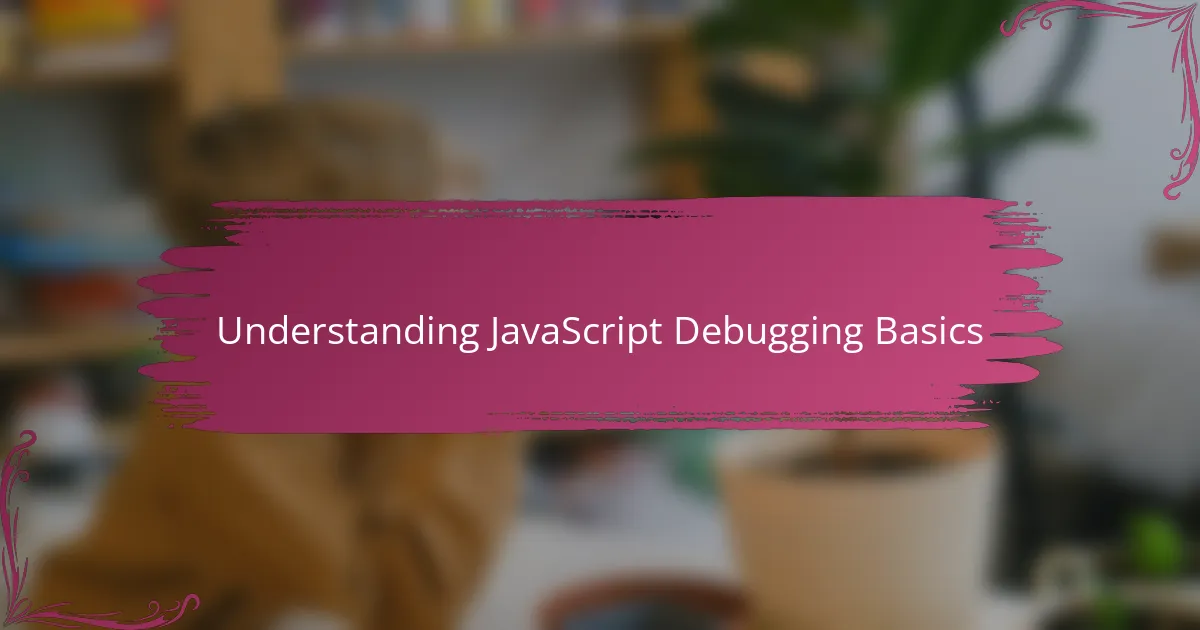
Understanding JavaScript Debugging Basics
When I first started debugging JavaScript, I was overwhelmed by the endless lines of code and mysterious errors. Understanding the basics of debugging means realizing that the browser is your friend, not your foe. Have you ever paused on a line of code and watched how the variables change in real-time? That moment changed everything for me.
At its core, JavaScript debugging is about finding where your code goes off track and understanding why. Setting breakpoints allows you to freeze the execution and inspect the current state, which felt like peeking behind the curtain. It’s almost like having a conversation with your code—asking “What are you doing now?” and “Why?” as you step through each line.
Honestly, embracing these basics gave me a new sense of control and confidence. It’s easy to get stuck staring at an error message, but once you know how to navigate DevTools and interpret what you see, debugging becomes less of a chore and more of a curious challenge. Isn’t that a refreshing change?

Introduction to Chrome DevTools Features
Chrome DevTools is a powerful set of tools built directly into the browser, designed to make debugging and optimizing your JavaScript code much easier. When I first opened DevTools, I was amazed by the breadth of features—from the Console to the Sources panel—each offering a unique way to interact with my code.
One feature that truly stood out to me was the ability to set breakpoints and step through code line by line. Have you ever experienced that satisfying moment when you pause execution exactly at the problematic line and see the values shift right before your eyes? It’s like the code finally speaks your language.
Beyond debugging, DevTools lets you monitor performance, trace network requests, and even simulate different device environments. This all-in-one approach means you’re not just fixing bugs—you’re gaining insight into the entire behavior of your application, which has been a game changer in how I approach troubleshooting.
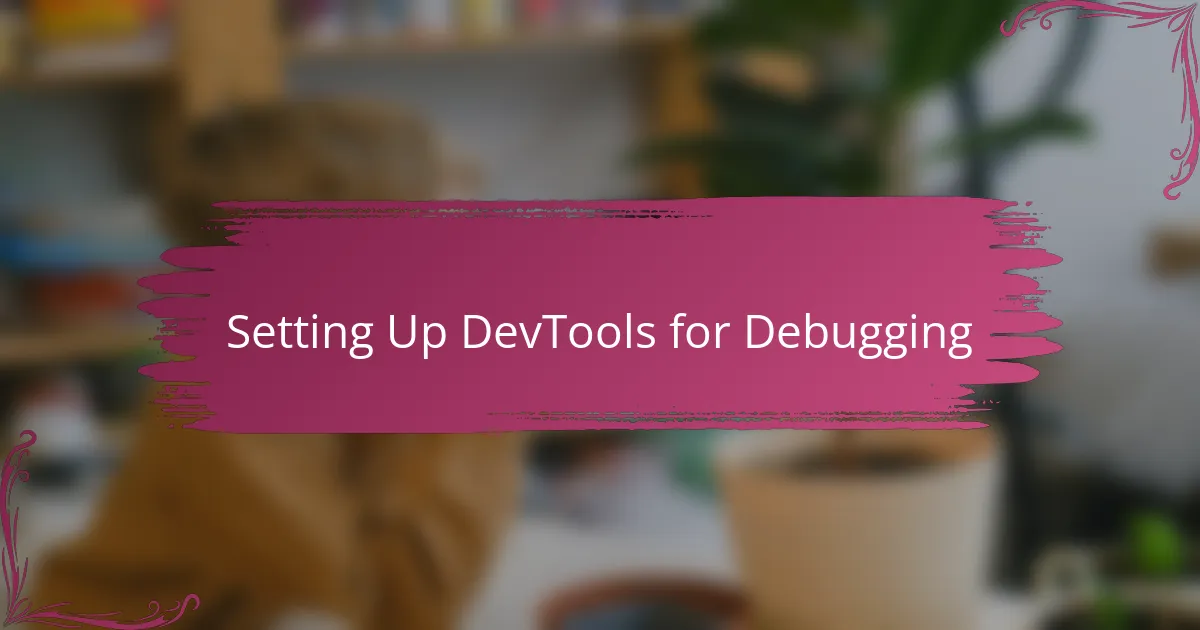
Setting Up DevTools for Debugging
Getting DevTools ready for debugging is simpler than you might think, but it took me a little trial and error to find my groove. First, I usually open DevTools with F12 or right-click on the page and select “Inspect,” which instantly drops me into the tool’s interface. Have you ever felt a bit lost when faced with so many panels? I did, until I pinned the “Sources” tab where most of the debugging magic happens.
Next, setting up the environment so it feels comfortable is key. I like to enable “Pause on exceptions” because it stops the code exactly when something goes wrong, rather than after a cascade of confusing errors. It gives me a direct line to the source of the problem, which felt like turning on a flashlight in a dark room filled with tangled wires.
I also customize my workspace by undocking DevTools into a separate window. This small step made a huge difference in my focus and workspace management. It’s like giving myself a dedicated command center where I can monitor my code without distractions from other tabs or browser windows. Have you tried this setup? Once I did, debugging sessions became way more productive and less stressful.
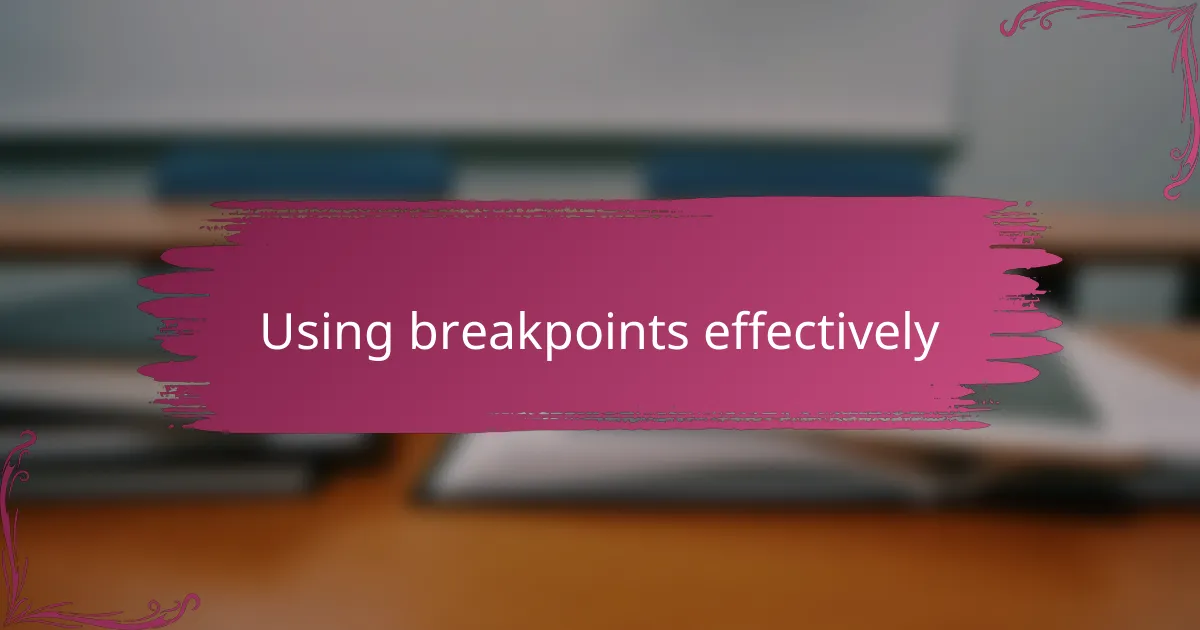
Using Breakpoints Effectively
Using breakpoints effectively was a game-changer for me. Instead of randomly guessing where the issue might be, placing breakpoints on key lines helped me zero in on the exact spot where things started to go wrong. Have you ever felt that rush of clarity when your code actually pauses and you can inspect every variable? That moment feels empowering.
What really helped me was learning to use conditional breakpoints. Instead of stopping every time, I set conditions so the debugger only pauses when specific criteria are met, like a variable reaching a certain value. It saved me so much time and kept the flow focused on the real problems rather than noise.
Also, don’t underestimate the power of stepping through your code line by line after hitting a breakpoint. Watching how the state changes and seeing the call stack unfold gave me insights I never got from just reading the error messages. Have you tried this? It’s like peeling back the layers of an onion, revealing exactly where the logic breaks down.
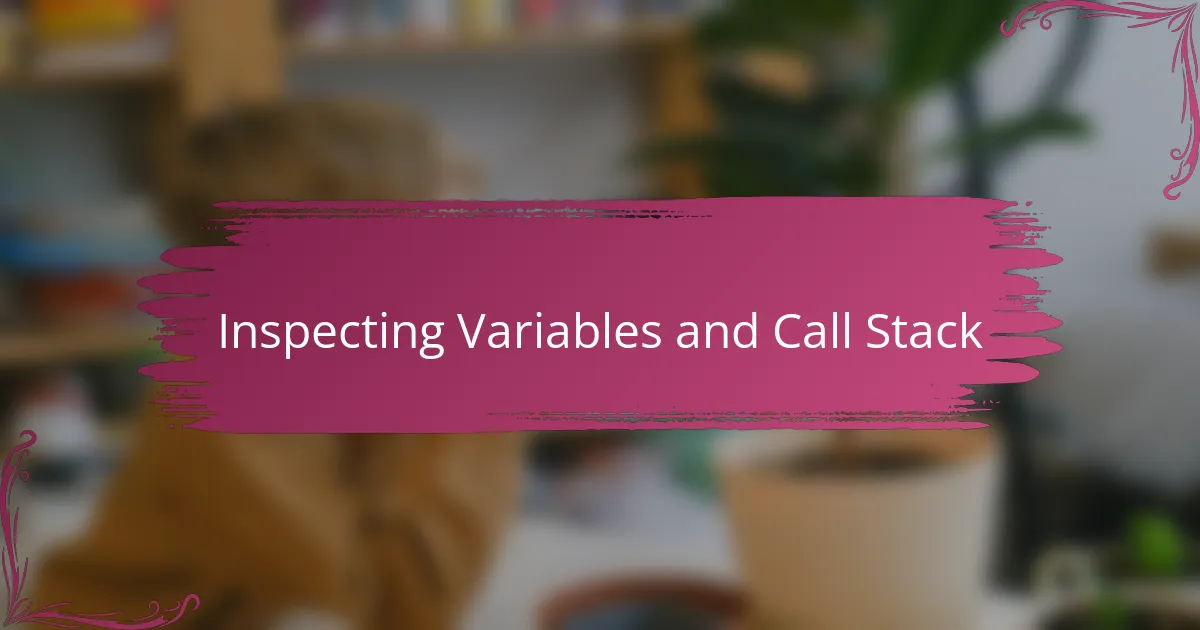
Inspecting Variables and Call Stack
Peering into variables during a paused state felt like opening a window into my program’s mind. Seeing their current values right there in the Scope pane helped me connect the dots and understand why things weren’t working as expected. Have you ever been surprised by a variable’s value that you thought should be something else? That discovery was a real eye-opener for me.
The Call Stack panel became my roadmap through the maze of nested function calls. Watching the sequence of function calls that led to the breakpoint gave me a clearer picture of how my code flowed in real time. I remember thinking, “So this is how I got here!” It made tracking down elusive bugs feel more manageable and less like guesswork.
What really clicked was comparing variable values across different stack frames. Being able to jump between contexts and inspect how each function’s variables behaved helped me piece together the story behind the error. It’s like stepping into the shoes of each function and seeing the state from its perspective—something I never realized I needed until I experienced it. Have you tried diving deep into the call stack yet? It’s a subtle skill that pays off big time.
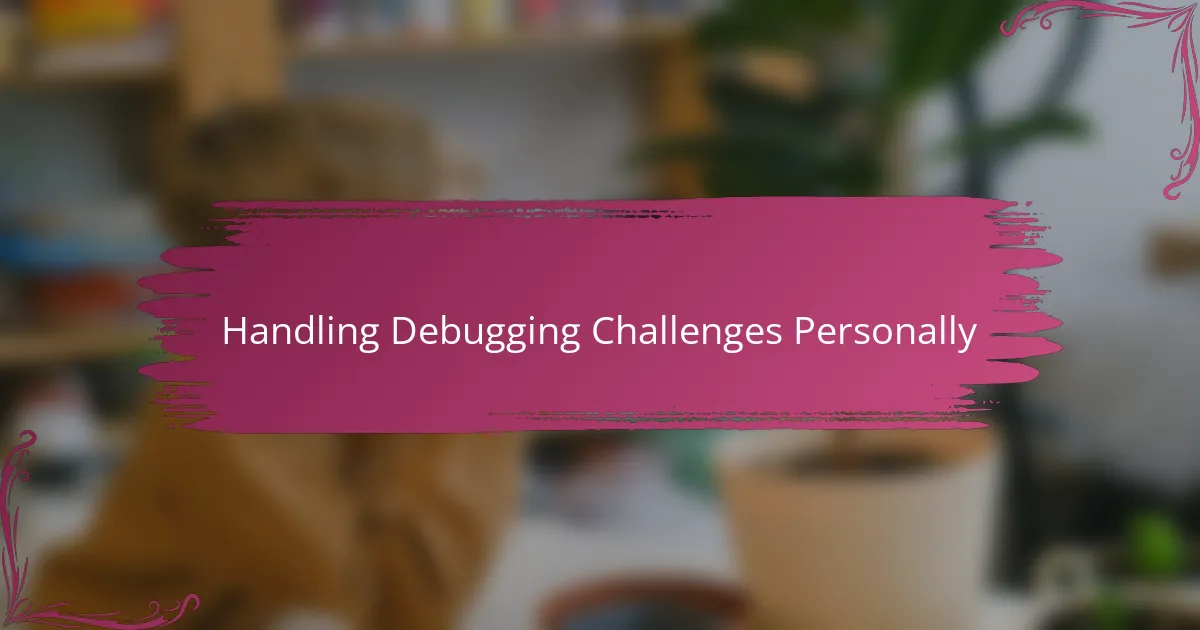
Handling Debugging Challenges Personally
Debugging is rarely a straight path. I remember the frustration when I hit the same error repeatedly but didn’t know why. At those moments, patience became my best friend—I learned to take a step back, breathe, and approach the problem from a fresh angle instead of rushing through blindly.
Sometimes, the toughest challenge was resisting the urge to “fix” everything at once. I found that breaking down the problem into smaller parts made debugging less overwhelming and more manageable. Have you ever tried isolating a single function or variable to see if it’s the culprit? Doing that gave me small wins that kept me motivated.
What I also noticed is how important it is to trust the process and my instincts. There were times when nothing on the surface made sense, yet following the clues DevTools provided led me to unexpected insights. Debugging became less about searching for a needle in a haystack and more like solving a puzzle where every piece mattered.

Best Practices from My Debugging Experience
One best practice I’ve adopted is to keep my debugging sessions focused and intentional. Rather than chasing every odd behavior at once, I ask myself, “What is the smallest chunk of code I can test right now?” This mindset helped me avoid overwhelm and made it easier to pinpoint the true source of bugs. Do you ever feel like debugging turns into a wild goose chase? Narrowing the scope changed that for me completely.
I also make it a point to annotate tricky parts of my code with comments as I debug. It might seem simple, but jotting down what I’ve learned about a variable’s behavior or a function’s flow saved me plenty of time when I came back later. Debugging isn’t always linear, and these notes act like breadcrumbs guiding me through complex logic. Have you ever wished for a “debugger’s diary”? This small habit became just that for me.
Lastly, I rely heavily on using the call stack and variable inspection in tandem rather than in isolation. Watching how one feeds into the other gave me a fuller picture than either alone could provide. Sometimes, the variables looked fine, but the call stack revealed unexpected function calls that explained the odd behavior. Have you caught a bug by connecting those dots? It’s a satisfying moment that keeps me hooked on debugging.