Key takeaways
- Bash scripting automates repetitive tasks, improving efficiency and workflow in a Unix-like environment.
- Common uses include file management, system maintenance, and monitoring, providing peace of mind and reliability.
- Essential commands like grep, awk, and find are crucial for building powerful scripts and automating tasks.
- Troubleshooting can be simplified using the -x option and echo statements to track script behavior and identify errors.
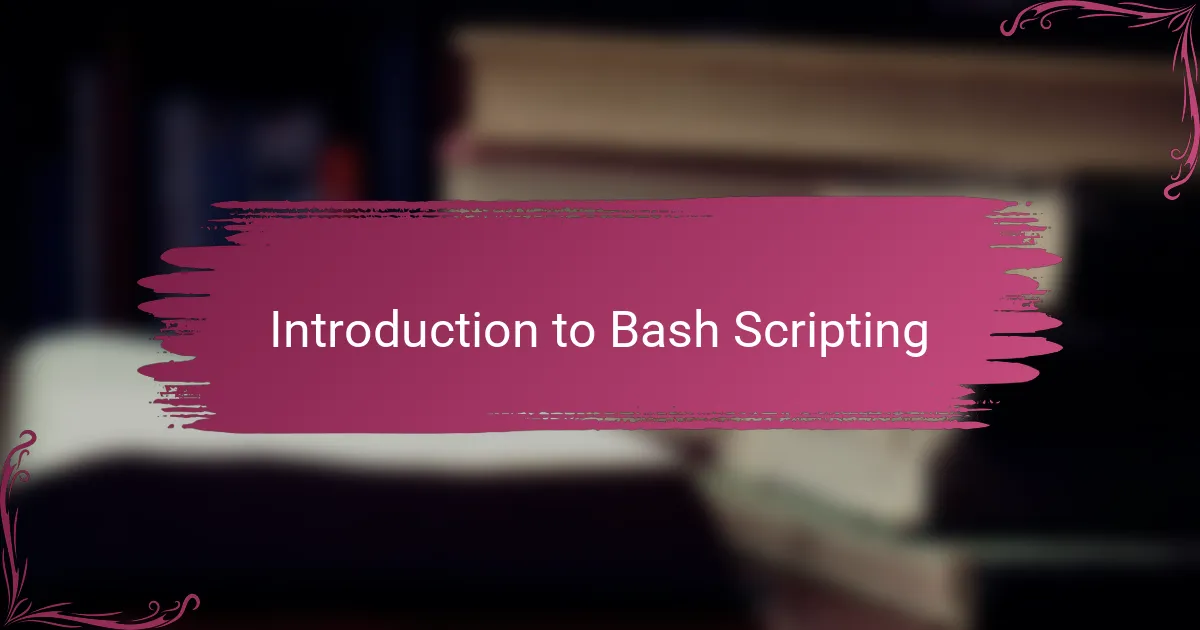
Introduction to Bash Scripting
Bash scripting is a powerful way to automate repetitive tasks in a Unix-like environment. When I first started writing Bash scripts, I was amazed at how quickly I could save time by letting the computer handle tedious commands. Have you ever found yourself typing the same series of commands over and over and wished there was an easier way?
One of the things I appreciate most about Bash scripting is its simplicity combined with flexibility. It’s not just about writing lines of code; it’s about creating small programs that fit your workflow perfectly. This makes it highly accessible, even if you’re new to programming.
Learning Bash scripting felt like unlocking a new superpower for me, transforming my daily routine with scripts that run tasks automatically in the background. It’s a skill that grows with you, making complex automations more approachable one script at a time.
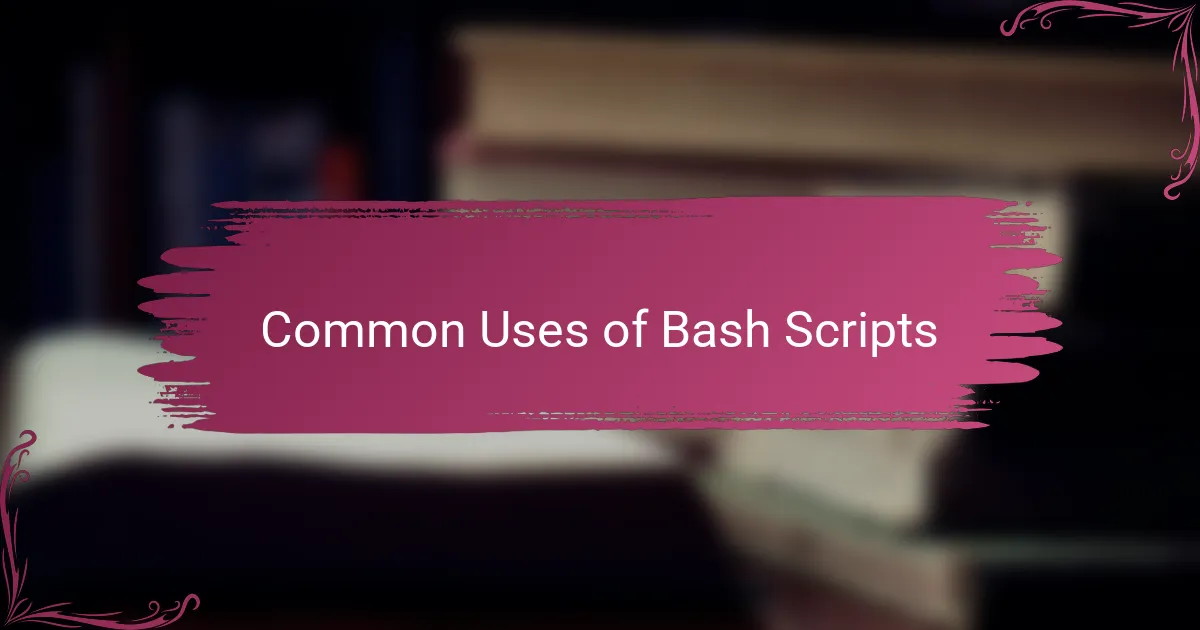
Common Uses of Bash Scripts
When I look back, some of the most common tasks I automated with Bash scripts were file management chores — like organizing downloads or backing up important documents. It felt like magic to have a script sort through folders and move files exactly where I needed without me lifting a finger. Have you ever wished your computer could do the boring housekeeping for you? Bash scripts make that instantly doable.
Another frequent use for me has been system maintenance, such as cleaning temporary files or updating software packages. These are tasks that everyone procrastinates on, but automating them with a simple Bash script keeps my system running smoothly without extra hassle. It’s a relief knowing these necessary jobs don’t get forgotten.
Sometimes I even wrote Bash scripts to monitor log files or check system health, giving me quick reports or alerts. Catching problems early thanks to a few lines of code was incredibly satisfying. It made me realize how Bash scripting isn’t just about saving time — it’s about gaining peace of mind.
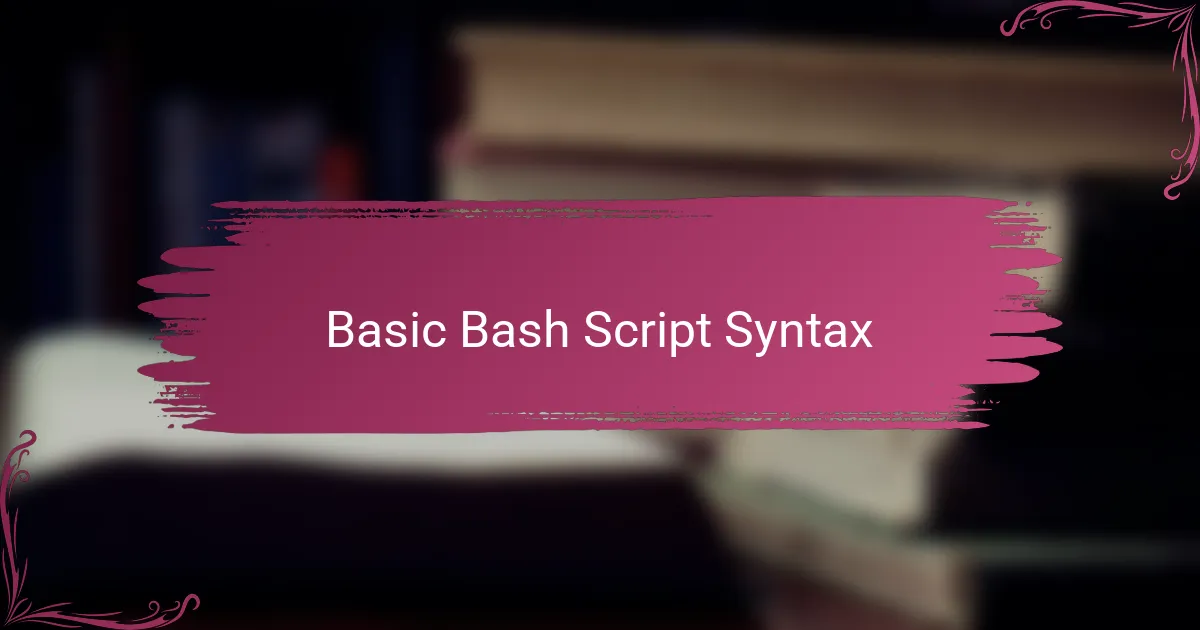
Basic Bash Script Syntax
When I started writing Bash scripts, the very first thing I had to get comfortable with was the syntax — those simple rules that tell the computer how to understand my commands. Did you know that every Bash script begins with a “shebang” line? It looks like this: #!/bin/bash, and it’s like telling your system, “Hey, use Bash to run what follows.”
One thing that caught me off guard initially was how Bash handles variables and commands in a way that feels intuitive once you get the hang of it. For example, defining a variable is as easy as writing NAME=”John”, but when you want to use it, you have to remember to add the dollar sign, like $NAME. It’s small details like these that become second nature after a bit of practice.
I also found it helpful to know that Bash executes commands line by line, so placing commands in the right order is crucial. What surprised me was how simple control structures like if-else or loops in Bash can drastically change the flow without complicating the script. It was empowering to realize that even with just a few lines, I could create programs that make my day easier.
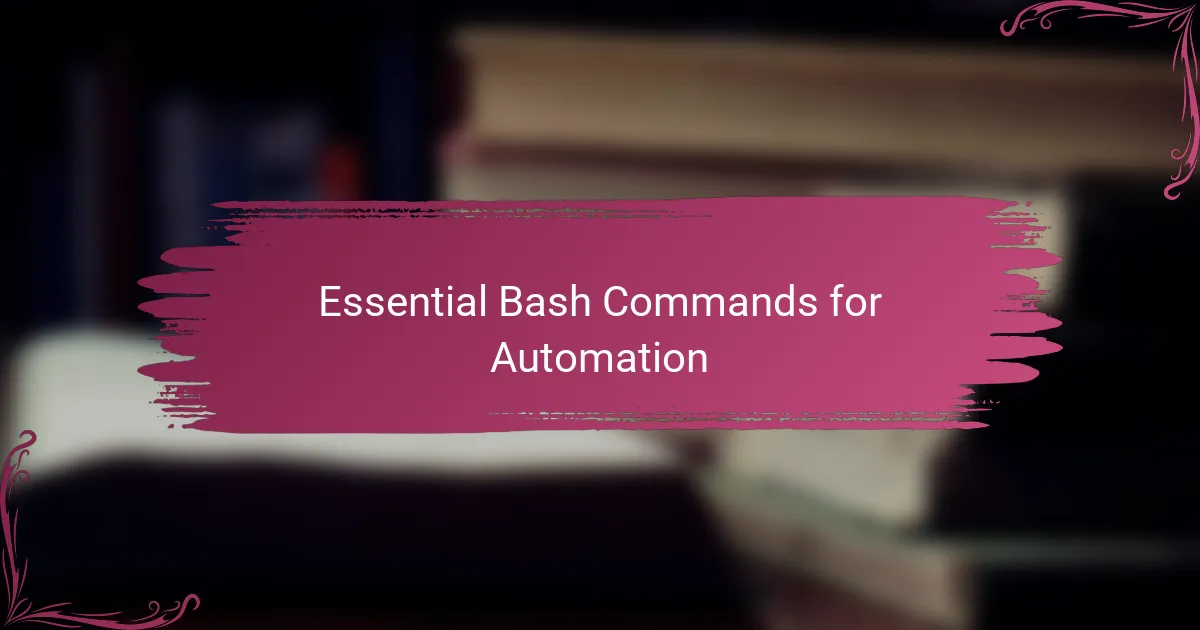
Essential Bash Commands for Automation
Mastering a few essential Bash commands made all the difference in my automation journey. Commands like grep helped me sift through text effortlessly, while awk became my go-to tool for field extraction and simple data processing. Have you ever stared at a massive log file wondering how to pull out just the right bits? These commands opened that door for me.
The find command was another game-changer—it allowed me to locate files based on complex criteria, then perform actions on them without lifting a finger. I remember scripting a cleanup task that deleted old files automatically, freeing up space without any manual effort. It felt like handing over mundane chores to a trusty assistant.
Then there are utilities like sed for stream editing and xargs for building command lines from input, which initially intimidated me but soon became indispensable. Once I started chaining these commands together, I realized I could build powerful scripts that tackled tasks I never imagined automating. Do you see how these building blocks form the foundation of efficient Bash scripts?
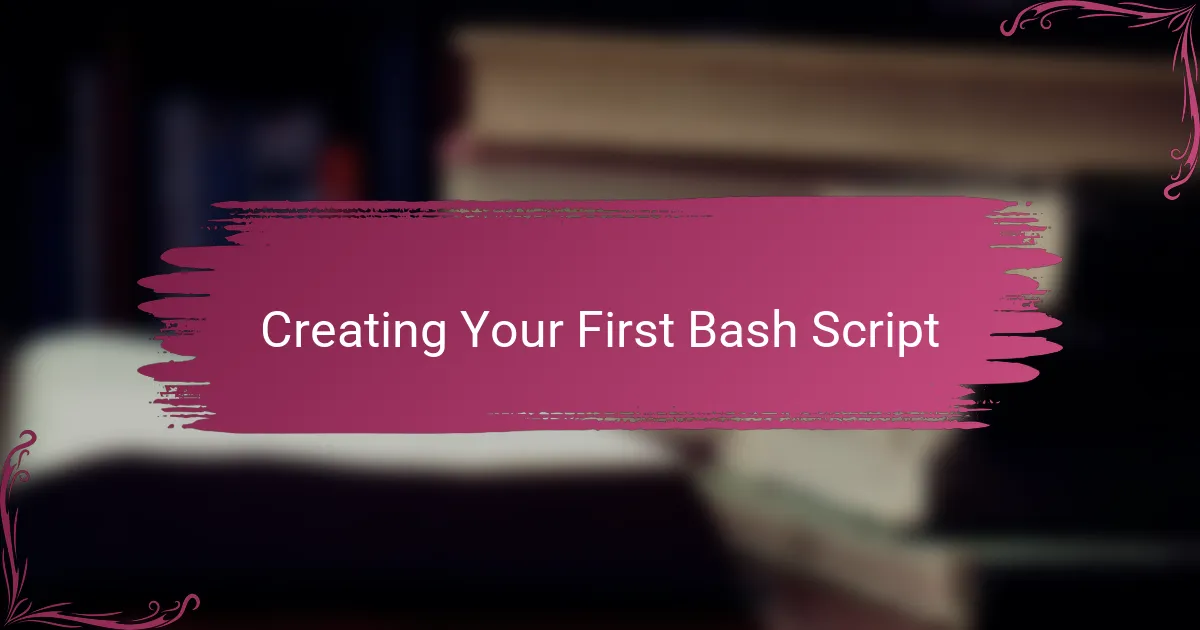
Creating Your First Bash Script
Getting started with your first Bash script might seem intimidating at first, but I found it surprisingly straightforward once I took that initial step. I remember writing a simple script that printed “Hello, world!” to the terminal—it was a small achievement but felt like unlocking a door to endless possibilities. Have you ever tried just creating a file, making it executable, and running it? It’s that easy to see instant results.
One tip I quickly learned is the importance of the “shebang” at the top of your script. Adding #!/bin/bash tells the system exactly how to run your code, which saved me from a lot of head-scratching moments early on. It’s like giving your script a clear identity—without it, things can get confusing fast.
Finally, don’t be afraid to experiment with adding a few commands line by line, then running the script to see what happens. I often found that breaking the script into small chunks helped me understand what each part was doing. Isn’t it great when something you wrote actually runs and does what you expect? That moment made me realize scripting isn’t magic, just a skill anyone can learn.
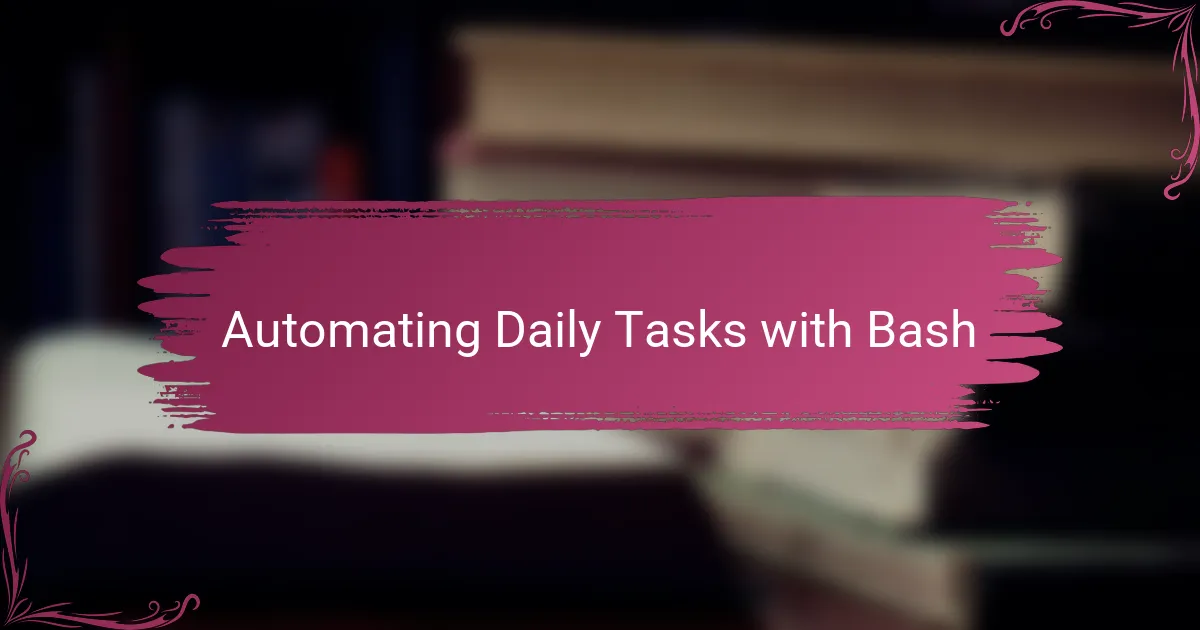
Automating Daily Tasks with Bash
Automating daily tasks with Bash completely changed how I approach my workday. Instead of manually running repetitive commands, I set up scripts that handle everything while I focus on more creative projects. Have you ever felt stuck in a loop of clicking and typing the same things? Bash felt like the perfect escape hatch for me.
One task I automated early on was syncing my project files every evening. Writing a simple Bash script to copy and organize files saved me from the tedious drag-and-drop routine I used to dread. It was such a small effort upfront, but it gave me peace of mind knowing everything was backed up without me lifting a finger.
What surprised me most was how versatile Bash scripts can be for daily maintenance. Whether it’s clearing out old logs or checking disk space, automating these chores turned “maintenance day” from a hassle into something that just happens quietly in the background. It’s like having a helper that never takes a break—and honestly, it feels empowering.
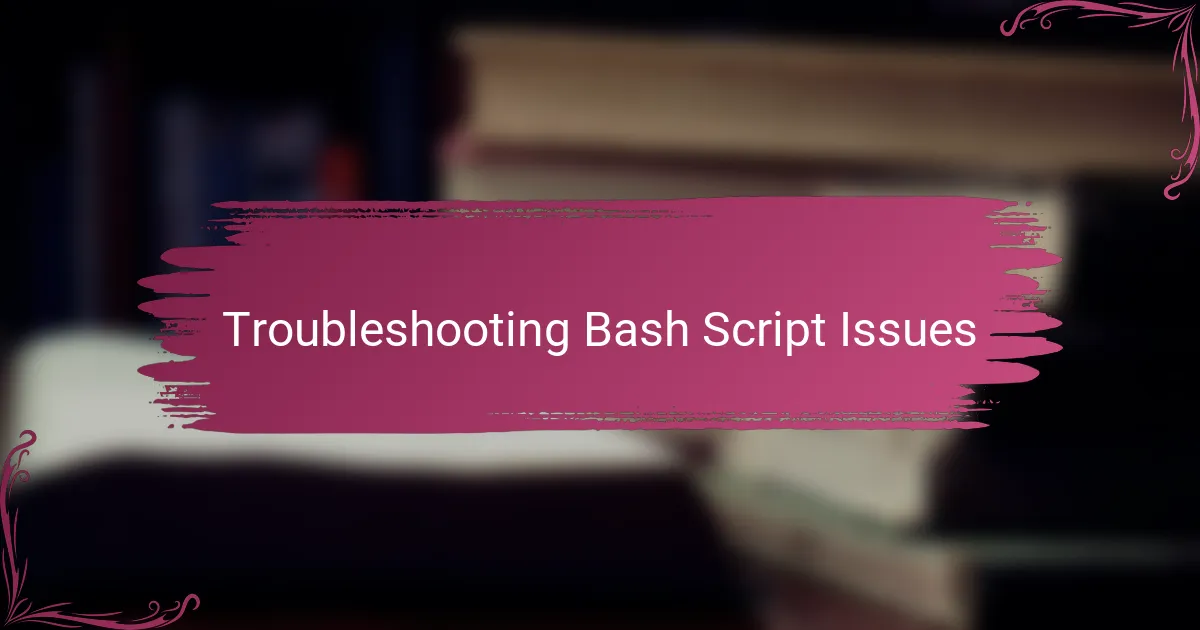
Troubleshooting Bash Script Issues
When I first started troubleshooting Bash scripts, I often hit errors that seemed cryptic at best. One simple trick that saved me countless headaches was running my script with the -x option (bash -x script.sh), which shows each command as it executes—kind of like watching the script think out loud. Have you ever wished you could peek behind the curtain to see exactly what’s happening step by step? This helped me pinpoint where things went wrong almost instantly.
Sometimes the issues weren’t syntax errors but subtle logic bugs, like variables not behaving as expected or conditions not triggering. In those moments, adding echo statements to print variable values or execution points felt a bit old-fashioned but incredibly effective. I learned that making my script talk back to me was crucial when my assumptions didn’t match reality.
There was also the frustrating experience of scripts working perfectly on one machine but failing on another due to environment differences. I now make it a habit to check variable scopes, permissions, and shell versions early in the troubleshooting process. Do you find it surprising how such small differences can cause big headaches? Trust me, taking these details into account saved me hours of confusion.