Key takeaways
- AWS Lambda allows for easy code execution without server management, making it a great choice for automating tasks like backups.
- Backup automation ensures data safety by removing human error, providing peace of mind with consistent and scheduled backups.
- Configuring Lambda functions with tight security, appropriate triggers, and robust error handling is crucial for reliable backup processes.
- Optimizing backup automation through simplicity, detailed logging, and scheduling during off-peak hours enhances performance and cost-effectiveness.
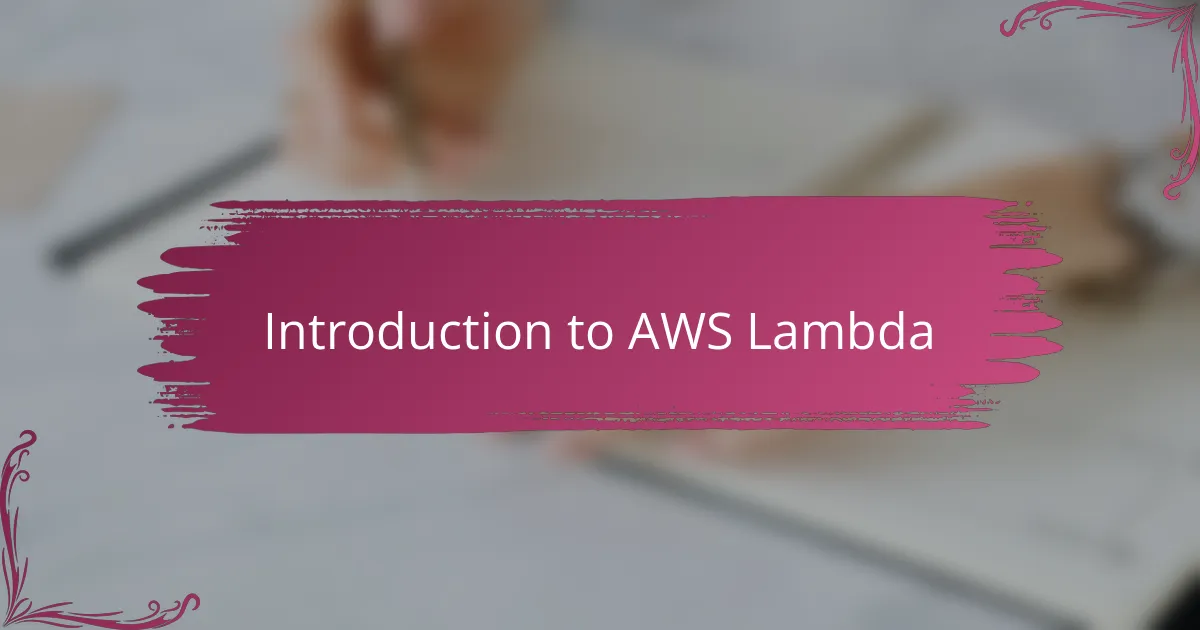
Introduction to AWS Lambda
AWS Lambda is a service that always fascinated me because it lets you run code without managing servers. Imagine writing a small function, uploading it, and then it automatically runs when triggered—no need to worry about infrastructure at all. Have you ever thought about how liberating it is to focus purely on your code and not on the hardware it runs on?
From my experience, Lambda’s event-driven nature makes automation tasks feel almost effortless. It can respond to changes, like new files appearing or database updates, instantly and reliably. This flexibility is exactly why I chose AWS Lambda as the backbone for automating backups—because it fits naturally into an automated workflow without complicated setups.
What really got me hooked was the pricing model: you only pay for the actual compute time your code uses. This meant I could set up frequent backups without worrying about wasted resources or high costs. Isn’t it great when technology not only solves your problems but also saves you money?
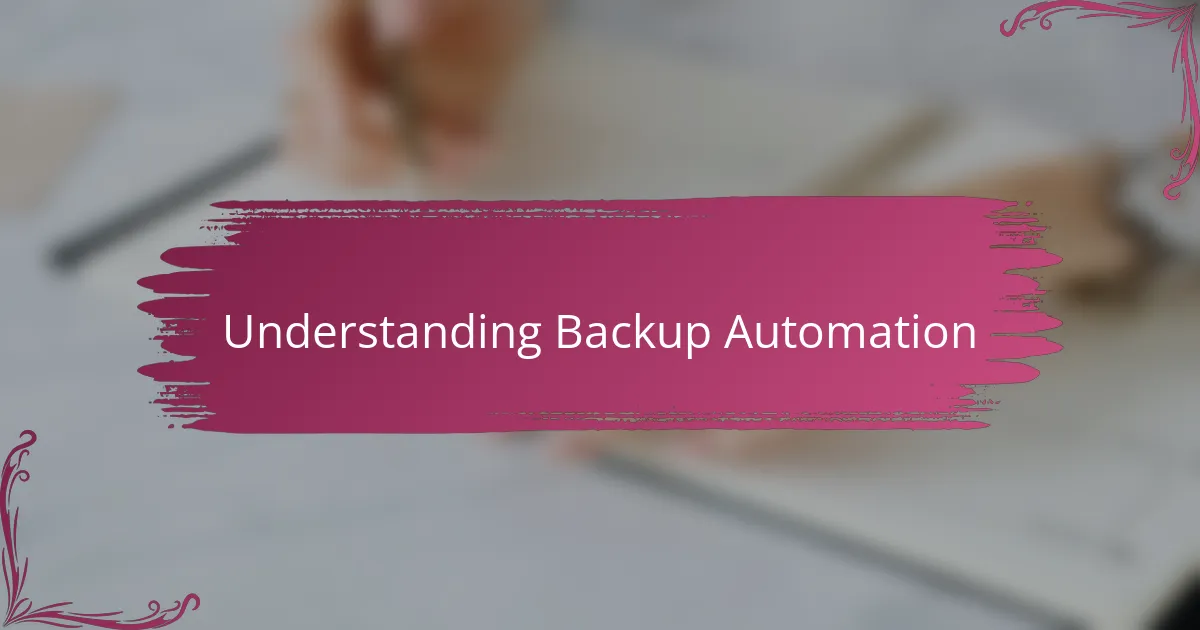
Understanding Backup Automation
Backup automation, to me, is about removing the human guesswork and making sure your data is safe without lifting a finger. Have you ever missed a manual backup and felt that sinking feeling? Automating this process ensures peace of mind, knowing backups happen consistently and on schedule.
I remember when I first tried backing up data manually—it was tedious, and honestly, easy to forget. Once I shifted to an automated system, it felt like a weight was lifted off my shoulders. The system silently takes care of backups, letting me focus on other tasks without the nagging worry of potential data loss.
What fascinates me most about backup automation is how it blends reliability with efficiency. Instead of sporadic or forgotten backups, automation guarantees up-to-date copies ready whenever disaster strikes. Isn’t that exactly what every programmer wants—a safety net that just works?
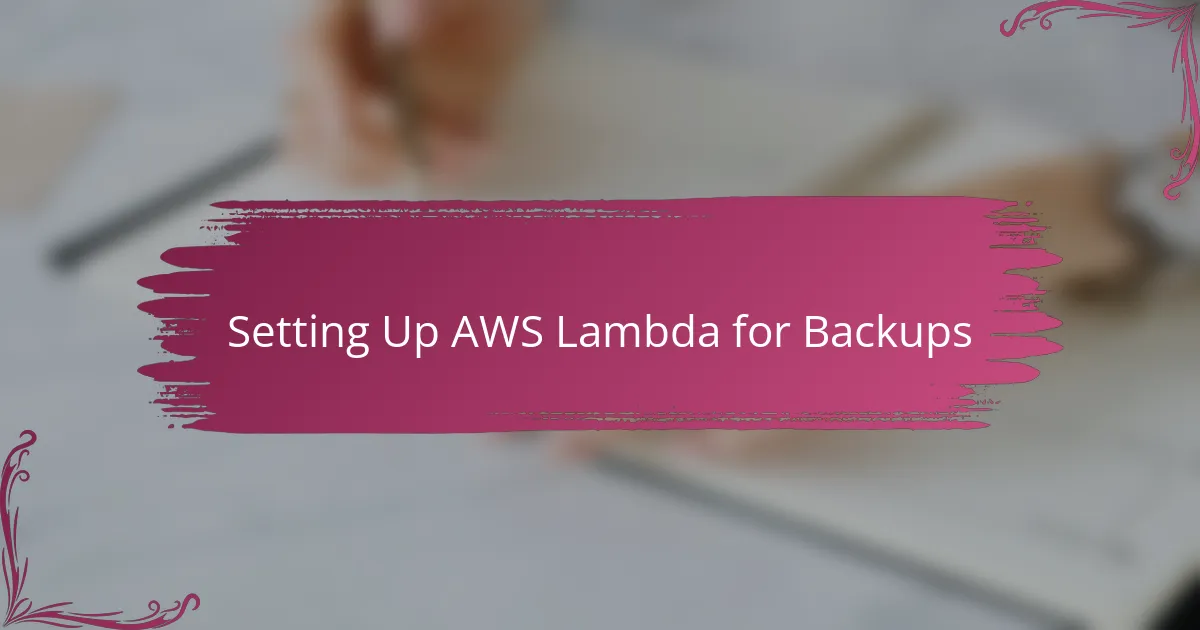
Setting Up AWS Lambda for Backups
Setting up AWS Lambda for backups starts with creating a function tailored to your specific backup needs. I remember my first time crafting a Lambda function—it felt like assembling a tiny, efficient robot dedicated solely to protecting my data. Have you ever felt that thrill when a piece of code just clicks perfectly into place and begins working behind the scenes?
Linking the Lambda function to triggers such as S3 events or scheduled CloudWatch timers is where the magic happens. For me, connecting these triggers felt like setting up a reliable alarm system that springs into action without any manual intervention. Don’t you love it when your system proactively handles tasks before you even think about them?
One practical tip I learned early on is to keep the function’s permissions tight but sufficient—too broad, and you risk security issues; too narrow, and your backups might fail silently. Balancing this was a bit of a learning curve, but getting it right gave me confidence that my automated backups were both secure and dependable. Have you ever felt that sweet spot when your configuration just works flawlessly?
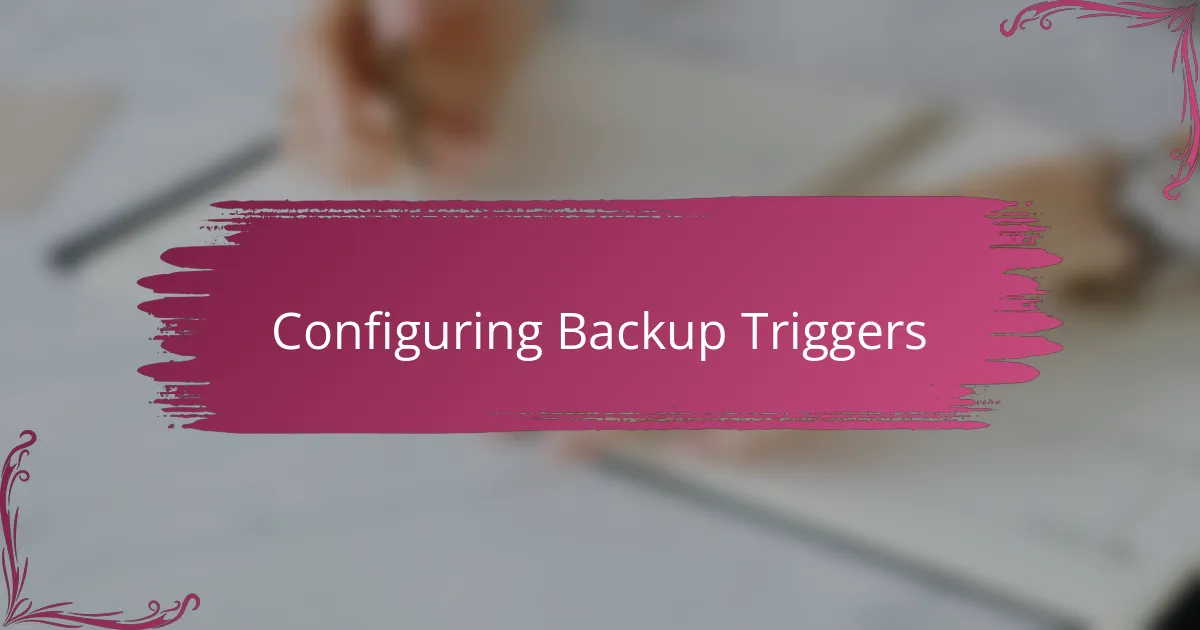
Configuring Backup Triggers
Configuring backup triggers felt like setting the heartbeat of my entire automation setup. I learned quickly that choosing the right event source—be it an S3 object upload or a scheduled CloudWatch event—makes all the difference between timely backups and missed opportunities. Have you ever had a system fail simply because the trigger wasn’t firing as expected? That’s exactly why I double-checked each trigger during my first setup.
One thing that surprised me was how flexible Lambda triggers can be. For instance, scheduling backups to run during off-peak hours using CloudWatch Events made my backups less intrusive and optimized costs. It’s like having a personal assistant who knows exactly when to remind you without being a nuisance—have you experienced that kind of seamless automation before?
Finally, I found configuring retry and error handling settings crucial for reliability. Without those safeguards, my first automated backup attempts sometimes fizzled out without me noticing. Adding those layers gave me peace of mind, knowing my triggers wouldn’t just start the process but also handle hiccups gracefully. Doesn’t it feel great when your system anticipates problems before they even occur?
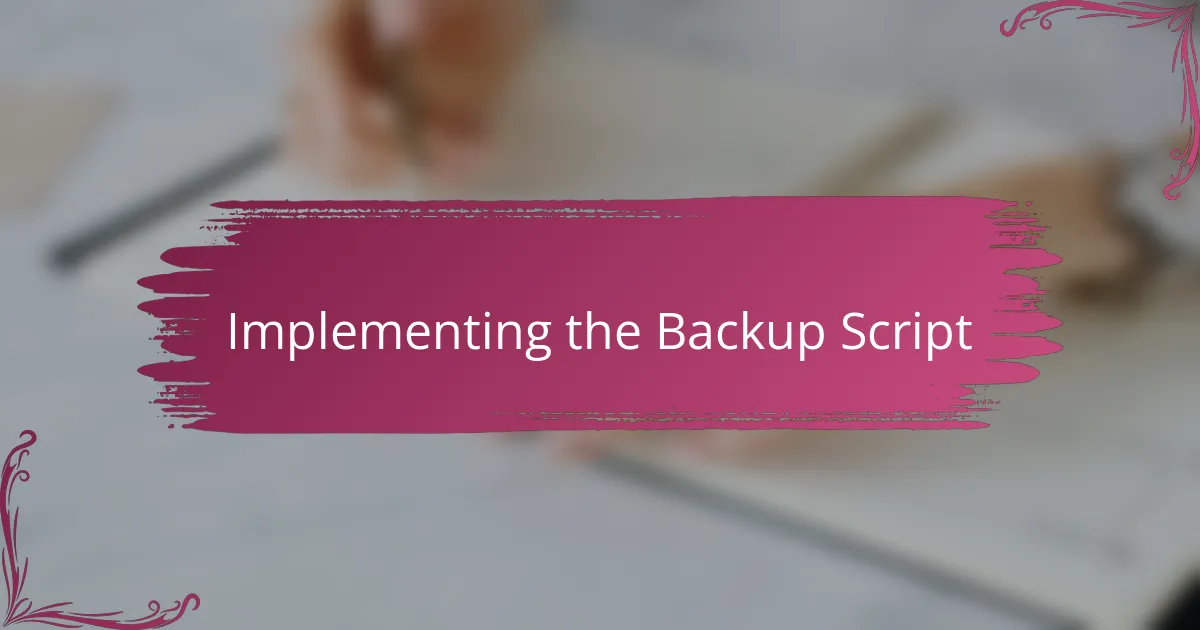
Implementing the Backup Script
When I started implementing the backup script, I focused on writing a Lambda function that precisely handles data copying tasks without unnecessary complexity. It felt empowering to see a few lines of code orchestrate file transfers seamlessly, almost like teaching a robot to do the tedious work for me. Have you ever been surprised by how concise automation scripts can accomplish jobs that once took you hours?
One trick that helped me immensely was modularizing the script—breaking it down into smaller parts like fetching source data, performing the backup, and logging results. This approach made troubleshooting far less intimidating and gave me the confidence that if one piece failed, I could isolate and fix it quickly. Doesn’t it make a difference when your code is organized enough to actually understand what it’s doing?
I also made sure to handle errors gracefully within the script, adding retries and notifications so that nothing slipped through unnoticed. From experience, it’s all too easy to assume the backup ran perfectly only to discover later that silent failures occurred. Adding those safety nets turned the script from a hopeful experiment into a reliable guardian of my data—what’s your strategy for ensuring your code doesn’t leave you hanging?
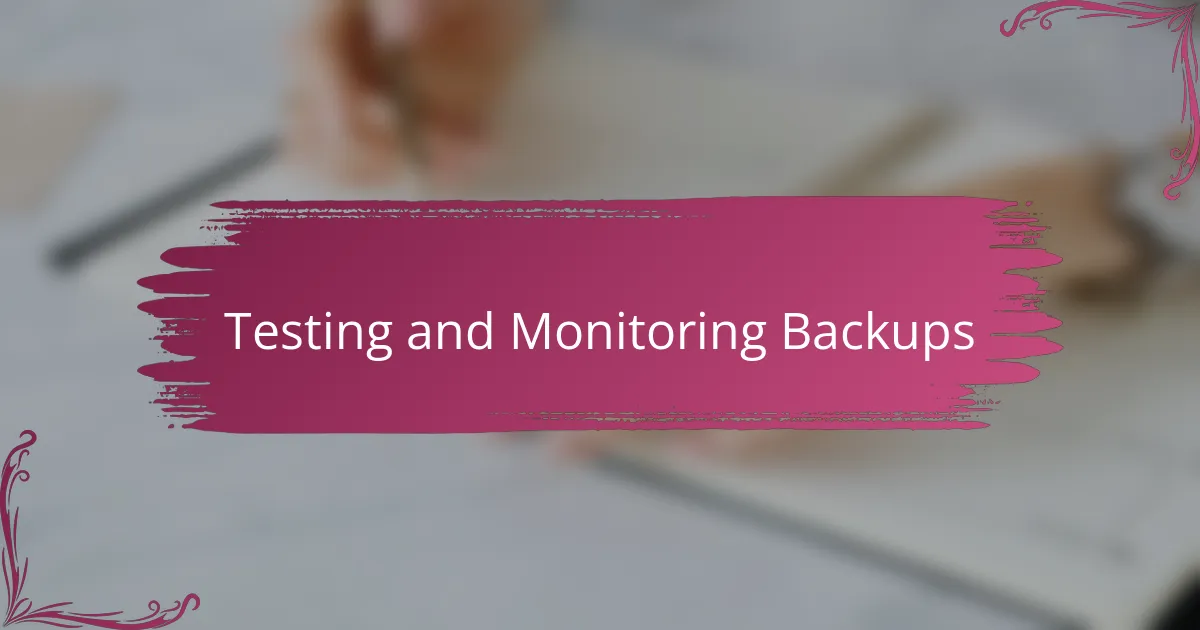
Testing and Monitoring Backups
Testing backups became my reality check. I quickly realized that setting up automation wasn’t enough; I had to make sure those backups actually worked when I needed them. Have you ever found yourself staring at a backup file, wondering if it’s complete or just a hollow shell? Running restoration tests gave me the confidence that my automated system wasn’t just creating files, but truly safeguarding my data.
Monitoring backups turned into a daily habit, almost like checking in on a trusted colleague. I set up CloudWatch alarms to notify me of failures or anomalies, which felt like having a watchful guardian on duty 24/7. There was a moment I caught a glitch early thanks to these alerts—without them, I might have missed a critical failure. Do you use monitoring tools that keep you in the loop without overwhelming you with noise?
For me, logs became the storybook of my backup process. Diving into Lambda logs to trace what happened during each run helped me understand failure points and optimize performance. It’s fascinating how much insight you can gain from simple log entries—have you ever uncovered a crucial fix just by carefully reading through logs? Monitoring and testing aren’t just chores; they’re essential steps that transform automation from a hopeful experiment into a dependable shield.
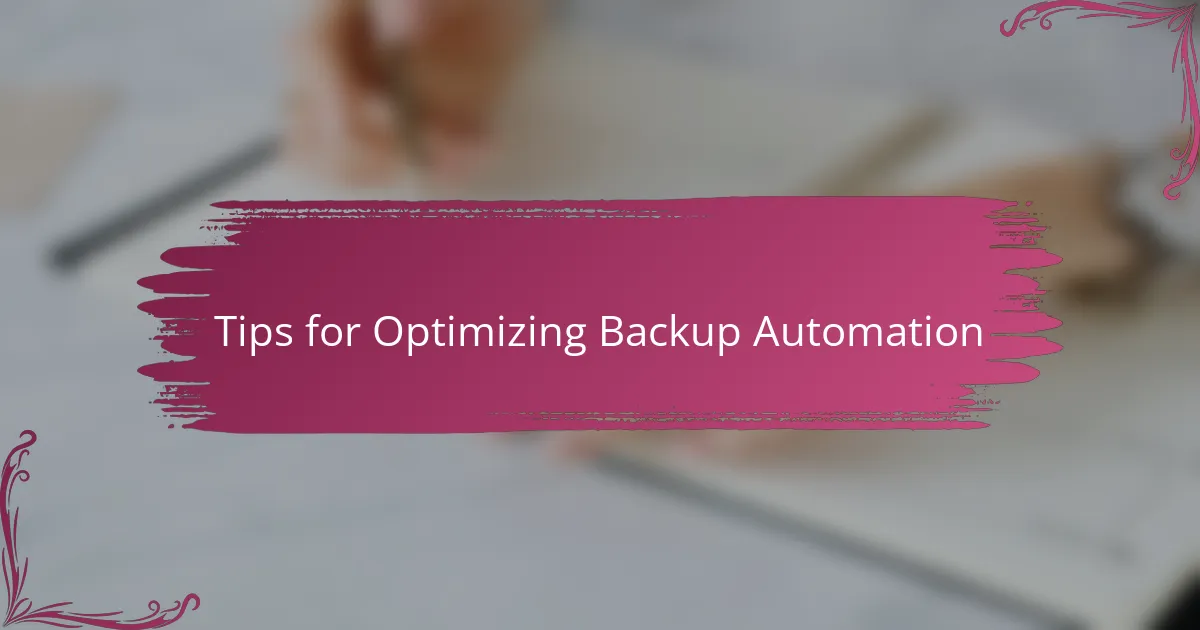
Tips for Optimizing Backup Automation
One lesson I learned early in optimizing backup automation is to avoid overcomplicating the process. Keeping Lambda functions lightweight and focused on essential tasks really helped keep execution times short and costs low. Have you ever felt stuck trying to do everything at once, only to realize that simplicity often leads to better performance?
Another tip I swear by is setting up detailed logging and alerting right from the start. When a backup fails—or worse, silently misses a step—these logs become lifesavers that helped me trace issues quickly. Don’t you find it reassuring when your system not only works but also tells you exactly what it’s doing behind the scenes?
Lastly, I recommend scheduling backups during off-peak hours to minimize impact on your resources. This simple timing tweak not only improved efficiency but also reduced my AWS bill noticeably. Have you ever thought about how adjusting when your backups run can make a big difference without extra effort?