Key takeaways
- Jupyter Notebooks facilitate interactive coding by allowing independent execution of code cells, making experimentation more flexible and less intimidating.
- The integration of rich text formatting and visualizations enhances understanding, helping to clarify complex concepts through immediate feedback and documentation.
- Best practices include organizing notebooks with labeled cells, thorough documentation with Markdown, and maintaining a logical execution order to increase reliability.
- Common challenges such as variable management and slow-running cells can be overcome by restarting the kernel regularly and breaking tasks into smaller pieces for improved workflow.

Introduction to Jupyter Notebooks
Jupyter Notebooks have become an indispensable tool in my programming toolkit, especially when it comes to exploring data or experimenting with code snippets. They’re these interactive documents that blend code, text, and visualizations seamlessly, letting you document your thought process alongside the actual programming work. Have you ever wanted a space where you can try out ideas without the hassle of setting up a full project? That’s exactly what notebooks offer me.

Key Features of Jupyter Notebooks
One feature that I find incredibly powerful is the ability to run code cells independently. Have you ever felt stuck waiting for an entire script to finish when you only wanted to tweak one part? With Jupyter, I can test small chunks of code quickly, which makes experimenting feel less intimidating and more playful.
The integration of rich text formatting alongside code is another aspect I truly appreciate. Sometimes when I’m working through complex problems, I like to jot down my reasoning in Markdown right next to the code. This habit not only helps me keep track of what I was thinking but also makes sharing my work with others far more meaningful.
Visualizations in Jupyter are a game-changer for me. Instead of blindly trusting numbers, I can immediately plot graphs and see results come to life. It’s like having a conversation with my data, where each plot answers a question I hadn’t even thought to ask yet.

Benefits for Programming Tutorials
When I use Jupyter Notebooks for programming tutorials, one thing that stands out is how they make learning feel hands-on. Instead of passively reading code, I get to interact with it directly. Have you ever tried following a tutorial where you couldn’t immediately run or change the example code? It’s frustrating. Notebooks eliminate that barrier, letting me experiment and see how small tweaks affect the output instantly.
Another benefit I’ve noticed is how well Jupyter supports mixing explanation with execution. Writing notes in Markdown right beside the code helps me understand concepts more deeply and makes revisiting lessons easier. It’s like having a dialogue with the tutorial, where the text guides me and the code responds. This approach really transformed how I absorb programming lessons compared to plain text or video tutorials.
Lastly, the ability to embed visualizations right inside the tutorial has been invaluable. When I’m learning data science or algorithms, seeing a chart or graph pop up beside the code clarifies things instantly. I remember struggling to grasp clustering algorithms until I could see data points colored and grouped visually in a notebook. That interaction made the concepts click in a way static images never did. Wouldn’t you agree that such immediacy enhances understanding tremendously?

Setting Up Jupyter Notebooks
Getting started with Jupyter Notebooks is surprisingly straightforward, which I found quite refreshing when I first tried it. Installing Anaconda, a popular distribution that bundles Python and Jupyter together, made the whole setup feel like less of a chore. Have you ever experienced the frustration of installing multiple packages one by one? With Anaconda, everything just worked from the start, saving me a lot of headache.
Once you have Anaconda installed, launching Jupyter Notebooks is as simple as typing a command in your terminal or clicking an icon. I remember feeling a small thrill the first time the familiar browser window popped up, ready for me to start coding interactively. It felt like opening a new playground where creativity could flow without technical roadblocks.
However, sometimes the environment needs a bit of tweaking, especially if you want to use specific Python versions or libraries. Setting up virtual environments inside Jupyter was initially confusing, but after a couple of tries, I realized how powerful it is to keep projects isolated and manageable. Have you encountered dependency conflicts before? This setup can save you from that nightmare.

Best Practices for Using Jupyter
When I use Jupyter Notebooks, one practice that has made a huge difference is keeping my notebooks clean and organized. I’ve learned that breaking large tasks into smaller, well-labeled cells helps me follow my own thought process better later on. Have you ever scrolled through a cluttered notebook wondering what on earth you were thinking? Trust me, good cell organization saves a lot of headaches down the road.
Another habit I swear by is documenting thoroughly with Markdown. Writing brief explanations or notes right next to the code has not only clarified my understanding but also made sharing my work with others so much smoother. I often ask myself, “Will I understand this when I revisit it in six months?” If the answer is no, then I know I need to add more commentary.
Finally, I’ve come to appreciate the importance of running cells in order. It might sound obvious, but I’ve lost track of time troubleshooting errors caused by skipping cells or running them out of sequence. This little routine helps maintain a logical flow and ensures that variables and imports are always properly initialized. Have you ever experienced that frustrating “NameError” that turned out to be a skipped cell? Avoiding that has made my workflow more reliable and enjoyable.
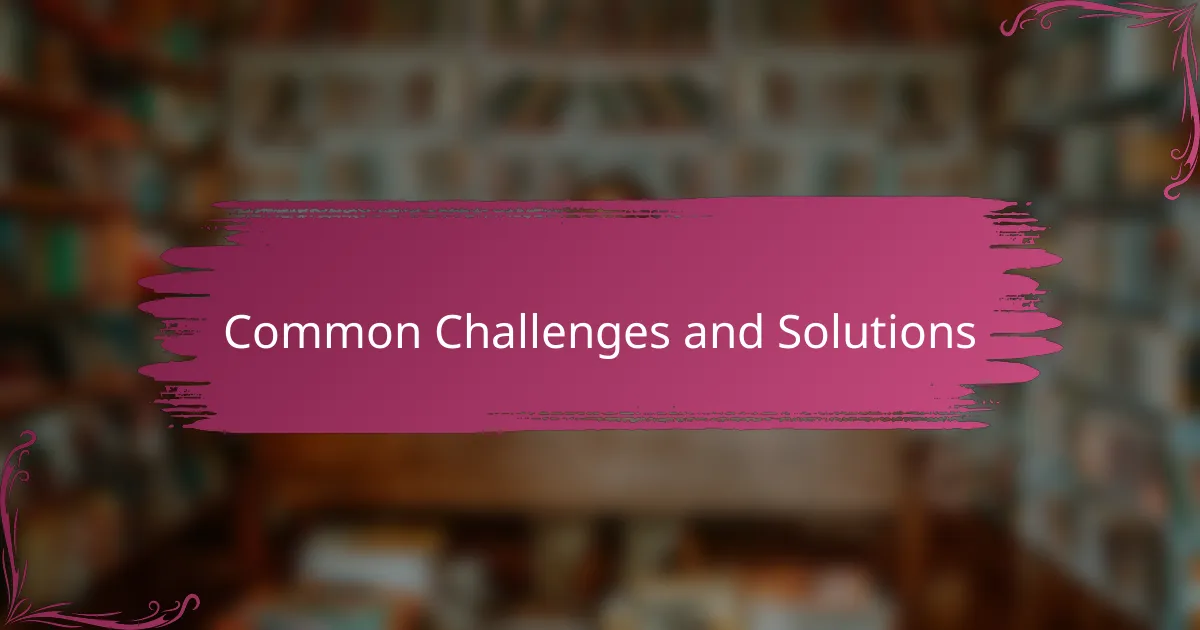
Common Challenges and Solutions
One challenge I often face with Jupyter Notebooks is managing the state of variables across cells. Have you ever run into confusing bugs because a variable was changed unknowingly in an earlier cell? It took me a while to get in the habit of restarting the kernel regularly to keep the notebook’s environment clean and prevent these hidden issues from throwing off my results.
Another common hiccup is dealing with slow-running cells, especially when working with large datasets or complex computations. I’ve found that breaking these tasks into smaller pieces and using tools like cell magics or parallel processing can really ease the load. It’s frustrating waiting minutes for code to run, but these small tweaks made my workflow much smoother and less daunting.
Finally, version control can be tricky with notebooks since they mix code and output together. Initially, I struggled with merging conflicts when collaborating with others. Using extensions like nbdime helped me compare changes more effectively. Have you ever wished your notebooks behaved like plain scripts in Git? While not perfect, these tools bring notebooks closer to that ideal and save a lot of frustration.