Key takeaways
- Figma’s real-time collaboration and cloud-based accessibility greatly enhance teamwork and flexibility compared to other tools like Sketch and Adobe XD.
- Mastering components, variants, and the auto-layout feature can substantially improve consistency and efficiency in design workflows.
- Consistent naming conventions and leveraging asset libraries help manage complex projects and minimize confusion.
- Utilizing plugins can enhance design quality and streamline processes, making designs not only visually appealing but also functionally robust.
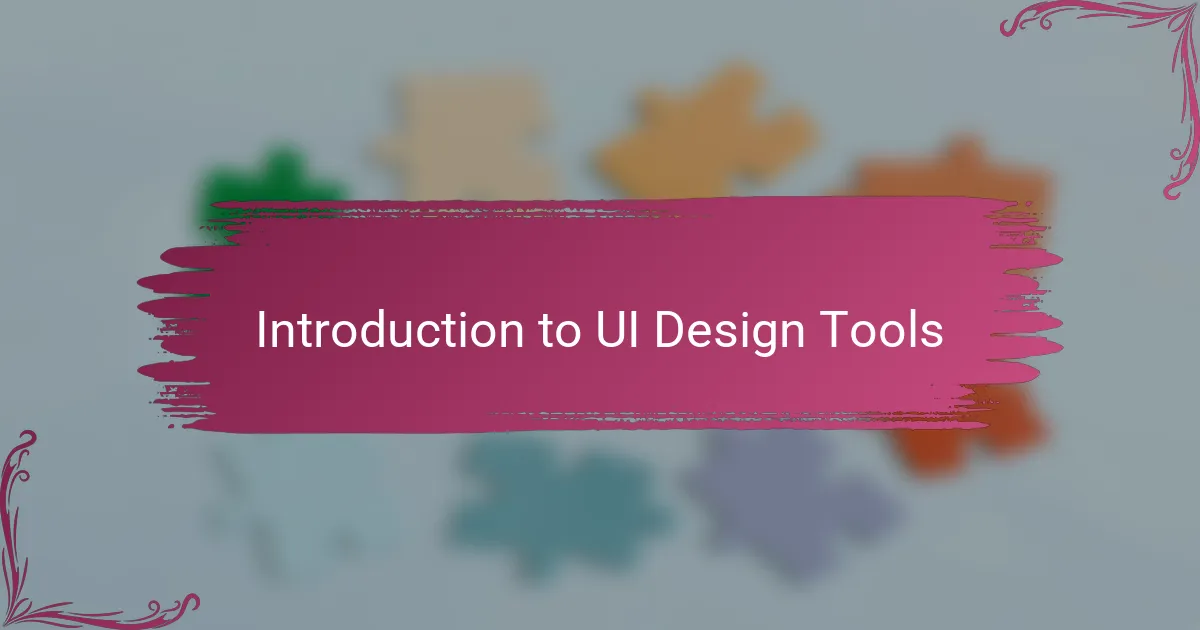
Introduction to UI Design Tools
UI design tools are the backbone of creating engaging and intuitive digital experiences. When I first started exploring this area, I was amazed at how these tools transformed abstract ideas into interactive visuals.
Have you ever wondered what makes a UI design tool stand out? For me, it’s a mix of ease of use, flexibility, and the ability to collaborate seamlessly. These elements can truly shape how smoothly a design project flows.
From my experience, picking the right tool sometimes feels like choosing the perfect brush for a painting—it influences not only the outcome but also the joy of the process. That’s why understanding different UI design tools is essential before diving into any project.
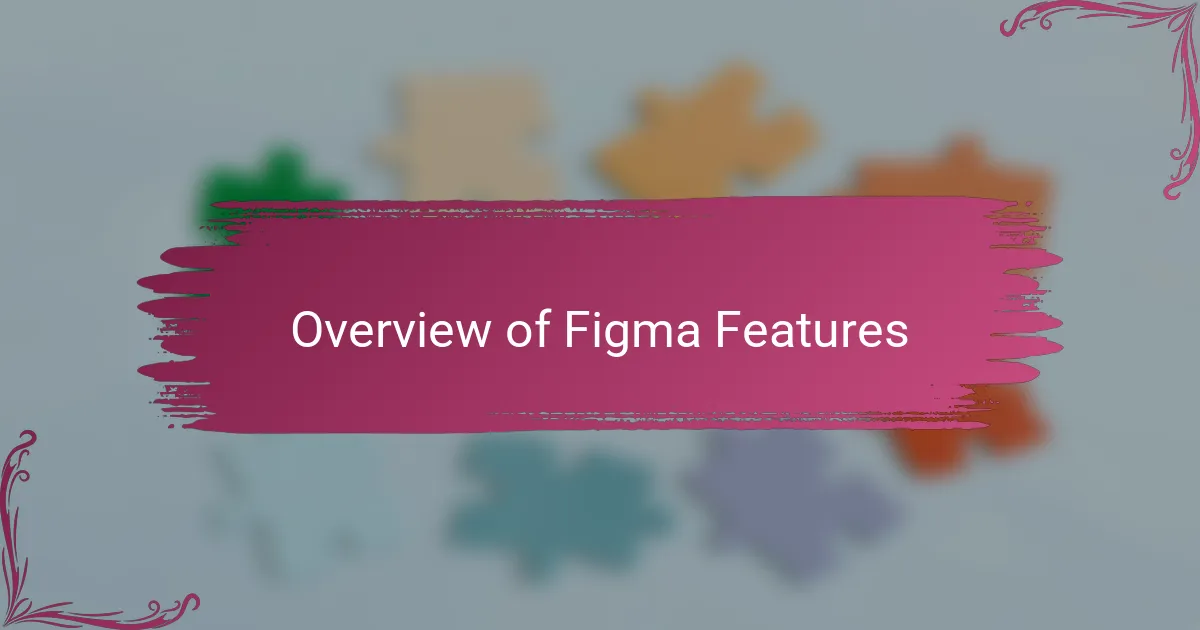
Overview of Figma Features
Figma’s features immediately caught my attention because they strike a great balance between power and simplicity. For instance, its real-time collaboration feels like having a design studio right on my screen, where teammates can jump in, share feedback, and make changes instantly. Have you ever tried working on a design file only to be slowed down by constant version confusion? Figma solves that smoothly.
One feature I appreciate deeply is its cloud-based nature. I remember the frustration of switching devices or being away from my usual setup, and Figma’s accessibility from any browser lifted that burden entirely. Plus, components and design systems in Figma make reusing elements effortless, which saved me hours on repetitive tasks while keeping consistency tight.
What stands out most is how intuitive the interface is, especially when juggling complex projects. Even after years of using various tools, Figma’s flexible grids and vector editing always remind me why it became my go-to. It’s like a toolkit that grows with your skills without overwhelming you at the start.
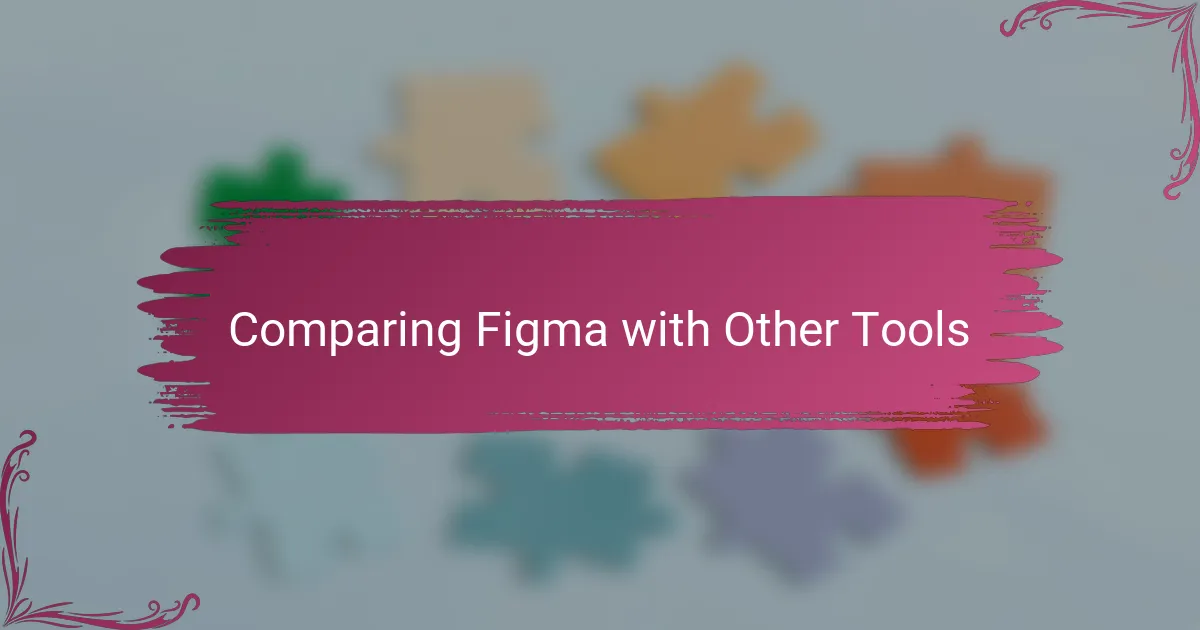
Comparing Figma with Other Tools
When I first switched from tools like Sketch and Adobe XD to Figma, the immediate difference was collaboration. Have you ever tried sending design files back and forth, only to lose track of the latest version? Figma’s live collaboration made that struggle feel ancient—it’s like working together in real time, no matter where everyone is.
Adobe XD impressed me with its performance and integration with other Adobe apps, but I found its collaboration features a step behind Figma’s seamless cloud-based updates. On the other hand, Sketch’s macOS exclusivity limited my workflow flexibility, especially when I needed to work on different devices or platforms. Figma’s cross-platform accessibility genuinely changed the game for me.
Still, I won’t lie—each tool has its quirks. For instance, I miss some of Sketch’s plugins that I had grown fond of, but Figma’s growing community and frequent updates have bridged many of those gaps. Switching tools pushed me to rethink my design process, and honestly, Figma felt like the most natural fit for the way I work now.
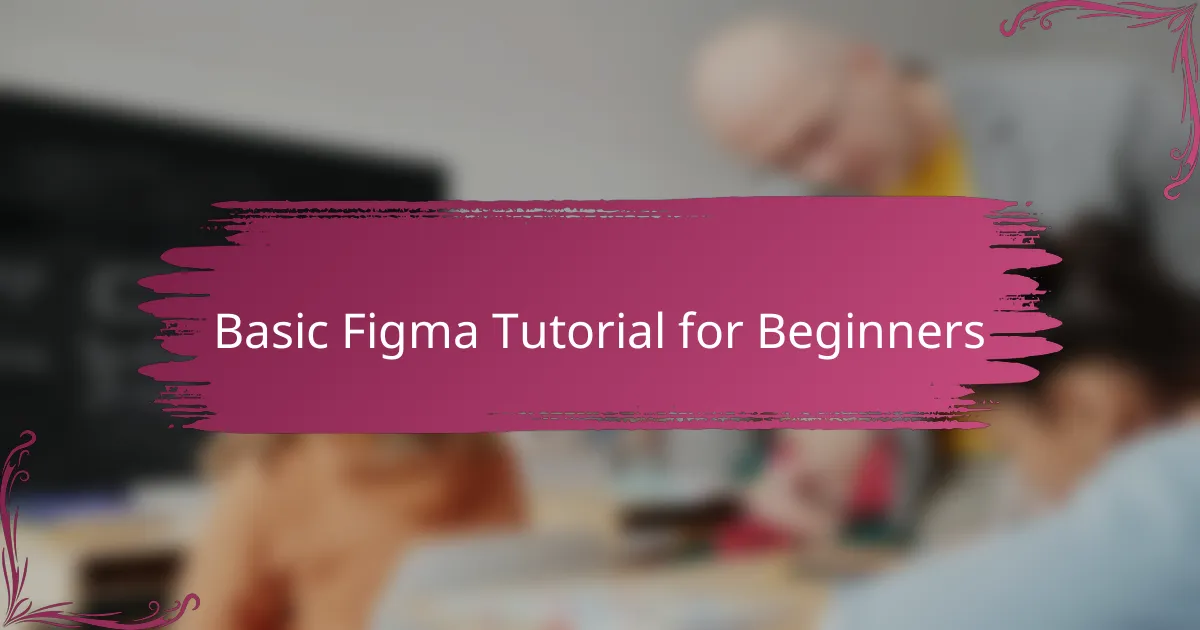
Basic Figma Tutorial for Beginners
Getting started with Figma feels less like wrestling with a complex tool and more like picking up a well-organized sketchbook. When I first opened the interface, the clean layout and straightforward toolbar immediately put me at ease. Have you ever opened a design app only to be overwhelmed by dozens of unfamiliar icons? Figma spares you that frustration, making the basics easy to grasp from the very beginning.
One of the first things I experimented with was creating frames and shapes—Figma’s way of defining screens and elements. It was surprisingly intuitive to drag, resize, and layer these components. I remember feeling a rush of satisfaction seeing my simple wireframe take shape with only a few clicks, which encouraged me to explore more without fear of making mistakes.
Another moment that stuck with me was discovering Figma’s auto-layout feature. At first, I didn’t realize how powerful it was for maintaining consistent spacing and alignment across designs. Once I tried it, I saw how it saved me hours fiddling with manual adjustments—trust me, it’s a game changer for anyone who values both speed and precision.
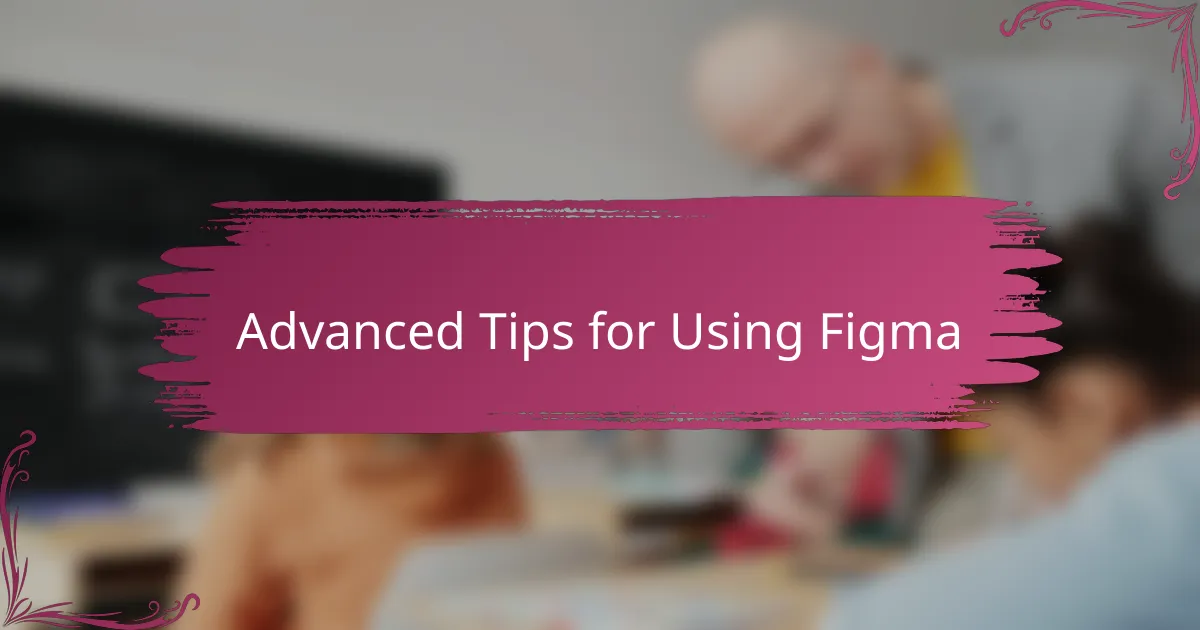
Advanced Tips for Using Figma
Diving deeper into Figma, one advanced tip that truly transformed my workflow was mastering components and variants. Have you ever spent too much time updating multiple similar elements? Once I got the hang of variants, toggling between button states or form inputs became a breeze—no more endless edits scattered across pages. It honestly felt like gaining superpowers for UI consistency.
Another trick I’ve found invaluable is leveraging Figma’s prototyping features beyond basic click-throughs. When I started linking interactions and animations, my designs suddenly came alive, helping stakeholders experience the flow rather than just see static screens. It’s one thing to show a design, but it’s another to tell a compelling story—and Figma made that storytelling so much easier.
I can’t stress enough how useful plugins can be when you’re ready to go beyond the basics. I still remember the first time I tried an accessibility checker plugin inside Figma; it opened my eyes to issues I hadn’t noticed before. Exploring plugins tailored to your needs can save time and improve your work’s quality, making your designs not just prettier but smarter, too.
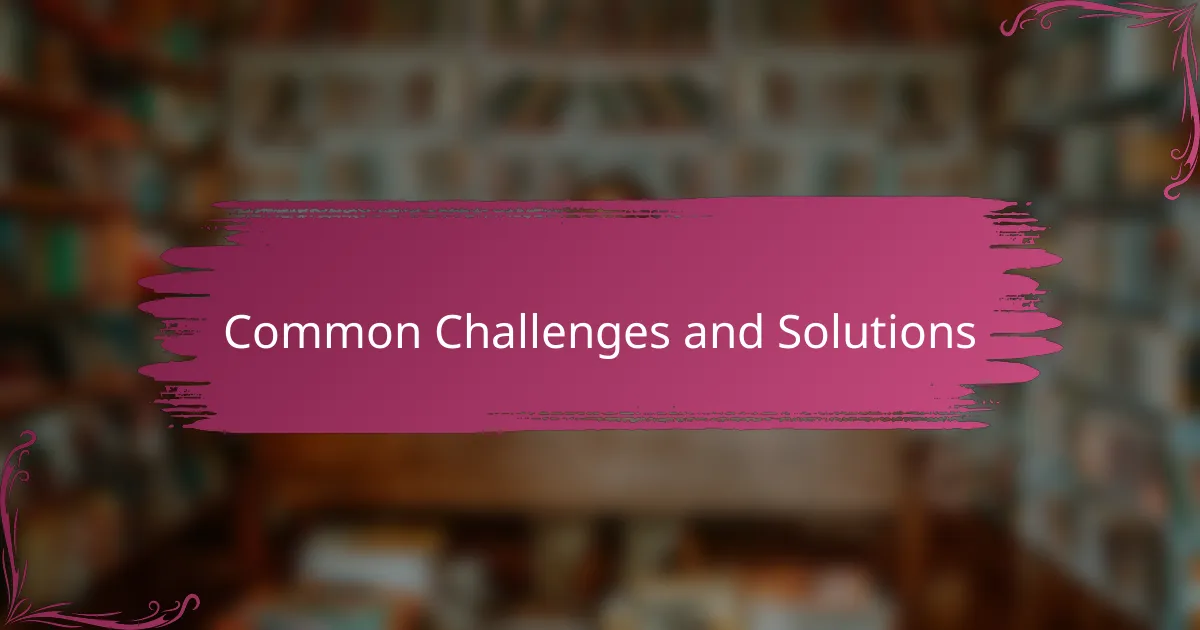
Common Challenges and Solutions
One challenge I often faced with Figma was managing complex projects with numerous components. At first, it felt overwhelming keeping everything organized, especially when variants multiplied quickly. But once I embraced consistent naming conventions and leveraged Figma’s asset libraries, it became much easier to maintain order and avoid confusion—do you recall a time when a messy file slowed your progress? This approach kept me sane and my designs coherent.
Another common hurdle is dealing with performance issues on less powerful machines. I noticed that large files with many high-resolution images could lag, which disrupted my creative flow. The simple solution I found was optimizing images before importing them and using Figma’s “Outline Stroke” feature to reduce vector complexity. These tweaks made the tool snappier without sacrificing design quality.
Collaboration can also introduce unexpected frustrations, especially when multiple designers edit the same components simultaneously. I’ve been caught in moments where changes overlapped or disappeared, causing needless back-and-forth. What helped me was establishing clear communication norms within the team and utilizing Figma’s comment threads actively. This kept everyone on the same page and turned collaboration from chaos to harmony.
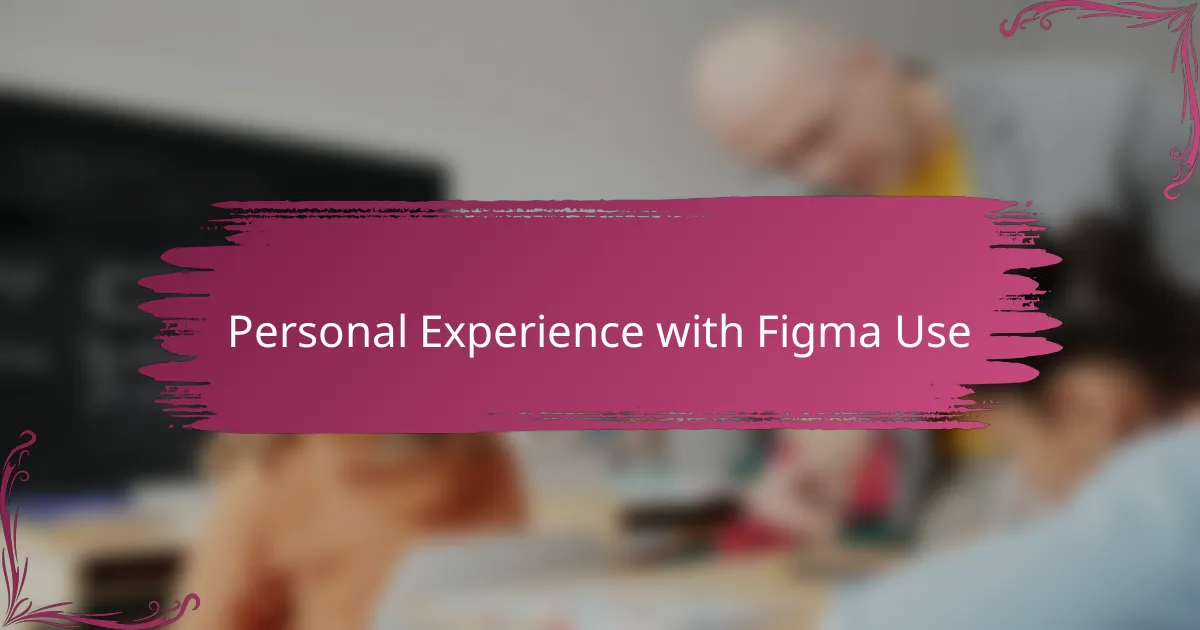
Personal Experience with Figma Use
When I first started using Figma, I was honestly a bit skeptical. Would it really handle the complexity of my projects without slowing me down? To my surprise, it not only met those expectations but often exceeded them, especially when I realized how effortlessly I could share my work with others and get immediate feedback. That instant connection made the design process feel far less lonely and way more dynamic.
I remember one late-night session where I was tweaking a particularly intricate interface. The ability to quickly duplicate components and adjust them with variants saved me from endless, repetitive clicks, which felt like a small victory every time. It’s those moments when a tool just “gets” what you need that make all the difference, don’t you think?
Of course, no tool is perfect, and Figma had its learning curves. I once struggled to organize dozens of layers and felt overwhelmed, wondering if I’d ever find a smooth workflow. Over time, adopting consistent naming and structuring habits transformed that chaos into clarity, which was a satisfying breakthrough that made me appreciate the tool’s flexibility even more.