Key takeaways
- Responsive design ensures websites function well across various devices, improving user experience and accessibility.
- Bootstrap provides a mobile-first approach with a robust grid system and predefined classes, simplifying the process of creating responsive layouts.
- Utilizing Bootstrap’s utility classes and conducting real-world testing across devices are crucial for effective responsive design.
- Balancing the use of Bootstrap’s conveniences with clean, semantic code helps maintain maintainability and flexibility in web development.
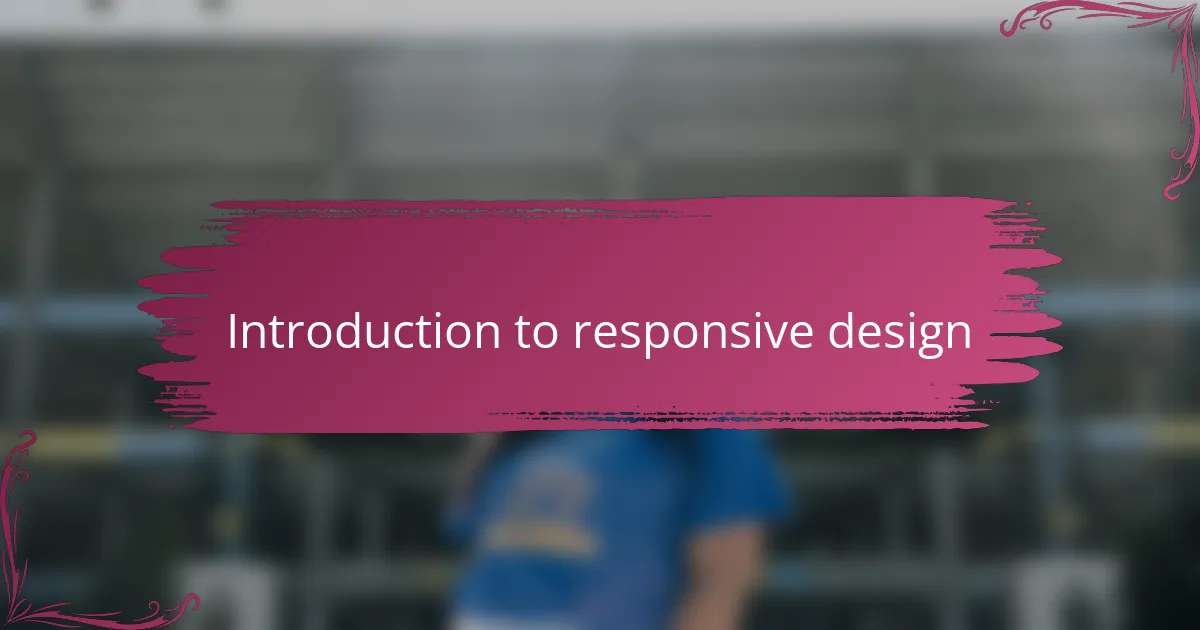
Introduction to responsive design
Responsive design is all about making websites look great and work well on any device, whether it’s a tiny phone or a massive desktop screen. I remember the frustration I felt early in my career when sites would break or look awkward on different devices—it made me realize how essential flexible layouts are.
Have you ever tried zooming in on a website only to find text and images overlapping or disappearing? That’s exactly what responsive design aims to prevent by using techniques like flexible grids and media queries to adapt content dynamically.
For me, responsive design isn’t just a technical requirement—it’s about respecting the user’s experience. When a site effortlessly adjusts to my device, it feels intuitive and welcoming, which is why I now consider it a fundamental part of good web development.
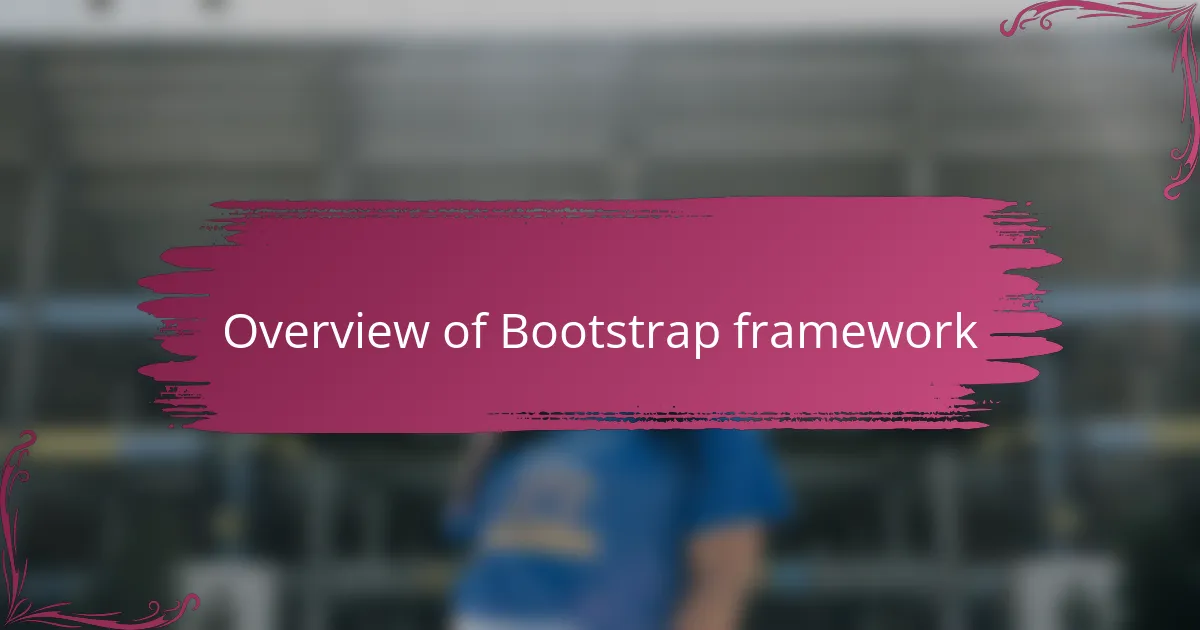
Overview of Bootstrap framework
Bootstrap is a front-end framework that quickly became my go-to tool for responsive design. It offers a set of pre-built CSS and JavaScript components that make creating flexible layouts much easier. I remember the relief I felt the first time I used its grid system—it saved me countless hours fiddling with media queries.
What makes Bootstrap stand out is its mobile-first approach. Instead of designing for desktops and then shrinking down, it starts with the smallest screens and builds up. This shift in perspective really changed how I think about layout priorities and user interaction.
If you’ve ever struggled with making a site look consistent across devices, Bootstrap’s ready-made classes might feel like a lifesaver. Its extensive documentation and community support gave me confidence when I was starting out, making the learning curve much less intimidating.
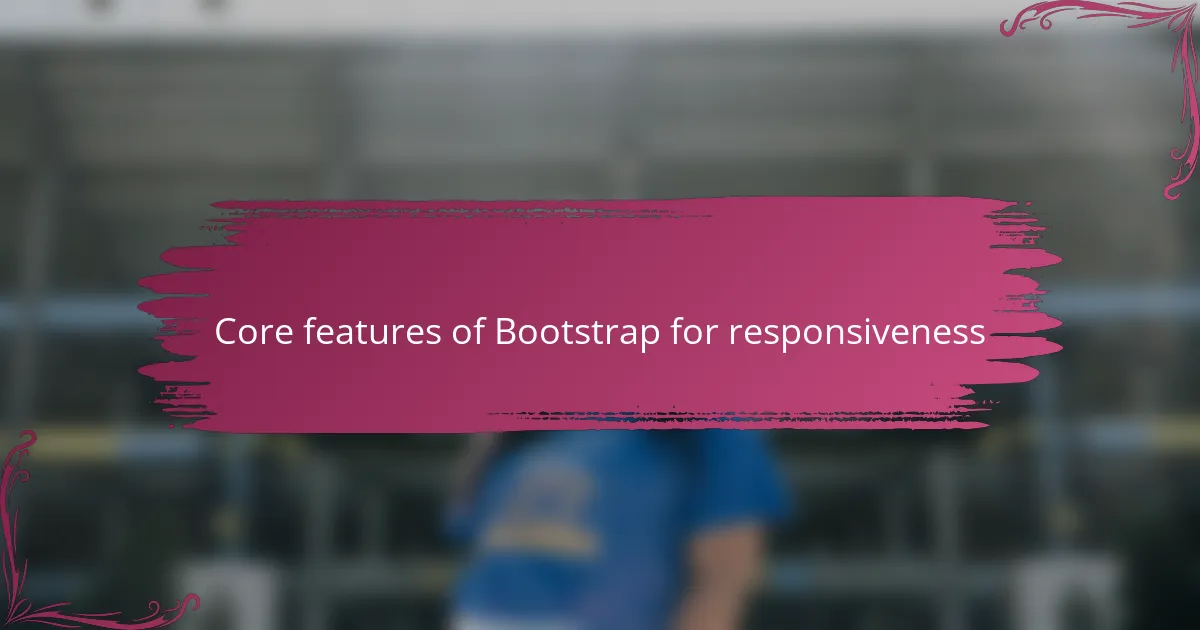
Core features of Bootstrap for responsiveness
One of Bootstrap’s core strengths for responsiveness is its 12-column grid system. I recall the first time I used it—it instantly made arranging content so much more intuitive. Instead of guessing how wide each element should be, I could assign columns, and Bootstrap took care of the math, adjusting layouts seamlessly across devices.
Have you noticed how some frameworks require you to write dozens of media queries? Bootstrap minimizes that headache by using predefined classes that automatically respond to screen sizes. This approach saved me from endless debugging, letting me focus more on design and less on technical tweaks.
Another feature I appreciate is the built-in utility classes for spacing, alignment, and display. These small but powerful tools helped me fine-tune the responsiveness without writing custom CSS. It made iterative design feel faster and more manageable, especially under tight deadlines.
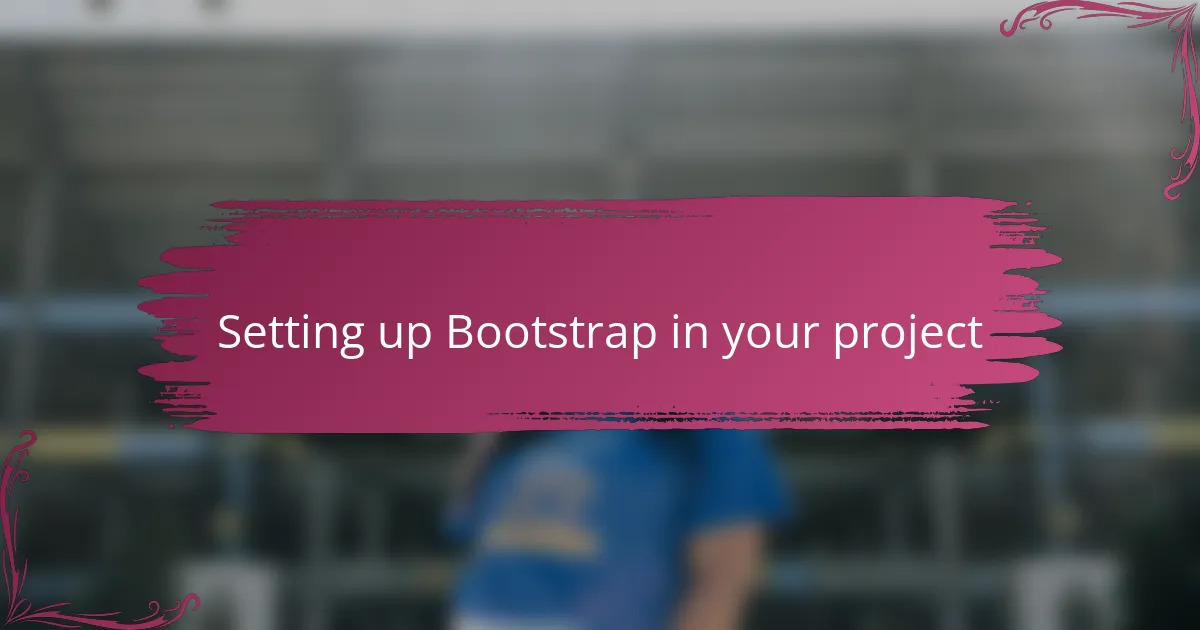
Setting up Bootstrap in your project
Getting started with Bootstrap in your project is surprisingly straightforward, which was a relief when I first tried it. I simply included the Bootstrap CSS and JavaScript files via a CDN link in my HTML head and before the closing body tag, respectively. This quick setup meant I could jump right into building without wrestling with complicated installations.
Have you ever spent hours configuring toolchains just to start experimenting? Using Bootstrap’s CDN saved me that hassle, letting me focus immediately on the design itself rather than environment setup. Of course, if you prefer, downloading the files and hosting them locally is also an option, giving you more control—something I came to appreciate once projects grew in complexity.
Once Bootstrap’s files are linked, the magic begins by adding its classes to your HTML elements. I remember feeling empowered the first time I applied container and row classes and saw the layout respond instantly across devices. It’s like having a responsive framework out of the box, ready to adapt your content with minimal fuss.
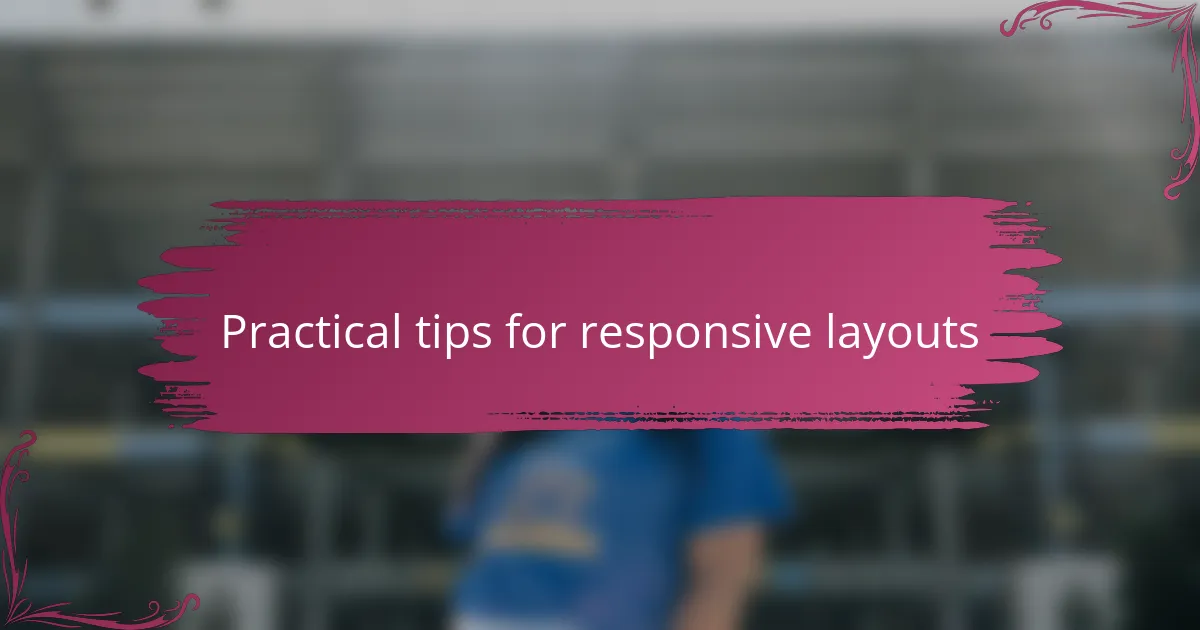
Practical tips for responsive layouts
When laying out responsive designs, I’ve found it crucial to start with the grid system but not rely on it blindly. Have you ever felt boxed in by rigid column structures? Using Bootstrap’s flexible columns lets you create layouts that flow naturally rather than forcing content into fixed slots, which makes the user experience feel more organic.
Another tip I keep coming back to is leveraging Bootstrap’s utility classes for margin, padding, and alignment. Early on, I tried writing custom CSS for every little spacing adjustment, and it was time-consuming and error-prone. These utilities saved me countless hours, helping me fine-tune elements on the fly without breaking the responsive behavior.
Lastly, testing your layout across multiple devices and screen sizes is non-negotiable. I can’t count how many times I thought a design was perfect until I saw it on a tablet or small phone. Using Bootstrap’s responsive classes gives you a solid head start, but nothing replaces that real-world check to catch quirks you might miss in a desktop browser.
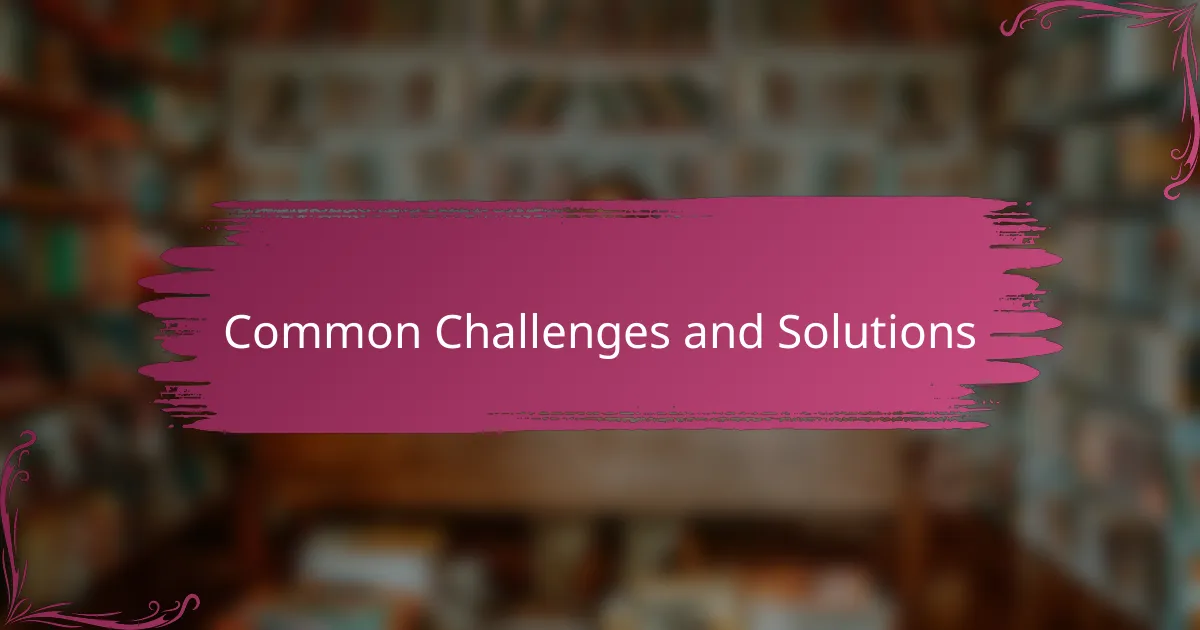
Common challenges and solutions
One challenge I often ran into with Bootstrap was the temptation to overuse its predefined classes, which sometimes led to cluttered HTML and harder-to-maintain code. Have you ever felt like your markup turned into a mess of utility classes? What helped me was striking a balance—using Bootstrap’s conveniences without losing sight of clean, semantic structure.
Another issue is that Bootstrap’s grid can feel restrictive when you need highly customized layouts. Early on, I struggled with this, trying to force unique designs into the 12-column system. My solution was to combine Bootstrap’s grid with a bit of custom CSS or even CSS Grid when necessary, allowing flexibility without sacrificing Bootstrap’s responsiveness.
Finally, debugging responsive issues can be tricky because overlapping styles or conflicting classes sometimes cause unexpected behavior. I remember spending hours tracking down why an element didn’t align properly on certain screen sizes. What worked for me was using browser developer tools extensively and gradually building layouts from simple to complex, so I could pinpoint where things broke.
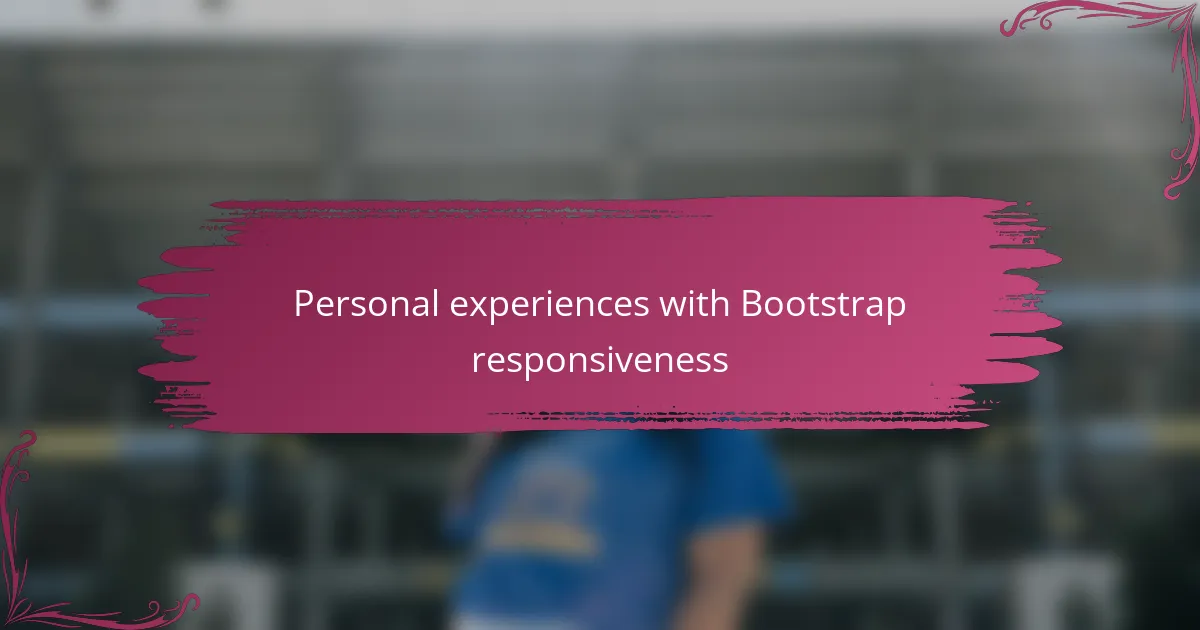
Personal experiences with Bootstrap responsiveness
I’ve found Bootstrap’s responsiveness to be both a blessing and a bit of a puzzle at times. There were moments when I marveled at how smoothly my layouts adapted across devices without extra effort. But then, I also recall frustration when I pushed the framework beyond its usual boundaries and had to tweak things manually to avoid awkward gaps or overlaps.
Have you ever tested a Bootstrap-based site on multiple devices only to discover subtle alignment quirks? That experience taught me that while Bootstrap does a lot automatically, it still requires a hands-on approach to fine-tune the details. It’s not just about applying classes—it’s about understanding how those classes interact with your unique content and design goals.
What really convinced me of Bootstrap’s power for responsive design was seeing my code come alive instantly on different screen sizes during client demos. There’s something satisfying about watching a site fluidly shift from desktop to mobile with barely a flicker of layout change. It’s that seamless transition that, for me, earns Bootstrap a permanent spot in my toolkit.