Key takeaways
- Chrome DevTools offers an intuitive interface for debugging, allowing developers to easily access and manipulate HTML, CSS, and JavaScript in real time.
- Effective debugging involves isolating problems, setting breakpoints, and using tools like the Console and Network panels to gain insights into code execution.
- Advanced techniques like conditional breakpoints and monitoring variables with the Watch panel can significantly enhance debugging efficiency and clarity.
- A systematic debugging workflow, including reproducing bugs consistently and leveraging various DevTools features, can lead to more effective problem-solving and code improvement.
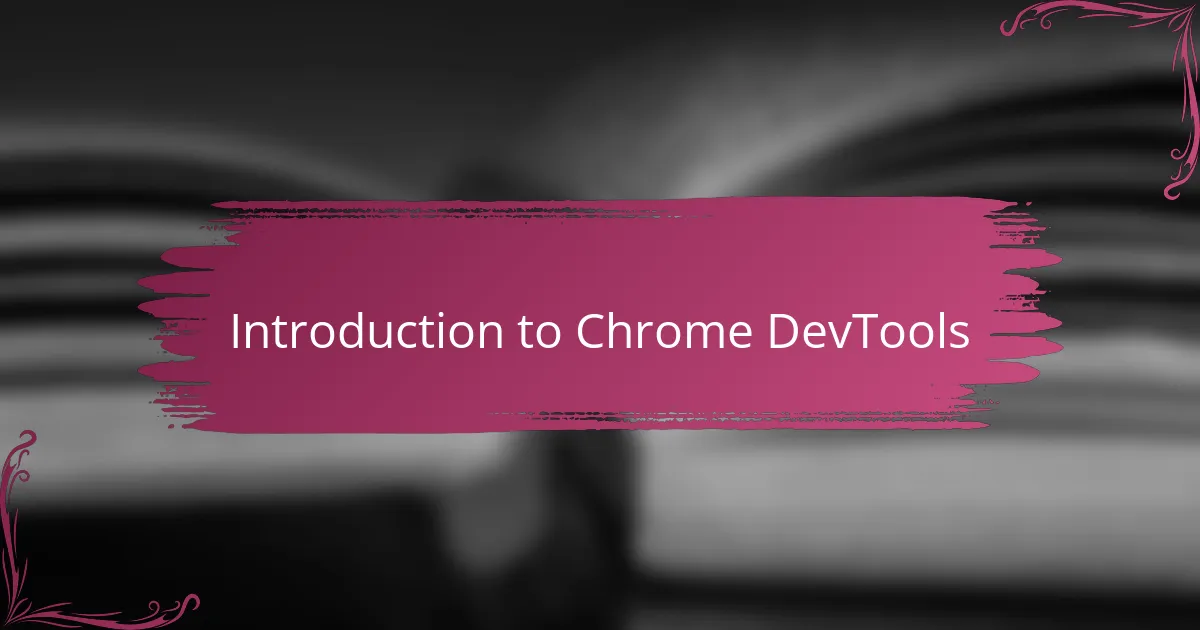
Introduction to Chrome DevTools
Chrome DevTools is a powerful set of web developer tools built directly into the Google Chrome browser. From the moment I started using it, I realized how much easier debugging became—I no longer had to guess what was happening behind the scenes. Have you ever wished you could peek under the hood of your web page? DevTools lets you do just that, providing instant access to the HTML, CSS, and JavaScript that power your site.
What I find most remarkable is how intuitive the interface feels once you get used to it. Even if you’re new to debugging, the panels and features guide you through the process, making it surprisingly approachable. Over time, DevTools has become my go-to assistant, especially when tracking elusive bugs that just won’t show up in code alone.
In short, Chrome DevTools isn’t just a tool; it’s like having a conversation with your code. It listens, reveals hidden issues, and empowers you to fix things faster than you might imagine. This introduction is just the tip of the iceberg—there’s so much more to explore that can transform your programming workflow.
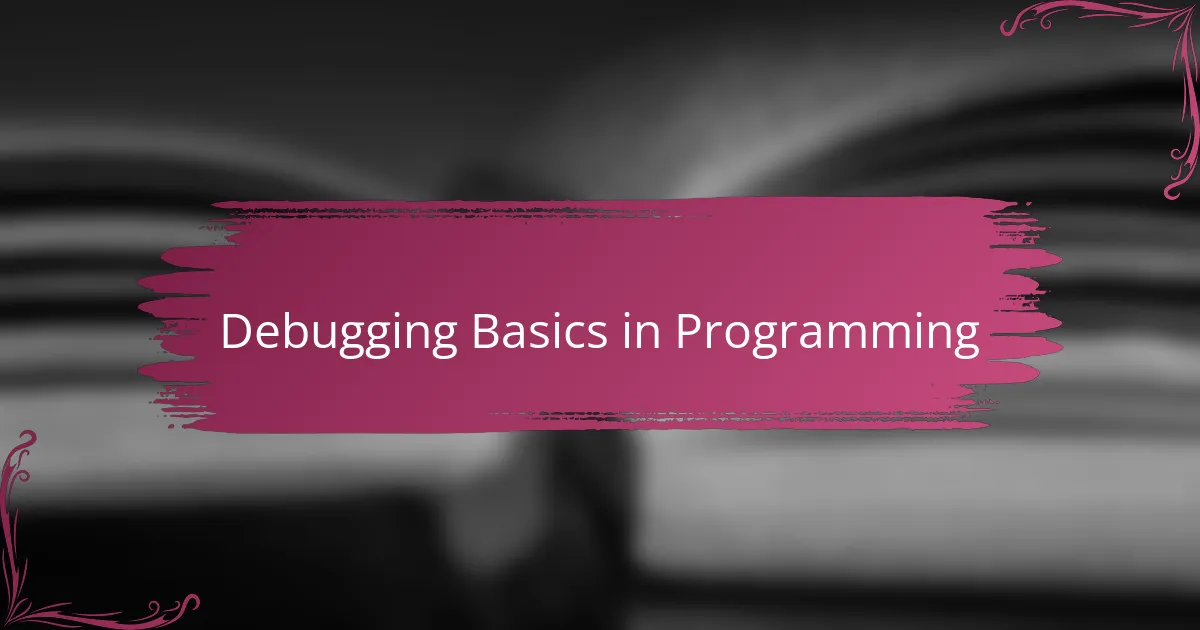
Debugging Basics in Programming
Debugging, at its core, is the art of finding and fixing errors in your code. I remember when I first started programming, bugs felt like invisible enemies hiding in plain sight. Have you ever spent hours staring at a screen, wondering why your code isn’t working? That’s exactly why understanding the basics of debugging is essential—it transforms confusion into clarity.
One fundamental aspect I rely on is isolating the problem. By breaking down complex code into smaller parts, it becomes easier to pinpoint where things go wrong. It’s like being a detective—you gather clues from error messages, log outputs, or unexpected behavior, then step through the code logically until you find the culprit.
I’ve also realized how important patience is during debugging. It’s easy to get frustrated, but maintaining a calm mindset lets you approach problems methodically instead of frantically. When you embrace debugging as a learning process rather than a chore, it not only improves your code but sharpens your programming instincts.
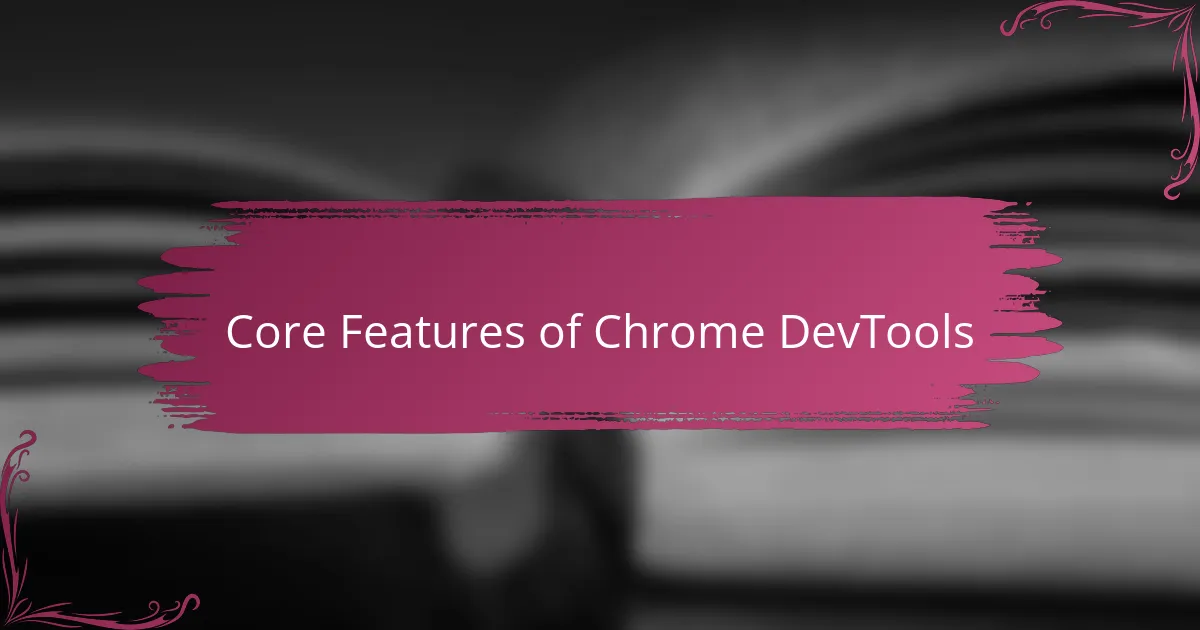
Core Features of Chrome DevTools
What really stands out to me about Chrome DevTools is how its Elements panel gives you a live view of your page’s HTML and CSS. I often find myself tweaking styles on the fly, watching changes happen instantly without having to reload. Have you ever tried fixing a layout issue and wished you could adjust the code in real time? This feature makes that possible, turning guesswork into hands-on experimentation.
Then there’s the Console, which I see as my direct line to the JavaScript running behind the scenes. When bugs pop up or something just doesn’t behave as expected, it’s where I start. It’s not just about error messages; the Console lets me test snippets of code quickly, which often sparks those “aha” moments during debugging.
Another core part I frequently use is the Network panel. It’s amazing how much insight you gain by watching every request your page makes. I remember tracking down a slow-loading image that was slowing the whole site down—all thanks to seeing the request timings clearly. Knowing exactly what’s happening under the hood takes the stress out of performance troubleshooting.

Common Debugging Techniques
One of the first techniques I lean on in Chrome DevTools is setting breakpoints. Have you ever wished you could pause your code exactly where things start to go wrong? Breakpoints let you do just that, stopping execution so you can inspect variables and figure out why your logic isn’t behaving as expected. It’s like pressing pause on a movie to catch every little detail.
I also find stepping through code line by line incredibly revealing. Sometimes bugs hide in the way your code flows, and watching each line execute helps me catch subtle issues that don’t trigger error messages. This method transforms abstract errors into concrete actions I can observe and understand.
Lastly, console logging remains a trusty old friend. While DevTools offers a lot of complex features, adding simple console.log statements still feels like chatting with my code. When I sprinkle those logs at strategic points, I get a clear narrative of what’s happening inside my app, which often leads me straight to the root of a problem.

Advanced Debugging Tips
When I started exploring advanced debugging in Chrome DevTools, using conditional breakpoints completely changed the game for me. Instead of pausing the code every single time, I could set a condition that stops execution only when specific criteria are met—saving me from endless, unnecessary stops. Have you ever felt stuck in a loop of breakpoints triggering without any meaningful insight? This feature helps focus your attention right where it matters.
Another trick I swear by is using the Watch panel to monitor variables dynamically. At first, it felt strange to keep certain values constantly in view, but it quickly became indispensable for catching those sneaky changes that cause bugs. Watching variables update in real time while stepping through code gave me a sharper intuition on how my app’s state evolved and where things derailed.
And then there’s the ability to debug asynchronous code with the async call stacks—something that initially confused me but later turned into a powerful debugging ally. Async operations can feel like a mystery, jumping from one callback to another, but seeing the full chain of function calls helped me unravel complex timing issues. Do you ever find yourself lost chasing callbacks? This feature can bring clarity to even the most tangled async flows.
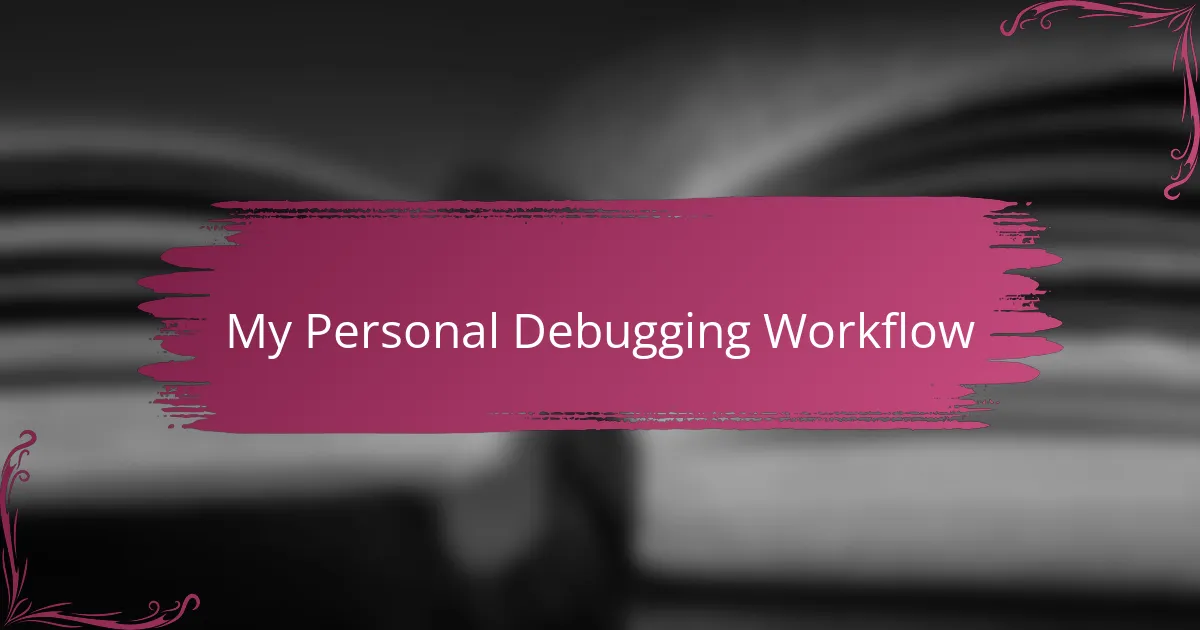
My Personal Debugging Workflow
When I kick off a debugging session with Chrome DevTools, my first move is always to reproduce the bug consistently. I ask myself, “Can I see the problem happen every time?” Establishing this gives me a solid foothold before diving deeper. It feels a bit like setting the stage—knowing exactly when and where the bug appears helps me narrow down the possible causes quickly.
Next, I lean heavily on the Sources panel to set strategic breakpoints. I remember one frustrating afternoon when a tricky bug vanished whenever I tried to log variables. Using breakpoints, I paused the code right at the breaking point, inspecting values and call stacks step by step. It was like slowing down a fast-moving puzzle and really seeing how each piece fit—or didn’t.
Finally, I continually switch between the Console and the Network tab to triangulate issues. Sometimes the error isn’t in the JavaScript logic but in a failed API request or a missing resource. By cross-referencing what the Console spits out with the Network’s detailed reports, I piece together a more complete picture. This back-and-forth rhythm has become my debugging heartbeat—patient, focused, and always searching for the overlooked clue.

Troubleshooting with Chrome DevTools
Troubleshooting with Chrome DevTools often feels like being a detective with a high-tech toolkit. I’ve spent countless hours tracking down elusive bugs that only reveal themselves in the intricate dance between HTML, CSS, and JavaScript. Have you ever found yourself hunting through lines of code without knowing where to start? DevTools narrows that search by letting you inspect elements, watch network requests, and monitor console outputs all in one place.
Sometimes the most satisfying breakthroughs happen when I pause execution with a breakpoint and examine the variables at that exact moment. It’s incredible how freezing time in your code lets you see the unexpected—like a variable holding a value you didn’t anticipate or a function running in the wrong order. These subtle clues have saved me from losing sleep over mysterious bugs more times than I can count.
I also appreciate how DevTools encourages an iterative process. Rather than guessing blindly, I adjust styles, tweak code snippets, and immediately see the results. This hands-on trial-and-error approach feels less like troubleshooting and more like exploring a puzzle, which makes even frustrating bugs a bit more approachable. Have you noticed how seeing changes in real time keeps your motivation alive during tough debugging sessions? That’s the magic of DevTools.