Key takeaways
- Webpack bundles multiple JavaScript files and resources into optimized files, improving page load times and overall efficiency.
- Understanding entry points, loaders, and plugins is crucial for effective Webpack configuration, allowing for flexible and tailored builds.
- Challenges include a steep learning curve and dealing with cryptic error messages, which can be mitigated by breaking configurations into manageable parts.
- Utilizing source maps and leveraging community plugins can greatly enhance the development process and streamline workflows.
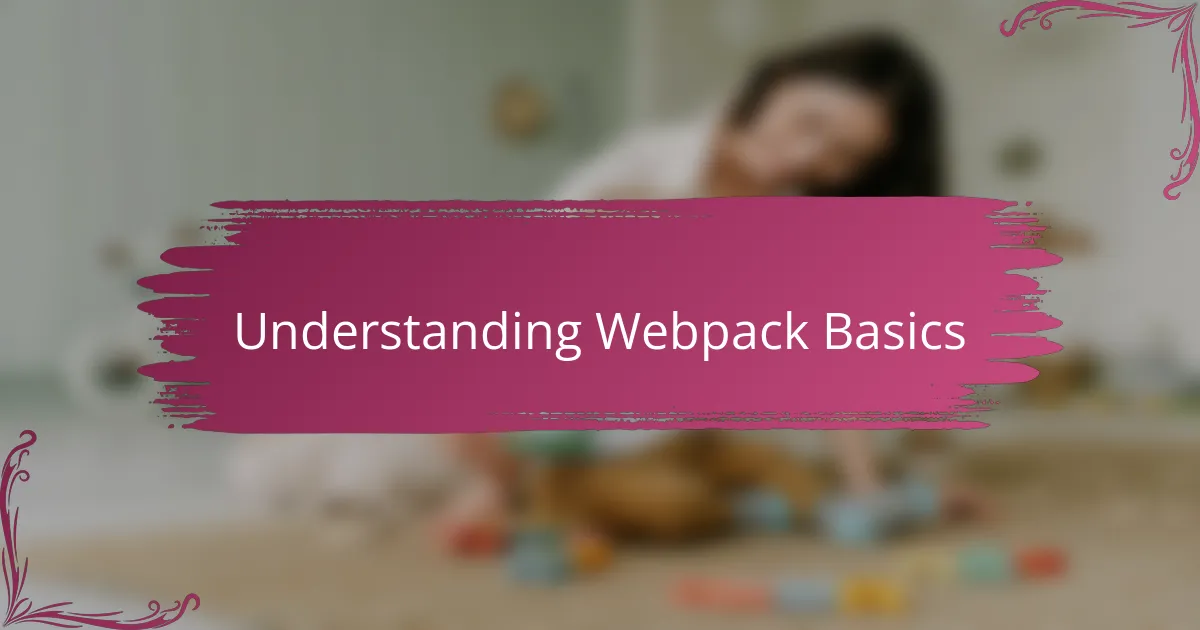
Understanding Webpack Basics
When I first encountered Webpack, honestly, it felt like stepping into a maze. But breaking it down to its core helped me see it as a tool that takes numerous JavaScript files and other resources, then bundles them into a few optimized files. Have you ever struggled with too many scattered scripts slowing down your page? That’s exactly what Webpack helps solve.
The concept of entry points especially clicked for me early on. It’s basically where Webpack starts its journey through your code—kind of like following a trail of breadcrumbs. Understanding this made me realize how crucial it is to carefully select these points to keep the bundle efficient.
Loaders and plugins were another piece that took a bit of time to wrap my head around, but I now appreciate how they extend Webpack’s capabilities. Think of loaders as translators that allow Webpack to understand files written in various languages or syntaxes, while plugins add extra power for tasks like optimization. It’s a system that feels complex but rewarding once you get the hang of it.
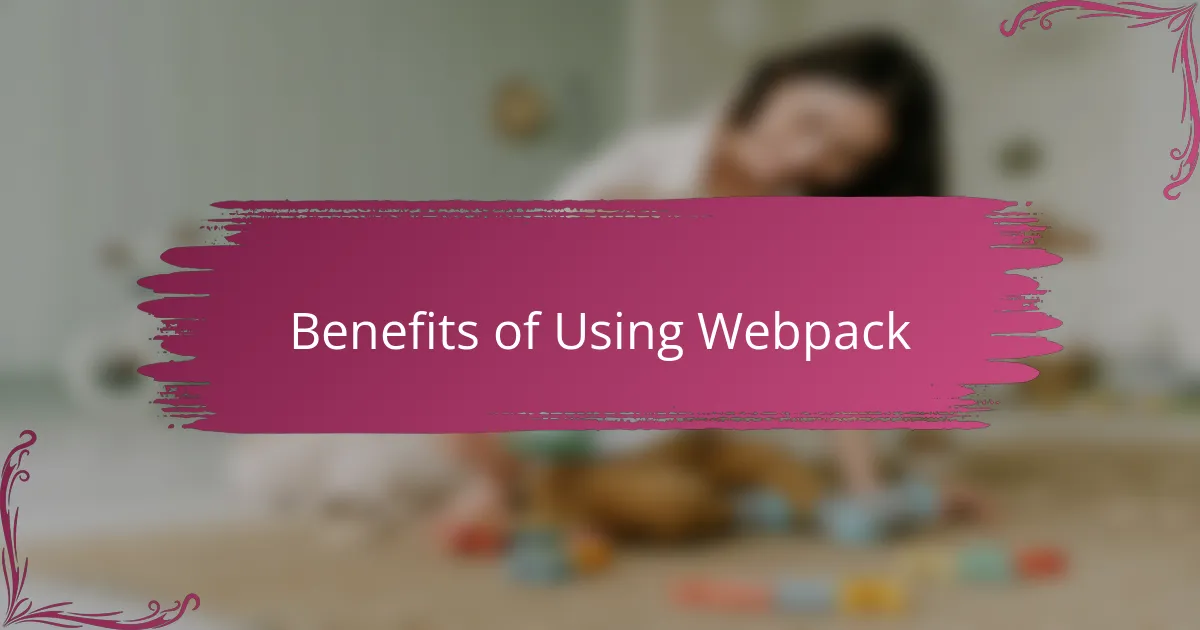
Benefits of Using Webpack
One of the biggest benefits I noticed with Webpack is how much it improves page load times. Bundling everything into a few optimized files means the browser has fewer requests to make, which feels like giving your app a turbo boost. Have you ever refreshed a site and felt it drag forever? Webpack helps avoid that sluggishness, and I appreciate that instant speedup every time.
Another thing I value is the level of control Webpack gives me over my project’s assets. I remember being frustrated managing images, stylesheets, and scripts separately—Webpack lets me treat them all as part of the same build process. It feels like having a single command center that organizes everything neatly, so I’m not chasing files all over the place.
Lastly, the flexibility with loaders and plugins makes Webpack almost endlessly adaptable. Early on, I struggled a bit to configure them just right, but once I did, I could customize the build for just about any need. It’s like having a toolbox where you pick exactly the tools you want—this power to tailor my workflow has, without a doubt, made me a more efficient developer.
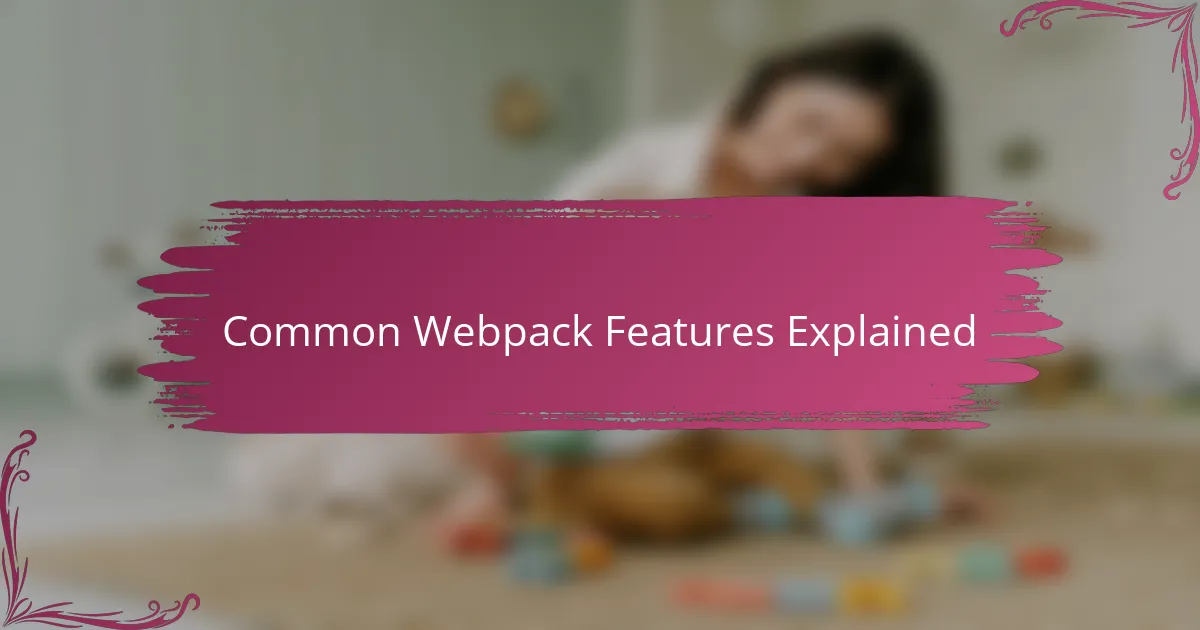
Common Webpack Features Explained
One feature that really stood out to me is Webpack’s module bundling. It cleverly treats every file—be it JavaScript, CSS, or even images—as a module, then links them together. Have you ever tried managing dozens of separate scripts and felt overwhelmed? Webpack’s way of tying these pieces into a single bundle truly simplifies that chaos.
Another aspect I found intriguing is how Webpack uses loaders to transform files. At first, I was puzzled by this concept, but then I realized loaders act like passionate translators, converting modern JavaScript or even Sass into plain CSS or compatible code. This step felt like magic because suddenly I could use fancy syntax and still have my app work smoothly everywhere.
Then there are plugins, which feel like customizable power-ups. I remember experimenting with plugins for optimizing images and minifying code, and each time I saw the results, I felt a small victory—less bloat, faster loading, and a cleaner build. Plugins extend Webpack beyond just bundling, turning it into a versatile assistant that adapts to whatever I throw at it.
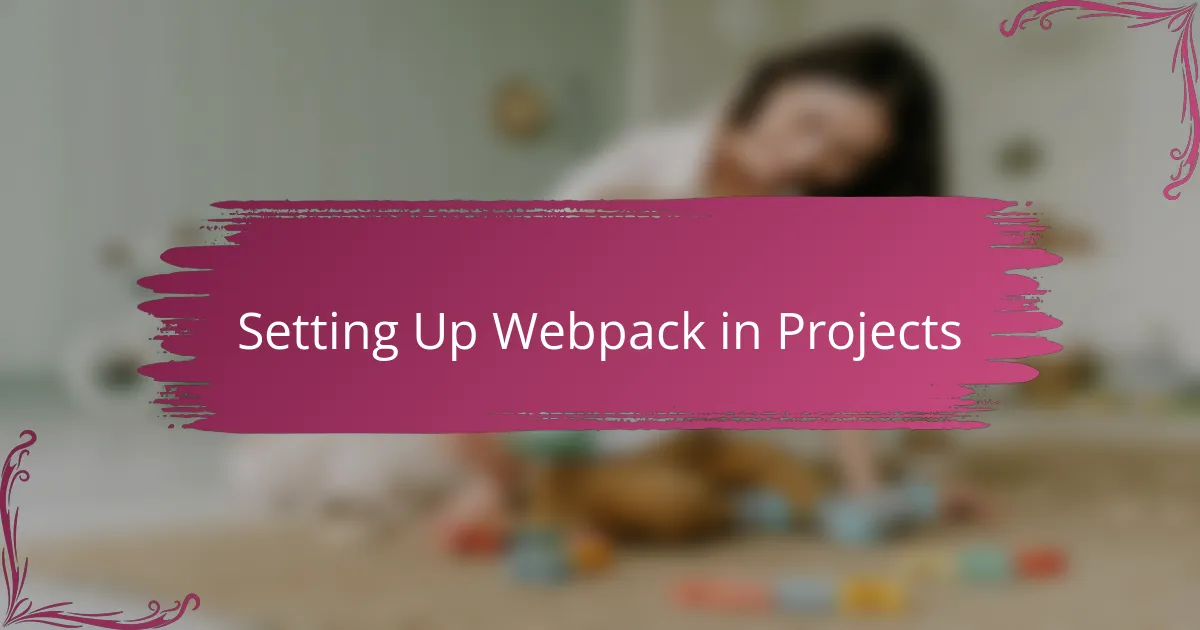
Setting Up Webpack in Projects
Getting Webpack up and running in a project felt intimidating at first—I remember staring at that blank config file wondering where to even begin. But once I focused on defining the entry point, it was like setting the compass for the journey; without it, Webpack doesn’t know where to start gathering your code. Have you ever missed this step and ended up scratching your head over why your files weren’t bundling? It’s that simple detail that saved me a lot of debugging time.
Next came the webpack.config.js file, which at first looked like a cryptic map filled with paths, loaders, and plugins. I found it helped me a lot to start small—just configuring a basic loader for JavaScript and gradually adding CSS or image handling. This step-by-step setup not only made the process less daunting but also gave me a clearer picture of how each part affects the final bundle.
Finally, running the build command and seeing those bundled files appear gave me a real sense of accomplishment. I recall feeling this mix of relief and excitement, realizing all my scattered files were now neatly packaged and ready to go. Have you experienced that “aha” moment when your terminal finally spits out a clean bundle without errors? That feeling alone makes tackling Webpack worth it in my book.
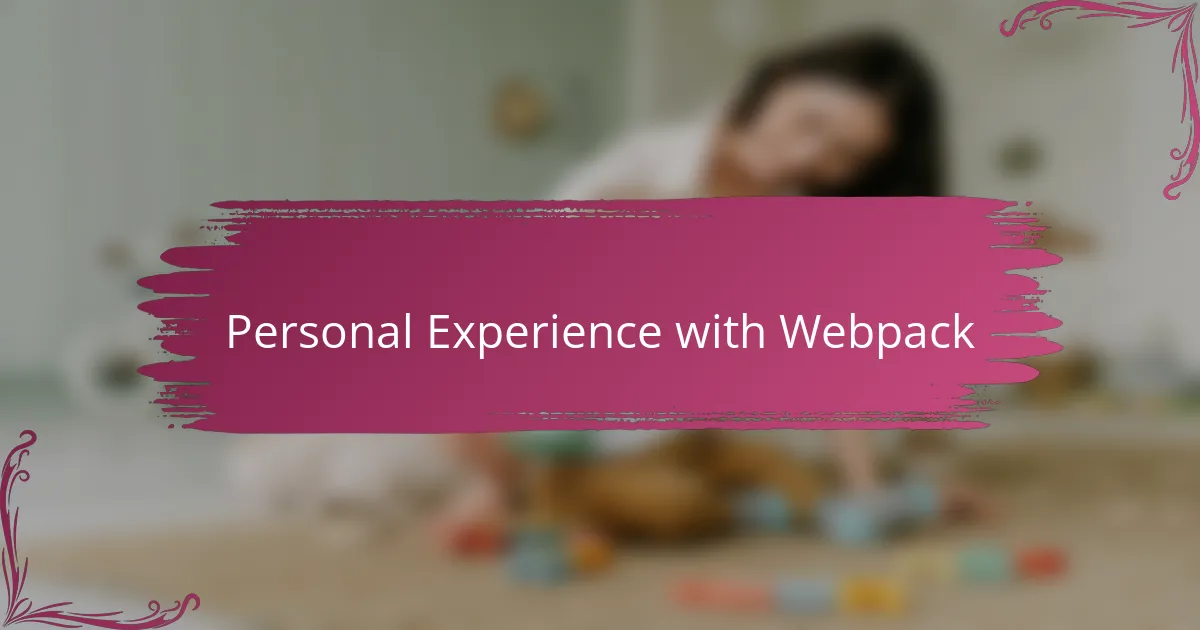
Personal Experience with Webpack
When I started using Webpack regularly, it quickly became clear how much it could simplify my workflow—yet it wasn’t without its frustrations. I remember spending hours tweaking configurations, wondering why a simple change would sometimes break the entire build. Have you ever felt that mix of excitement and anxiety just waiting to hit “npm run build”? That tension really made me respect the tool even more once I saw stable results.
There was one particular project where integrating Webpack saved me from a tangled mess of scripts and assets that felt impossible to manage. The sense of control I gained by customizing loaders and plugins was liberating, almost like turning chaos into a well-oiled machine. It’s interesting how a tool that seems complicated upfront can actually become the backbone that holds a project together smoothly.
I also appreciate how Webpack forces you to think about how your code fits together. Early on, I found this sometimes slowed me down, but looking back, it pushed me to write cleaner, more modular code. Have you noticed how using Webpack changes the way you approach your projects? For me, it was a subtle but powerful shift that improved not just my builds, but my code quality too.
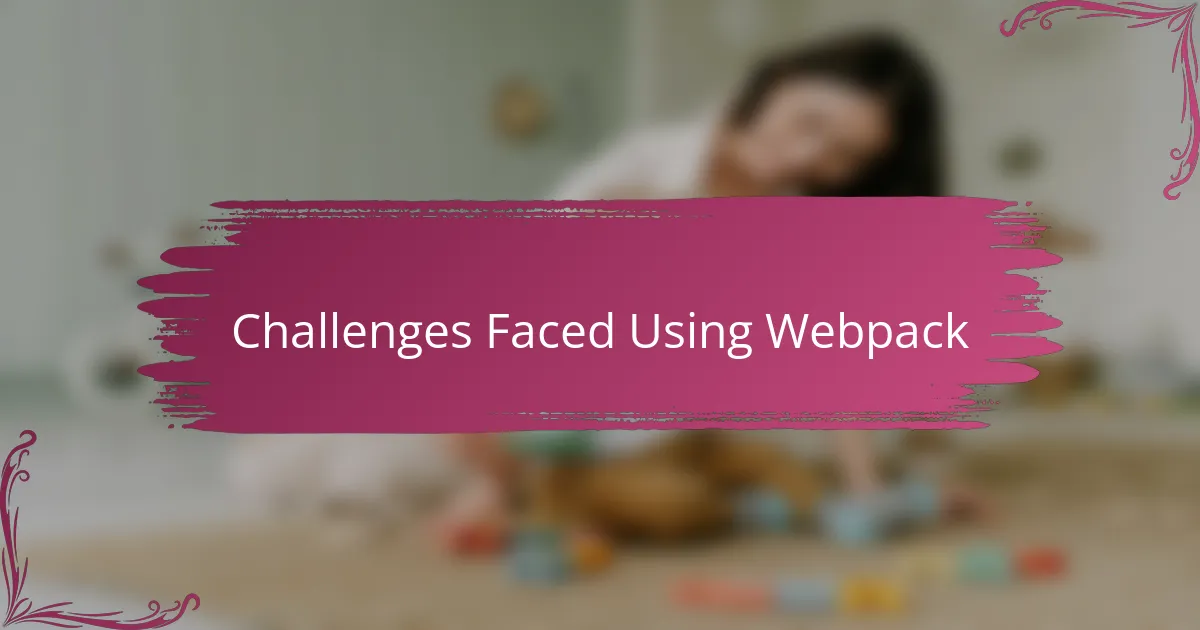
Challenges Faced Using Webpack
Using Webpack wasn’t always smooth sailing for me. One challenge that stood out was the steep learning curve—configuring loaders and plugins sometimes felt like piecing together a puzzle without the picture on the box. Have you ever spent hours chasing down why a seemingly minor config tweak caused your entire build to fail? That frustration really tested my patience early on.
Another hurdle I faced was debugging. When errors popped up during bundling, the messages were often cryptic or too vague, leaving me scratching my head. It made me realize how important it is to be methodical about config changes and to learn how to interpret Webpack’s output better. Over time, I developed a habit of isolating problems step-by-step, but those initial experiences were certainly challenging.
I also struggled with Webpack’s documentation at times—it felt dense and sometimes overwhelming. I remember wishing for clearer, example-driven guides that matched real-world scenarios instead of abstract explanations. Did I ever consider giving up? Maybe for a moment, but pushing through that confusion ultimately paid off, helping me understand the tool at a deeper level.
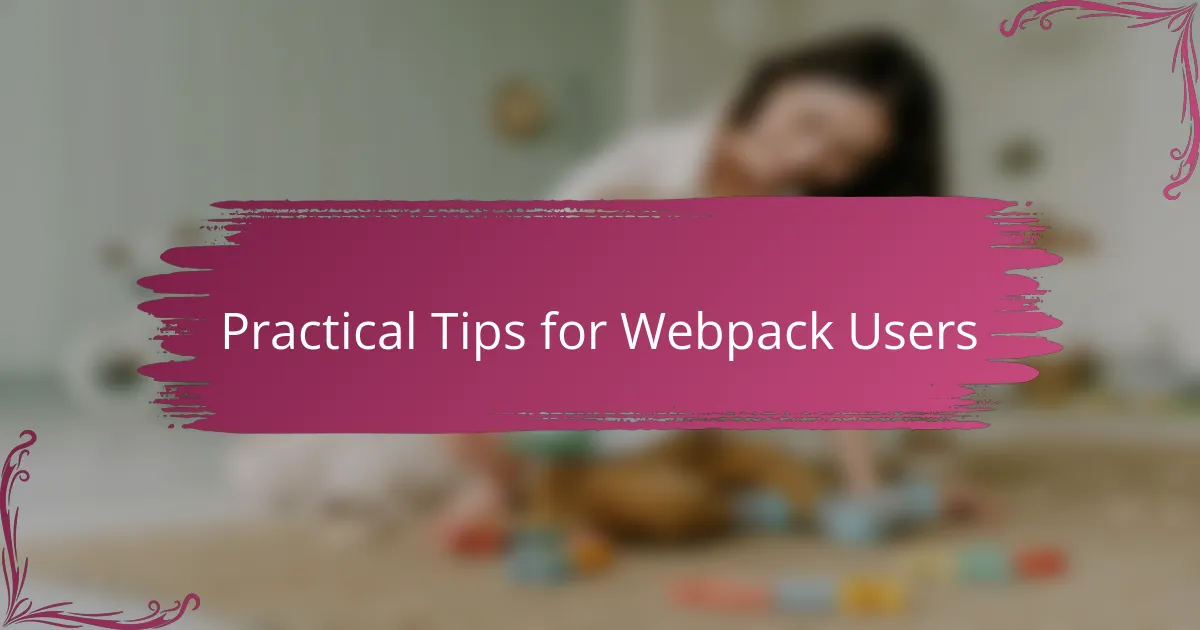
Practical Tips for Webpack Users
One practical tip I’ve found incredibly useful is to keep your webpack.config.js as simple as possible at the start. When I first dove into configuring loaders and plugins all at once, I ended up tangled in errors that felt overwhelming. Breaking the setup into small, manageable steps helped me debug efficiently and build confidence incrementally—have you ever tried peeling an onion one layer at a time rather than all at once?
Another thing I emphasize is making good use of source maps during development. I remember the relief when I first enabled them and could trace errors right back to my original code instead of the minified bundle. It felt like turning on a flashlight in a dark room—suddenly, problems didn’t seem so mysterious or intimidating. If you haven’t used source maps, give them a try; they can save you hours of head-scratching.
Finally, don’t underestimate the power of the community and plugins ecosystem. When I stumbled on a plugin that automated image optimization, it was a game-changer for my workflow and page speed. Sometimes, the right plugin can make your life so much easier, but it’s crucial to vet them carefully—have you checked a plugin’s maintenance status or compatibility recently? A little research upfront can prevent a lot of headaches down the road.