Key takeaways
- Figma’s cloud-based platform enables seamless access and collaboration, reducing issues with version conflicts.
- Using components and mastering keyboard shortcuts significantly enhance productivity and maintain design consistency.
- Real-time editing fosters dynamic projects and helps identify design issues early in the process.
- Thoughtful organization of layers and purposeful use of plugins can streamline workflow and boost creativity.
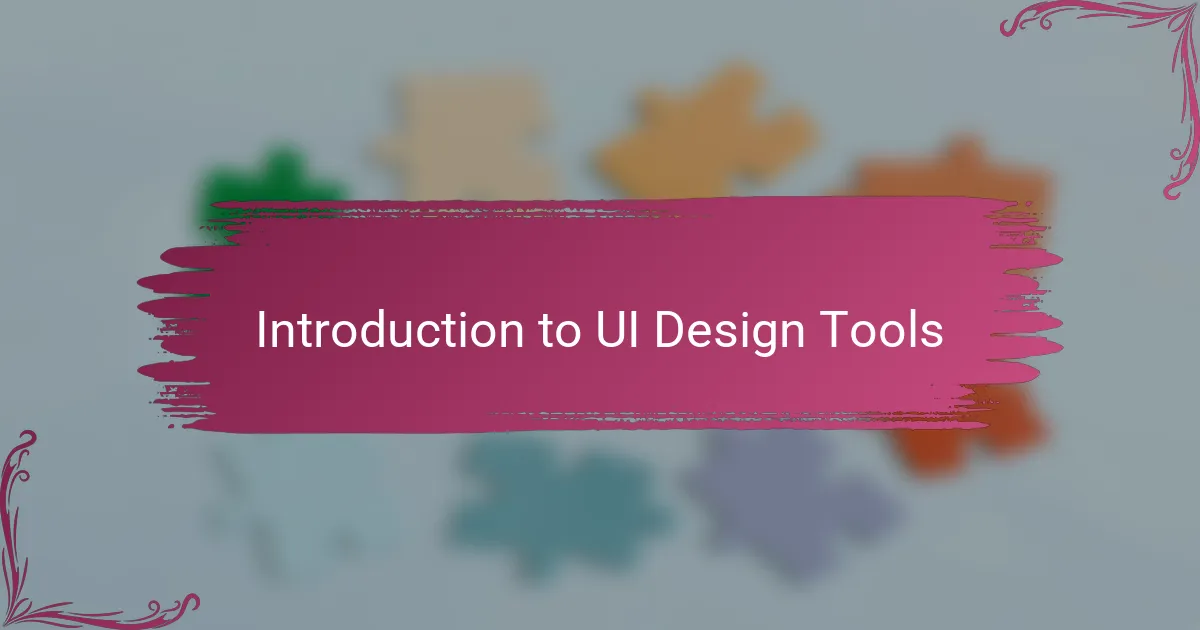
Introduction to UI Design Tools
UI design tools are the foundation for bringing digital interfaces to life. From my experience, choosing the right tool can make all the difference in how smoothly a project flows. Have you ever struggled with a clunky program that just doesn’t fit your creative rhythm? I certainly have, and that’s when the value of intuitive UI tools really hits home.
Over the years, I’ve tried several design platforms, each with its unique strengths and quirks. Some tools felt overly complicated, leaving me frustrated rather than inspired. Others were refreshingly straightforward, allowing me to focus more on creativity than on wrestling with the software.
What truly matters is how these tools align with your workflow and problem-solving style. UI design is not just about making things look good; it’s about crafting experiences that users find natural and engaging. The right tool becomes an extension of your thinking, helping you translate ideas into effective, beautiful designs.
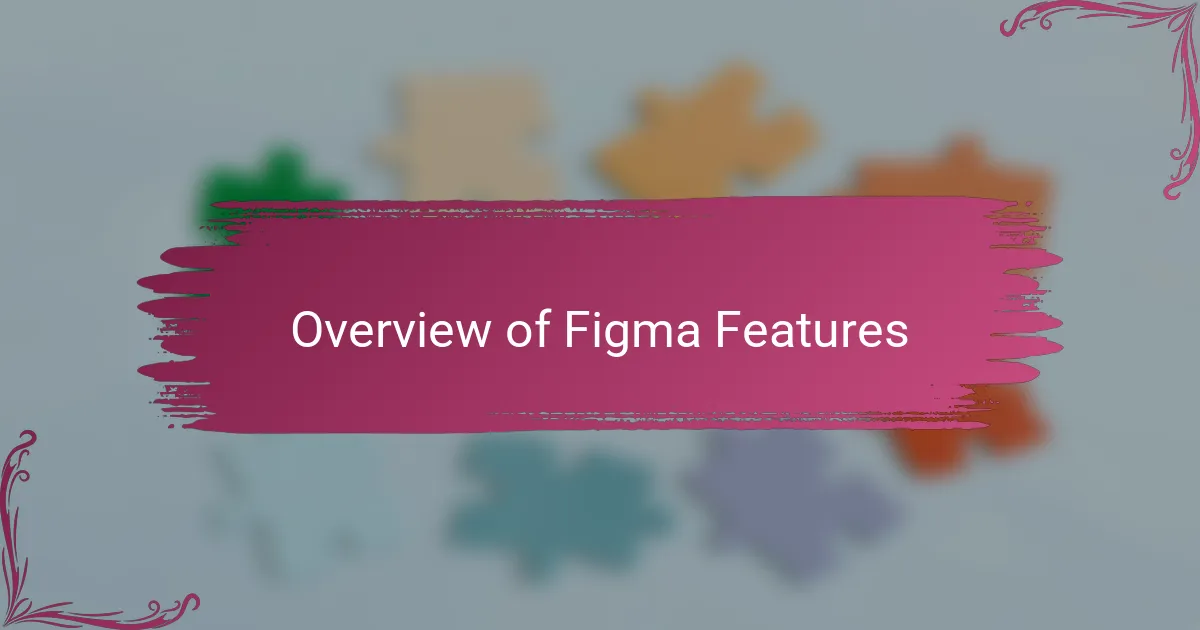
Overview of Figma Features
Figma’s standout feature for me is its cloud-based nature, which means I can access my projects from anywhere without the hassle of syncing files. Have you ever lost hours dealing with version conflicts or outdated files? That frustration disappears with Figma, making collaboration not just easier but genuinely enjoyable.
Another aspect I appreciate is the real-time collaboration. Working with teammates or clients feels seamless because everyone can jump in, comment, and even edit simultaneously. It reminds me of those rare moments when a project just clicks, and communication flows naturally — that’s the vibe Figma creates.
Lastly, the intuitive interface combined with powerful features like vector networks and prototyping saves me time and sparks creativity. Instead of getting bogged down in technicalities, I find myself experimenting more and refining designs with ease, which is a game-changer in meeting tight deadlines.
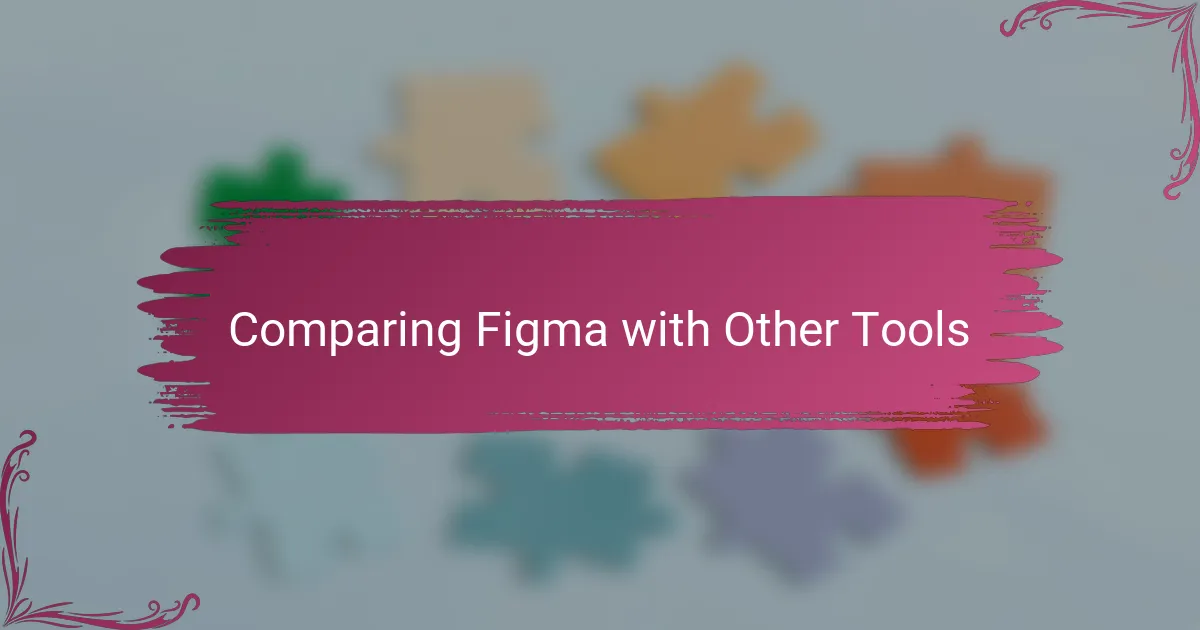
Comparing Figma with Other Tools
When I first compared Figma to other popular tools like Sketch and Adobe XD, the difference in accessibility struck me immediately. With Sketch, I was always tethered to my Mac, and Adobe XD sometimes felt like it was still catching up in features. Figma’s browser-based platform gave me a freedom I hadn’t realized I was missing.
Have you ever felt stuck in tedious export-import cycles between design and development? Figma’s live sharing and commenting features crushed that slow back-and-forth for me. It’s like having a design meeting that never really ends but doesn’t drain your energy either—everyone stays on the same page in real time.
That said, I did notice that some specialized plugins and integrations in other tools can offer niche advantages that Figma’s ecosystem is still building. Yet, for everyday UI design and teamwork, Figma’s balance of power and simplicity makes it my go-to. Isn’t it refreshing when a tool just disappears into the background, helping you focus on the creative flow rather than fighting the software?
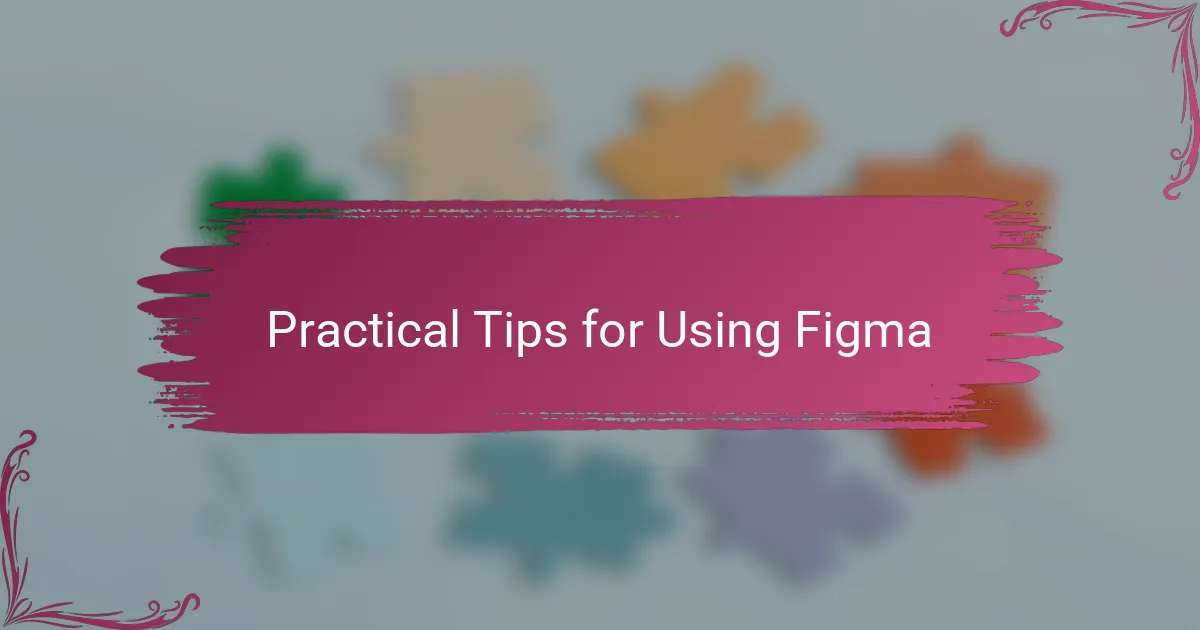
Practical Tips for Using Figma
One thing I always do when starting a new Figma project is setting up components early on. It might sound tedious, but trust me, having reusable elements saves a ton of time when iterating designs. Have you ever tried to fix the same button style on multiple screens? Components prevent that headache and keep your designs consistent.
I also recommend mastering keyboard shortcuts—they’re game-changers for speeding up your workflow. At first, I overlooked them, thinking they’d take longer to learn than they save, but once I committed, I cut hours from my design sessions. Isn’t it satisfying when your fingers glide across the keyboard as fast as your ideas flow?
Lastly, don’t forget to explore Figma’s version history. It’s like a safety net that lets you experiment without fear. I’ve lost count of the times this feature rescued me from accidental deletions or design detours. How often do you get a chance to rewind and revisit your creative process with such ease?
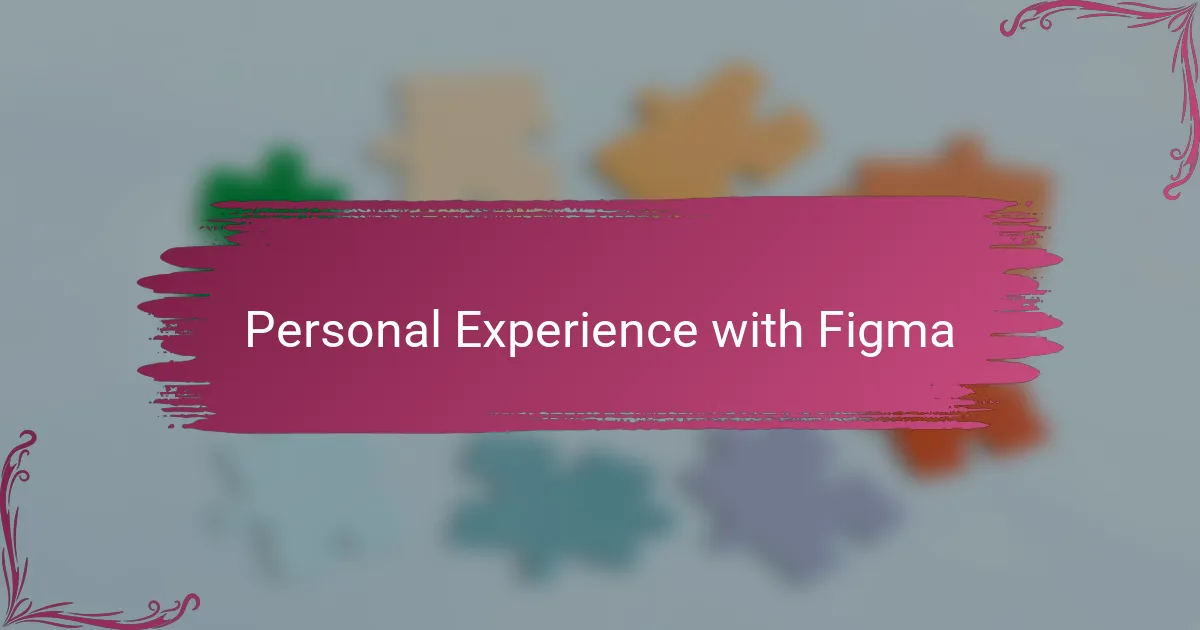
Personal Experience with Figma
Using Figma felt like a breath of fresh air after years of juggling complex software. I remember the first time I shared a live prototype with a client and saw their instant feedback—it was like having a creative conversation without the usual delays. Have you ever experienced that moment when technology just clicks, and you wonder how you managed without it?
I’ve also noticed how Figma’s simplicity encourages me to experiment more boldly. There was a project where I iterated through several design ideas within hours, something that would have taken days before. That kind of freedom really sparks creativity and reduces the stress of deadlines.
At the same time, I’ve faced challenges, like adjusting to Figma’s interface nuances or hunting down the perfect plugin. But honestly, those moments taught me more about design problem-solving than smooth sailing ever could. Have you found that overcoming small hurdles sometimes makes the overall experience more rewarding?
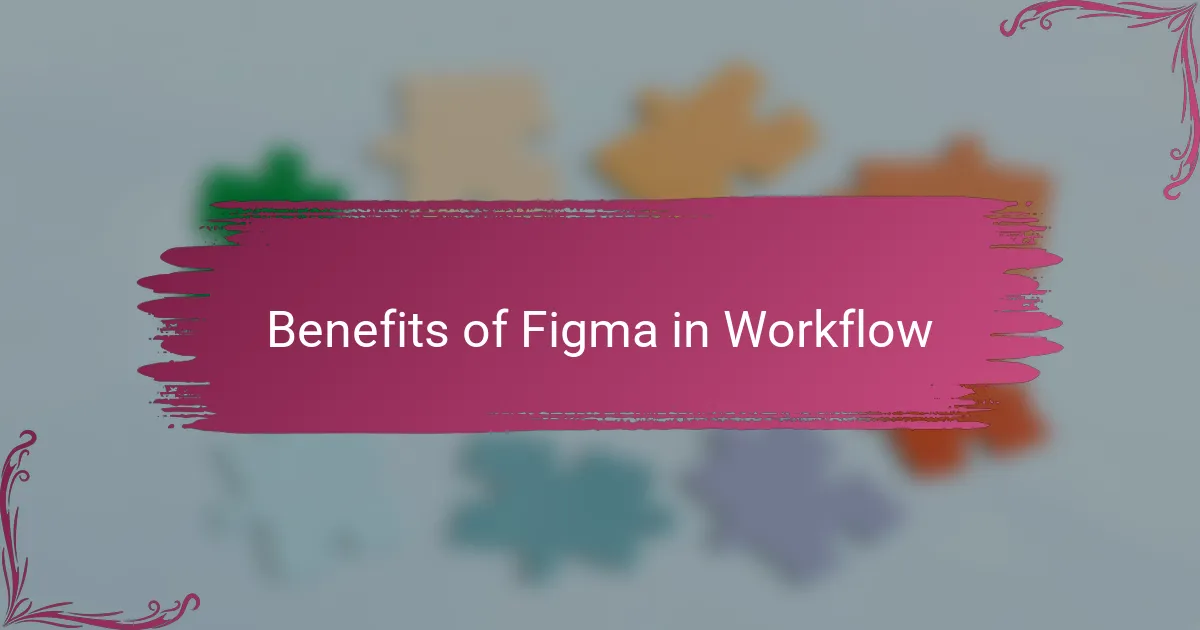
Benefits of Figma in Workflow
One of the biggest workflow benefits I’ve found with Figma is how it eliminates the back-and-forth that often bogs down projects. When everyone can jump into the same file and make changes in real time, it feels like we’re all working in the same room, even if we’re miles apart. Have you ever experienced that seamless vibe where feedback happens instantly and ideas flow without interruption? That’s pure gold when you’re juggling tight deadlines.
Another perk that’s made a difference for me is Figma’s component system. Once I set up reusable components, updating designs across multiple screens became almost effortless. Instead of hunting down every instance of a button or icon to tweak, I just update one master component, and everything changes in sync. It’s a small step that saves huge amounts of time and keeps everything consistent — which, let’s be honest, makes the whole process less stressful.
What I also can’t overlook is the cloud-based nature of Figma. It’s not just about access from anywhere; it’s about knowing your work is automatically saved and versioned. There’s a comfort in that security, especially during crunch time, when you can’t afford to lose hours of progress. Have you ever lost your mind over a crashed file or the wrong version? That anxiety just melts away with Figma, letting me focus fully on designing rather than worrying.
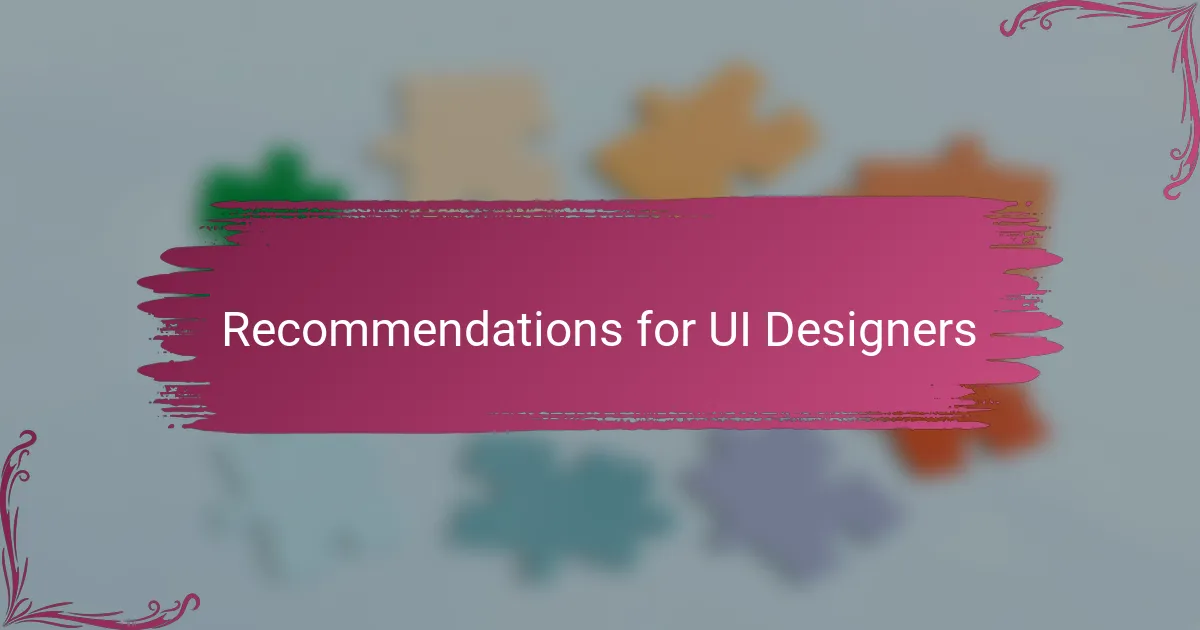
Recommendations for UI Designers
I always tell UI designers to lean into collaboration early on. Figma’s real-time editing isn’t just a feature—it’s a mindset shift. When I first embraced this, my projects became more dynamic, and I caught design issues before they snowballed, saving a ton of headache.
Another recommendation I swear by is organizing your layers and components logically from the get-go. Trust me, cluttered files might seem manageable at first, but they quickly turn into a maze. Setting this foundation helps me stay sane, especially when juggling complex interfaces or handing off to developers.
Lastly, don’t hesitate to experiment with plugins, but do it with purpose. Initially, I dove into countless plugins hoping for quick fixes, only to get overwhelmed. Now, I choose tools that truly complement my workflow, which keeps my focus sharp and creativity flowing. Have you found that using the right add-ons can either boost or bog you down? I’ve definitely learned the difference the hard way.