Key takeaways
- IntelliJ IDEA is more than a code editor; it serves as a customizable environment that enhances productivity through features like intelligent code completion and real-time error analysis.
- Customization options, such as keymap adjustments and personalized appearances, help reduce cognitive load, allowing developers to work more efficiently and comfortably.
- Exploring plugins and setting up custom live templates can significantly streamline common coding tasks, transforming the IDE into a more intuitive companion.
- Maintaining a consistent customized setup across projects can present challenges, such as conflicting settings or plugins, which need careful management to avoid frustration.

What is IntelliJ IDE
IntelliJ IDEA is a powerful integrated development environment (IDE) developed by JetBrains, primarily designed for Java programming. From my experience, it’s more than just a code editor—it feels like a smart assistant that anticipates your needs, making the coding process smoother and more intuitive. Have you ever felt overwhelmed by complex projects? IntelliJ helps break down that barrier with its intelligent code completion and real-time error analysis.
What really stands out to me is how IntelliJ combines a rich set of features with a clean interface. It’s not just about the tools it offers but how seamlessly they work together to improve productivity. I remember the first time I customized my keybindings and plugins—I realized how much control I had over my workspace, turning a standard IDE into a truly personal development hub.
In essence, IntelliJ is more than an app; it’s a customizable environment that adapts to your coding style. This adaptability makes it easier to stay focused and creative, which is crucial when working on challenging programming tasks. Wouldn’t you agree that having an IDE that feels like an extension of your thought process changes everything?

Benefits of IntelliJ Customization
When I first started customizing IntelliJ, I immediately noticed how much faster I could navigate through my projects. Tailoring shortcuts and tool windows to my workflow cut down the friction of repetitive tasks. Have you ever felt frustrated clicking through menus? That frustration fades away when IntelliJ fits like a glove.
Another benefit I appreciate is how customization reduces cognitive load. By arranging the interface and enabling only the features I actually use, I avoid distractions and stay in the zone. It’s amazing how small changes can make deep focus so much easier, don’t you think?
Lastly, customization makes IntelliJ feel uniquely mine, which boosts motivation. When my IDE reflects how I work, I feel more ownership and confidence tackling complex code. That personal connection might seem subtle, but it makes a real difference in long coding sessions from my experience.
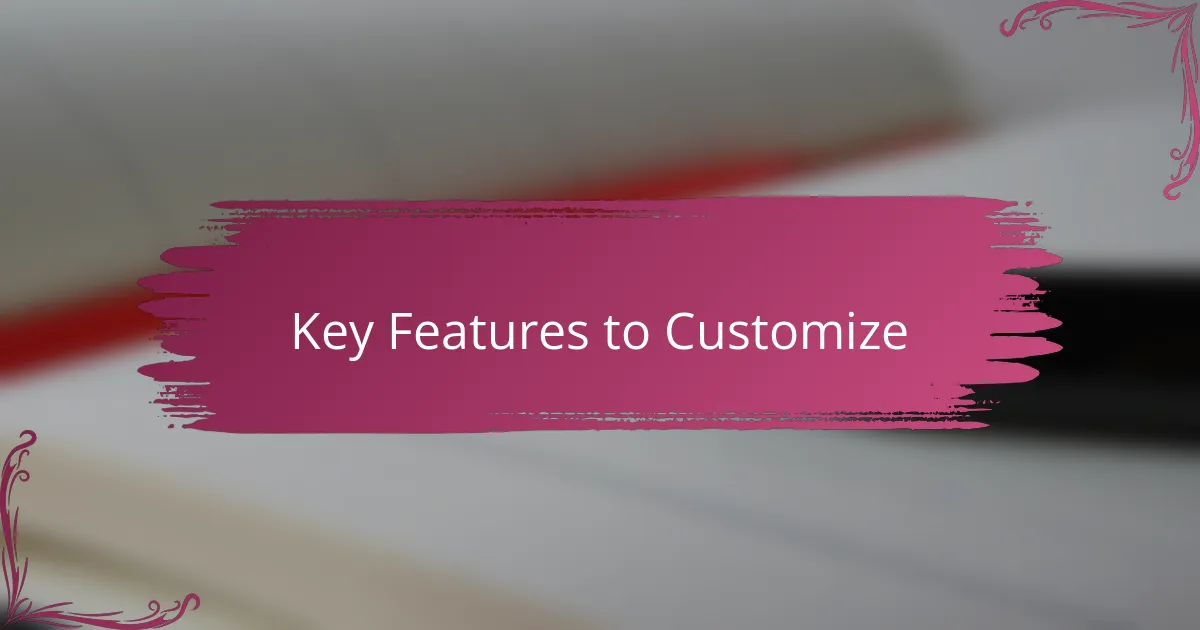
Key Features to Customize
One key feature I always customize right away is the keymap. Changing default shortcuts to the ones I’m used to from other editors saved me countless seconds every day. Have you ever struggled hitting the wrong keys just because your IDE’s shortcuts felt foreign? Adjusting them makes coding feel more natural, like the keys are responding to your own rhythm.
Another feature worth tweaking is the editor’s appearance and behavior—things like font size, color schemes, and code folding. From my experience, these small visual changes create a more comfortable environment that keeps me coding longer without strain. For example, switching to a dark theme and increasing font size reduced my eye fatigue significantly during late-night sessions.
I also find customizing the code completion and live templates invaluable. By tailoring these, I automate repetitive code patterns and speed up development in a way that feels almost magical. Isn’t it satisfying when your IDE finishes your thoughts mid-sentence? This personalization not only saves time but also sparks creativity by letting me focus on higher-level problem solving.
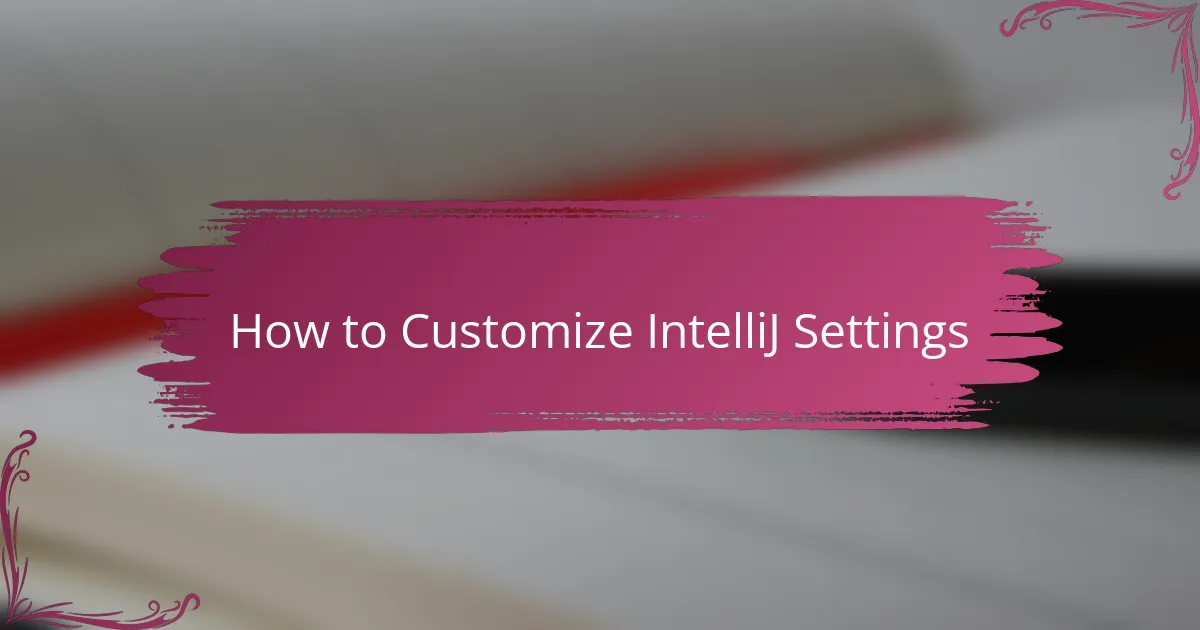
How to Customize IntelliJ Settings
Customizing IntelliJ settings is surprisingly straightforward once you dive in. I usually start by heading to the Preferences or Settings menu, where you’ll find an extensive list of options—from editor tweaks to plugin management. Have you ever found yourself frustrated trying to locate a hidden option? Trust me, IntelliJ’s organized layout makes it easy to experiment without getting lost.
One of my favorite customization paths involves adjusting the appearance settings—things like themes, fonts, and color schemes. Changing these really changed how I felt while coding; the environment went from generic to inviting. I recall switching to a softer color palette during a late-night coding marathon, and it genuinely helped me stay focused and relaxed.
Don’t overlook the power of customizing shortcuts and keymaps in the settings. I reassign keys to match my previous IDE experience, which made the transition seamless and boosted my productivity immediately. Have you ever tried coding where your muscle memory was off? It’s a small change that drastically cuts down on workflow interruptions and keeps your hands moving fluidly across the keyboard.
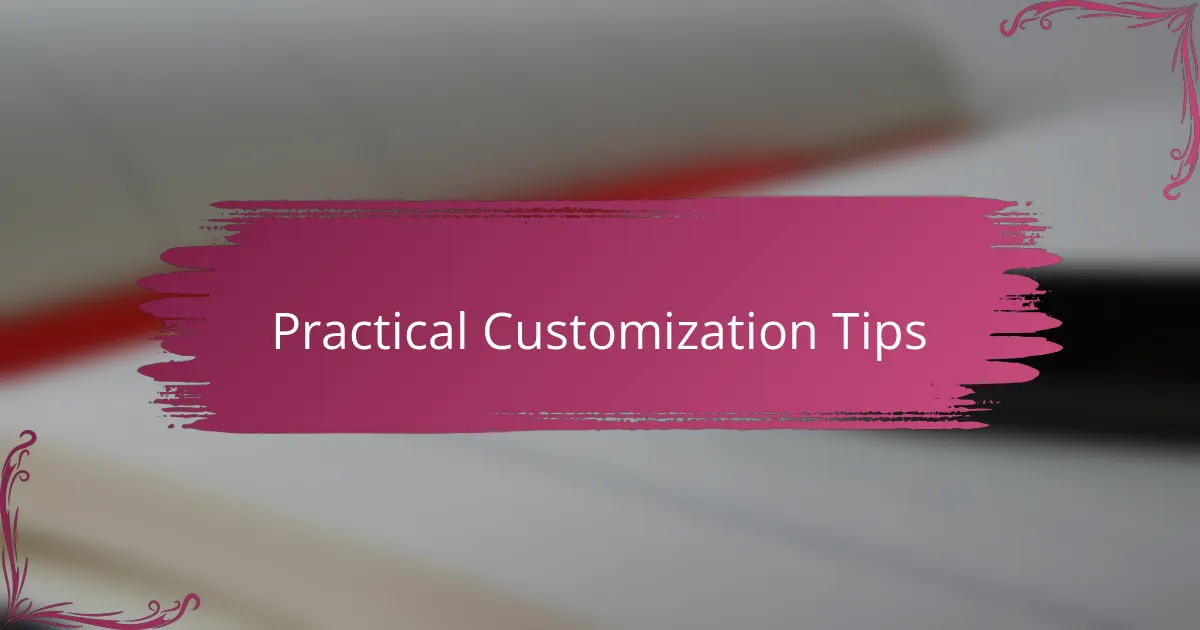
Practical Customization Tips
When I first started customizing IntelliJ’s tool windows, I quickly realized how much smoother my workflow became. Docking, resizing, and rearranging these panels to match my typical tasks saved me from constantly hunting for the right view. Have you ever wasted precious minutes just trying to find your debug or terminal window? Making these windows fit your natural flow turns the IDE into a truly intuitive companion.
Another practical tip I swear by is setting up custom live templates for frequently used code snippets. This small step transformed my coding sessions by reducing repetitive typing and minimizing errors. It feels like having a personal assistant who already knows what you want to write next. Don’t you think working smarter, not harder, is one of the best feelings in programming?
Lastly, exploring and installing the right plugins can add surprising value without overwhelming the interface. I remember discovering plugins that integrated version control directly into the editor, which saved me from switching contexts constantly. What new feature could a plugin add to your IntelliJ setup that would make your day-to-day coding just a little easier? Trying out a few might just unlock your IDE’s full potential.

Common Customization Challenges
Customization in IntelliJ isn’t always a smooth ride. I’ve often found myself tangled in a web of conflicting plugins or settings that seemed to undo each other. Have you ever installed a plugin hoping for a cool feature, only to realize it slowed down your IDE drastically? That frustration can really test your patience.
Sometimes, the sheer number of options can feel overwhelming. I remember opening the settings panel and staring at hundreds of preferences, wondering where to even begin. It’s easy to get lost in tweaking every little detail, but ironically, that can slow down your workflow more than help it.
Another challenge is maintaining your customized setup across different projects or devices. I’ve tried exporting my settings only to find something didn’t transfer properly, and then I had to spend extra time fixing the inconsistencies. Doesn’t it feel defeating when your carefully crafted environment doesn’t follow you seamlessly? It’s a common hiccup but one worth anticipating.
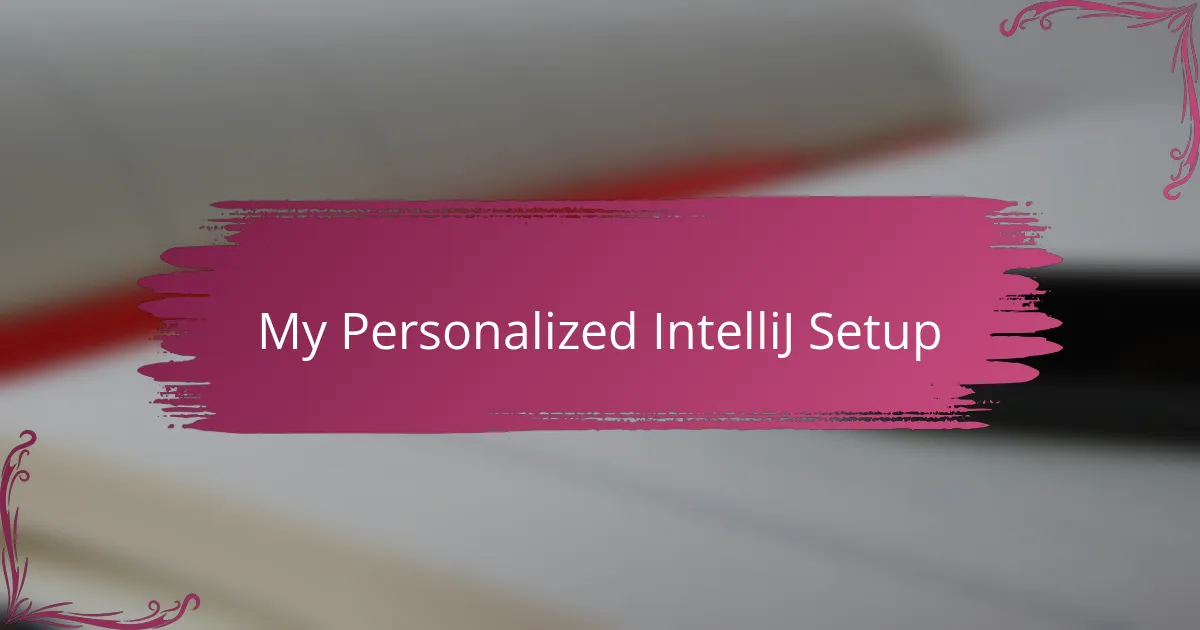
My Personalized IntelliJ Setup
When I first tailored my IntelliJ setup, I felt an immediate sense of ownership over my workspace. It’s like arranging your desk just the way you like it—every panel, every tool positioned to match exactly how your brain works. Have you ever found yourself instinctively reaching for a shortcut and realizing it didn’t exist? Adding those custom keybindings made coding feel so natural that I stopped thinking about the tool and focused purely on the problem.
One change that surprised me was how much adjusting the code style formatting impacted my flow. Setting up my own code templates and auto-format rules meant the IDE followed my habits instead of forcing me to adapt. It turned code cleanup from a chore into something automatic, freeing up mental space for creative problem-solving. I never realized how much energy I wasted tweaking indentation until IntelliJ did it for me effortlessly.
Perhaps the most personal part of my setup is the combination of plugins I selected. They aren’t just bells and whistles; each one solves a specific pain point I encountered. From database tools to version control integrations, these plugins transform IntelliJ into a tailored powerhouse. Isn’t it amazing when your IDE feels less like a generic tool and more like a teammate who anticipates your next move? That’s exactly what my personalized setup achieves for me every day.