Key takeaways
- JetBrains IDEs enhance productivity with features like smart code completion and seamless version control integration.
- Customizing the workspace and mastering keyboard shortcuts can significantly boost efficiency in coding tasks.
- Troubleshooting common issues, such as plugin conflicts and syncing dependencies, can restore performance without major disruptions.
- The flexibility and adaptability of JetBrains IDEs cater to evolving workflows, making coding sessions more enjoyable.
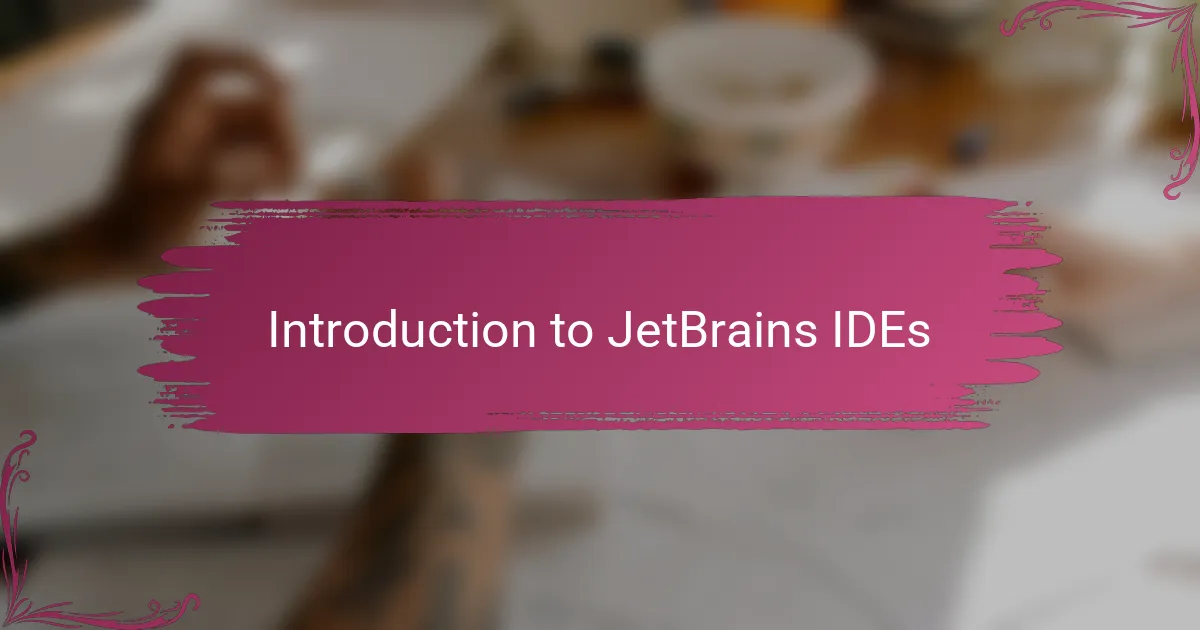
Introduction to JetBrains IDEs
JetBrains IDEs have become an essential part of my programming toolkit over the years. From the moment I started using IntelliJ IDEA, I realized how much smoother my development process could be with intelligent code suggestions and seamless debugging features. Have you ever experienced the frustration of hunting down bugs manually? JetBrains took that pain away for me.
What fascinates me most about these IDEs is their focus on productivity and customization. Each tool, whether it’s PyCharm for Python or WebStorm for JavaScript, feels tailor-made for its respective language. It’s like having a personal assistant who knows exactly what you need, right when you need it.
Sometimes, I wonder if I could ever go back to simple text editors after using JetBrains IDEs. The integrated tools—from version control to database management—create an environment where everything just clicks. It’s more than software; it’s a development experience that feels intuitive and empowering.
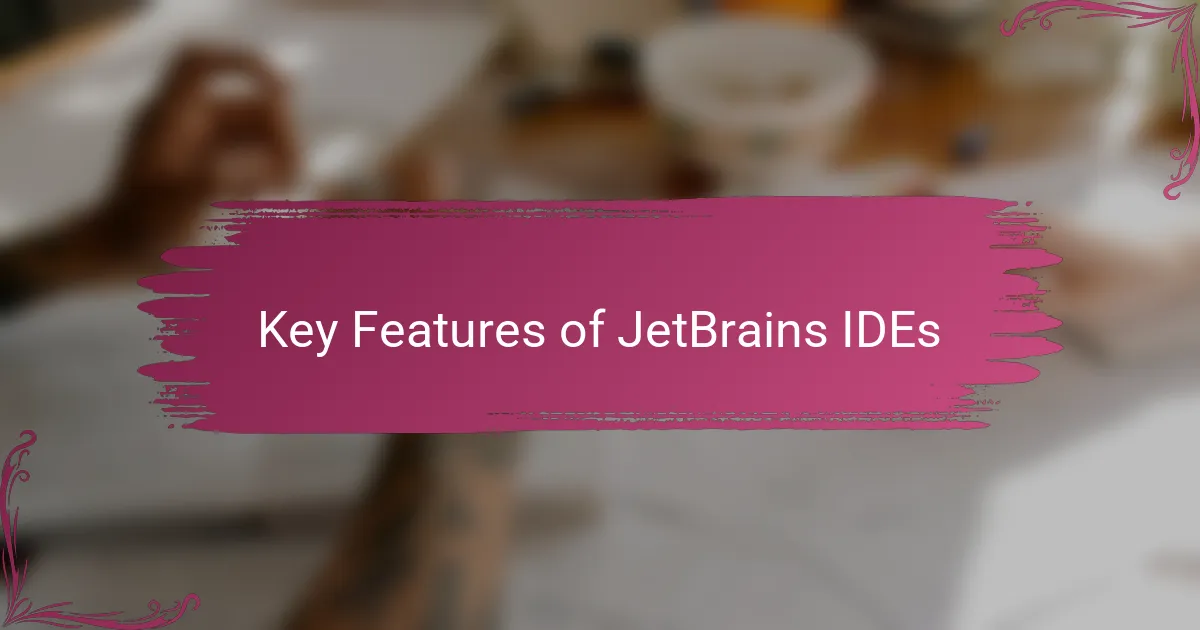
Key Features of JetBrains IDEs
One feature that really stood out to me was the smart code completion. It’s not just about guessing the next word—it actually understands the context of what I’m trying to achieve. I remember coding late one night, and the suggestions were so spot-on that it felt like the IDE was reading my mind. Have you ever wished your tools could think ahead for you? JetBrains IDEs do just that.
Another thing I appreciate is the powerful refactoring support. Changing variable names or restructuring entire functions used to be tedious and error-prone, but with JetBrains, it feels safe and almost effortless. It’s like having a safety net that lets me experiment without fear, which has boosted my confidence significantly while coding.
The integration of version control systems inside the IDE also blew me away. Instead of switching between multiple apps, I could manage my Git commits, branches, and merges all in one place. This seamless workflow saved me countless minutes, and sometimes, those minutes add up to a lot more creative time—time I cherished on tight project deadlines.
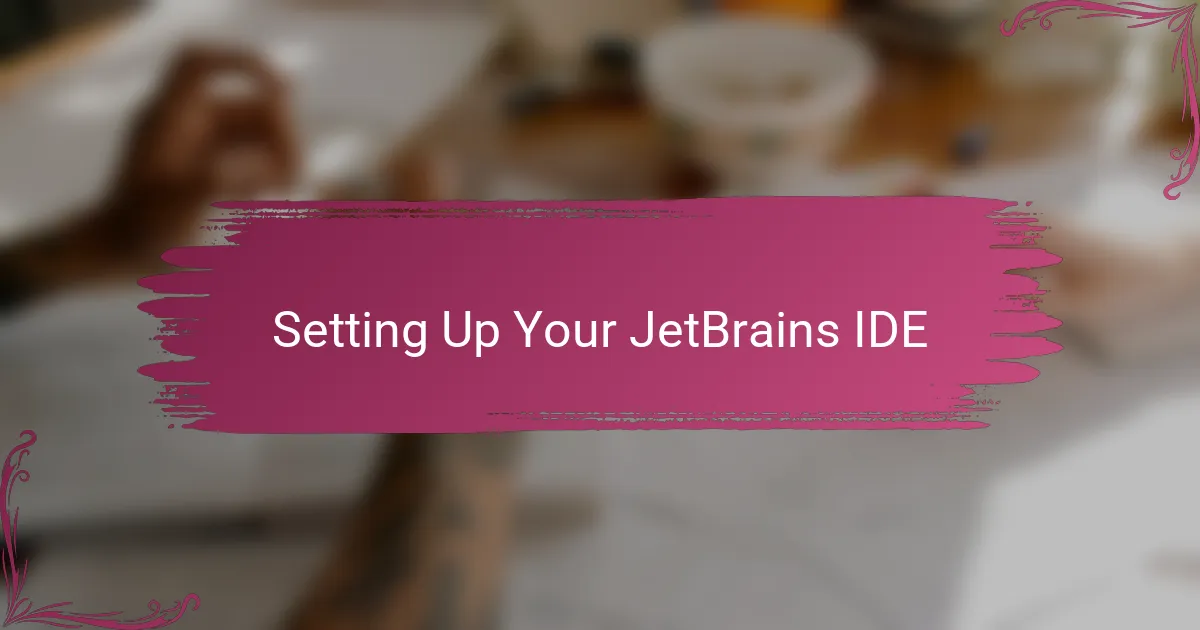
Setting Up Your JetBrains IDE
When I first opened up a JetBrains IDE, the setup process felt surprisingly straightforward. Downloading the installer was quick, and the initial configuration wizard guided me through selecting the key plugins and themes that suited my coding style. Have you noticed how a clean, personalized workspace can instantly make you more productive? That’s exactly what the setup helped me achieve.
I also spent some time tweaking the keymap settings to match my previous editors, which made the transition smoother and less jarring. It’s amazing how customizing shortcuts can reduce friction in your workflow—I felt like I was back in control, right from the start. Plus, the ability to sync settings across different devices saved me from repeating this process every time I switched machines.
One thing I didn’t expect was how quickly I could connect JetBrains to my version control systems during setup. Integrating Git repositories without leaving the IDE felt like a game changer. Have you ever lost hours just juggling separate tools? This seamless integration gave me more time to focus on writing code instead of managing files.
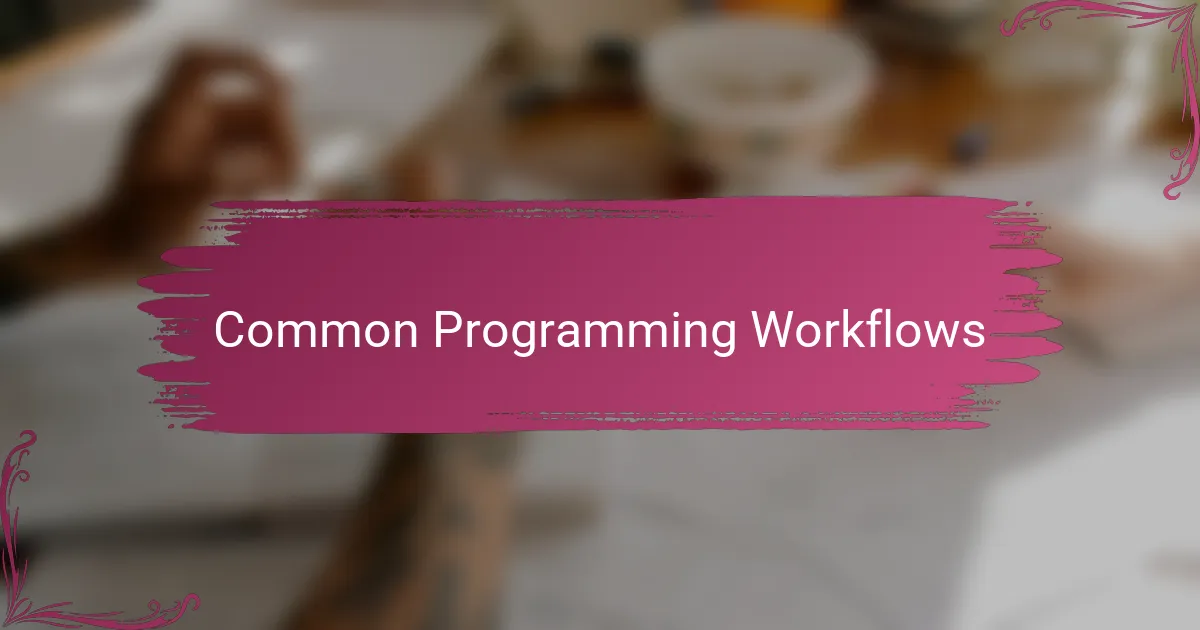
Common Programming Workflows
Common programming workflows became noticeably smoother once I embraced JetBrains IDEs. For example, I found myself relying heavily on the built-in build and run configurations, which saved me the hassle of juggling terminal commands or external scripts. Have you ever felt distracted switching contexts between coding and compiling? This inside-the-IDE flow helped keep me focused.
Debugging, a task I’ve often dreaded, turned into a surprisingly manageable part of my daily routine. Setting breakpoints, stepping through code, and inspecting variables felt natural and even a bit empowering. I remember tackling a particularly stubborn bug, and the breakpoint watches brought clarity that I hadn’t experienced with other tools.
Version control integration also transformed my workflow from fragmented to cohesive. Instead of jumping between Git command lines and my editor, I managed commits, branches, and merges seamlessly inside the IDE. Have you noticed how cutting down repetitive switching can recharge your mental energy? JetBrains made that possible for me, making collaboration feel less like a chore and more like teamwork.
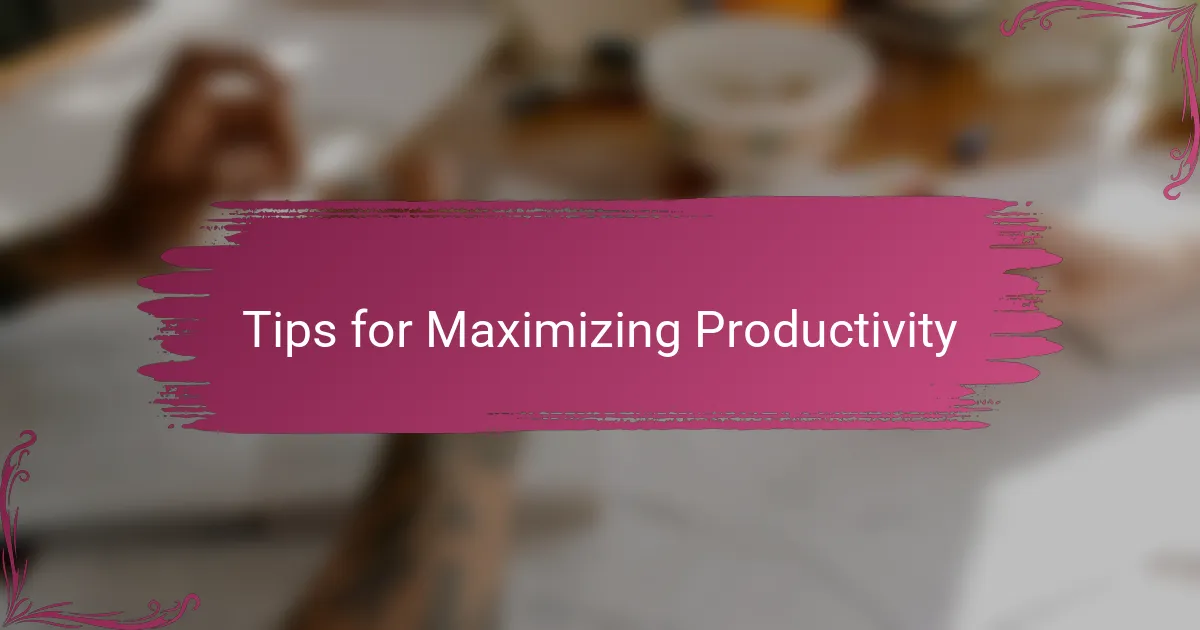
Tips for Maximizing Productivity
One tip that truly boosted my productivity was mastering the keyboard shortcuts. At first, I thought using the mouse was faster, but JetBrains IDEs offer such intuitive key combinations that I quickly realized how much time I was wasting. Have you ever tried navigating through menus only to realize a shortcut could do it in a blink? Learning these shortcuts feels like unlocking a hidden superpower.
Another game-changer for me was customizing the IDE’s layout and tool windows. I arranged everything to fit my workflow perfectly, so I didn’t have to hunt for what I needed. When you tailor your workspace, it feels like the IDE is working with you, not against you—a small change that made a big difference in focus and efficiency.
Lastly, I can’t emphasize enough the value of the built-in code inspections and quick-fixes. Instead of waiting to run the whole project to find errors, JetBrains highlights potential issues as I type, nudging me to fix them on the spot. Have you experienced the relief of catching bugs early before they spiral into bigger problems? For me, it’s this proactive support that keeps my productivity flowing smoothly.

Troubleshooting Common Issues
Troubleshooting in JetBrains IDEs can sometimes feel like a puzzle, but I’ve found that many common issues have straightforward fixes. For instance, when the IDE suddenly slows down or freezes, it often helped me to invalidate caches and restart—something that might sound basic but actually cleared up mysterious glitches more times than I can count. Have you tried that quick reset? It’s surprisingly effective.
Another challenge I faced was unexpected plugin conflicts causing weird behaviors. At first, I felt stuck because the symptoms were vague, but gradually disabling plugins one by one helped me pinpoint the culprit. It’s a bit tedious, I won’t lie, but this method gave me peace of mind and restored smooth performance without drastic measures. Do you have a collection of plugins that might be weighing down your setup?
Sometimes, the IDE would fail to recognize new project dependencies or versions. I learned that simply syncing the project or refreshing dependencies from the tools menu usually did the trick. This small step saved me from hours of frustration trying to figure out why my imports were unresolved. Have you ever overlooked syncing, only to regret it later? JetBrains makes these fixes accessible, but knowing what to try first really changed the game for me.
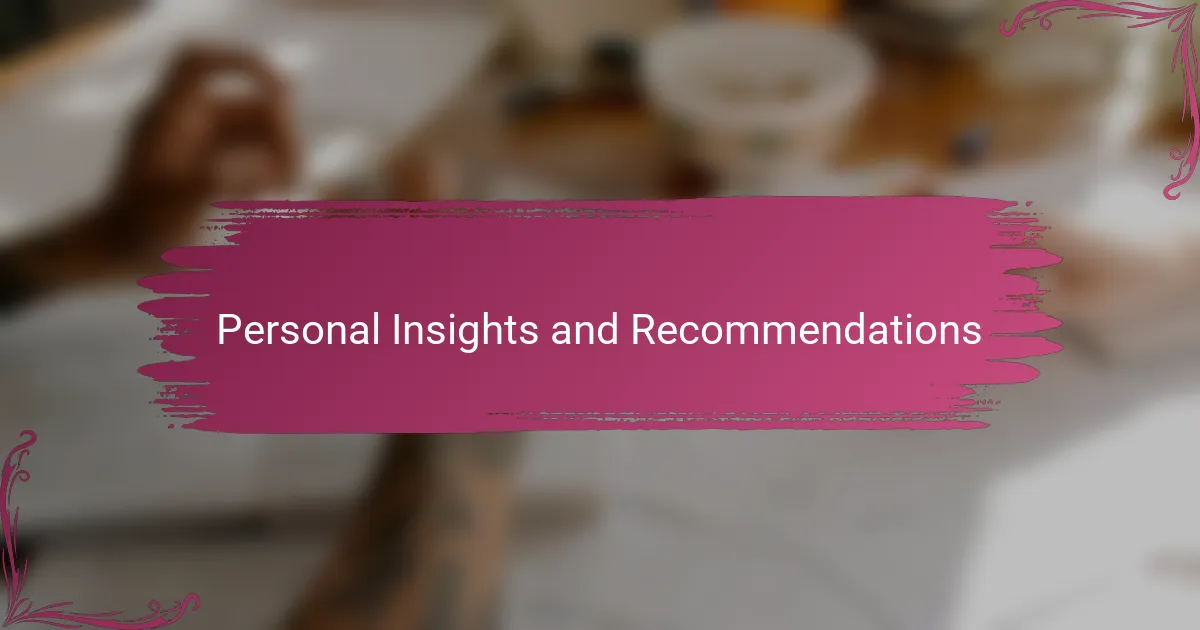
Personal Insights and Recommendations
What really stood out to me after using JetBrains IDEs extensively is how much they adapt to my evolving workflow. Have you ever felt frustrated when a tool seems rigid, forcing you to change your habits? With JetBrains, I’ve found the customization options so flexible that the IDE bends to my needs, not the other way around. This has made my coding sessions not only more efficient but genuinely enjoyable.
I also recommend investing time in exploring the lesser-known plugins and features. At one point, I hesitated to dive deeper, thinking the defaults were enough. But when I tried out things like the advanced database tools and live templates, it was like opening a new world of possibilities. Don’t you find that little discoveries like these keep the excitement alive in programming? For me, they transformed routine tasks into creative opportunities.
Lastly, if you’re switching from simpler editors, be patient with the learning curve. I remember feeling overwhelmed at first, doubting if all the features were worth it. However, once I committed to mastering the shortcuts and workflows, my productivity soared. Isn’t it amazing how a small initial investment in learning can pay off in huge time savings? My advice: embrace the process—you won’t regret it.