Key takeaways
- GitHub Desktop simplifies version control with a user-friendly graphical interface, making it more accessible for beginners.
- The app automatically detects existing repositories, streamlining the setup process and enhancing organization from the start.
- Features like visual diff tools and easy branch management help users catch errors early and experiment with code with confidence.
- Consistent review of commit messages and regular syncing of branches contribute to a smoother workflow and minimize future conflicts.

Introduction to GitHub Desktop Application
When I first encountered GitHub Desktop, I was curious about how it could simplify my workflow compared to using Git commands directly. The application offers a graphical interface to manage repositories, making version control feel less intimidating, especially for those of us who prefer visual tools. Have you ever found yourself stuck in the terminal, unsure of what command to type next? That’s exactly where GitHub Desktop shines by providing clear, user-friendly controls.

Setting Up GitHub Desktop for Beginners
Getting started with GitHub Desktop was surprisingly straightforward for me, even as a beginner. The setup process guides you through signing in with your GitHub account, which instantly felt more personal than fiddling with command-line credentials. Have you noticed how refreshing it is when a tool just asks for what it needs without overwhelming you with options?
One thing I appreciated during setup was how GitHub Desktop automatically detected my existing repositories on the local machine. This saved me the hassle of manually linking projects, which can sometimes be a confusing step when you’re new to version control. It felt like the app was quietly working behind the scenes to make my life easier.
Sometimes, the simplest features make the biggest difference. For example, choosing a default local path for your repositories early on prevents clutter and keeps your work organized. This little step might seem tedious, but from my experience, it’s a small habit that pays off tremendously as your projects grow. Have you set a dedicated folder for your code yet? If not, I highly recommend it.

Basic Features and Functions Overview
One of the first things I noticed about GitHub Desktop is how intuitive its basic features are. Committing changes, for instance, feels straightforward—just type a brief message, click commit, and you’re done. Have you ever struggled to remember the exact commands for staging and committing? This app takes that guesswork away.
Branch management is another feature I found surprisingly simple. Creating, switching, or merging branches involves just a few clicks, which made experimenting with new features less intimidating for me. How often do you hesitate before tinkering with code because you’re unsure about handling branches? GitHub Desktop definitely lowered that barrier.
The visual diff tool is something I didn’t expect to appreciate so much. Seeing the exact lines I added, modified, or deleted right in the app helped me catch mistakes early. Doesn’t catching errors quickly make coding way less stressful? For me, this feature alone justified giving the desktop app a solid try.
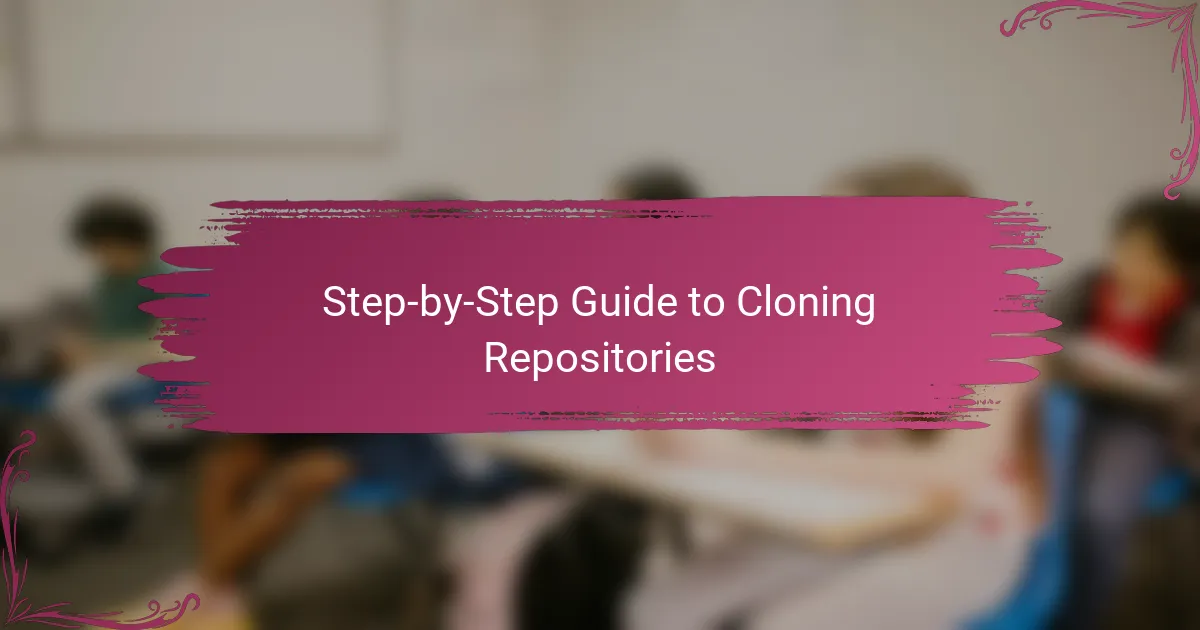
Step-by-Step Guide to Cloning Repositories
Cloning a repository with GitHub Desktop felt surprisingly simple the first time I did it. I just clicked “File,” then “Clone repository,” chose the repository from my GitHub account, and picked a local folder. In moments, the entire project was ready on my computer—no complicated commands or confusing setup.
What I really liked about this process was the visual feedback. As the cloning progressed, I could see a clear status update, which eased any anxiety about whether everything was working correctly. Have you ever felt unsure if your clone was successful when using the command line? This feature definitely removed that guesswork for me.
Sometimes, the little details matter. For example, selecting the right local path made it easy to keep my projects organized, so I stopped losing track of files across different folders. That sense of order was a small but satisfying win, making future work more efficient. Have you tried setting up your cloning workflow this way? It might just save you some headaches later on.

Managing Commits and Branches Efficiently
One thing I quickly learned about managing commits in GitHub Desktop is how the app encourages me to write clear, concise commit messages. This small habit helped me keep a meaningful history of my changes, which saved me from confusion later when I wanted to track down why certain edits were made. Have you ever opened a commit log and wished the messages were more descriptive? Trust me, this app nudges you in the right direction.
Branching felt less daunting with GitHub Desktop because switching between branches was just a matter of clicking, not typing complex commands. I found myself creating feature branches more often, knowing I could easily toggle back to the main branch without worry. Has this kind of visual ease ever changed how you approach experimenting with code? For me, it made branching feel truly accessible.
What I appreciate most is the neat overview of all my branches and commits in one place. It’s like having a dashboard that keeps me informed about the project’s progress, avoiding the headache of accidental overwrites or confusing merge conflicts. When conflicts did pop up, the app’s interface made resolving them less intimidating—a relief for anyone who’s been stuck staring at merge errors in the terminal. Have you experienced that frustration before? GitHub Desktop honestly transformed that part of my workflow.

Troubleshooting Common Issues
Sometimes, GitHub Desktop throws me curveballs, like when commits just don’t push or sync properly. I remember feeling stuck and frustrated, unsure if it was a network glitch or something deeper. Have you ever stared at an error message that seemed impossibly vague? What helped me was simply restarting the app and checking my internet connection before diving into more complex troubleshooting.
Merge conflicts can be a real headache, especially when multiple teammates are working on the same files. I once spent hours trying to untangle code changes before I realized GitHub Desktop’s conflict resolution tool highlights exactly where the clashes are. That visual aid made me breathe easier and resolve issues faster. Doesn’t having a clear, step-by-step guide within the app make all the difference when you’re under pressure?
Another common hiccup I faced was the app not recognizing my local repositories immediately. At first, I panicked, thinking all my work was lost. But a quick refresh or re-adding the folder usually did the trick. Have you ever felt that relief when something you feared was broken turns out to be just a simple fix? Those moments remind me that troubleshooting in GitHub Desktop, though sometimes tricky, usually has straightforward solutions.

Personal Tips and Best Practices with GitHub Desktop
One habit that really improved my workflow with GitHub Desktop was consistently reviewing my commit messages before pushing changes. It’s tempting to write quick, vague notes when you’re in a hurry, but taking an extra moment to clarify saved me tons of time tracking down bugs later. Have you ever gone back to a commit wondering what on earth you were thinking? Clear messages make the history meaningful, not just a list of timestamps.
I also found that regularly syncing branches rather than waiting for bigger merges minimized conflicts and kept my work smoother. At first, I thought it was overkill to pull changes so often, but that little discipline prevented messy merges and frustration. Have you noticed how a small habit like syncing often can prevent headaches down the road? For me, it’s like maintaining good habits in coding—pay a little now, avoid big trouble later.
Finally, I want to highlight the value of customizing your GitHub Desktop settings to suit your style. I tweaked notifications and default commit templates to reduce distractions and speed up repetitive tasks. Have you tried tailoring the interface to your preferences? It’s amazing how small personal touches make an app feel less like a tool and more like a reliable teammate in your coding journey.