Key takeaways
- Flutter allows for building natively compiled apps for both iOS and Android using a single codebase, utilizing an intuitive language, Dart.
- The framework features hot reload, enabling real-time changes and enhancing the development workflow significantly.
- Understanding the distinction between StatelessWidget and StatefulWidget is crucial for managing app state effectively and writing clearer code.
- Optimization techniques, such as minimizing widget rebuilds and using Flutter DevTools, are essential for maintaining performance as app complexity increases.

Introduction to Flutter development
When I first started exploring Flutter, I was drawn by its promise of building beautiful, natively compiled apps for mobile from a single codebase. It felt almost too good to be true—could one framework really handle both iOS and Android without the usual headaches? Diving into Flutter development, I quickly appreciated how the framework’s reactive programming style aligned with how I naturally think about UI updates.
What struck me the most was Flutter’s use of Dart, a language that felt surprisingly intuitive after just a few days of practice. Have you ever felt stuck trying to master a new programming language that just doesn’t click? That wasn’t the case here. Dart’s clear syntax and Flutter’s rich set of customizable widgets made the development process feel smooth and, dare I say, even enjoyable.
Flutter also brings a hot reload feature that genuinely changed how I approach building apps. Seeing real-time changes without restarting the entire app saved me countless hours and kept my creative flow uninterrupted. This instant feedback loop sparked a new enthusiasm for experimenting and refining interfaces on the fly, something I hadn’t experienced with other frameworks.
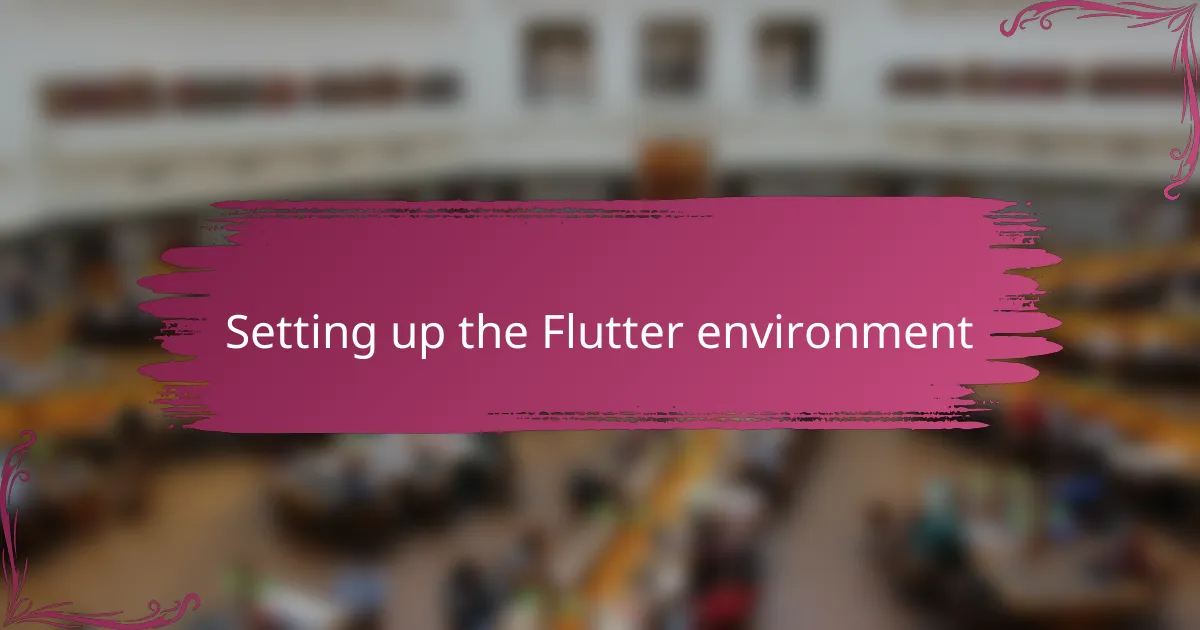
Setting up the Flutter environment
Setting up the Flutter environment felt surprisingly straightforward, but I wasn’t prepared for the little hiccups along the way. Have you ever had the frustration of missing one tiny system variable that breaks your entire setup? That was me, fumbling through PATH configurations until everything finally clicked.
I remember installing the Flutter SDK and realizing how well the official documentation guided me, step by step. Still, integrating Android Studio and configuring the necessary plugins required a bit of patience—especially when dealing with emulator setups that didn’t immediately want to cooperate. It was a reminder that, despite Flutter’s promises of simplicity, the initial environment setup demands attention to detail.
Once I got everything up and running, though, it felt like unlocking a treasure chest. Flutter’s command-line tools, combined with the IDE integration, gave me powerful options to test and build right away. That moment when flutter doctor finally showed no issues? It brought a small but satisfying surge of confidence, like knowing the foundation was solid before diving into app development.
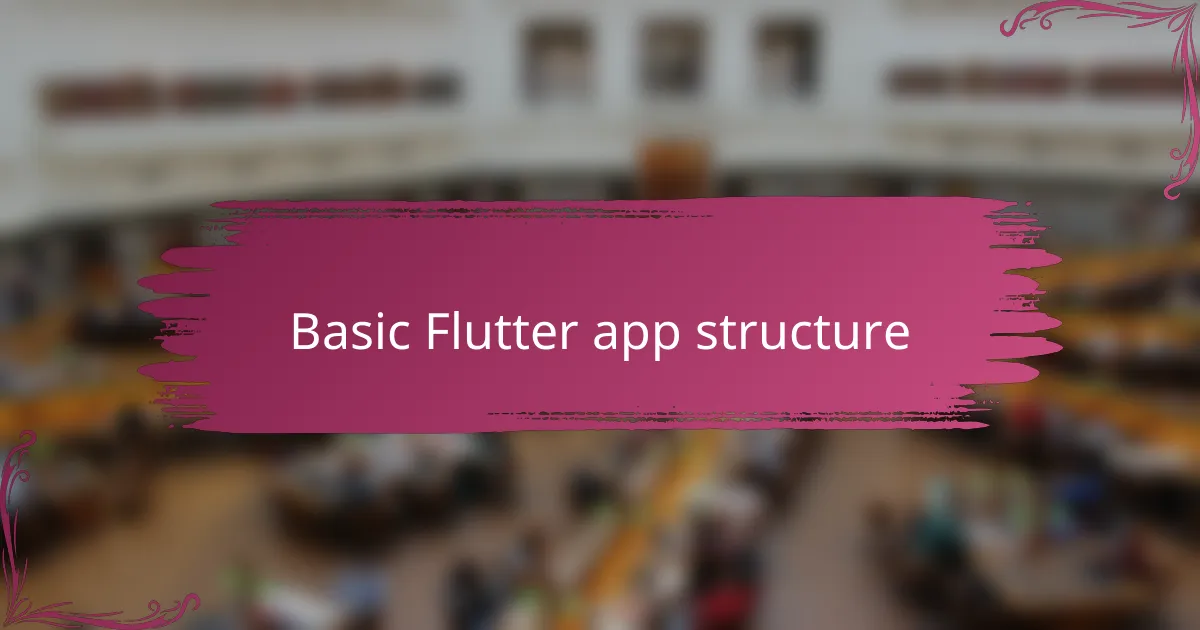
Basic Flutter app structure
Understanding Flutter’s app structure was a pivotal moment for me. At its core, a Flutter app starts with a main() function that kicks everything off—simple yet powerful. Have you noticed how everything in Flutter revolves around widgets? In my experience, grasping that concept early on made building layouts and UI elements feel natural rather than overwhelming.
One thing that stood out was the division between StatelessWidget and StatefulWidget. At first, I wondered why Flutter insisted on this distinction. But as I progressed, it became clear: StatelessWidget is perfect for static content, while StatefulWidget handles dynamic data that changes over time. This separation helped me write cleaner, more efficient code and manage the app’s state like a pro.
Another part of the structure that caught my attention was the build() method. Every widget’s UI gets defined here, and it calls itself whenever something changes—a neat way to keep the interface reactive. This cycle made me rethink how I approach UI design since I now design with rebuilding in mind rather than manipulating individual components directly. It’s a mindset shift that took some getting used to but paid off handsomely.
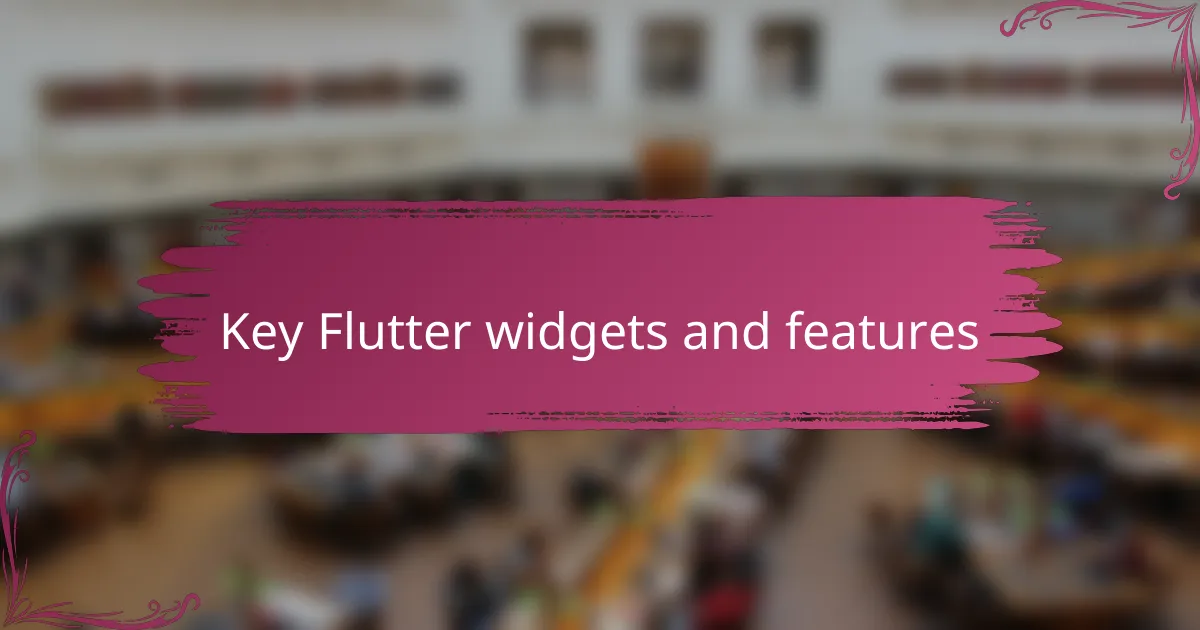
Key Flutter widgets and features
One of the Flutter widgets I quickly grew fond of was Container. It’s like the Swiss Army knife of layout—simple but incredibly flexible. Have you ever struggled to position or style elements just right? Container’s ability to combine padding, margins, borders, and background color into a single widget made those tasks feel surprisingly effortless.
Another feature that stole my heart was the ListView widget. When I first needed to display lists of data, I worried about performance and smooth scrolling. ListView handled all that seamlessly, even with thousands of items, thanks to its built-in lazy loading. This saved me from reinventing the wheel and let me focus on the app’s functionality instead.
Then there’s Flutter’s state management options, which, to be honest, initially felt overwhelming. But digging into Provider, one of the simpler state management approaches, clarified a lot. It felt like handing over the reins to a dependable assistant that keeps the UI in sync with the app state, reducing bugs and making the code cleaner. Have you ever found state management confusing? Trust me, taking time to understand these tools pays off big time.
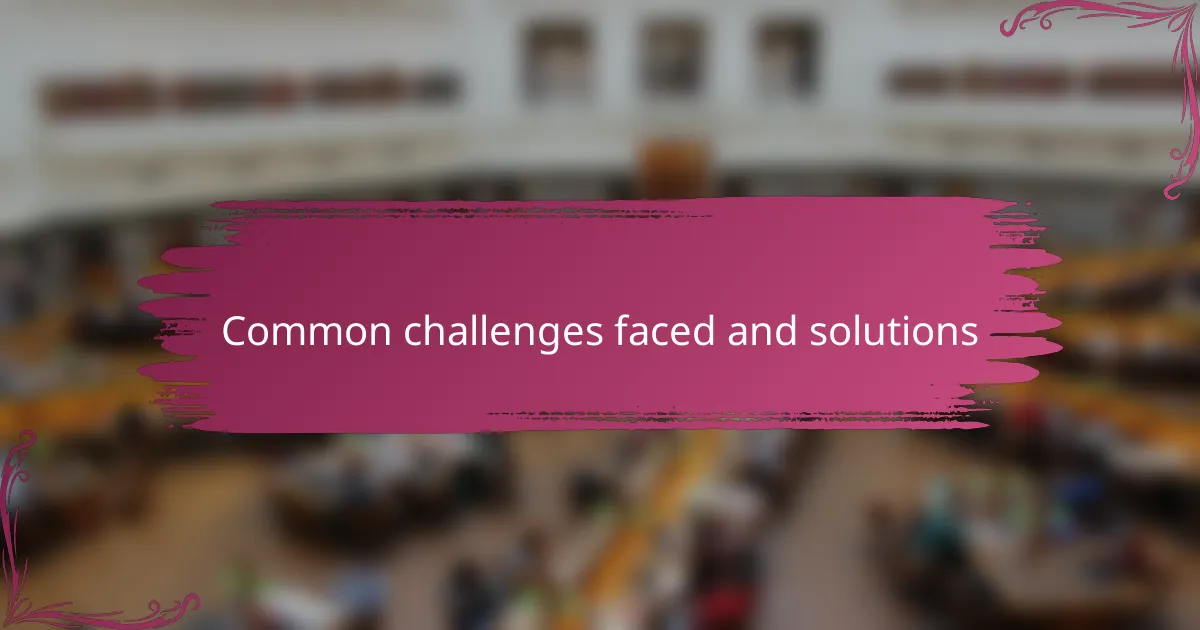
Common challenges faced and solutions
One challenge I faced early on was dealing with platform-specific quirks. Even though Flutter aims for a unified codebase, subtle differences in behavior between iOS and Android popped up unexpectedly. Have you ever spent hours debugging something only to realize the issue only happens on one platform? For me, using conditional imports and platform checks within the code became essential tricks to smooth over these inconsistencies.
Another hurdle was managing app state effectively. Initially, I felt overwhelmed jumping into complex state management solutions without a clear roadmap. Honestly, it felt like trying to tame a wild beast. What helped me was starting simple—with Provider—and gradually layering in complexity only when I understood core concepts better. This approach saved me a lot of frustration and really improved the app’s stability.
Performance tuning also demanded some patience. Flutter’s hot reload is fantastic, but once the app grew larger, I noticed slowdowns during rebuilds. Have you experienced that sudden lag that kills your creative flow? Profiling the app to spot expensive rebuilds and optimizing widget usage made a noticeable difference. It reminded me that, while Flutter makes many things easy, careful attention to performance remains crucial.
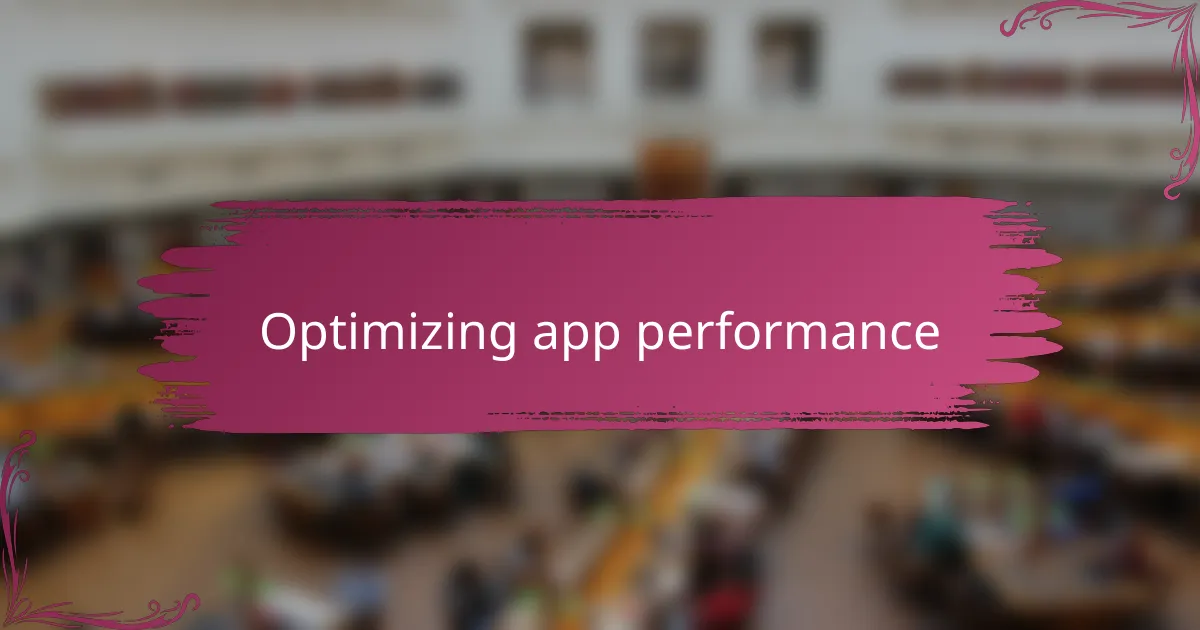
Optimizing app performance
When I first noticed my Flutter apps lagging during complex animations, I realized that optimizing performance isn’t just a nice-to-have—it’s essential. One trick that helped me was minimizing the widget rebuilds by carefully using the const keyword wherever possible. Have you ever felt frustrated watching your UI redraw unnecessarily? Using const widgets felt like giving Flutter a gentle nudge to skip some heavy lifting, and the difference in smoothness was immediate.
Another insight that came after some trial and error was about managing image assets. Initially, I loaded large images without thinking much about their size or format, which caused slowdowns and bloated app size. Compressing images and using appropriate formats significantly reduced load times. It was a small step, but it reminded me how such fine details matter when you want that buttery-smooth experience.
Finally, I couldn’t overlook the power of the Flutter DevTools. Profiling the app helped me pinpoint where CPU cycles were wasted or where too many rebuilds occurred. It’s like having a detective on your side, showing exactly what’s dragging performance down. Have you tried digging into these tools yet? I found it both eye-opening and empowering, turning vague sluggishness into actionable fixes.

Lessons learned from personal projects
Working on personal Flutter projects taught me how easy it is to get excited about features but overlook basics like project structure and state management. Have you ever started coding with heaps of enthusiasm only to find yourself tangled in messy code? That frustration drove me to slow down and really plan my widget hierarchy and data flow, which made all the difference in later stages.
I also realized how crucial iterative testing is. Early on, I underestimated the value of frequent, small tests and leaned too much on my assumptions about how UI changes would behave. Once I embraced a habit of continuously running and tweaking the app—even tiny tweaks—I caught bugs sooner and felt more confident pushing creative changes.
Lastly, I learned patience with platform differences and performance tuning. It’s tempting to believe Flutter will just “work everywhere” right off the bat, but real projects taught me that attention to detail matters. Sometimes a small fix for iOS caused Android to hiccup, or smooth animations demanded revisiting how widgets rebuild. These lessons grounded my expectations and made me appreciate Flutter’s power more realistically.