Key takeaways
- Visual Studio Code offers a highly customizable environment with themes and extensions, enhancing the coding experience.
- Features like IntelliSense and an integrated terminal streamline productivity and simplify debugging.
- Extensions expand functionality, providing tools for real-time feedback and seamless version control integration.
- Customizable debugging configurations and built-in testing support make it easy to manage and verify code effectively.
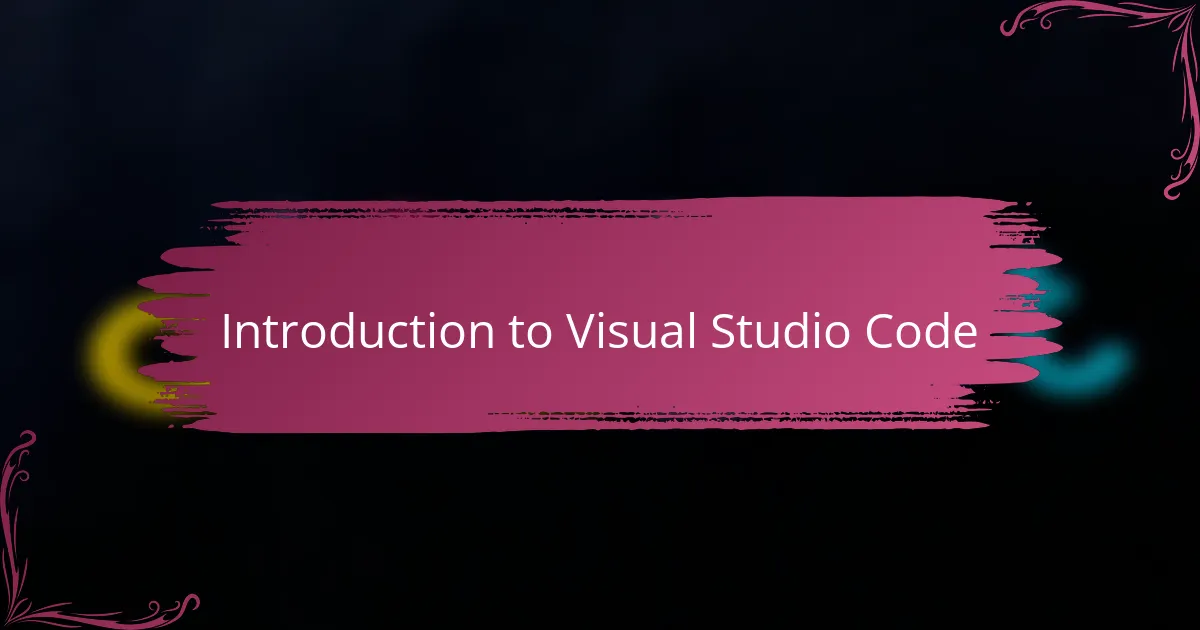
Introduction to Visual Studio Code
Visual Studio Code, often called VS Code, quickly became my go-to editor when I first dove into coding. It struck me as this perfect blend of lightweight simplicity and powerful functionality—a rare find in the sea of code editors. Have you ever felt overwhelmed by tools that promise a lot but end up being too bulky? That’s exactly where VS Code stood out for me.
What truly hooked me was how customizable it is. From themes to extensions, it felt like VS Code wasn’t just a tool but a workspace tailored to how I like to work. I often find myself experimenting with new plugins, which keeps the whole experience fresh and engaging. It’s that kind of flexibility that turns coding from a chore into something I actually look forward to.
I also appreciate how vibrant the community around Visual Studio Code is. Whenever I hit a snag, there’s almost always a forum discussion, tutorial, or extension created by someone who’s been there before. This sense of connectedness, knowing you’re supported by countless fellow developers, really enhances the learning curve and my confidence as a coder.
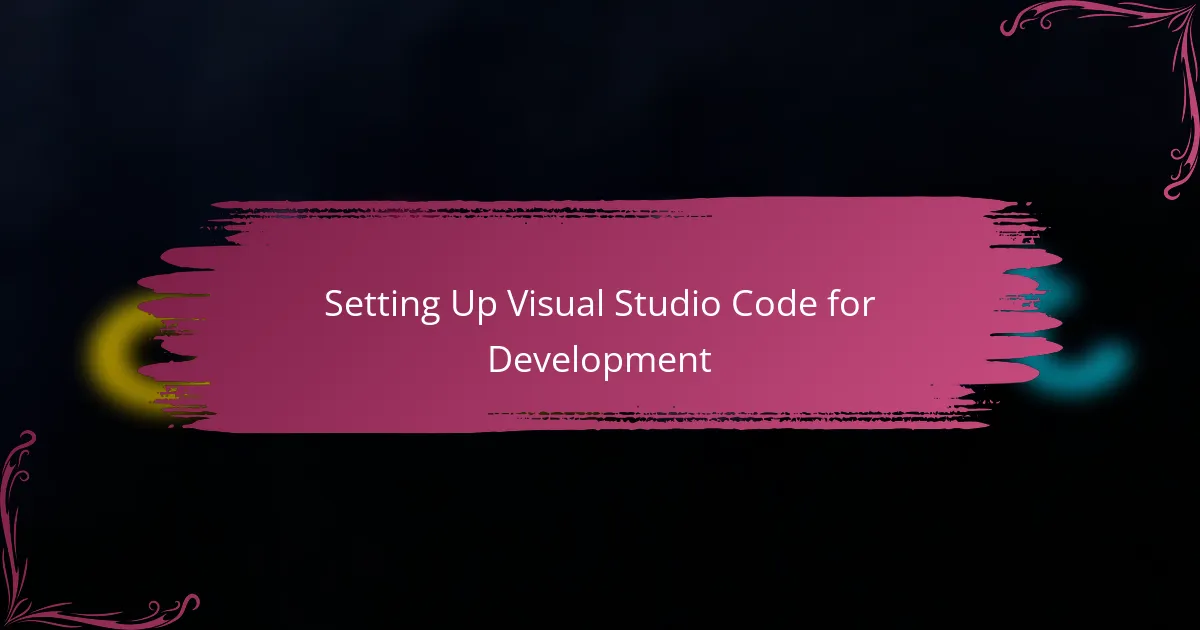
Setting Up Visual Studio Code for Development
Getting started with Visual Studio Code felt surprisingly smooth to me. I remember downloading it and being pleasantly surprised at how quickly it installed without any fuss. Have you ever tried setting up an editor that felt more like a chore than a launchpad for creativity? VS Code definitely avoided that pitfall.
One of the first things I did was customize my workspace with a few extensions tailored to my coding style. For example, adding the Python extension instantly transformed VS Code from a basic editor into a powerful development environment. It made me realize how much time I could save with the right tools right at my fingertips.
Configuring key settings like font size, color themes, and auto-save options helped me feel in control from day one. It’s fascinating how small tweaks impact your coding comfort and productivity—something that quickly turned VS Code from just software into a personal coding companion for me.
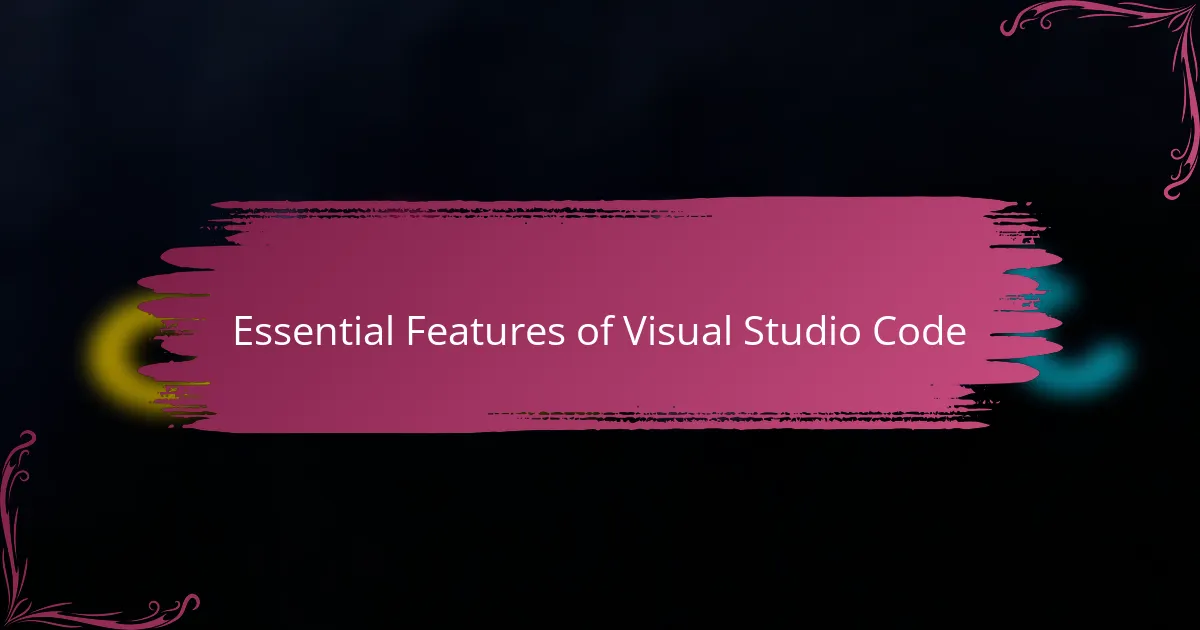
Essential Features of Visual Studio Code
One feature that truly impressed me about Visual Studio Code is its intelligent code completion, known as IntelliSense. It felt like having a coding buddy who not only anticipates what I want to type but also offers helpful suggestions and documentation right when I need them. Have you ever been stuck trying to remember syntax or function names? IntelliSense saved me countless times from that frustrating dead end.
Debugging within VS Code has been another game-changer in my workflow. Instead of juggling multiple windows or external tools, I can set breakpoints, inspect variables, and step through my code all in one place. This seamless integration made problem-solving less of a headache and more of a satisfying puzzle to crack.
Then there’s the integrated terminal, which honestly surprised me with its convenience. I used to switch between my editor and command line constantly, but having the terminal inside VS Code keeps me focused and speeds up tasks like running scripts or managing version control. It’s one of those small features that unexpectedly makes a big difference in daily coding sessions.
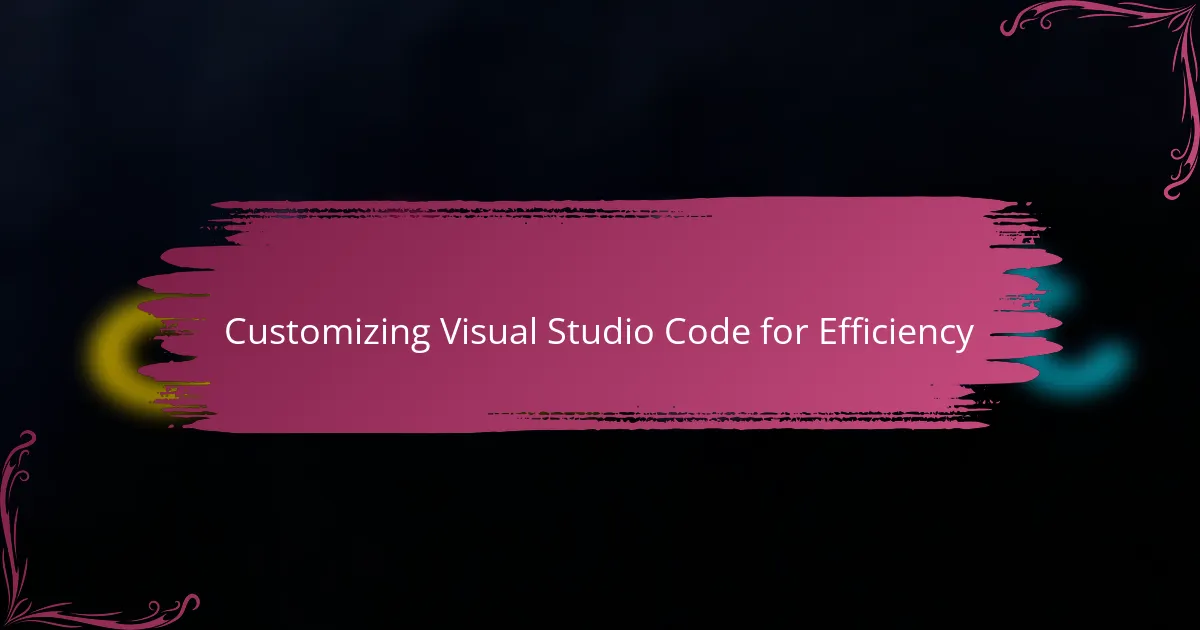
Customizing Visual Studio Code for Efficiency
What really elevated my experience was how I could customize Visual Studio Code to fit my unique workflow. I adjusted keyboard shortcuts to match the commands I use most often, which cut down on the mental effort of remembering different combos across various tools. Have you ever tried working with an editor where every click or keystroke felt like a tiny hurdle? Customizing shortcuts transformed VS Code into an extension of my own hands.
I also explored settings beyond the visible interface, like tweaking the JSON configuration files. It might sound intimidating at first, but this deeper level of control allowed me to automate repetitive tasks and enforce coding styles effortlessly. There’s something satisfying about molding your environment exactly how you want it—it’s like setting your desk just right before starting a long day of work.
Themes and icon packs, though seemingly superficial, surprisingly impacted my focus and mood. Switching to a darker theme reduced eye strain during late-night sessions, making those marathon coding hours less taxing. Have you noticed how small visual changes can change your whole mindset? For me, these personalized touches made VS Code not just an editor, but a space where I felt inspired to create.
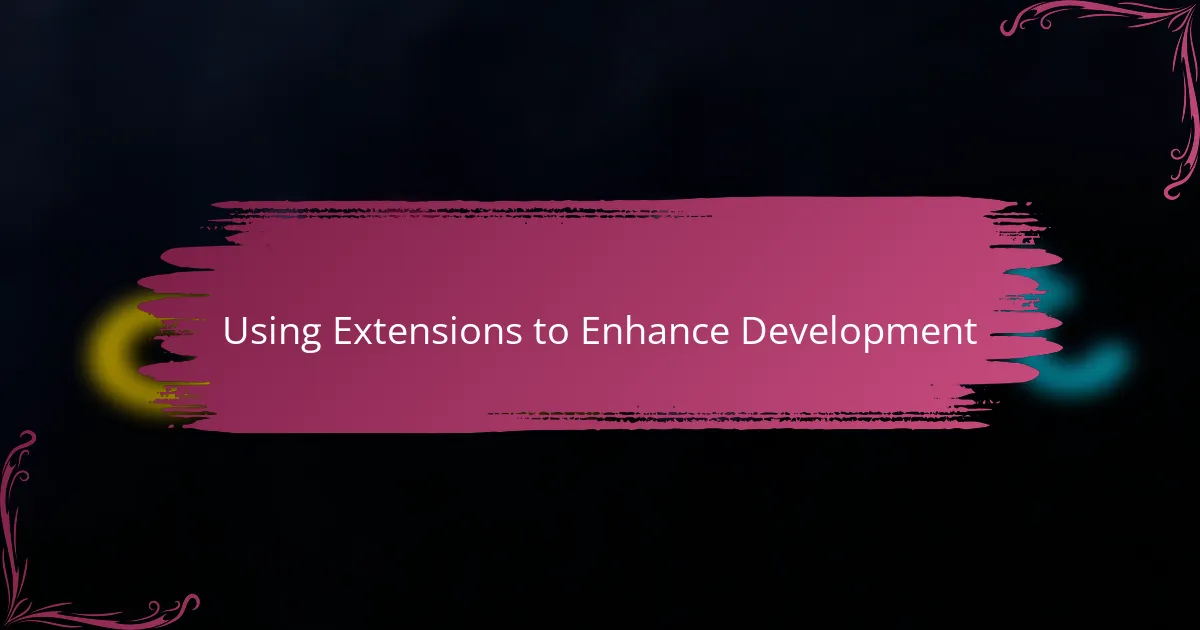
Using Extensions to Enhance Development
Extensions truly made a difference in how I approached development with VS Code. I remember the first time I added the Live Server extension—it instantly let me see my web projects update in real-time without hitting refresh. That feeling of immediate feedback was surprisingly motivating and helped me catch errors much faster.
Have you ever felt limited by a basic editor that just doesn’t do enough out of the box? With VS Code, I found countless extensions that filled almost every gap I encountered, from linting tools that keep my code clean to Git integrations that streamline version control. It felt like I was constantly upgrading my toolkit without switching apps.
Sometimes, I even got excited discovering niche extensions tailored for specific languages or frameworks I was learning. That sense of personalization made coding sessions more engaging and efficient. It’s amazing how these small add-ons build up to such a significant boost in productivity and enjoyment.
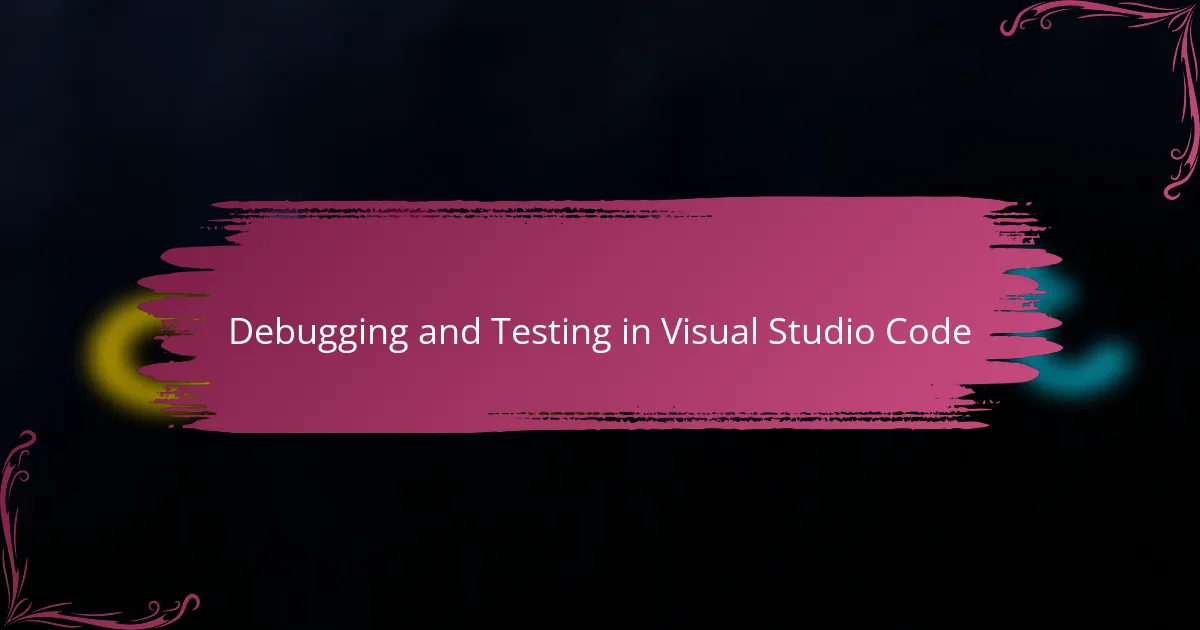
Debugging and Testing in Visual Studio Code
Debugging in Visual Studio Code quickly became one of my favorite parts of the development process. Setting breakpoints and stepping through code felt incredibly intuitive, almost like having a magnifying glass that highlights exactly where things go wrong. Have you ever wished for a tool that makes spotting bugs less frustrating? For me, VS Code transformed debugging from a chore into a bit of an investigative adventure.
Testing integration also surprised me with its simplicity. I found that running unit tests and viewing results right inside the editor kept me in the flow without constantly switching contexts. There’s something satisfying about seeing green “pass” indicators pop up instantly, reinforcing that my code is actually working as intended.
What really stood out was how customizable the debug configurations are. Sometimes I needed to tailor the settings for different projects or languages, and VS Code’s flexibility made that a breeze. It made me realize how powerful it feels to truly control your development environment without wrestling with complicated setups.