Key takeaways
- Jupyter Notebooks provide an interactive platform for data analysis by allowing users to execute code in modular cells, facilitating immediate feedback and exploration.
- Customizing the notebook environment enhances focus, while combining code with visualizations and documentation streamlines workflows and improves understanding of data.
- Effective management practices, such as organizing cells by purpose, using keyboard shortcuts, and implementing version control, lead to more efficient data analysis and easier collaboration.
- Regularly cleaning outputs and restarting the kernel helps maintain notebook performance, preventing frustration during data exploration.

Introduction to Jupyter Notebooks
When I first opened a Jupyter Notebook, I was struck by its simplicity and flexibility. It’s a tool that combines code, text, and visuals all in one place, making it easier to experiment and document at the same time. Have you ever wished for a workspace where you could instantly see the outcome of your code alongside your thoughts?
From my experience, Jupyter Notebooks serve as an interactive playground for data analysis. You write code in small pieces called “cells,” run them individually, and see results right away. This immediate feedback loop sparked my curiosity and encouraged me to explore data more deeply.
What really drew me in was how seamlessly you can switch between writing Python code and adding explanations or charts in plain English. This blend of programming and storytelling transformed my approach, making complex data feel much more approachable and understandable.
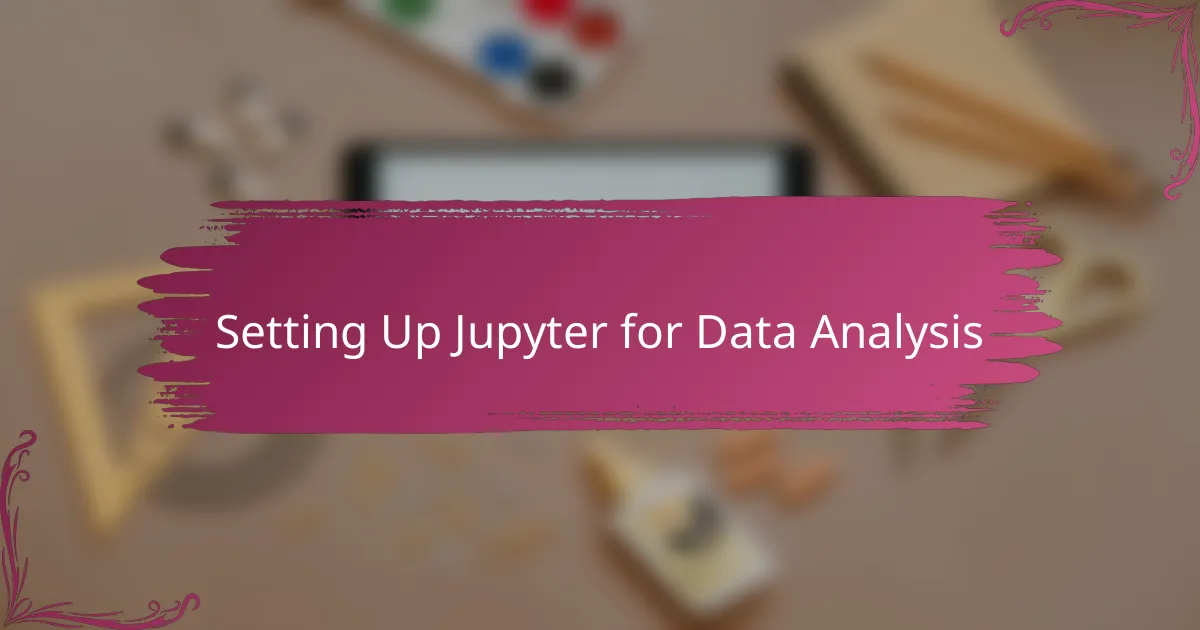
Setting Up Jupyter for Data Analysis
Setting up Jupyter for data analysis was surprisingly straightforward, but I still remember the slight hesitation before my first installation. I chose to install it via Anaconda because it bundled everything I needed—Python, Jupyter, and popular data science libraries—saving me from juggling multiple packages separately. Have you ever started a project and felt overwhelmed by all the tools you need? This was the exact opposite; everything came together smoothly, which boosted my confidence right from the start.
One step that really helped me was configuring the notebook environment to my liking—customizing themes and extensions gave me a workspace that felt personal and efficient. I found it motivating to tweak the interface until it matched how I think and work. It’s amazing how small changes like that can reduce distractions and keep you focused on the data at hand.
Connecting Jupyter to datasets was another moment of clarity for me. Instead of switching between multiple applications, I could load, analyze, and visualize data all within the same notebook, which made the workflow so much more intuitive. When I ran my first data analysis cell and saw the results immediately, it felt like the pieces of a puzzle falling into place. Have you experienced that satisfying “aha” moment when everything just clicks? That’s exactly what happened with Jupyter.
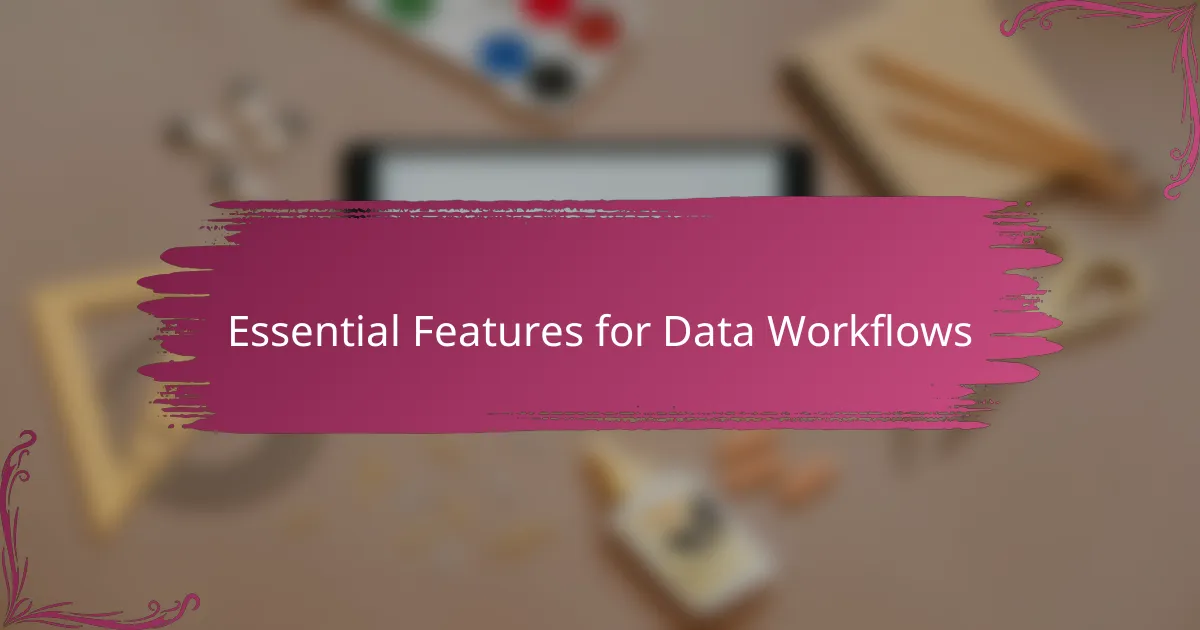
Essential Features for Data Workflows
One essential feature that stood out to me in Jupyter Notebooks is the ability to modularize work through cells. Being able to run small snippets of code independently not only sped up my experimentation but also helped me isolate and fix errors quickly. Have you ever found yourself lost in a long script where one mistake derails the whole process? Breaking code into cells solved that frustration for me.
Another feature that I found indispensable is the rich support for data visualization right inside the notebook. Plotting graphs and charts next to the code that generated them made interpreting results much more intuitive and immediate. It’s like having a conversation with the data—seeing patterns emerge visually helped me draw insights much faster than scanning raw numbers alone.
I also can’t stress enough how valuable it was to seamlessly document my thought process alongside the analysis. Writing explanations, notes, or even questions in Markdown cells kept my workflow organized and my ideas clear. Have you tried revisiting a project weeks later only to struggle recalling why you made certain choices? Jupyter’s mix of code and commentary prevented that confusion for me, making it easier to pick up where I left off or share my work with others.
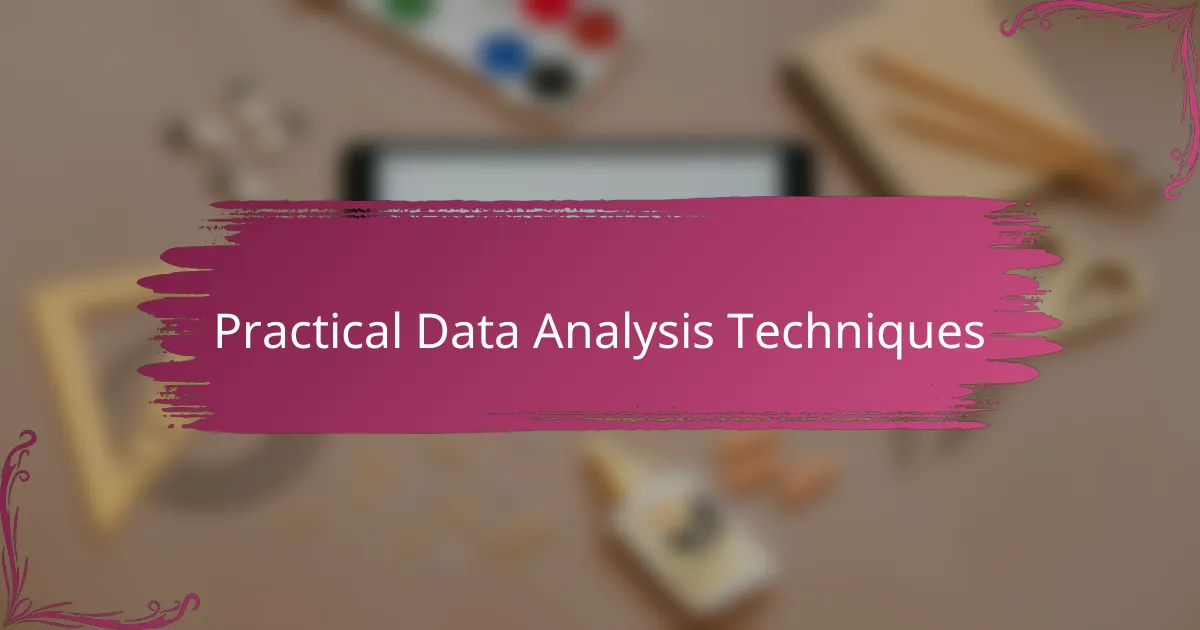
Practical Data Analysis Techniques
When digging into data with Jupyter, I quickly learned that starting with simple filtering and sorting techniques made all the difference. It was fascinating to see how slicing a dataset just right could reveal trends that weren’t obvious at first glance. Have you noticed how a small tweak in your data view can suddenly make things crystal clear? That moment of clarity kept me hooked on refining my approach.
What really transformed my workflow was using grouping functions to aggregate data and uncover deeper patterns. By summarizing large datasets into meaningful chunks, I could spot connections that guided my next steps. Sometimes, I felt like a detective piecing together clues, where each group revealed a part of the bigger story.
Visualizing data within the notebook also became a cornerstone of my technique. Creating plots next to the code made it much easier to test hypotheses and instantly judge whether an analysis was on the right track. Don’t you find it motivating when a chart suddenly confirms what your intuition was telling you? Those visuals weren’t just pretty pictures—they became tools that shaped every decision I made.

Troubleshooting Common Issues
One issue that caught me off guard early on was running out of memory when working with large datasets. At first, I felt stuck, but then I learned to restart the kernel and clear outputs regularly to free up resources. Have you ever had your notebook freeze with no warning? That simple step saved me from countless frustrating interruptions.
Another common hiccup I encountered was the dreaded mismatch of library versions causing compatibility errors. It’s tricky because sometimes code runs perfectly on one machine and crashes on another. To avoid this, I found managing environments with tools like conda incredibly helpful—it kept my setup clean and minimized conflicts.
Sometimes, I also ran into problems with notebook cells not executing in the right order, which led to bizarre errors that left me scratching my head. Writing code in cells can be so liberating, but I realized it requires discipline to run them sequentially. Have you ever spent ages debugging only to realize it was a simple execution order issue? That was a tough lesson but one that made me a better notebook user.
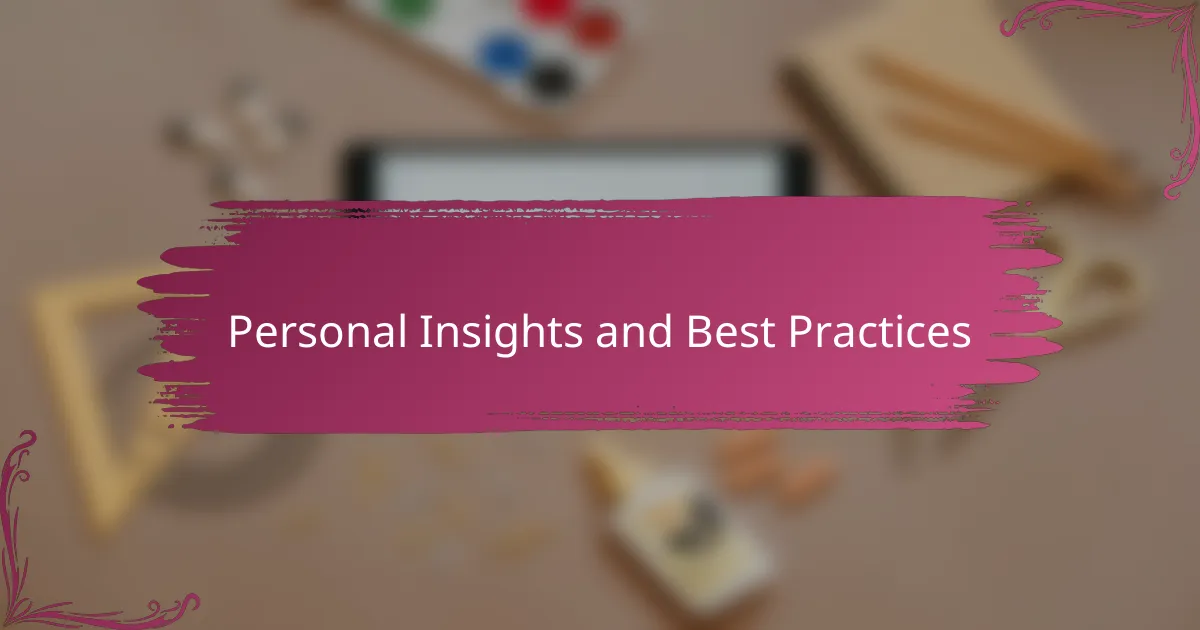
Personal Insights and Best Practices
One thing I quickly realized is that keeping notebooks clean and well-organized saves so much headache down the line. I started naming cells clearly and adding brief comments, which felt tedious at first, but it paid off when I revisited projects weeks later without confusion. Have you ever opened an old notebook and wondered, “What was I even thinking here?” That experience pushed me to adopt better habits early on.
I also found that using keyboard shortcuts dramatically improved my workflow. At the beginning, I relied heavily on the mouse, which slowed me down and broke my focus. Once I committed to learning a few essential shortcuts, I noticed how much smoother and faster my interactions became, making data exploration feel almost seamless.
Lastly, I can’t overstate the value of version control when working with notebooks. I was hesitant to integrate Git initially because of notebook file complexity, but using tools designed for notebook diffs helped me track changes easily. Do you track your progress carefully, or do you sometimes lose hours trying to recover a previous version? Incorporating version control made me feel more confident experimenting without fear of losing work.
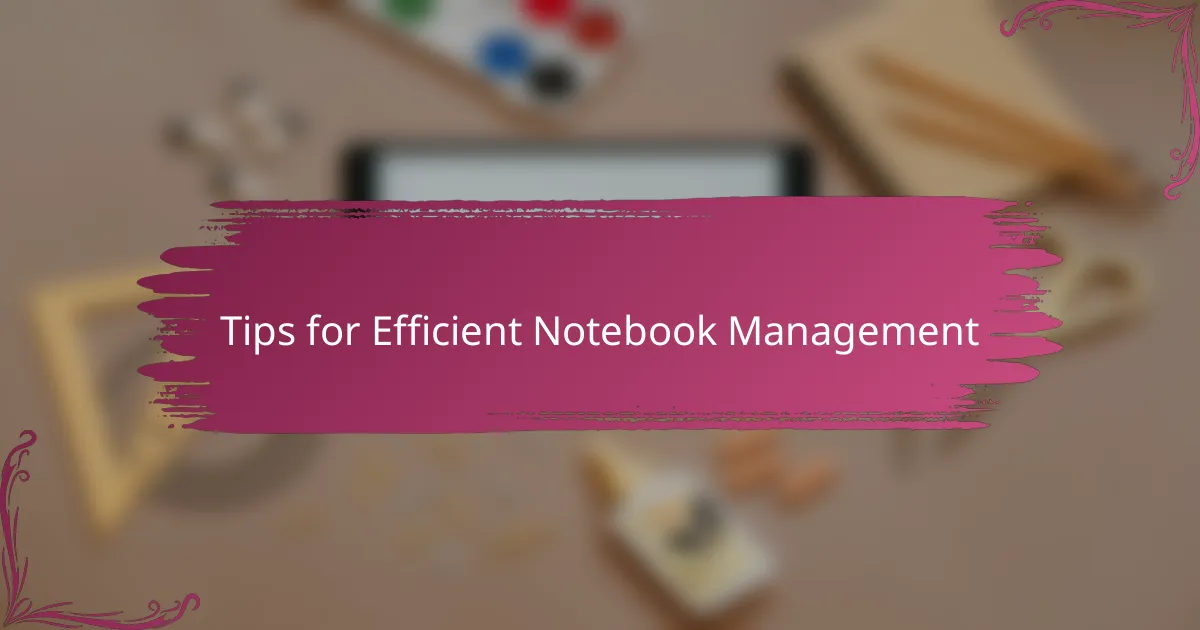
Tips for Efficient Notebook Management
Managing Jupyter Notebooks efficiently became a game-changer for me once I started organizing cells by purpose—whether it was data loading, analysis, or visualization. Have you ever felt overwhelmed scrolling through a chaotic notebook? Structuring cells logically not only saved me time but also made revisiting old projects way less daunting.
Another tip that really helped was regularly cleaning outputs and restarting the kernel. It might sound simple, but I can’t count how many times this little habit prevented my notebooks from getting sluggish or crashing unexpectedly. Isn’t it frustrating when you lose valuable time waiting for a frozen notebook to respond? Taking a moment to refresh my environment kept my workflow smooth and stress-free.
Finally, I quickly learned the importance of consistent naming and concise markdown notes. Adding clear titles and brief explanations may seem like a small extra effort, but it transformed my notebooks from confusing piles of code into readable, shareable stories. Have you ever opened a notebook and struggled to remember what each part does? This practice saved me from that confusion countless times and made collaborating with others much easier.