Key takeaways
- Plugins enhance WordPress functionality, but understanding how they interact with the core is crucial for effective customization.
- Before modifying plugins, always explore built-in settings and maintain backups to prevent complications.
- Using essential tools like code editors and debugging tools enhances the customization process and helps track changes.
- Start small with changes, use child themes for modifications, and leverage community support for troubleshooting and insights.
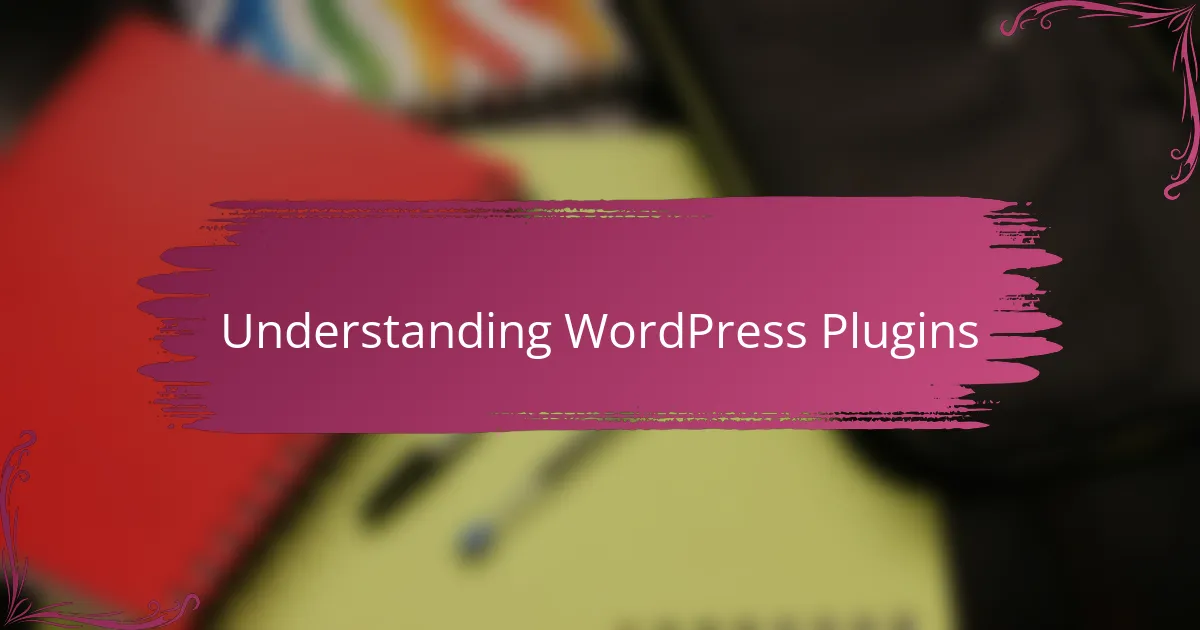
Understanding WordPress Plugins
When I first started exploring WordPress plugins, I was amazed at how they can transform a simple website into something powerful and dynamic. Plugins are essentially packages of code that add specific features or functionality to your site without needing to write everything from scratch. Have you ever installed a plugin just to see your site suddenly gain new capabilities? That’s the magic moment where you realize just how flexible WordPress can be.
However, understanding what happens behind the scenes was a bit intimidating at first. I learned that each plugin hooks into WordPress’s core through actions and filters—kind of like having your own personal assistants tweaking different parts of your website at just the right moment. Once I grasped this, customizing plugins felt less like hacking unknown territory and more like tailoring a suit to fit perfectly.
I also discovered that not all plugins are created equal. Some are lightweight and straightforward, while others come packed with complex features that can affect performance. This made me appreciate the importance of knowing exactly what a plugin does before tweaking it—a lesson I learned the hard way by accidentally breaking a site’s layout. How often do we dive in without fully understanding the tools we’re using?
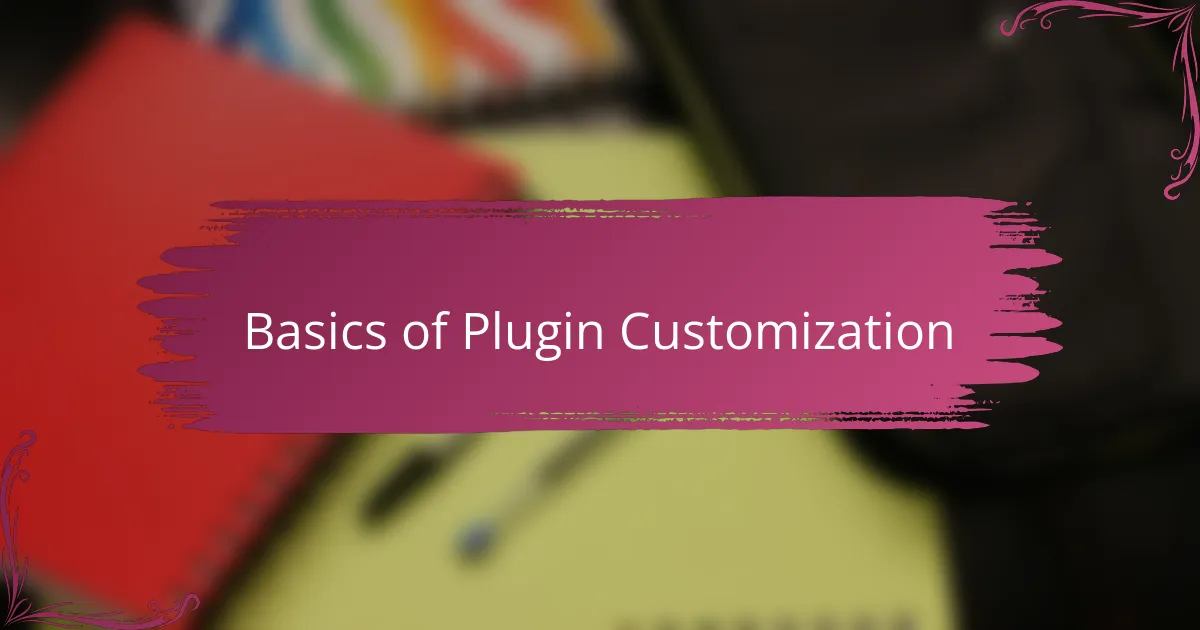
Basics of Plugin Customization
Diving into plugin customization, I quickly realized the basics revolve around understanding that most tweaks happen through hooks—those actions and filters I mentioned earlier. At first, I found figuring out where to apply these hooks a bit like searching for a needle in a haystack, but once I got the hang of it, the process felt almost intuitive. Have you noticed how a small change in a hook can ripple across your site, subtly shifting its behavior?
Another crucial part of customization is knowing when to use plugin settings versus modifying code directly. Early on, I made the mistake of diving straight into the code without exploring the plugin’s built-in options, which not only wasted time but also led to unnecessary complications down the line. From my experience, always check the settings panel first—sometimes what feels like a complex tweak is just a checkbox away.
Lastly, I’ve come to appreciate the importance of maintaining backups before any customization. There were moments when a tiny misstep caused unexpected glitches, and having a backup saved my day. It’s a simple step, yet I’ve seen many overlook it. Isn’t it frustrating when a small change turns into a big problem? Taking this precaution keeps the process less stressful and way more enjoyable.
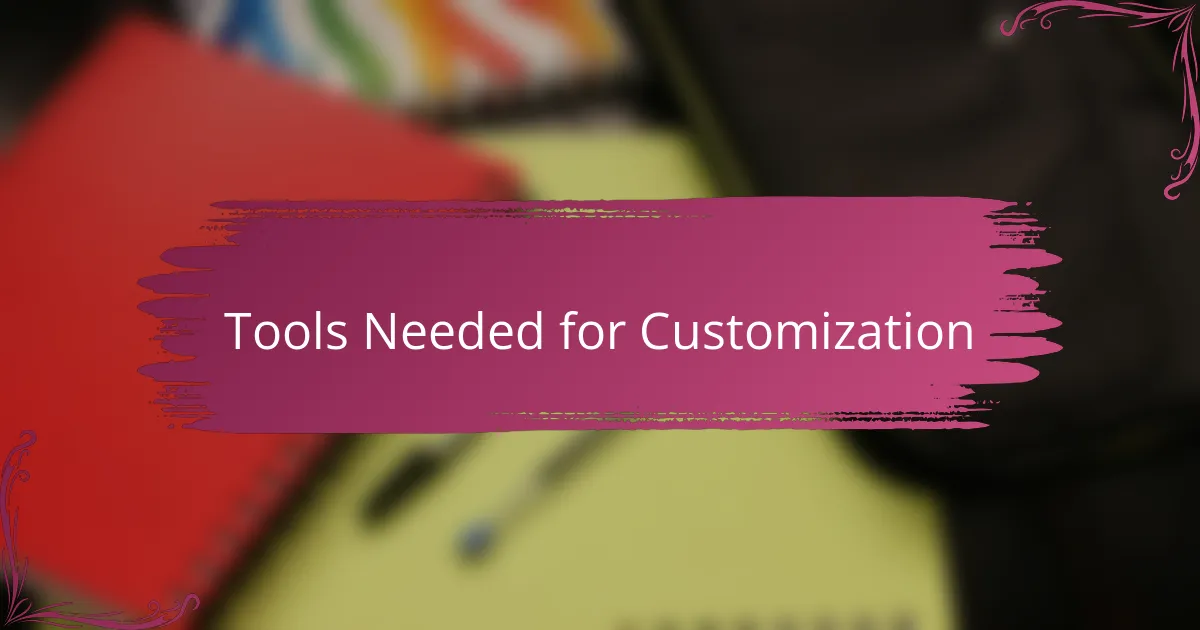
Tools Needed for Customization
When I first started customizing WordPress plugins, I quickly realized that having the right tools made all the difference. A good code editor like Visual Studio Code became my best friend—its syntax highlighting and error detection saved me countless headaches. Have you ever spent hours hunting for a missing semicolon? Trust me, a reliable editor prevents those frustrating moments.
Beyond just a code editor, I found that debugging tools were indispensable. Using tools like Query Monitor helped me pinpoint performance issues and understand what was happening behind the scenes. Without this kind of insight, I would have been tweaking blindly, which often led to more problems than solutions.
Version control systems like Git also played a critical role in my workflow. At first, I thought it was overkill for small changes, but having the ability to track modifications and roll back when necessary gave me confidence to experiment boldly. Isn’t it reassuring to know you can undo a change without breaking everything? That safety net made customization a lot less stressful.
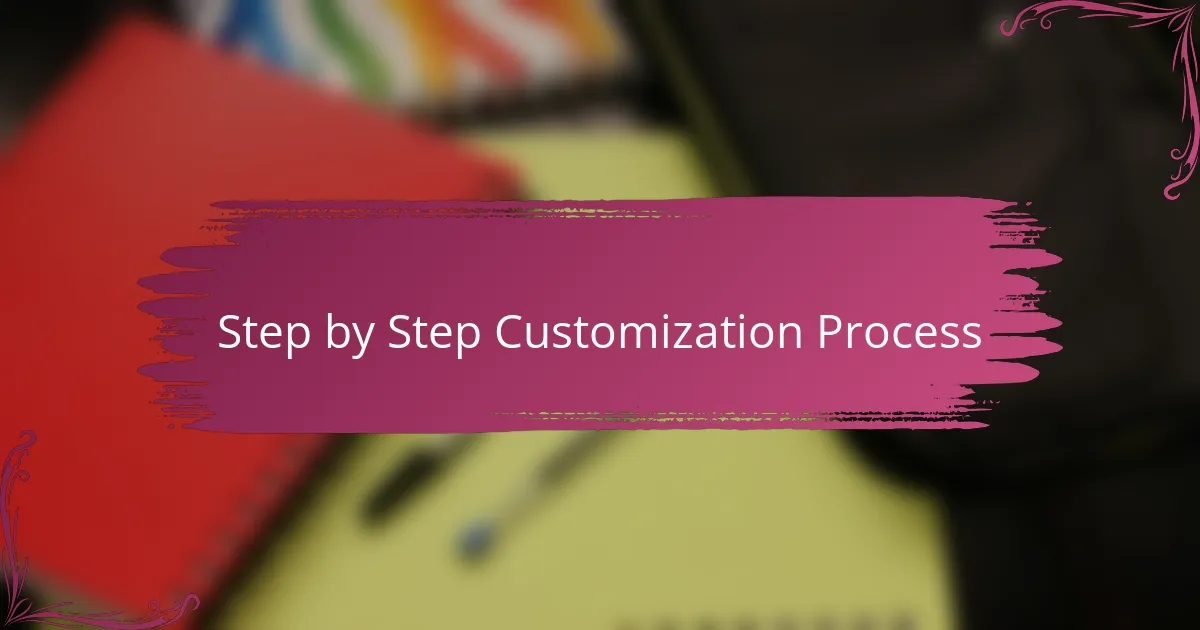
Step by Step Customization Process
The first thing I always do is map out exactly what I want to change in the plugin. It might sound simple, but having a clear goal saved me from wandering aimlessly through the code more times than I’d like to admit. Don’t you find that knowing your destination makes the journey smoother and more rewarding?
Next, I dive into the code, focusing on the hooks I identified earlier. It’s like piecing together a puzzle—sometimes the right spot isn’t obvious, but once you find it, everything clicks into place. I remember the rush the first time I successfully added a custom filter that changed how content displayed; it felt like I’d unlocked a secret door.
Finally, testing and refining is where most of the real learning happens. I run through different scenarios, tweaking my changes until the customization feels seamless and stable. Have you noticed how small tweaks can sometimes have unexpected effects elsewhere? That’s why patience and iteration have become essential parts of my process.
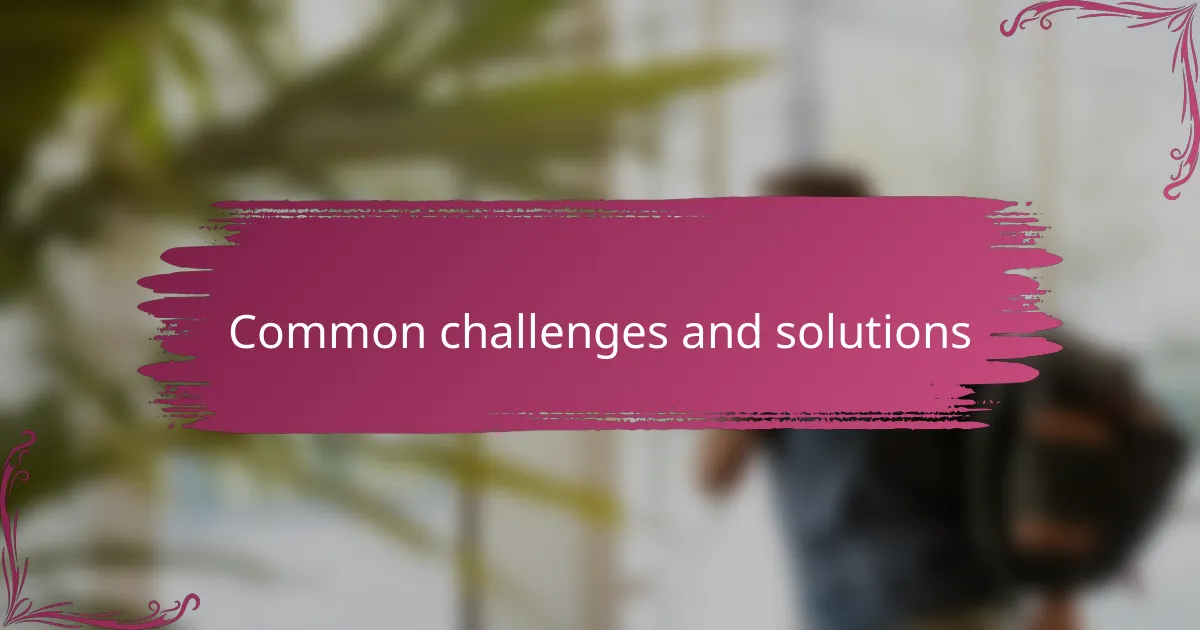
Common Challenges and Solutions
One of the biggest challenges I faced was figuring out how to safely customize plugins without breaking the site. It’s easy to underestimate how interconnected everything is, and one small change can cause unexpected problems. Have you ever made a tweak only to find your entire layout shattered? I certainly have, and it taught me the critical importance of working in a staging environment or having recent backups.
Another hurdle was navigating poorly documented code. I remember staring at lines of PHP that seemed like a foreign language, wondering how I was supposed to know where to insert my changes. Sometimes, you just have to dive in, experiment cautiously, and learn through trial and error. In those moments, community forums and official WordPress documentation became my lifelines.
Lastly, performance issues popped up more than once when customizing heavy plugins. Adding features felt great until I noticed my site slowing down. This pushed me to adopt optimization tools and techniques, like caching and minimizing hooks, to keep things running smoothly. Have you ever prioritized flashy features over speed, only to regret it later? Balancing functionality and performance is a skill I’m still refining, but it makes all the difference.
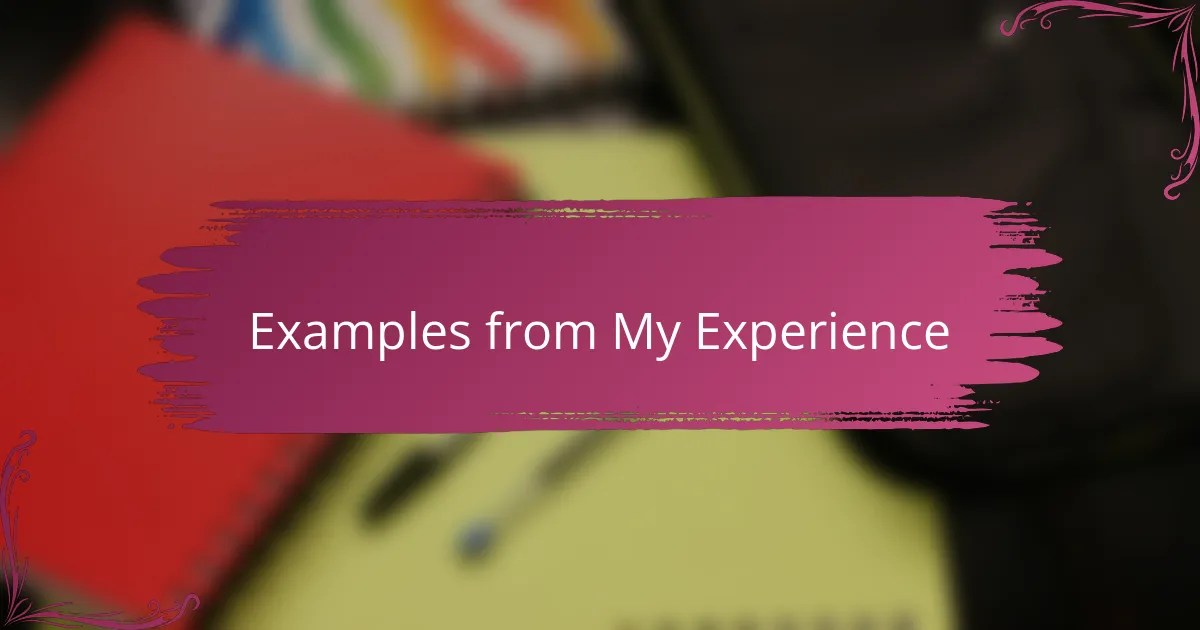
Examples from My Experience
One vivid example from my experience was customizing a booking plugin for a client’s site. The default plugin offered great features but didn’t match the client’s workflow. I had to dig into the plugin’s filters and rewrite parts of the booking form logic. It was frustrating at first—like trying to retune a musical instrument by ear—but when the modified form finally behaved exactly as needed, the satisfaction was incredible. Have you ever felt that thrill when your code starts playing the right tune?
Another time, I worked on a performance optimization tweak in a complex analytics plugin. The plugin was powerful but heavy, slowing down page loads noticeably. I identified hooks that triggered unnecessary database queries and used conditional logic to limit them. It felt like I was defusing a ticking time bomb on the site’s speed. Don’t you find it rewarding when a little code change turns a sluggish site into a snappy user experience?
I also recall a situation where I customized an e-commerce plugin to add a unique discount rule. The documentation was sparse, and I had to experiment with different hooks and filters while constantly testing in a staging site. It was a nerve-wracking process, full of trial and error. But that persistence paid off when the discount system worked flawlessly on launch day. Have you ever stayed up late wrestling with code, only to celebrate success with a quiet, victorious smile? That moment made all the effort worthwhile.
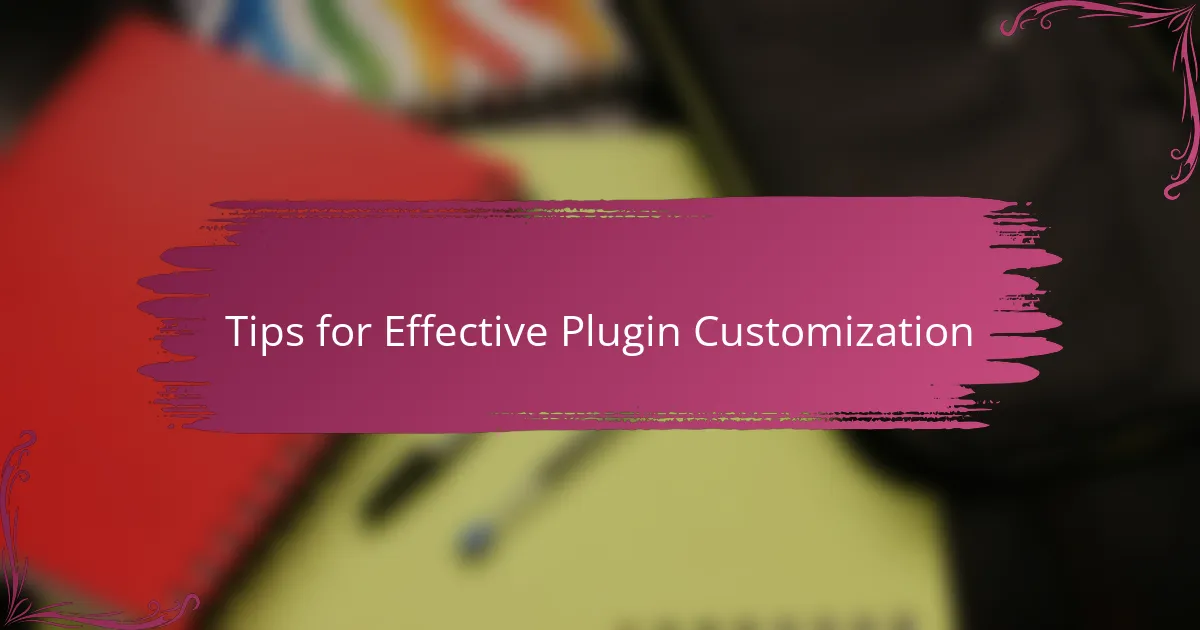
Tips for Effective Plugin Customization
When customizing plugins, one tip I’ve found invaluable is to always work within a child theme or use custom snippets instead of altering the original plugin files. I’ve made the mistake of editing core files before, and nothing stings worse than losing your changes after an update wipes them out. Isn’t it reassuring to know your tweaks will survive future plugin upgrades?
Another piece of advice is to start small—focus on one change at a time and test thoroughly before moving on. I remember trying to implement multiple customizations at once and ending up chasing down bugs for hours. Have you ever felt overwhelmed when every little tweak seemed to break something? Taking it step-by-step made the process feel way more manageable.
Finally, don’t underestimate the power of good documentation and community support. When I hit a wall, checking plugin docs or searching forums often revealed insights or ready-made solutions that saved me loads of frustration. Sometimes, the best tip is simply to ask for help or look around before reinventing the wheel. Why struggle alone when there’s a whole community ready to back you up?