Key takeaways
- npm simplifies package management by automating installations, updates, and conflict resolutions, helping maintain consistency across projects.
- Organizing dependencies using categories and version controls enhances clarity and prevents issues during upgrades.
- Automating dependency updates with tools like Dependabot improves project safety and reduces the need for manual checks.
- Regularly cleaning unused dependencies and managing package-lock.json enhances project efficiency and collaboration within teams.
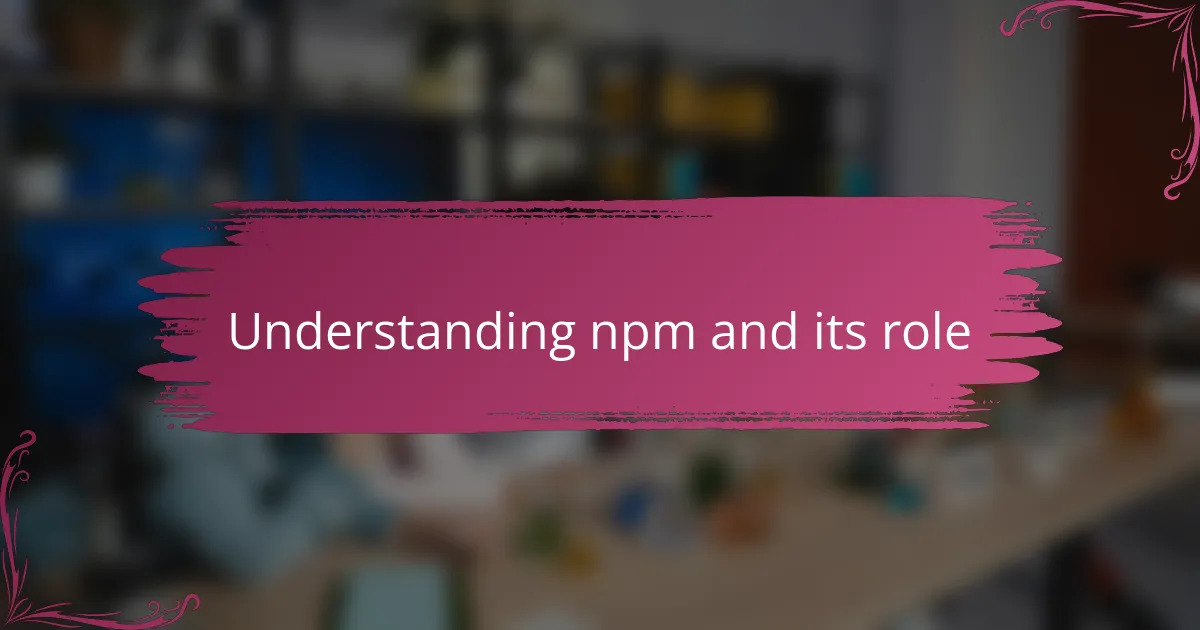
Understanding npm and its role
When I first encountered npm, I was amazed by how it simplified managing the countless packages my projects depended on. Have you ever spent hours hunting down the right version of a library? That frustration quickly vanished once I understood npm’s powerful role in automating these tasks.
npm, which stands for Node Package Manager, acts as a central hub for discovering, installing, and updating JavaScript packages. Its role goes beyond just fetching code—it helps maintain consistency across projects by tracking dependency versions and resolving conflicts.
From my experience, embracing npm transformed my workflow, turning what felt like chaos into a smooth, predictable process. It’s like having a trusted assistant who handles the nitty-gritty details, so I can focus on writing code that really matters.
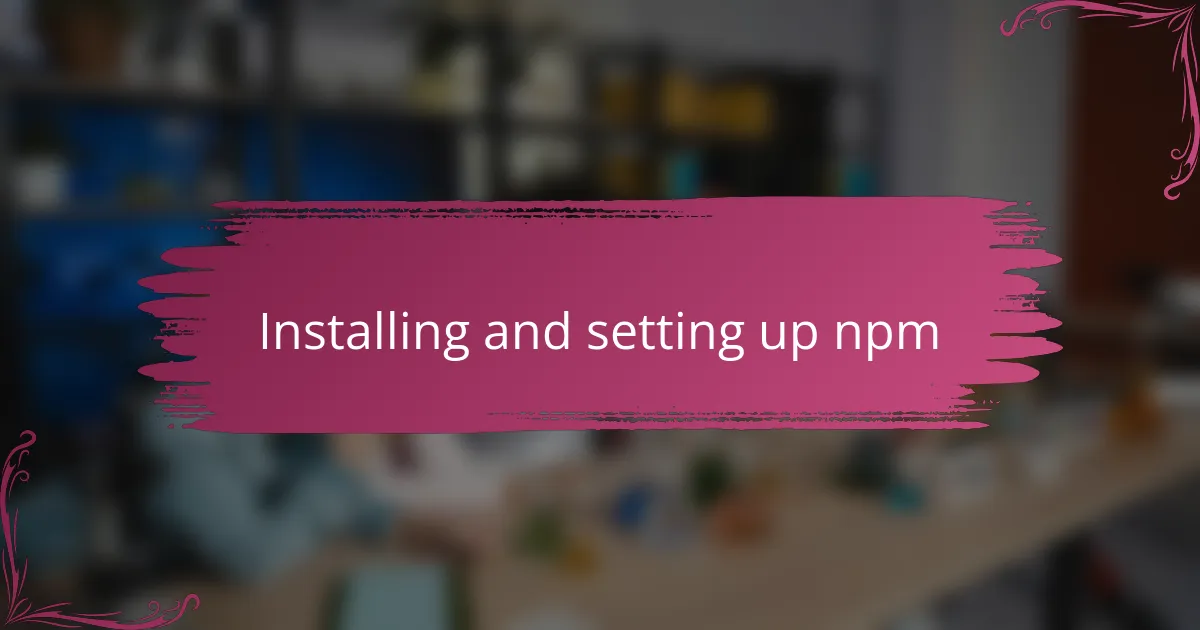
Installing and setting up npm
Getting npm up and running was surprisingly straightforward for me, but I remember wondering if I was missing any crucial steps during the installation. Installing Node.js from the official website automatically included npm, which was a relief—no separate downloads or complicated setups. Have you ever tried installing tools only to realize later you skipped an essential configuration? That didn’t happen here.
Once installed, verifying npm’s presence was as simple as typing “npm -v” in my terminal, which instantly showed me the version number. This quick check gave me confidence that everything was ready, and I could jump right into managing packages without hiccups. It felt satisfying to see immediate confirmation after installation—like a green light to start building.
Setting up my project with npm was just a matter of running “npm init” to create a package.json file, which initially sounded intimidating, but the guided prompts made it easy. That package.json turned out to be my project’s blueprint, listing all dependencies and their versions—something I now can’t live without. Have you tried it yet? It’s a tiny step that saves so much trouble later on.
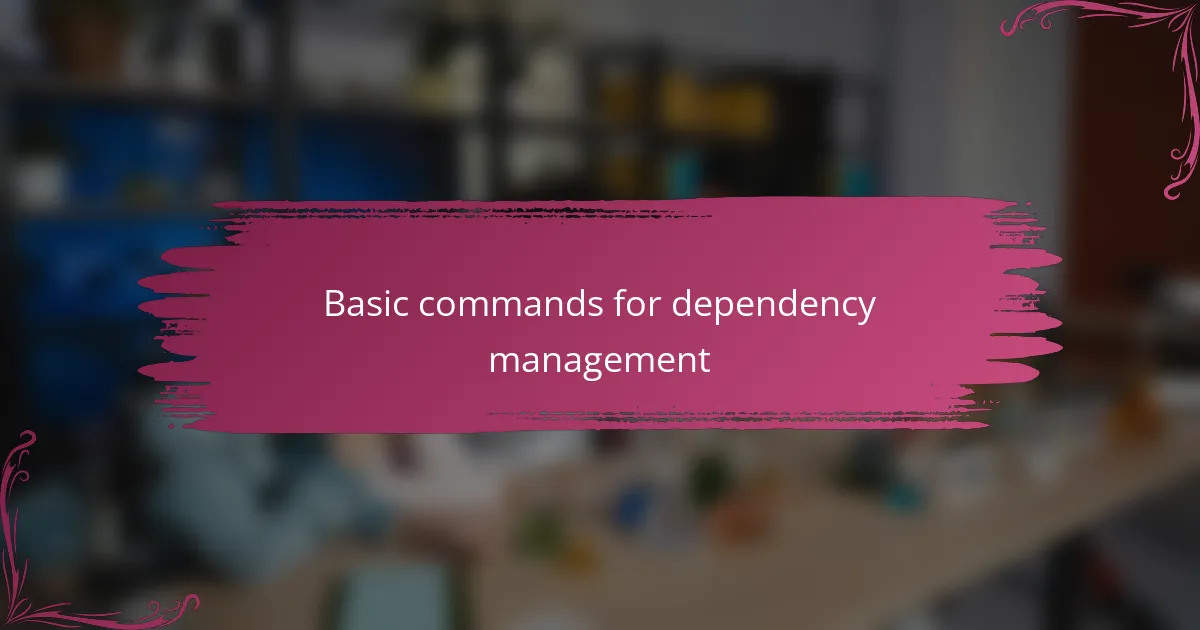
Basic commands for dependency management
Managing dependencies became truly manageable once I got comfortable with a few basic npm commands. For instance, “npm install
Updating packages also became a breeze. Running “npm update” often felt like hitting a refresh button on my project’s health, ensuring all dependencies were current without breaking anything. Have you ever tried updating dozens of packages by hand? Trust me, this command saved me countless hours and avoided many headaches.
Removing dependencies was just as simple. I often used “npm uninstall
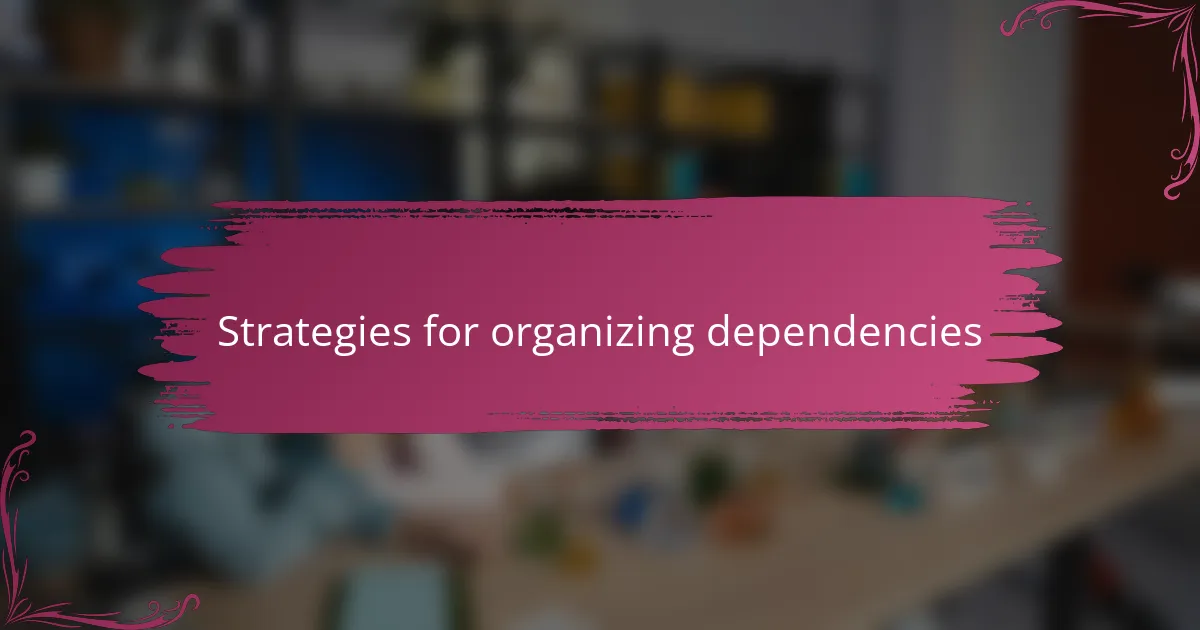
Strategies for organizing dependencies
One strategy I found invaluable was categorizing dependencies into regular and development groups using flags like –save-dev. It gave me a clearer picture of what my project needed at runtime versus during development, which saved me plenty of confusion later on. Have you noticed how cluttered your package.json can get without this simple distinction?
Another approach I relied on was consistently using exact version numbers or version ranges in my package.json. It might seem tedious at first, but locking down versions helped me avoid those surprise breaking changes during updates. I’ve learned the hard way that a tiny version bump can sometimes bring big headaches.
Lastly, I started grouping related packages by functionality, even if it meant maintaining separate package.json files for different parts of a larger project. This modular setup felt like having neatly organized drawers instead of a chaotic toolbox. It made tracking dependencies less overwhelming and kept my workflow smoother. Have you tried this kind of modular organization before? It might just change the way you manage big projects.
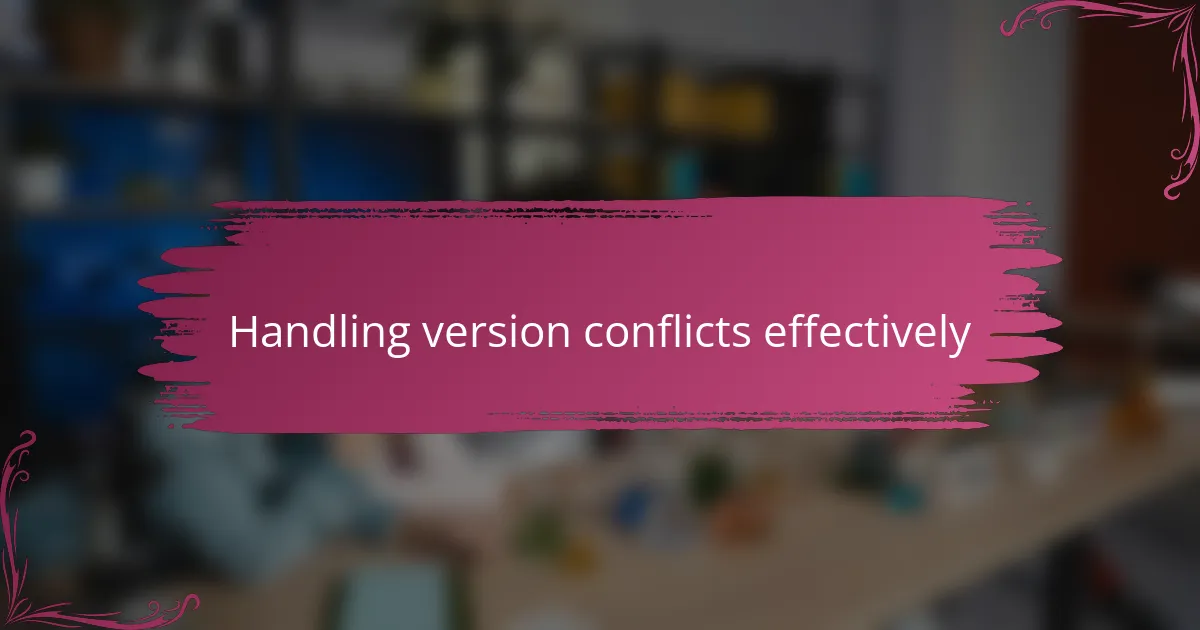
Handling version conflicts effectively
Version conflicts used to be a major source of frustration for me—seeing npm throw errors about incompatible versions felt like trying to fit puzzle pieces that just wouldn’t connect. Over time, I realized that carefully specifying version ranges in package.json gave me much better control, reducing those clashes significantly. Have you ever faced a project where a minor update suddenly broke everything? That’s exactly what I was trying to avoid.
When conflicts did arise, I found npm’s built-in commands like “npm ls” incredibly helpful for pinpointing where the mismatched versions lived in my dependency tree. It was like having a map showing me the exact roadblocks instead of wandering blindly. Sometimes resolving conflicts meant manually updating or even overriding versions, which I know can feel risky—but it taught me to balance caution with decisiveness.
One strategy I swear by now is regularly running “npm outdated” to catch potential version issues early, before they snowball into full-blown conflicts. It’s saved me from many late-night emergencies and mysterious bugs. Don’t you love it when a simple check can prevent a world of trouble? Handling version conflicts became less of a nightmare and more of a manageable routine once I embraced these practices.
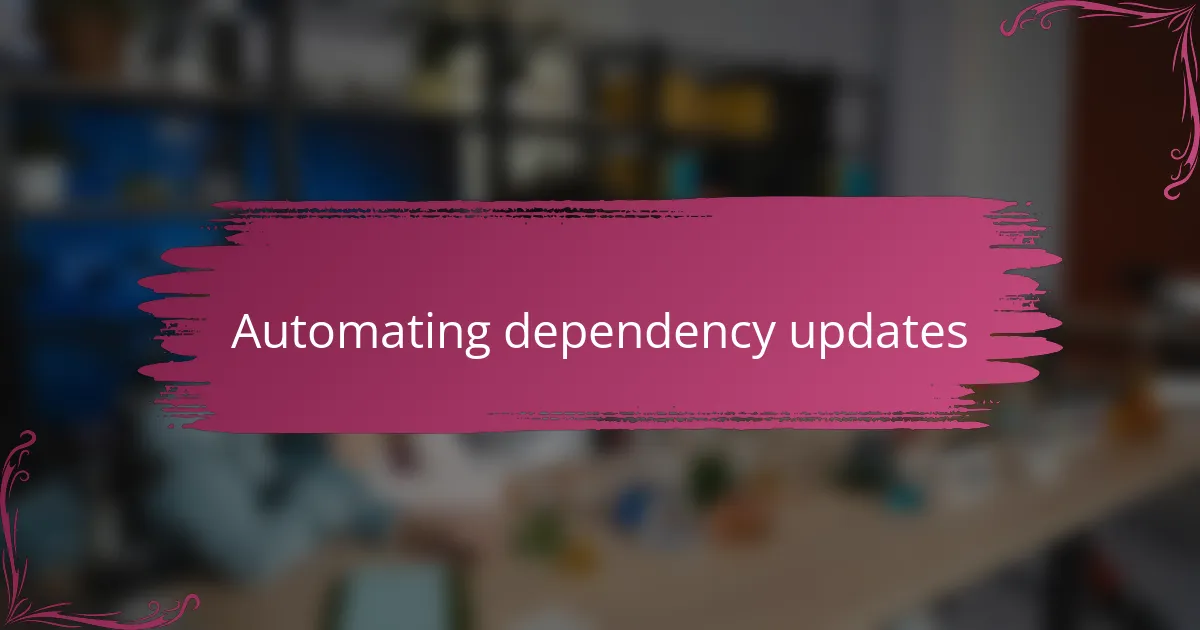
Automating dependency updates
Automating dependency updates was a game-changer for me—I no longer had to anxiously check each package one by one. Setting up tools like Dependabot or Renovate felt like handing off a tedious chore to a reliable assistant who never forgets. Have you ever wished for an extra pair of hands to keep your project’s dependencies fresh? That’s exactly what these bots offer.
I remember the relief when my pull requests started arriving tagged with clear update info, letting me review changes on my own schedule without scrambling. It’s like having updates delivered right to my inbox—no surprises, just smooth maintenance. Of course, I always double-check the automated updates to avoid any unexpected breakages, but overall, it’s saved me a ton of time.
What surprised me most was how automating updates improved my project’s security posture. Regular dependency updates mean fewer vulnerabilities lurking unnoticed. Isn’t it reassuring to know your codebase is not only current but safer thanks to a little automation magic? This approach turned a once-dreaded task into a seamless part of my development rhythm.
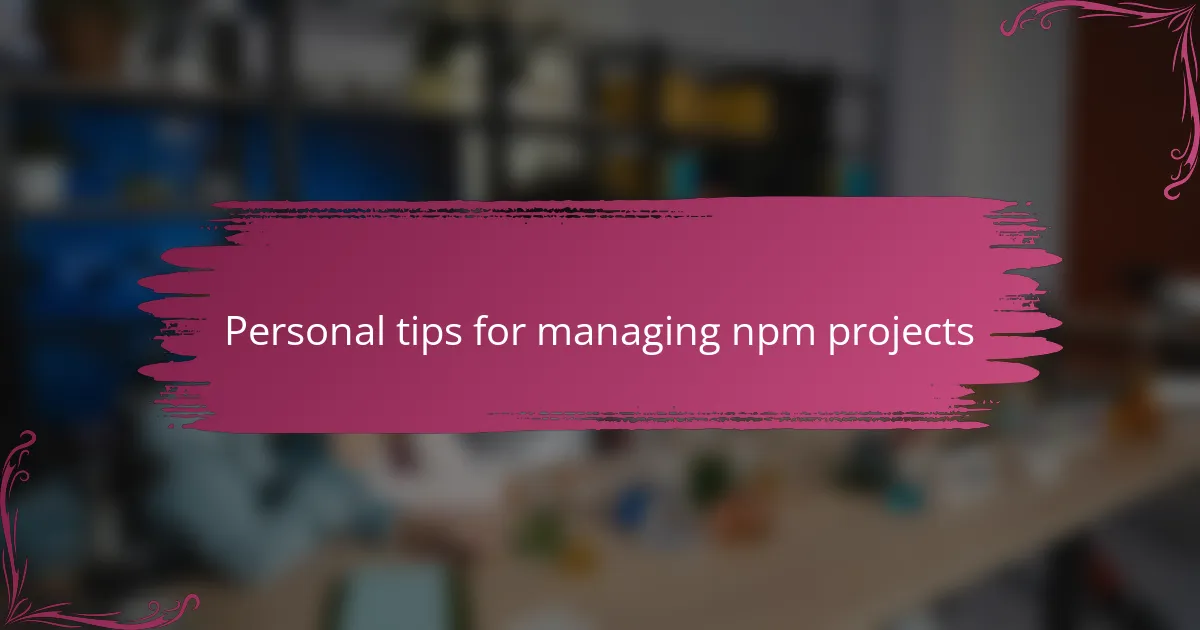
Personal tips for managing npm projects
One habit I swear by is regularly cleaning up unused dependencies. I used to let my package.json grow like a jungle, but pruning it feels like clearing out clutter—it makes the project lighter and easier to navigate. Have you ever tried tidying your dependencies? The sense of control it brings is surprisingly satisfying.
Another tip that helped me a lot was committing my package-lock.json file alongside package.json. At first, I thought it was just extra noise, but it actually locks down the exact dependency tree. This saved me from mysterious “it works on my machine” moments when a teammate ran the project. Trust me, this small step is a lifesaver for team projects.
Finally, I made it a point to leverage npm scripts for routine tasks, like running tests or building the project. Instead of typing long commands every time, I created shortcuts in package.json that my whole team could use. It felt great to streamline workflows and reduce errors with just a little upfront effort. What repetitive steps could you simplify this way?