Key takeaways
- Trello enhances task management for programmers by providing visual boards, lists, and cards that streamline workflows and improve organization.
- Integrating Trello with development tools like GitHub and Slack significantly boosts productivity by keeping teams synchronized and tracking code changes efficiently.
- Customizing boards with unique labels, templates, and power-ups allows users to tailor Trello to fit their specific workflows, enhancing personal effectiveness.
- Utilizing automation features and keyboard shortcuts can greatly increase efficiency, freeing up time to focus on critical programming tasks.

Introduction to Trello for Programmers
When I first came across Trello, I saw it as just another task management tool, but soon it became clear how perfectly it fits a programmer’s workflow. Have you ever struggled to keep track of multiple projects, bugs, and feature requests all at once? Trello’s visual boards, lists, and cards made these chaotic tasks feel manageable and even enjoyable.
What I love most about Trello is its simplicity combined with powerful flexibility. Each card can hold everything from code snippets to deadlines, which means I don’t have to switch between apps constantly. It’s like having a digital whiteboard where I can map out my entire development process step by step.
For programmers, especially those working in teams, Trello offers a clear snapshot of progress and bottlenecks. It felt like finally having a way to communicate without endless emails or meetings. Does that sound familiar? I can tell you, integrating it changed the way I organize and complete my programming tasks.
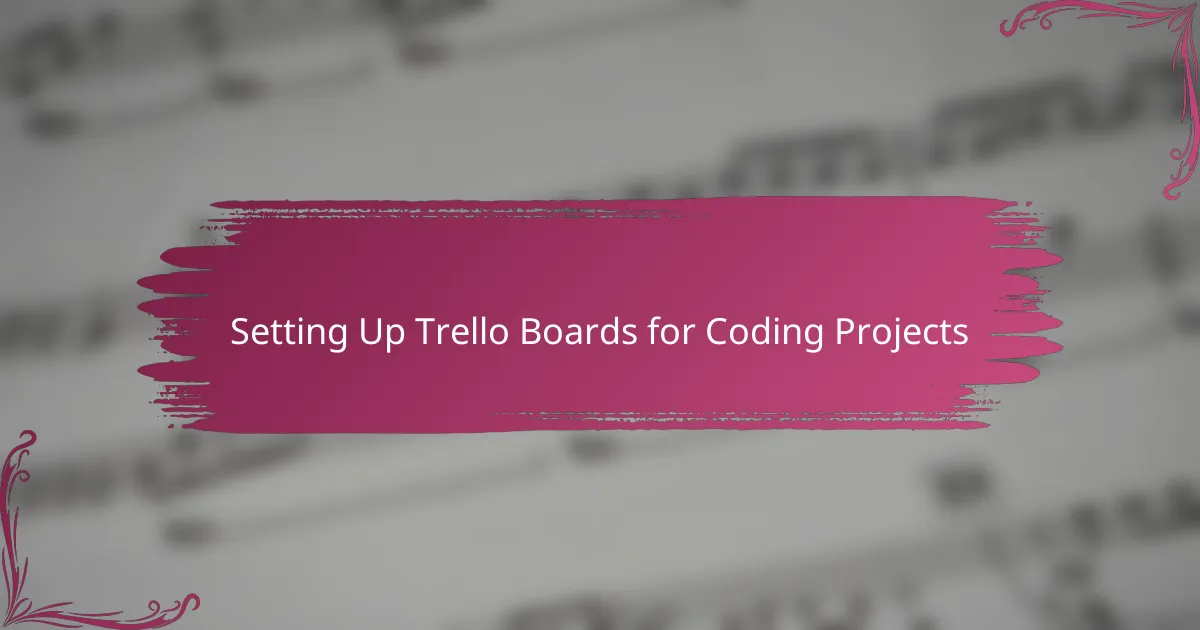
Setting Up Trello Boards for Coding Projects
When I set up my first Trello board for a coding project, I started by creating lists that mirrored my development stages: Backlog, In Progress, Code Review, and Done. This simple structure gave me a clear path to follow, breaking down overwhelming workloads into bite-sized tasks. Have you ever felt stuck because your to-do list felt endless? Organizing tasks this way made the process less daunting and more motivating for me.
I also customized card labels with colors to represent priority levels and types of work—bug fixes, new features, or refactoring. Seeing those vibrant cues at a glance helped me instantly understand what needed urgent attention without sifting through every detail. It’s funny how such a small visual tweak can shift your entire focus and energy.
Another trick I found invaluable was attaching relevant files and snippets directly to cards. Instead of hunting through folders or chat threads, everything I needed was right there, neatly connected to the task at hand. This saved me so much time and frustration. Have you tried integrating your resources into a single workspace like this? The boost in productivity is real, at least from my experience.
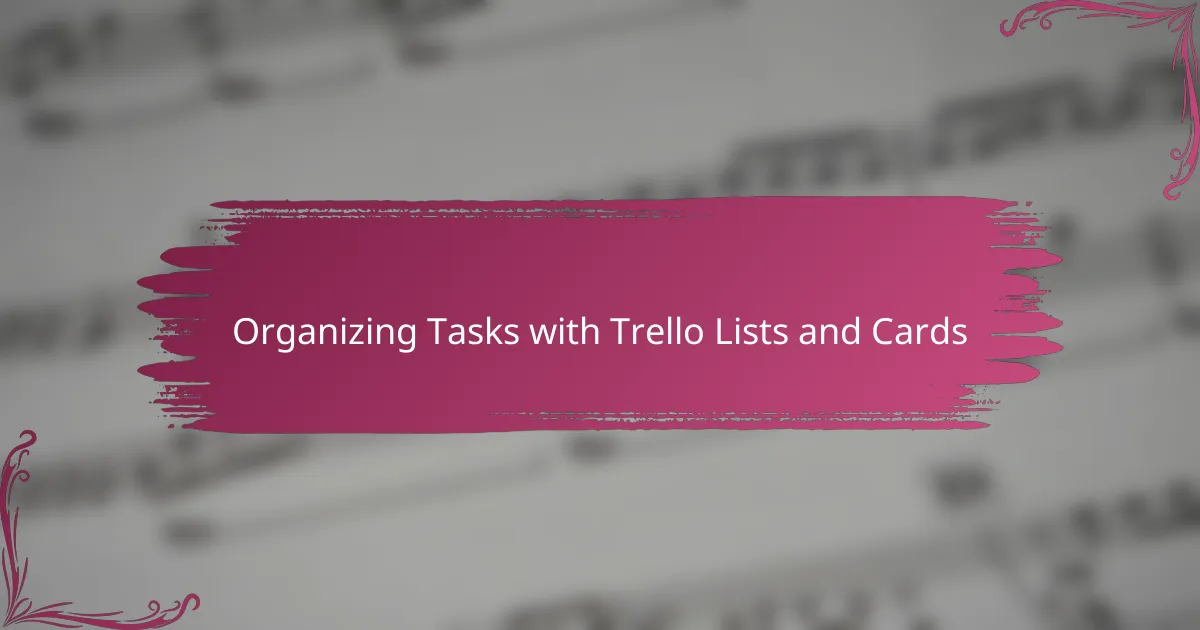
Organizing Tasks with Trello Lists and Cards
When I started organizing tasks with Trello, I quickly realized that the magic really happens in the lists and cards. Each list acts like a folder for a specific phase or category, and cards are the individual tasks that I can move around as my work progresses. Don’t you find it satisfying to actually drag a card from “In Progress” to “Done” and feel that instant sense of accomplishment?
One thing that changed how I view task management was customizing cards with checklists and due dates. Breaking a coding task into smaller steps right inside a card made complex features feel manageable rather than overwhelming. Plus, having deadlines visible on each card helped me stay accountable without needing a separate calendar.
I also appreciate how flexible Trello cards are when it comes to notes and attachments. Adding code snippets or links to documentation right on the card saved me countless minutes that I previously lost searching through emails or messy folders. It’s like every tiny piece of information is perfectly bundled with the task itself—how often do you wish for that level of organization?
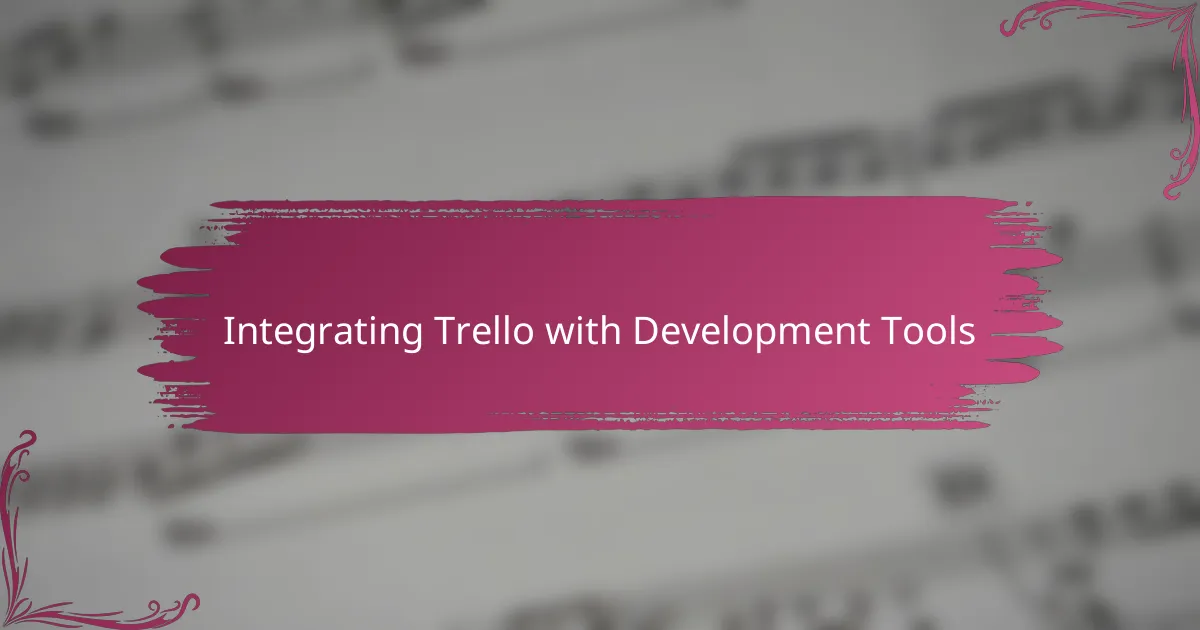
Integrating Trello with Development Tools
Integrating Trello with development tools was a game-changer for me. For example, connecting Trello with GitHub allowed me to link commits and pull requests directly to cards, so I could track code changes in context without hopping between platforms. Have you ever wished your task board could tell you exactly when a bug was fixed or a feature merged? This integration made that wish come true, streamlining my workflow remarkably.
I also plugged Trello into Slack to receive real-time notifications whenever a card status changed or a comment was added. This kept the whole team in sync without bombarding us with emails or distracting pings. It felt like having a dedicated assistant that gently nudged me about updates, saving me from constantly checking the board.
Another tool that enhanced my setup was integrating Trello with continuous integration services like Jenkins. When a build failed, a Trello card would automatically update, alerting me to issues before they escalated. That proactive feedback loop gave me peace of mind and kept development moving smoothly—something every programmer can appreciate, right?
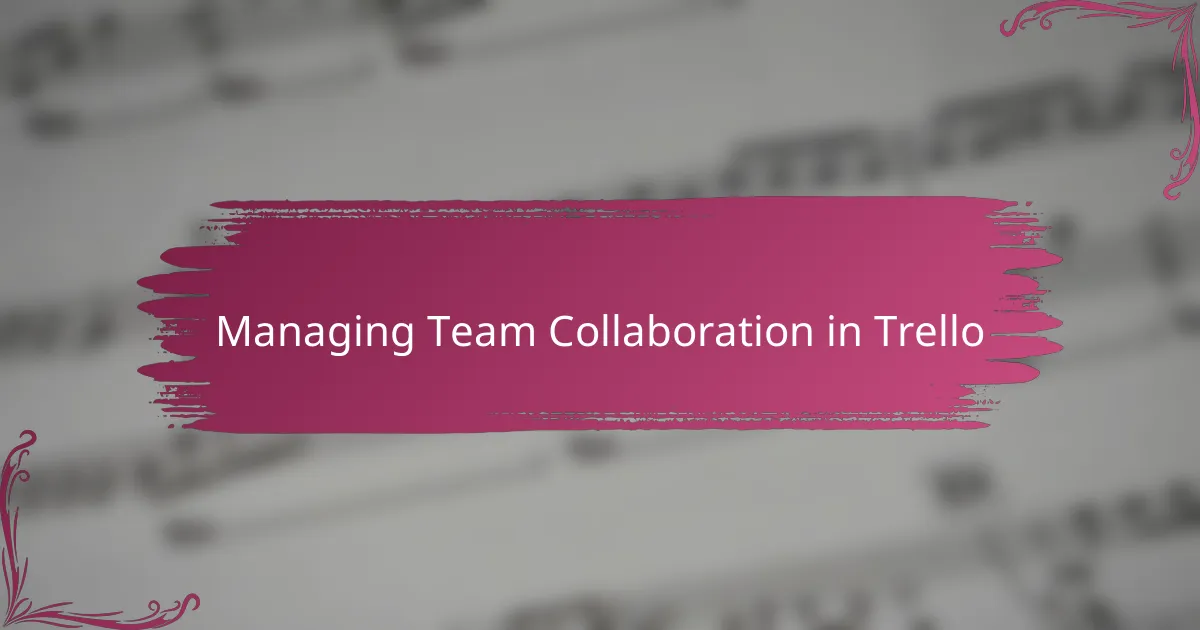
Managing Team Collaboration in Trello
Collaborating with a team on Trello quickly became more than just assigning tasks; it turned into dynamic communication. I found that @mentions in comments encouraged immediate feedback, making discussions about bugs or features feel natural rather than forced. Have you ever noticed how a single quick comment can prevent hours of confusion? That’s exactly what happened when we nipped misunderstandings in the bud before they grew larger.
One feature I rely on heavily is the ability to assign multiple members to a card. It reflects real-life teamwork where several people might own a feature or a bug fix together. Watching the team’s avatars accumulate on a card felt like a visual high five, a reminder that we were solving problems side by side. It’s motivating in a way that static email chains or separate task lists never were for me.
Keeping everyone aligned was also about transparency. With Trello’s Activity Feed, I could see every move—who changed priorities, who completed a subtask—without pestering anyone for updates. This seamless visibility reduced the friction in collaboration and gave me confidence that no critical step was overlooked. Don’t you appreciate when your tools just keep you in the loop effortlessly? Trello became that silent partner for our team’s success.
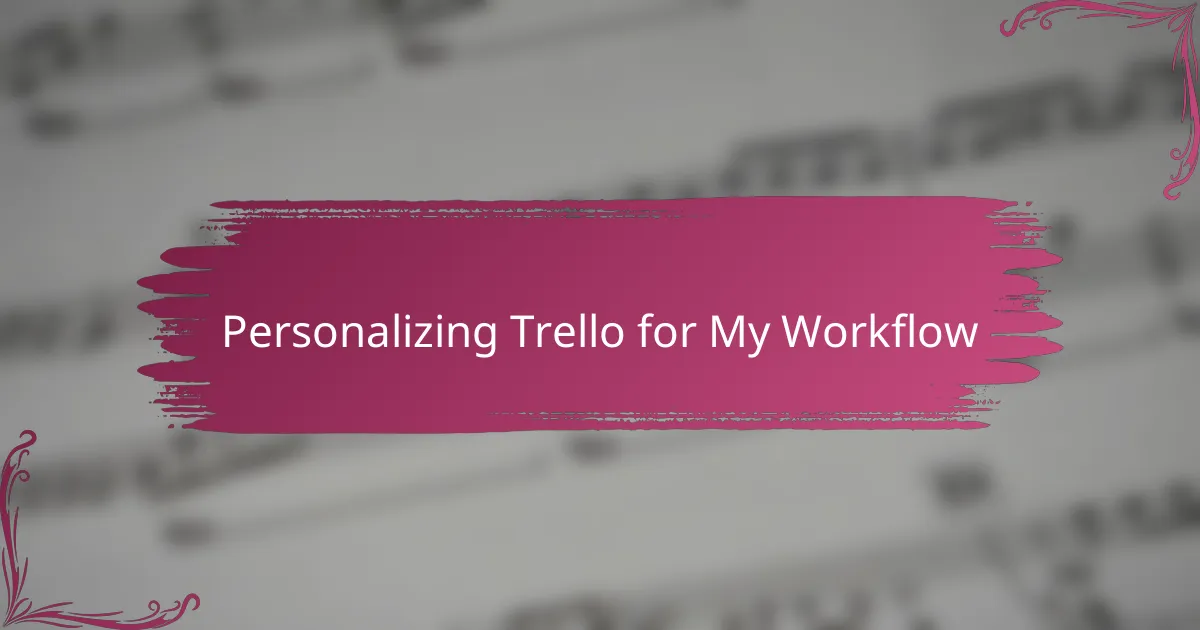
Personalizing Trello for My Workflow
Personalizing Trello really transformed it from a generic task manager into a tailor-made companion for my workflow. I customized my boards with unique labels and custom fields that matched the specific jargon and stages my projects go through. Have you ever felt boxed in by preset categories that just don’t reflect how you actually work? This simple tweak made all the difference for me.
Another thing I did was create templates for recurring tasks, like code reviews or deployment steps. This saved me from starting from scratch each time and kept consistency across projects. It felt like I was designing my own toolkit rather than adapting to someone else’s system—doesn’t that make work feel more personal and less robotic?
I also love using Trello’s power-ups selectively, enabling only those features that add value without clutter. Integrating calendar views and time tracking gave me real insight into how long tasks actually take, which helped me plan better. Have you tried adjusting tools to fit your rhythm rather than forcing your rhythm to fit the tool? That subtle control gave me a newfound sense of ownership over my days.
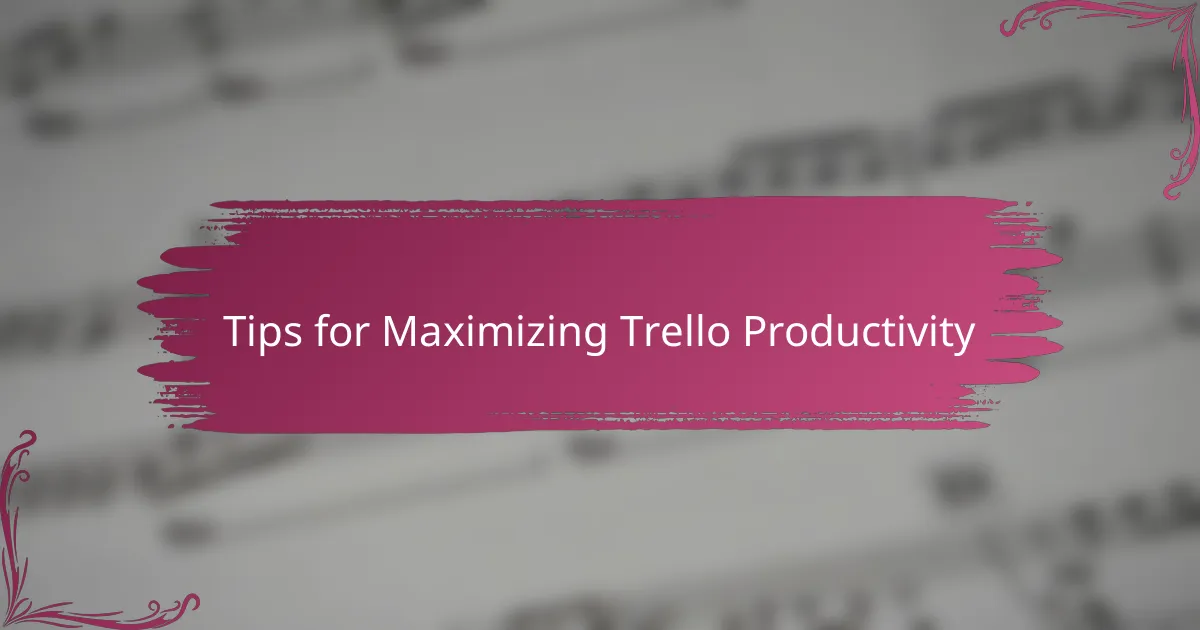
Tips for Maximizing Trello Productivity
One tip that really boosted my Trello productivity was mastering keyboard shortcuts. At first, I underestimated how much time I could save by quickly adding cards or moving them without reaching for the mouse. Have you ever tried speeding up repetitive actions? Once I committed to learning just a handful of shortcuts, my workflow felt smoother, almost effortless.
I also recommend setting up automation with Trello’s Butler feature. Automating routine tasks like moving cards after a checklist is complete or assigning members when a due date approaches took a huge weight off my shoulders. It’s like having a silent partner doing the busywork behind the scenes—doesn’t that free up mental space to focus on actual programming?
Finally, I found that regularly reviewing and archiving old cards kept my boards fresh and less overwhelming. When everything piles up, it’s easy to lose focus or feel stuck. Clearing out completed or irrelevant tasks became a mini ritual that refreshed my motivation and helped me concentrate on what truly matters. Have you experienced how a tidy workspace, even digital, clears your head? Trello’s flexibility lets me keep that clarity ongoing.