Key takeaways
- Visual Studio Code (VS Code) is a free, customizable code editor that integrates advanced features like debugging and intelligent code completion, enhancing the coding experience.
- It offers cross-platform support, ensuring a consistent user experience across Windows, Mac, and Linux, which simplifies project management.
- Preparing the Windows system, downloading from the official site, and following installation prompts carefully ensure a smooth setup process for VS Code.
- Post-installation, personalizing settings and leveraging keyboard shortcuts can significantly boost coding efficiency and streamline workflow.
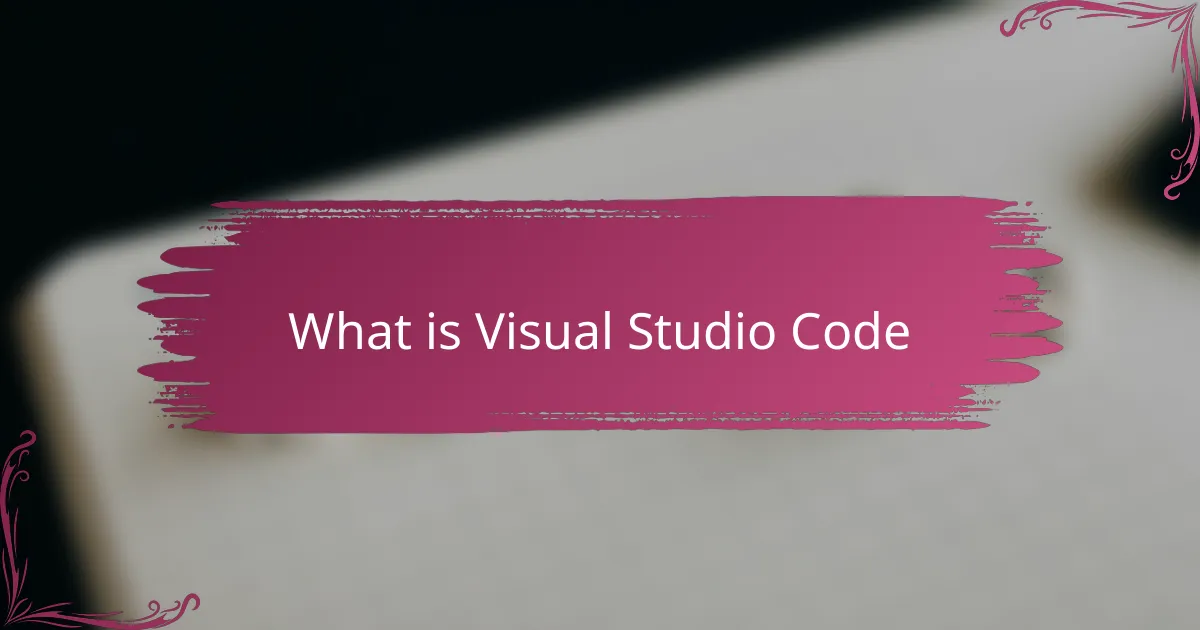
What is Visual Studio Code
Visual Studio Code, often called VS Code, is a free and open-source code editor developed by Microsoft. I remember when I first started coding, VS Code stood out because it’s lightweight yet incredibly powerful. Have you ever wished for an editor that balances simplicity with advanced features? That’s exactly what VS Code offers.
What really impresses me about VS Code is how customizable it is. With a vast marketplace of extensions, you can tailor the editor to fit almost any programming language or workflow you want. It feels like the more you explore, the more you discover tools that make coding smoother and even enjoyable.
Beyond just writing code, VS Code includes features like debugging, version control, and intelligent code completion. When I use it, I feel like I have a reliable assistant right by my side, helping catch mistakes early and speeding up my development process. Have you experienced that kind of seamless coding flow? That’s the essence of what Visual Studio Code brings to the table.
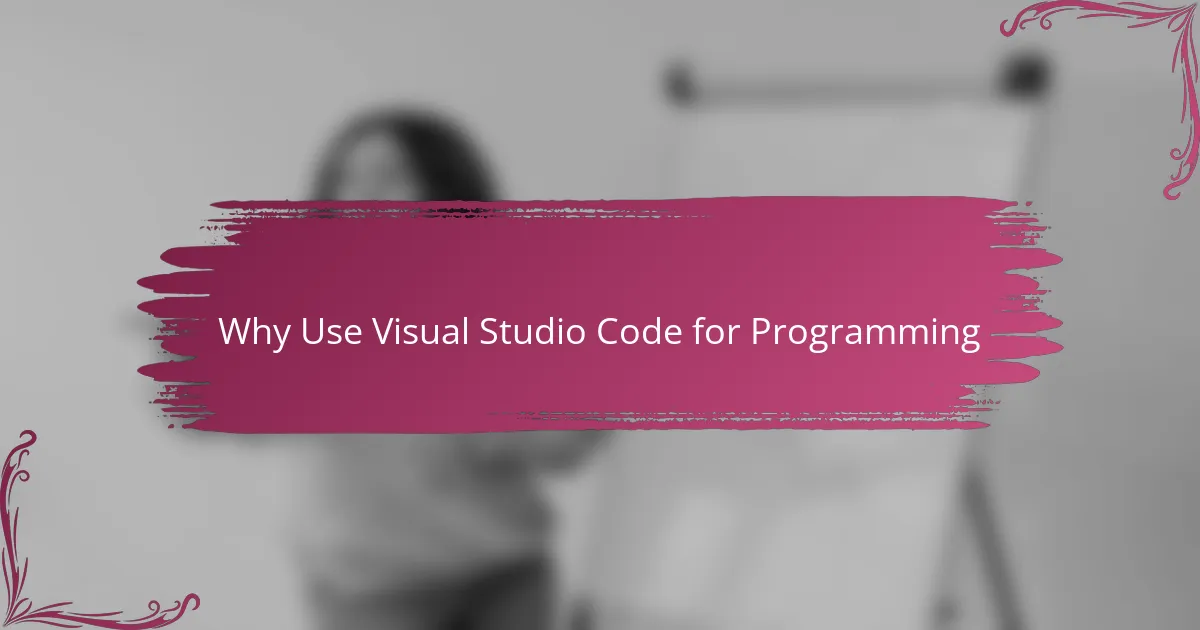
Why Use Visual Studio Code for Programming
What draws me to Visual Studio Code is how fast it runs without sacrificing power. I remember struggling with heavy editors that slowed me down, but VS Code stayed quick even with multiple extensions running. Don’t you love it when your tools keep up with your ideas instead of holding you back?
Another reason I rely on VS Code is its cross-platform support. Whether I’m working on Windows, Mac, or Linux, I know I’ll have the same reliable environment. That consistency has saved me a lot of headaches and made switching between projects feel effortless.
Have you ever wished your editor understood your code better? VS Code’s intelligent code completion and built-in debugging make it feel like a coding partner who anticipates your next move. It’s those little helpers that turn long nights of bug hunting into moments of clarity and progress.
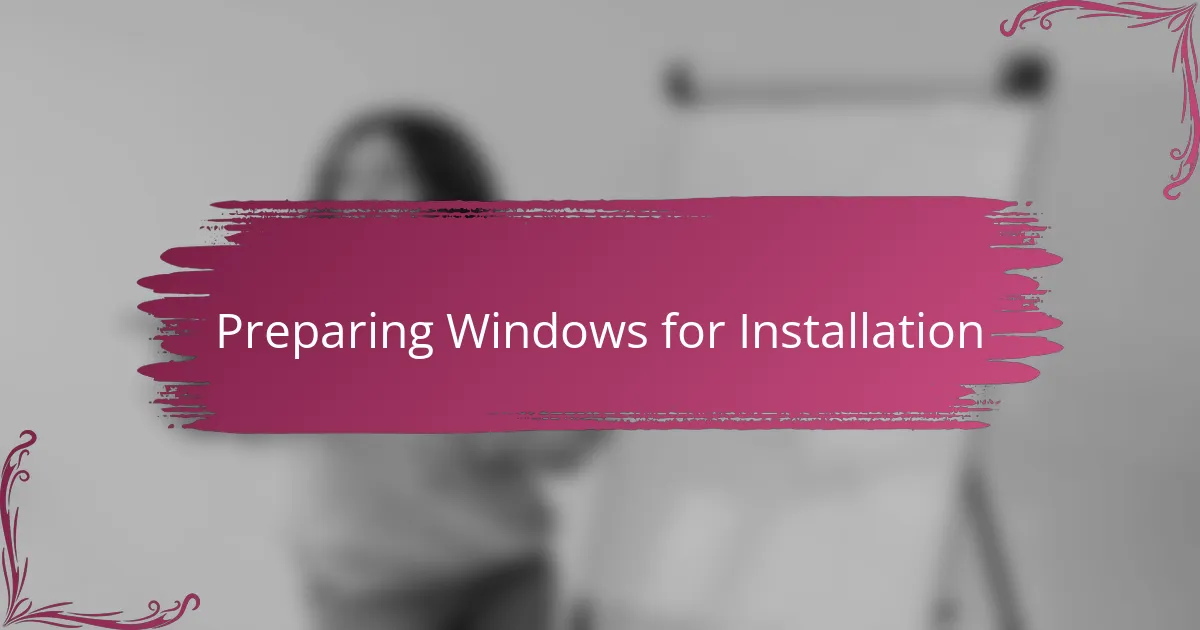
Preparing Windows for Installation
Before jumping into the installation, I always take a moment to make sure my Windows system is up to date. Have you ever tried installing software only to face unexpected errors? Updating Windows can prevent those frustrating hiccups and ensure everything runs smoothly.
I also recommend checking your system’s available disk space. When I first installed VS Code, I overlooked this step and had to free up space midway, which slowed me down. It’s those small preparations that save you time and headaches.
Another thing I do is temporarily disable any active antivirus or firewall software during installation. While it might sound risky, I find it helps avoid unnecessary blocks without compromising security—plus, you can always turn them back on right after. Have you noticed how sometimes security programs can be overprotective with new installs? This little trick usually does the job.
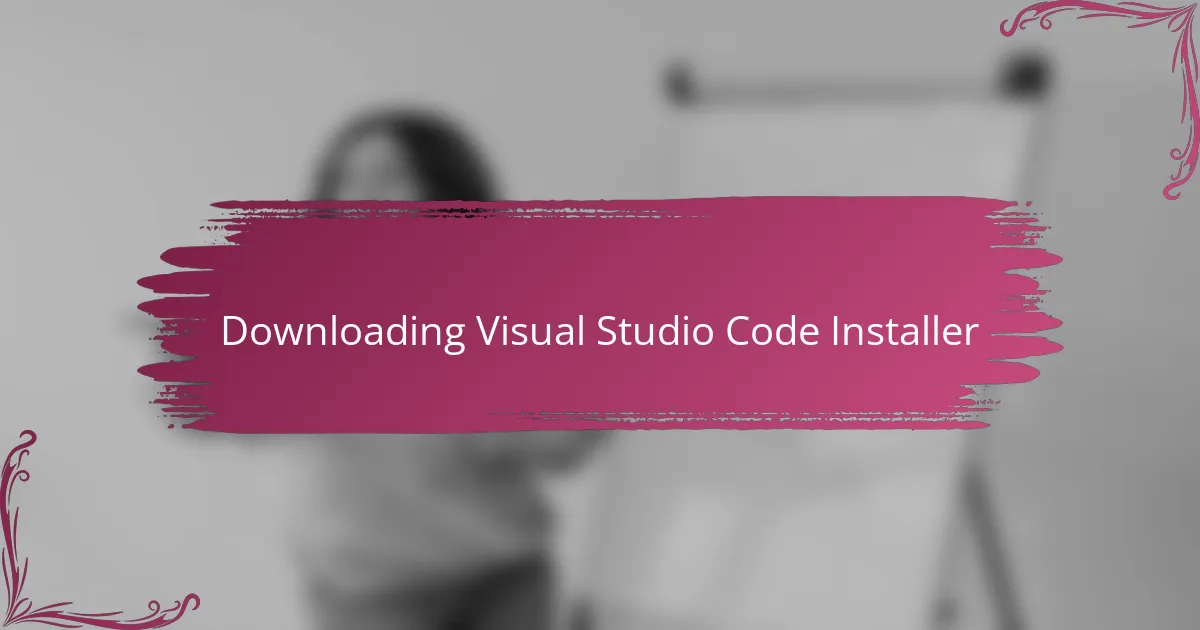
Downloading Visual Studio Code Installer
Downloading the Visual Studio Code installer is straightforward, but I always take a moment to head straight to the official website at code.visualstudio.com. Have you ever accidentally downloaded a version from a sketchy site and ended up with unwanted software? Sticking to the official source gives me peace of mind.
When I click the download button, I usually choose the system installer for Windows since it feels like the smoothest route for installation. I remember once picking the wrong version and dealing with extra hassle, so now I double-check before hitting download. Don’t you find a little extra caution saves a lot of frustration?
The file itself is quite small compared to many development tools, so the download finishes quickly even on a typical home internet connection. I appreciate that because it means I can get started without waiting around. Have you noticed how quick downloads can instantly boost your motivation to dive into installation? That’s exactly what happens to me every time.
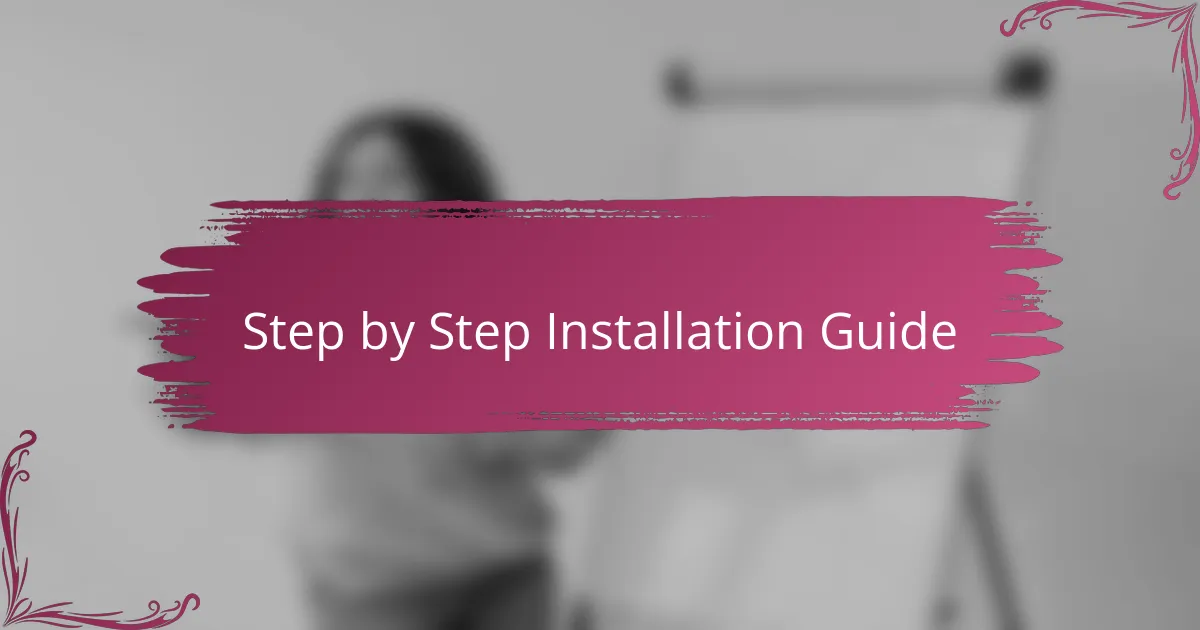
Step by Step Installation Guide
Once the installer finishes downloading, I usually double-click the file to launch the setup wizard. Have you ever felt a bit unsure during installations? For me, following each prompt carefully—like accepting the license agreement and choosing the installation location—makes the process smooth and stress-free.
One thing I always make sure to do is select the option to add VS Code to the system PATH. This little step saved me a ton of time later because it lets me open VS Code directly from the command prompt. Have you tried working without this shortcut? It’s a small tweak that instantly feels like a productivity boost.
Finally, clicking “Install” and watching the progress bar fill up always gives me a sense of accomplishment. While the installation only takes a few minutes, the anticipation builds—after all, the real fun starts once the editor is ready to explore. I bet you’re feeling that excitement too!
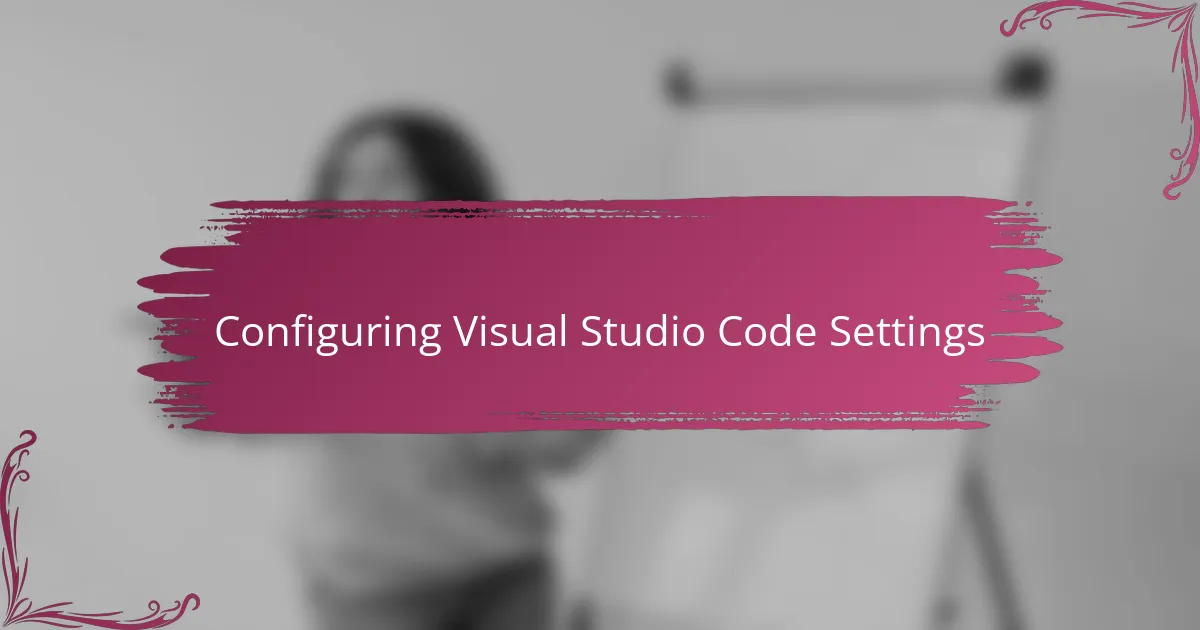
Configuring Visual Studio Code Settings
When I first opened Visual Studio Code after installation, the number of settings available honestly felt a bit overwhelming. Have you ever faced that moment when an application offers so many options you don’t know where to start? What helped me was diving into the Settings menu and tweaking just a few key features like font size and theme, which made the interface feel instantly more comfortable and personalized.
One of my favorite discoveries was how easy it is to sync settings across devices using the built-in Settings Sync feature. It’s such a relief knowing that once I customize VS Code on my laptop, those preferences follow me wherever I log in. Have you experienced that frustration of adjusting your editor every time you work on a new machine? This feature turned that hassle into a non-issue for me.
I also took some time to explore the keyboard shortcuts. VS Code comes with so many, and learning even a handful boosted my efficiency drastically. I remember feeling like I was coding in a whole new league when I started moving around files and running commands without touching my mouse. Have you tried customizing shortcuts to fit your workflow? It’s a game changer worth the effort.
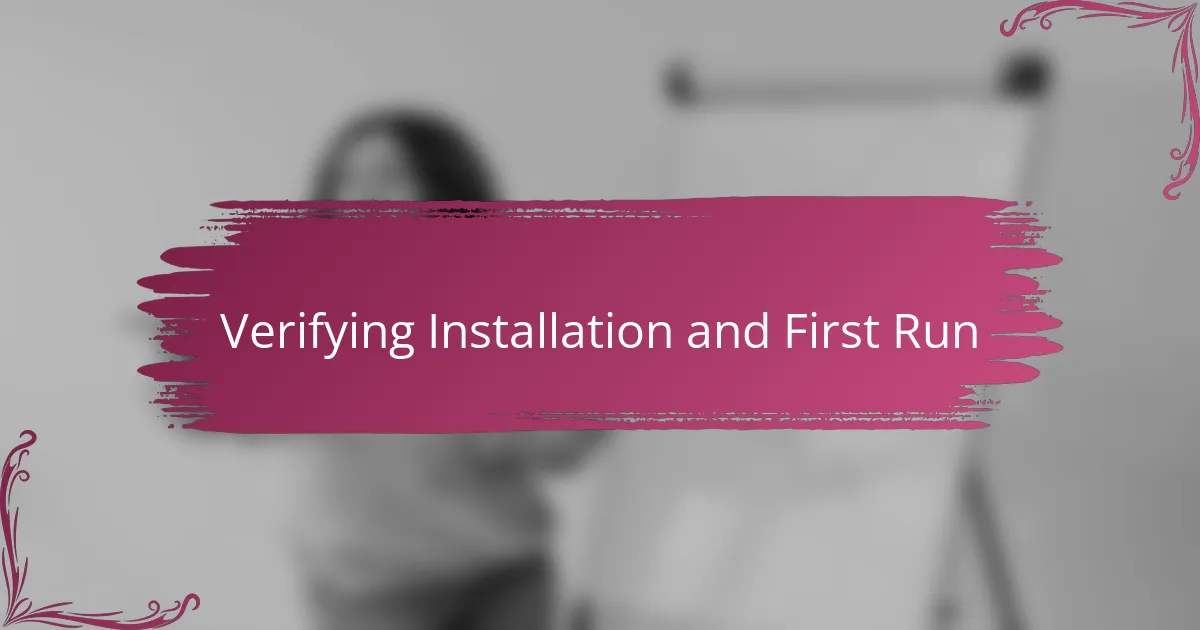
Verifying Installation and First Run
The moment I launched Visual Studio Code for the first time, I felt a mix of excitement and relief. Have you ever opened a freshly installed program and wondered, “Did it actually install correctly?” For me, seeing the clean, modern interface pop up without errors was a clear sign everything had gone smoothly.
I always take a quick peek at the version number under Help > About to confirm that I’m running the latest release. It’s a simple step, but it reassures me that the installation didn’t accidentally grab an outdated build. Do you check these small details when trying new software? I find it helps me avoid surprises down the road.
One of the first things I do after opening VS Code is create a new file and type a few lines of code just to test the editor’s responsiveness. That moment when the syntax highlighting and auto-complete kick in feels like a handshake — a promise that this tool is ready to help me code better. Have you experienced that instant confidence boost with a new editor? It’s almost like meeting a new teammate who’s eager to get to work.