Key takeaways
- Build errors in Xcode stem from issues like missing files, incompatible library versions, or incorrect settings.
- Utilizing tools like the Issue Navigator, build logs, and console output can greatly aid in diagnosing and resolving errors.
- A systematic approach to troubleshooting—reading error messages carefully, performing clean builds, and isolating changes—can lead to more effective fixes.
- Maintaining an organized project structure and automating build checks can help prevent future build issues and simplify the development process.
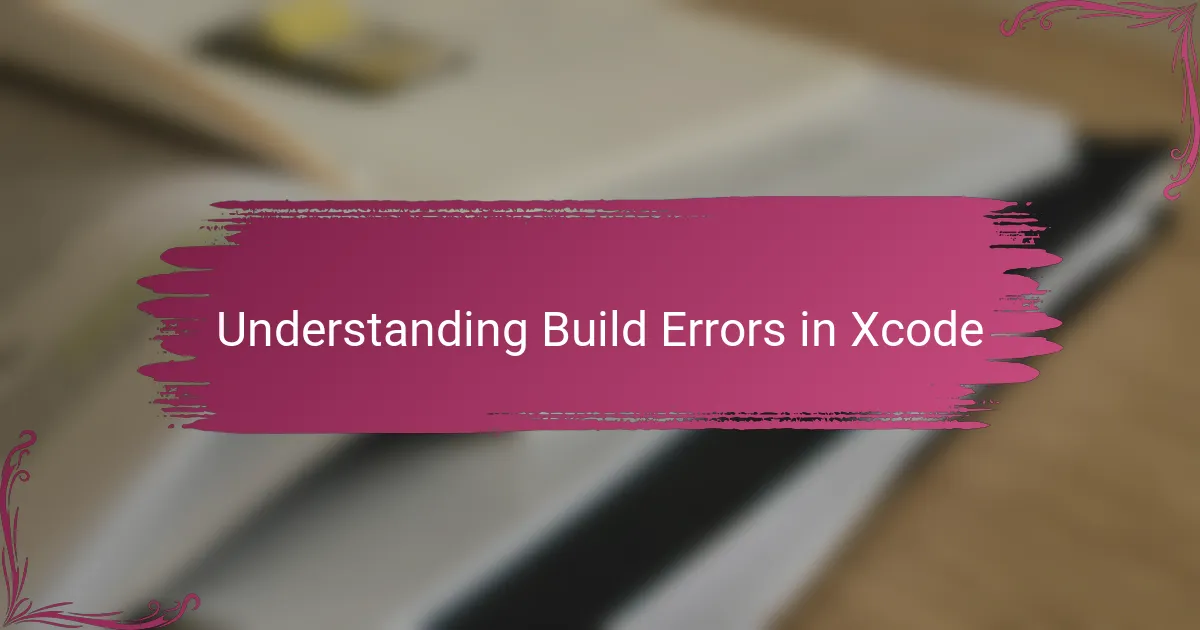
Understanding Build Errors in Xcode
Build errors in Xcode can feel frustrating, especially when you’re staring at a wall of red text that seems impossible to decipher. I remember my early days when a simple typo would derail hours of work, and I’d ask myself, “Why won’t this just compile?”
At their core, build errors happen because Xcode can’t turn your code into a runnable app. Whether it’s a syntax mistake, missing files, or conflicting settings, these errors are Xcode’s way of pointing out what’s blocking your project from coming together. Once I started seeing errors as clues rather than obstacles, troubleshooting became less stressful and more like solving a puzzle.
Have you ever wondered why some errors appear right after you add a new library or change a setting? Understanding how Xcode processes your project step-by-step helped me predict where build issues might arise. This insight made fixing errors feel more manageable and, honestly, even satisfying.
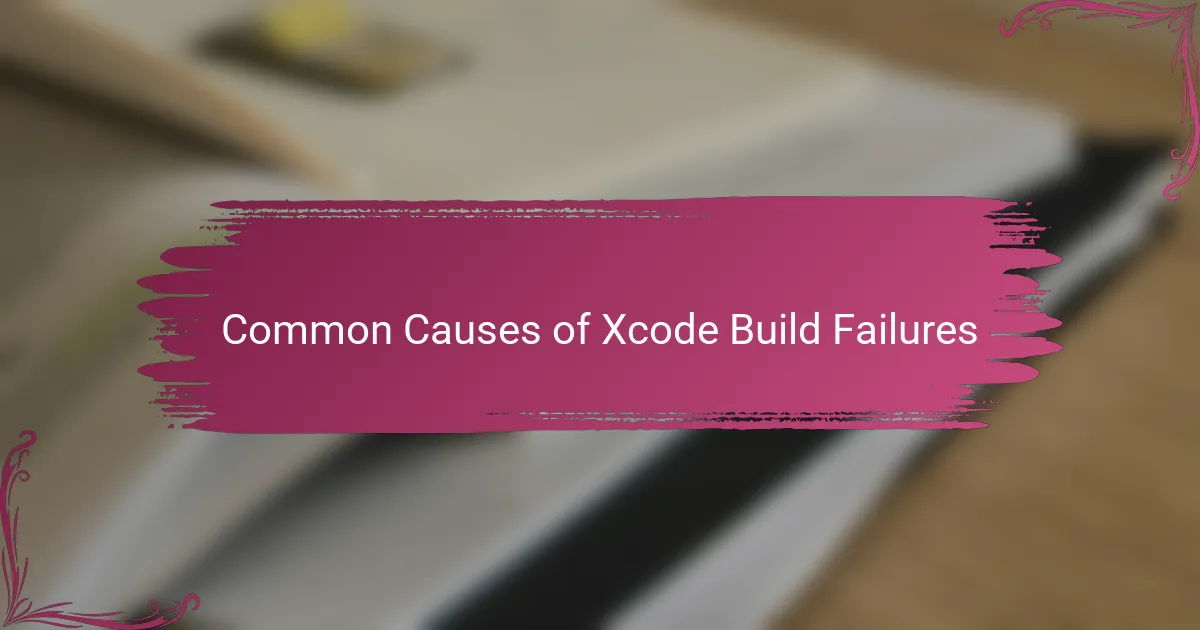
Common Causes of Xcode Build Failures
One of the most common culprits behind Xcode build failures is simply missing or incorrectly linked files. I can’t count the times I’ve scratched my head wondering why my project won’t compile, only to realize a resource or source file wasn’t added to the target properly. It’s a subtle issue but can grind your progress to a halt.
Another frequent cause comes from incompatible or conflicting library versions. I once spent hours fixing build errors before noticing that two pods in my project required different versions of the same dependency—a classic “dependency hell” scenario. Have you ever felt stuck because your packages just don’t seem to play well together? Trust me, resolving these conflicts is key.
Sometimes, build settings themselves cause headaches. I recall accidentally changing a compiler flag and suddenly none of my code would build, with cryptic error messages that made no sense at first glance. Tweaking these settings without fully understanding their impact can create invisible roadblocks that leave you questioning everything.
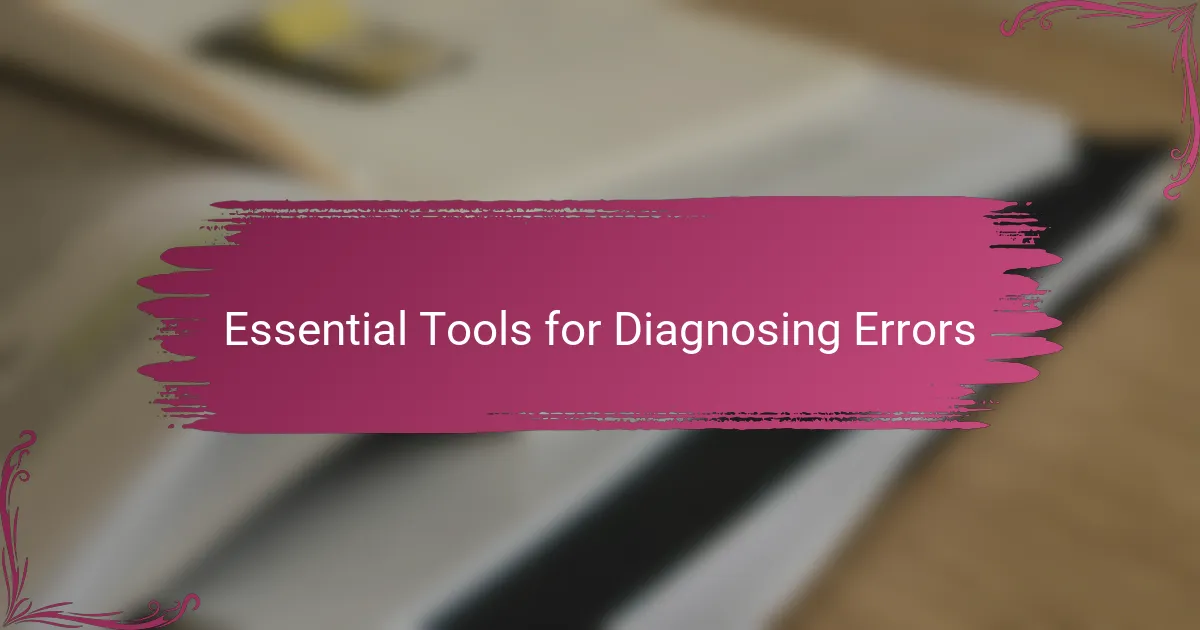
Essential Tools for Diagnosing Errors
When I first started diagnosing build errors, the Xcode Issue Navigator became my best friend. It neatly organizes errors and warnings, making it easier to spot patterns instead of drowning in lines of red text. Have you tried clicking through each error there? It’s amazing how much clarity that simple step can bring.
Another tool I rely on is the build log. At first, I found it intimidating—scrolling through endless compiler messages felt like reading another language. But once I learned to filter and focus on key phrases, the build log turned into a powerful map guiding me straight to the root cause of issues.
Don’t forget the debugger and console output. I remember a case where an error wasn’t obvious until I ran the app and watched the console. The detailed runtime messages often reveal what the compiler doesn’t, giving you real-time insights that speed up your troubleshooting significantly. Have you explored this tool deeply? It might just save you hours.
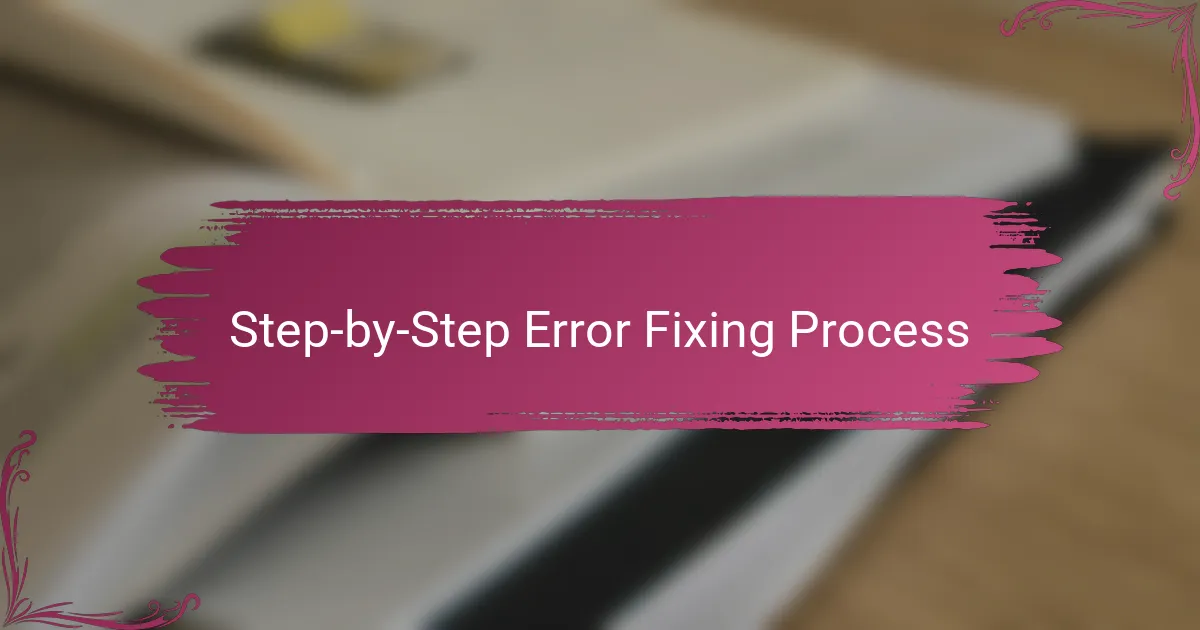
Step-by-Step Error Fixing Process
The first time I tackled build errors systematically, I realized the value of breaking down the problem one step at a time. I start by reading the error message carefully—sometimes the brief description isn’t enough, so I dig into the details Xcode provides. Do you ever find yourself skimming over errors, hoping they’ll just disappear? Trust me, slowing down and really understanding each message changes everything.
Next, I reproduce the error by trying a clean build. Clearing derived data and rebuilding often reveals if the issue is persistent or a temporary hiccup. This step taught me patience because some errors surprisingly vanish after a simple clean. Have you tried this before walking into more complicated fixes?
Finally, I isolate the problem by commenting out recent code changes or removing newly added dependencies. This trial-and-error approach can feel tedious, but I’ve found it incredibly effective in pinpointing which part of my project is causing the crash. When was the last time you slowed down enough to isolate a single cause? That focused attention can turn frustration into clarity.
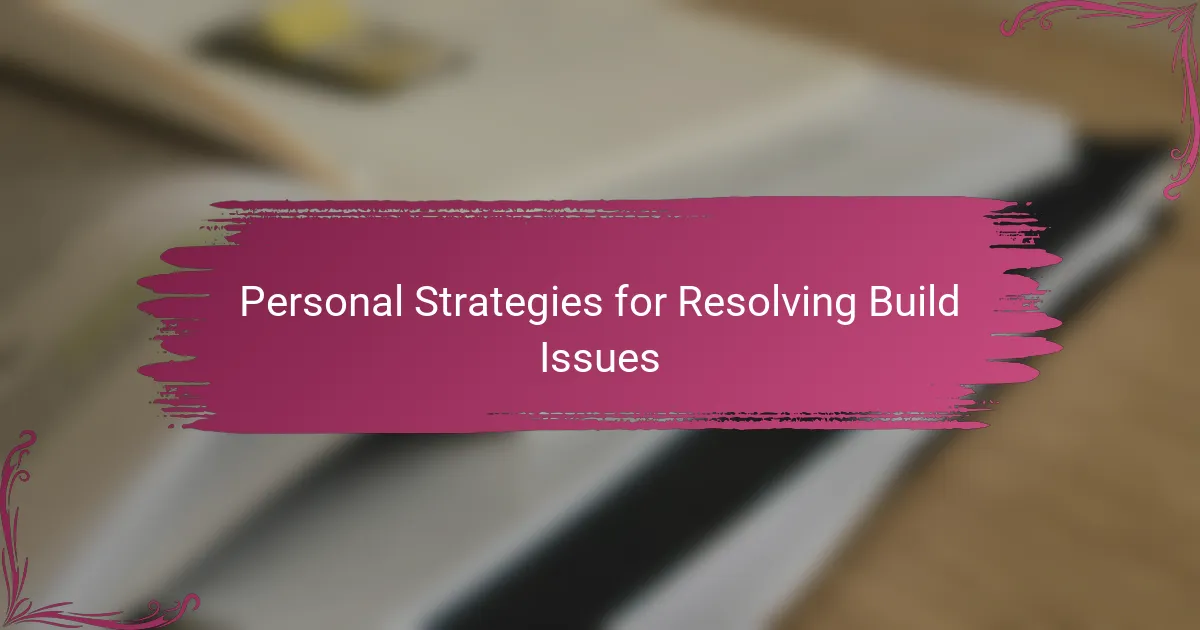
Personal Strategies for Resolving Build Issues
One thing I’ve learned is to keep my cool when build errors pile up. It’s easy to feel overwhelmed, but stepping away for a short break often clears my head and helps me spot mistakes I’d missed in a frustrated state. Have you noticed how a fresh perspective sometimes turns a confusing error into something obvious?
I also rely heavily on methodical note-taking during debugging sessions. Writing down what I’ve tried and what the outcomes were prevents me from going in circles. Over time, these notes become a personal knowledge base that speeds up fixing similar issues later. Do you track your troubleshooting steps, or is everything stuck in your head?
Sometimes, I get unexpected help by discussing errors with colleagues or sharing snippets online. Explaining the problem out loud forces me to clarify my thoughts, and often others spot something I overlooked. Have you ever solved a stubborn build error just by talking it through with someone else? That social approach can be surprisingly powerful.
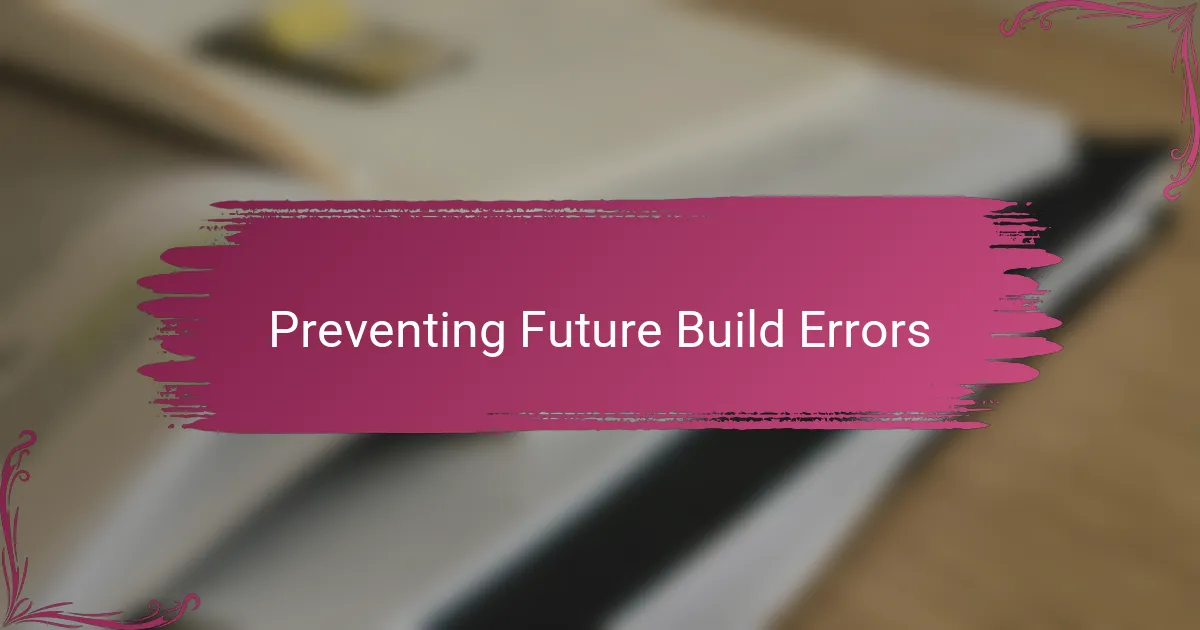
Preventing Future Build Errors
I’ve found that maintaining a clean and organized project structure goes a long way in preventing future build errors. When your files, libraries, and dependencies are well-managed, it’s easier to spot issues before they snowball into bigger problems. Do you ever catch yourself buried under a mess of tangled code and wondering how it all got so complicated? Keeping things tidy upfront saves a lot of headaches later.
Another habit that’s been a game-changer for me is regularly updating my dependencies and Xcode itself. I used to delay these updates, hoping to avoid new bugs, but ironically, that led to compatibility issues that caused build failures. Staying proactive with updates means fewer surprises and smoother builds—plus, it keeps your tools sharp and ready. Have you experienced the frustration of chasing down obscure errors that an update could have prevented?
Finally, I can’t recommend enough the practice of setting up automated build checks, like continuous integration. Early on, I relied solely on manual builds and often found errors only after hours of coding. Introducing automated builds caught those issues immediately, saving me time and stress. It’s like having a vigilant assistant that spots trouble before it finds you. Could adding this safety net improve your workflow too? From my experience, it absolutely does.