Key takeaways
- Exporting data from Excel to Python enhances analysis, visualization, and automation capabilities.
- Understanding Excel data formats (XLS, XLSX, CSV) is crucial for effective data handling in Python.
- Utilizing libraries like pandas and openpyxl streamlines the import-export process, while virtual environments help manage dependencies.
- Common pitfalls include missing libraries, typos in sheet names, and data type mismatches; awareness of these can prevent frustration.
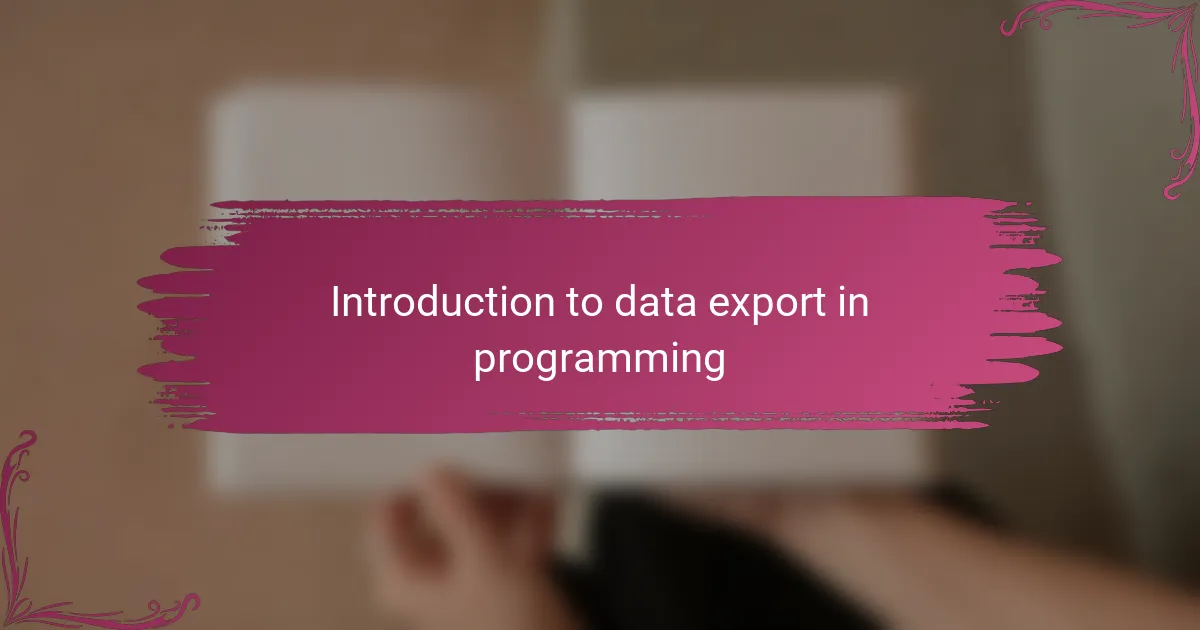
Introduction to data export in programming
Exporting data is a fundamental step in programming that bridges the gap between raw information and actionable insights. I still remember the first time I needed to move data from Excel into Python—it felt like translating a language I only half understood. Have you ever wondered how to seamlessly bring spreadsheet data into your code without losing its context or structure?
In my experience, handling data export is less about the mechanics and more about understanding the purpose behind it. Why are we exporting data? Because we want to unlock the power of programming to analyze, visualize, or even automate tasks. That simple step of moving data can open doors to endless possibilities.
Ultimately, exporting data is about connection—linking familiar tools like Excel with the flexibility of programming languages. It’s a skill that transforms data from static tables into dynamic assets. If you’ve ever felt stuck staring at a spreadsheet, thinking about what comes next, this is where exporting bridges your problem and the solution.
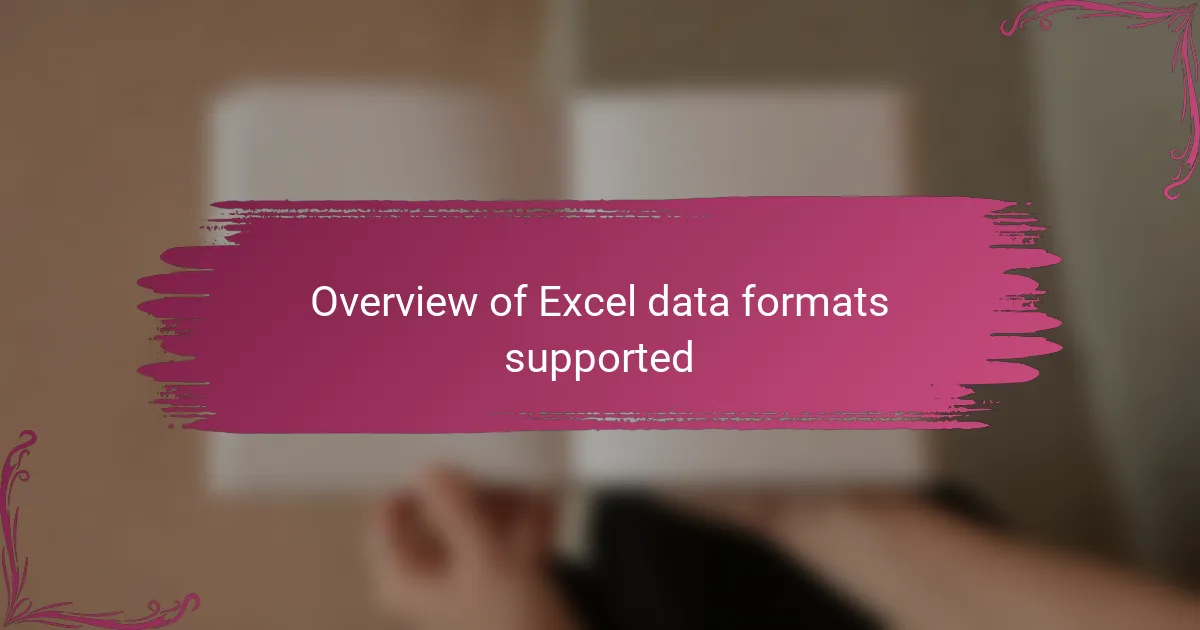
Overview of Excel data formats supported
When I first started working with Excel files in Python, I quickly realized that not all Excel formats are created equal. The most common ones you’ll encounter are XLS and XLSX—the older binary format and the newer XML-based one, respectively. Each brings its quirks; for example, XLSX generally offers better compatibility with modern libraries like openpyxl, which I found to be a smoother experience when importing data.
Have you ever stumbled upon CSV files while exporting data? These are technically not Excel files but are often saved and opened through Excel. From my perspective, CSVs are the simplest and most lightweight way to share tabular data. However, they don’t preserve Excel-specific features like formulas or formatting, which can be a dealbreaker depending on what you need to carry over into Python.
It took me a while to appreciate the importance of knowing which format suits your project best. For instance, attempting to extract data from XLS files using libraries designed mainly for XLSX can cause headaches and errors. Understanding these format differences early on helped me save a lot of frustration when moving between Excel and Python workflows.
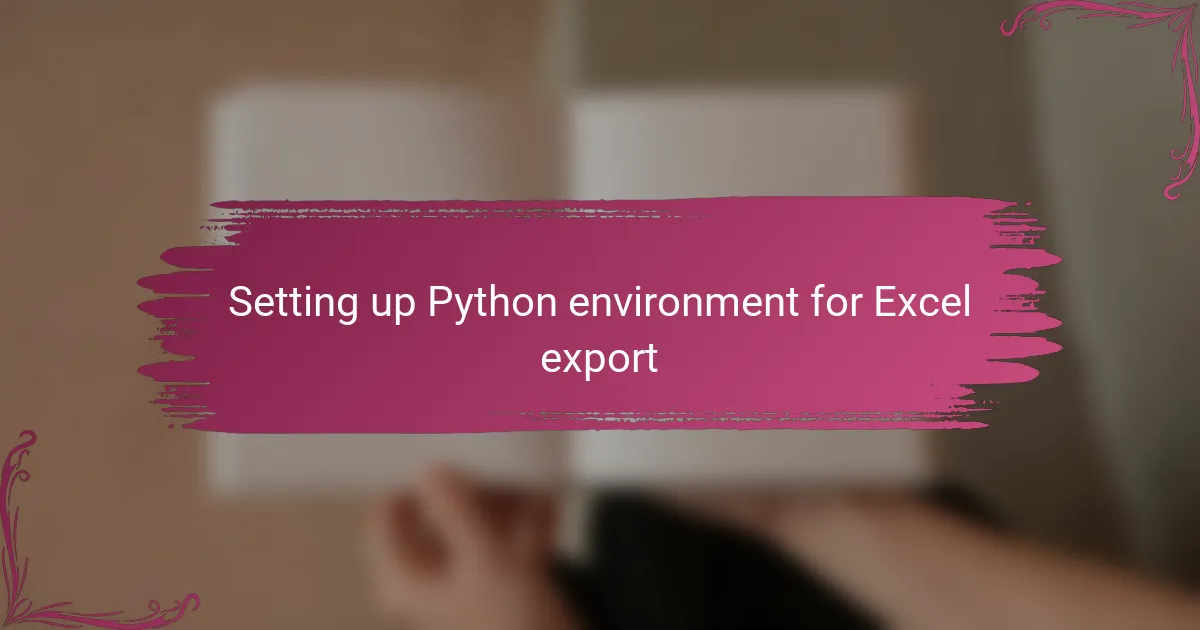
Setting up Python environment for Excel export
Getting your Python environment ready to export data from Excel can feel a bit daunting at first. I remember fumbling through installing packages like pandas and openpyxl, wondering if I’d missed a step. But once these tools are in place, the process becomes surprisingly smooth.
Have you ever installed a library only to realize it conflicted with another? That happened to me when I tried using xlrd alongside openpyxl. I learned that sticking with openpyxl for XLSX files usually avoids those messy headaches, making data handling way easier.
Setting up Python isn’t just about installing packages; it’s also about creating a workspace that feels comfortable and organized. For me, using virtual environments helped keep dependencies tidy, and I’d recommend it if you want your Excel exports to run without unexpected glitches down the road.
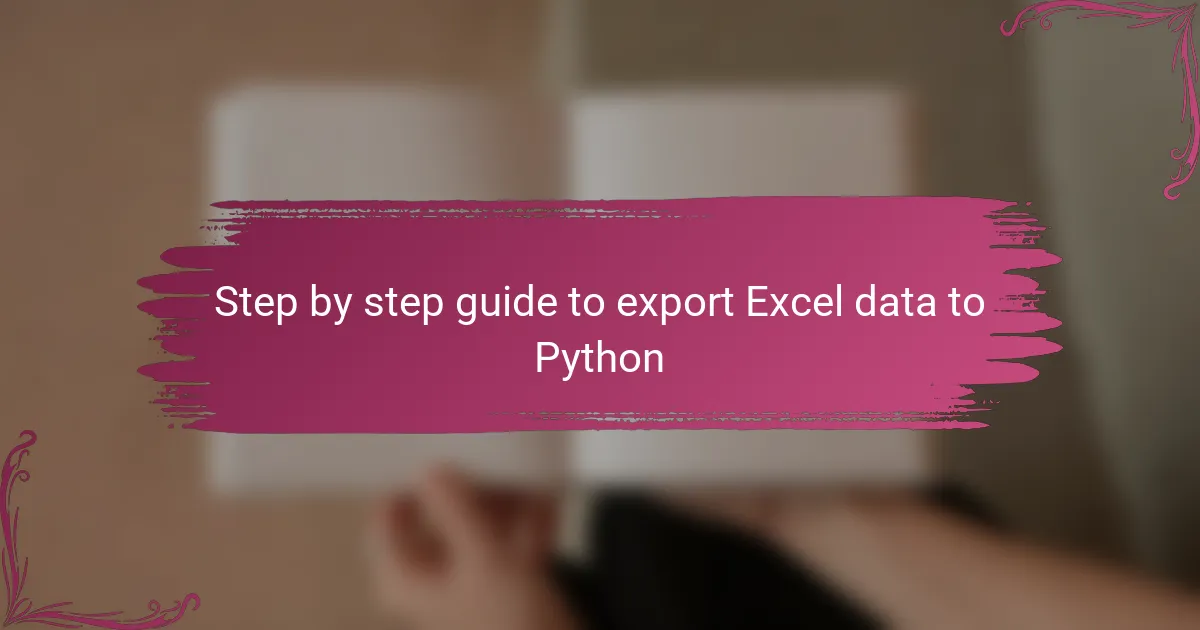
Step by step guide to export Excel data to Python
The moment I first wrote the code to read Excel data into Python, I felt a mix of excitement and confusion. I started by importing pandas, the go-to library for handling tabular data, and used its simple function read_excel() to pull in my spreadsheet. Have you ever been surprised by how just one line of code can open up your data world? That’s exactly what happened—I suddenly had all my Excel data living inside Python, ready to be analyzed.
Once the data was imported, I quickly realized the importance of specifying sheet names or indexes, especially when dealing with Excel files containing multiple sheets. At first, I overlooked this and got lost in the default first sheet, but soon I learned that passing the sheet_name parameter gives you control over exactly what you want to work with. It’s like choosing the right chapter in a book instead of flipping randomly.
Finally, exporting the data after processing felt equally simple. Writing data back to an Excel file using to_excel() was straightforward, but I discovered that being mindful about setting parameters like index=False helped keep the output clean. Looking back, these small tweaks saved me from cluttered files and saved hours of frustration—proof that mastering these little details makes all the difference in the long run.

Common errors and troubleshooting tips
One common hiccup I ran into was dealing with missing libraries or version mismatches. Have you ever tried running a script only to watch it crash because pandas or openpyxl wasn’t installed correctly? I learned to double-check my environment setup before jumping into code—it saves so much avoidable frustration.
Another frequent issue is specifying the wrong sheet name or file path. I remember a time when my code kept returning empty data frames, and it turned out I had a typo in the sheet name. It reminded me how small mistakes can trip up the process, so I always recommend printing out the sheet names first or using absolute paths to steer clear of these silent errors.
Finally, data formatting mismatches often cause confusion. For example, numbers stored as text in Excel can behave unexpectedly when imported into Python. I used to spend hours debugging before realizing that converting data types explicitly after import can save a lot of time. Have you tried checking your data types early on? It’s a simple step that really pays off.
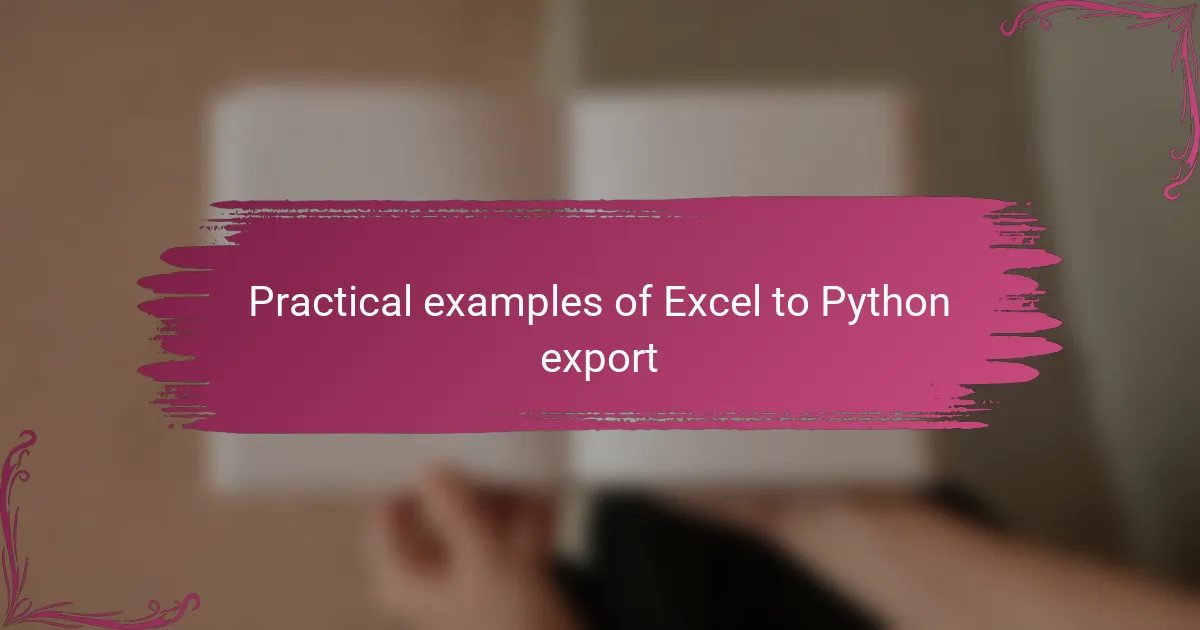
Practical examples of Excel to Python export
When I first exported data from Excel to Python, I quickly saw how practical this skill is for everyday tasks. For example, pulling sales data into Python allowed me to automate monthly reports instead of manually copying numbers—saving hours each month. Have you ever thought about how much time you could reclaim by letting code handle repetitive spreadsheet work?
Another practical use I found was cleaning data before analysis. Excel files often contain messy entries—extra spaces, inconsistent formats, or hidden characters. Importing the data into Python let me apply simple scripts to tidy everything up in minutes, something that would have taken ages to do by hand. Do you struggle with messy Excel sheets that slow down your workflow? Exporting to Python might be your secret weapon.
Finally, I’ve used Excel-to-Python export to merge data from multiple sources. When working on projects with several databases stored in separate Excel files, bringing all that data into Python enabled me to combine, compare, and visualize it seamlessly. It really changed how I approached complex datasets. Have you ever wished you could unify scattered information effortlessly? This export process bridges that gap beautifully.