Key takeaways
- Visual Studio Code (VS Code) is a versatile and extensible source-code editor supporting multiple programming languages, including Python.
- The Python extension enhances the coding experience by offering features like code linting, IntelliSense, and easy debugging, streamlining development.
- Configuring the Python interpreter and customizing settings in VS Code improve project consistency and workflow efficiency, making coding more enjoyable.
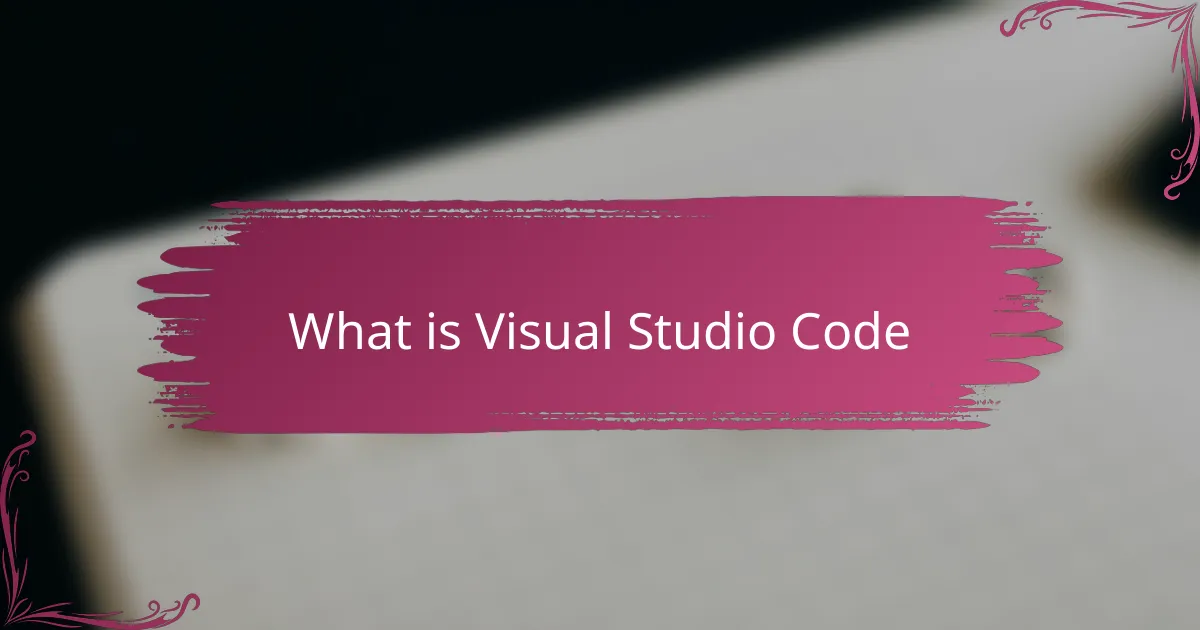
What is Visual Studio Code
Visual Studio Code, or VS Code as many call it, is a free source-code editor developed by Microsoft. I remember when I first started coding—having a lightweight yet powerful editor like this felt like a game-changer. It’s designed to be fast and flexible, so you never feel bogged down by unnecessary features.
What really impressed me is how VS Code supports various programming languages right out of the box. But what truly sets it apart is its extensibility; you can customize it to fit your exact needs. Have you ever wished your editor just “got” you? That’s precisely what VS Code aims to do.
Beyond just writing code, it offers integrated debugging, Git control, and intelligent code completion. As someone who juggles multiple projects, I found these features incredibly handy—they save time and reduce mental fatigue. It’s like having a coding companion that anticipates what you need before you even ask.
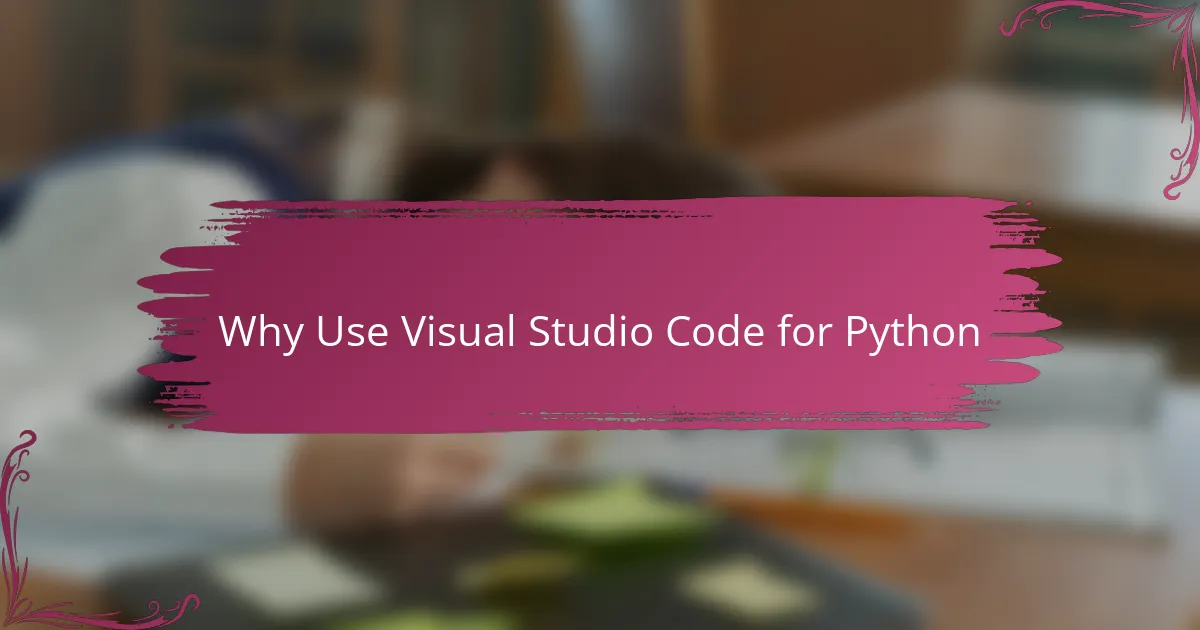
Why Use Visual Studio Code for Python
Why choose Visual Studio Code specifically for Python? From my experience, VS Code strikes the perfect balance between simplicity and power. It’s not overwhelming for beginners, yet it provides advanced capabilities that seasoned Python developers crave.
One feature that won me over quickly is the Python extension, which makes writing, running, and debugging code seamless. Have you ever gotten frustrated switching between tools just to test a small snippet? With VS Code, everything happens right in one place, which honestly feels like a productivity boost every time.
I also appreciate how VS Code’s IntelliSense understands Python’s dynamic nature, offering helpful code completions and suggestions. It’s like having a pair of expert eyes guiding you as you write, preventing many common mistakes before they happen. For me, this turned coding from a chore into a more enjoyable and confident process.

Installing Visual Studio Code
Installing Visual Studio Code is straightforward, but I still remember double-checking the system requirements before starting—it’s always better to avoid surprises. Simply head over to the official Microsoft website, choose your operating system—Windows, macOS, or Linux—and download the installer.
Once you run the installer, the setup wizard guides you through the process, asking where to install and whether to add VS Code to your PATH. I usually enable adding it to the PATH because it makes launching from the terminal a breeze, which has saved me time countless times.
Have you ever installed software only to realize you missed a crucial checkbox? That happened to me once, and I couldn’t open VS Code from the command line without reinstalling. So, take a moment, follow the prompts carefully, and soon enough, you’ll have your code editor ready to go.
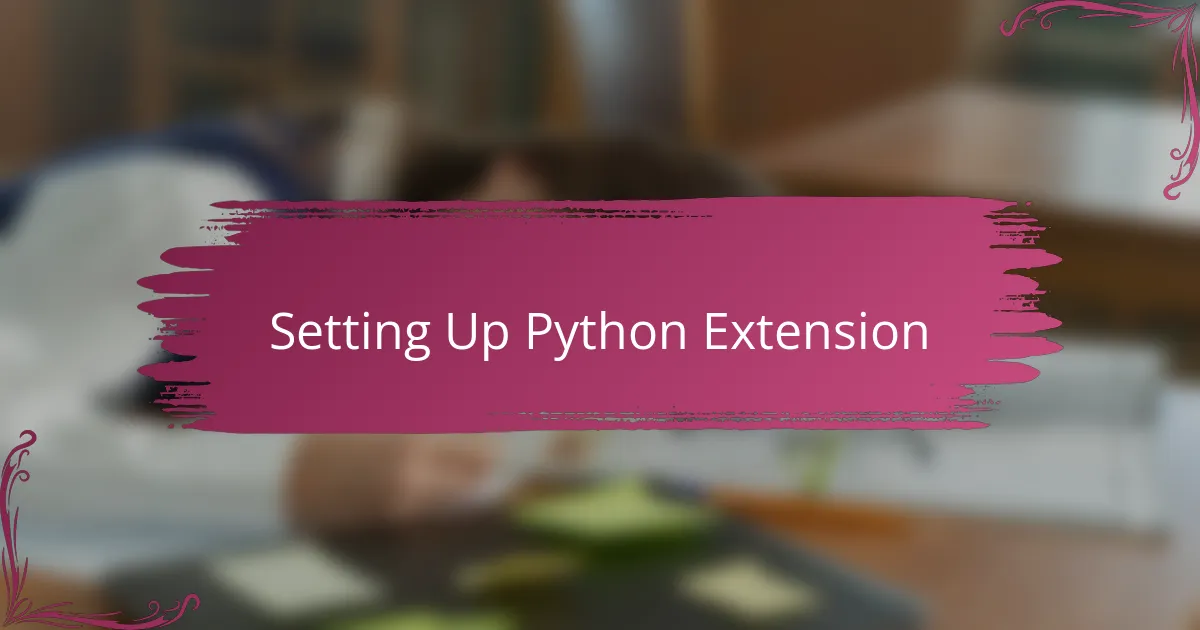
Setting Up Python Extension
Getting the Python extension up and running is the first step I took after installing VS Code, and it instantly transformed my experience. You simply open the Extensions view, type “Python” in the search bar, and voilà—the extension by Microsoft pops right up. I remember feeling a bit hesitant at first, but installing it was just a click away, and from there, things started clicking into place.
Once installed, the extension offers tools like code linting, IntelliSense, and easy debugging—all of which felt like having a personal assistant for my Python projects. Have you ever struggled with figuring out errors only after running your script? This extension helps catch many of those issues early on, making coding far less frustrating.
What surprised me the most was how quickly the extension integrates with VS Code’s interface. The Python environment selector, for example, means I never have to leave my editor to switch between virtual environments or interpreters. That little convenience saved me a ton of time and mess when juggling different projects.
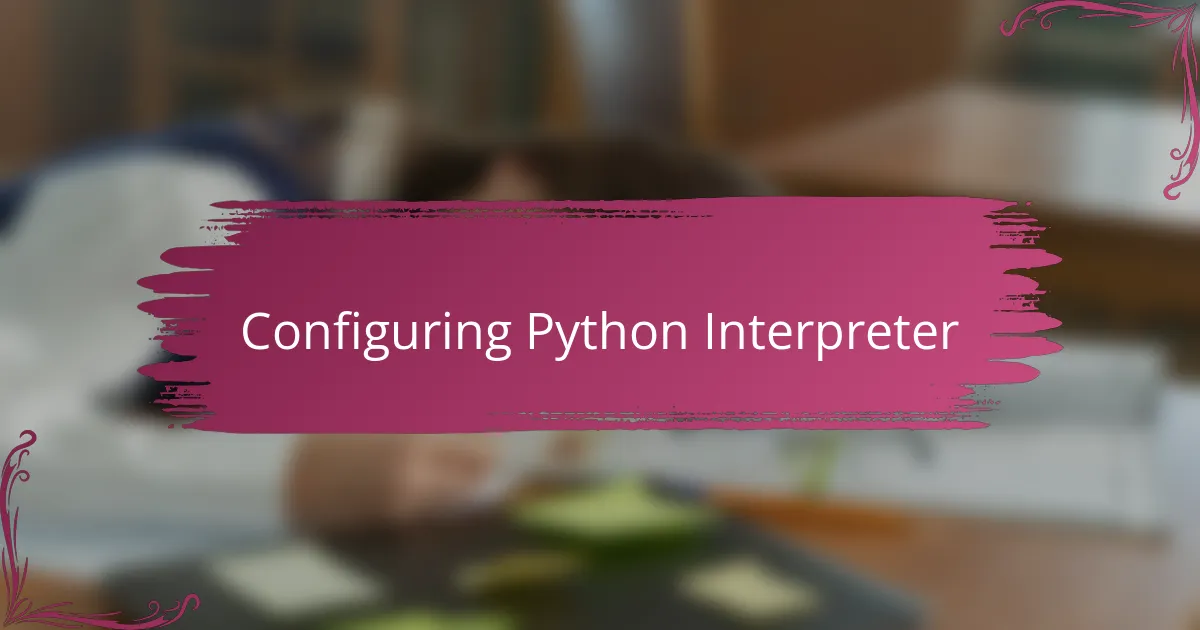
Configuring Python Interpreter
Configuring the Python interpreter in VS Code felt like unlocking the true potential of the editor for me. I remember the first time I clicked on the interpreter selector at the bottom left and saw a list of all available Python versions on my system—it was like discovering a hidden menu tailored just for me. Have you ever wondered why your code behaves differently on another machine? Selecting the right interpreter ensures consistency, which saved me from countless headaches when collaborating.
The process itself is surprisingly simple. After installing the Python extension, I just pressed Ctrl+Shift+P to open the command palette, typed “Python: Select Interpreter,” and chose the one matching my project’s environment. It feels like a small step but makes a huge difference because suddenly VS Code knows exactly which Python to run and where to find installed packages.
One thing I found especially useful is how VS Code remembers your interpreter choice per workspace. That means when I switch between projects, I don’t have to reconfigure each time—it’s as if the editor remembers the context for me. Don’t you think having your tools adapt to your workflow rather than the other way around makes coding less of a chore? For me, this feature turned configuration from a tedious setup into a seamless habit.
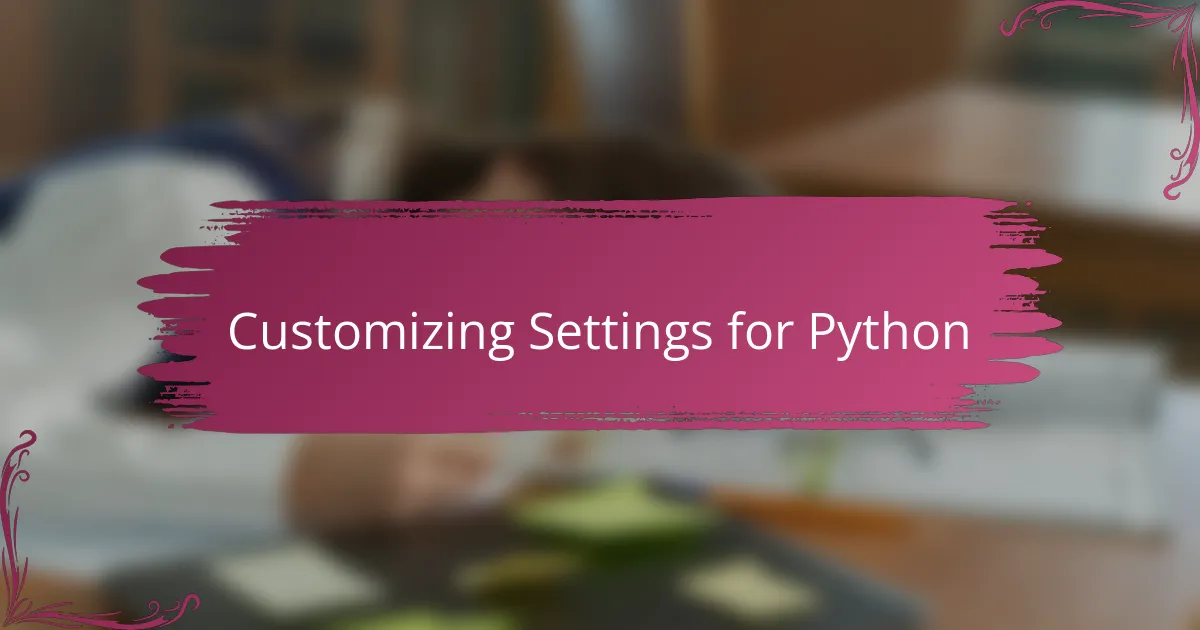
Customizing Settings for Python
Customizing settings for Python in VS Code felt like tailoring a suit to fit perfectly—I wanted my coding environment to reflect exactly how I work. For example, tweaking the auto-save feature and formatter settings saved me from those little annoyances of losing code or battling inconsistent styles. Have you ever been frustrated by your code looking messy after hitting save? I know I have, and customizing these options fixed that instantly.
One thing I quickly realized is how powerful the settings.json file is. Editing it directly let me enable linting rules that matched my coding standards and toggle IntelliSense behaviors to feel less intrusive. It felt like finally having control over my development space rather than compromising to default setups. Do you prefer a minimalist interface or all the hints and warnings on your screen? VS Code lets you pick, and I found that balance by experimenting with these settings.
Another small but meaningful tweak for me was adjusting the Python testing framework in VS Code. Switching to pytest felt seamless after configuring it in the settings, which streamlined my workflow and made running tests painless. It’s a subtle change, but the confidence it gave me when refactoring code was huge. Have you tried customizing test discovery in your editor? If not, this might be one setting worth exploring.