Key takeaways
- Visual Studio Code is a lightweight and powerful code editor with an intuitive interface that enhances coding efficiency.
- Key features include IntelliSense for smart code completions, an integrated terminal for seamless workflow, and version control integration, especially with Git.
- Extensions and workspace customization options allow users to tailor their coding environment to fit individual preferences and enhance productivity.
- Customizable shortcuts enable a personalized workflow, improving efficiency and comfort while navigating the editor.
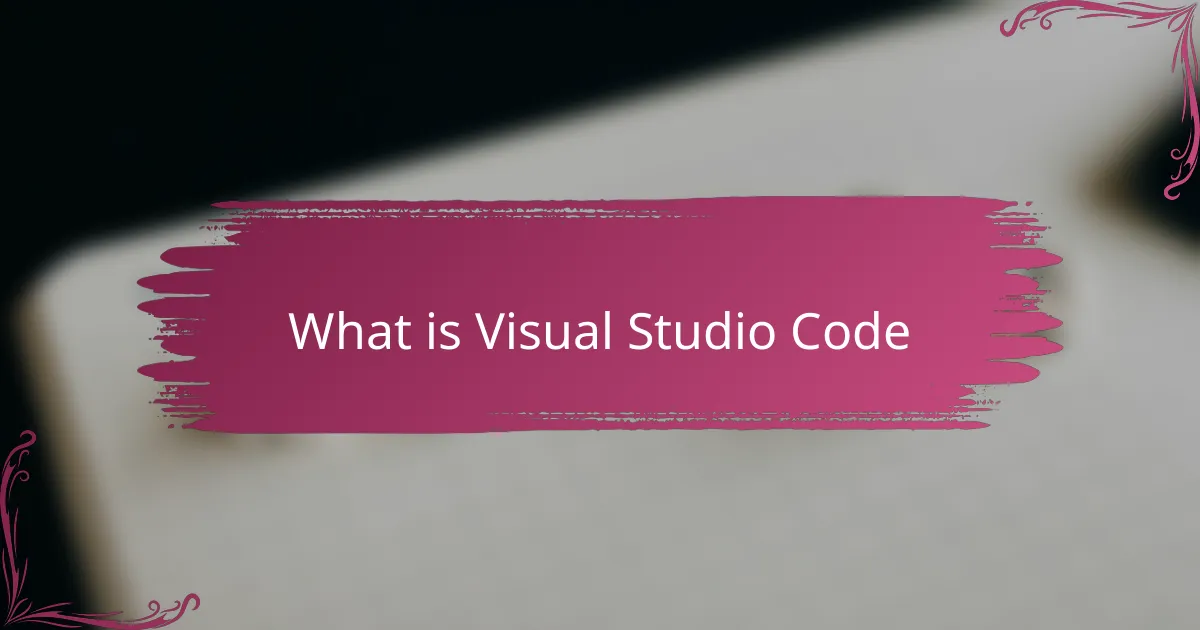
What is Visual Studio Code
Visual Studio Code, or VS Code as I like to call it, is a lightweight yet powerful code editor developed by Microsoft. When I first started using it, I was amazed at how quickly it launched compared to full-fledged IDEs, yet it still offered so many features I needed daily.
Have you ever felt overwhelmed by clunky programming tools? That’s where VS Code shines for me—it strikes a perfect balance between simplicity and functionality. Its intuitive interface just makes writing, debugging, and managing code feel much less like a chore.
What really hooked me was its extensibility. I found myself customizing it to match my exact workflow, whether that meant adding language support, themes, or handy shortcuts. VS Code quickly became more than just an editor; it felt like a personal coding companion.
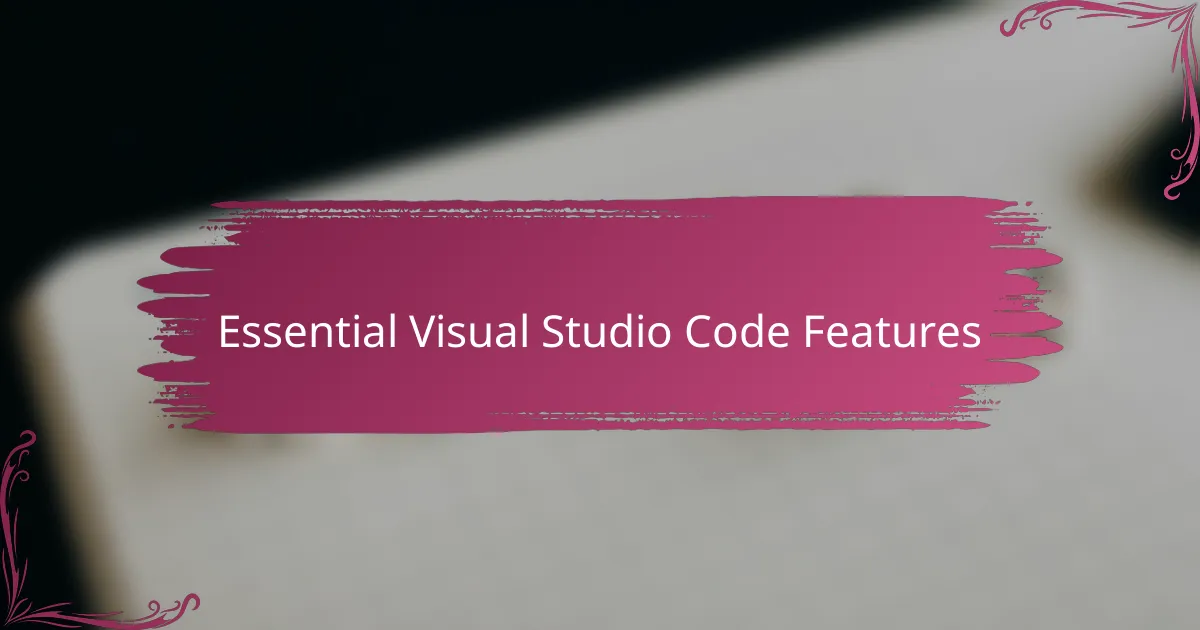
Essential Visual Studio Code Features
One of the first features that blew me away in Visual Studio Code was IntelliSense. Have you ever typed code and wished your editor could just guess what you needed next? That’s exactly what IntelliSense does—it provides smart code completions based on variable types, function definitions, and imported modules. It’s like having a helpful assistant who anticipates your needs, and honestly, it sped up my coding more than I expected.
Then there’s the integrated terminal, which felt like a game-changer for me. Instead of constantly switching between windows or apps, I could run commands right inside VS Code. This seamless workflow not only saved me time but also kept me focused on the task at hand. It might seem small, but when you work on complex projects, these little efficiencies add up quickly.
I also grew fond of the version control integration—especially Git support. Have you ever lost work or struggled to keep track of changes? With VS Code, I could stage, commit, and push code effortlessly without leaving the editor. This feature made collaborating and managing code history less intimidating, helping me stay confident in my development process.
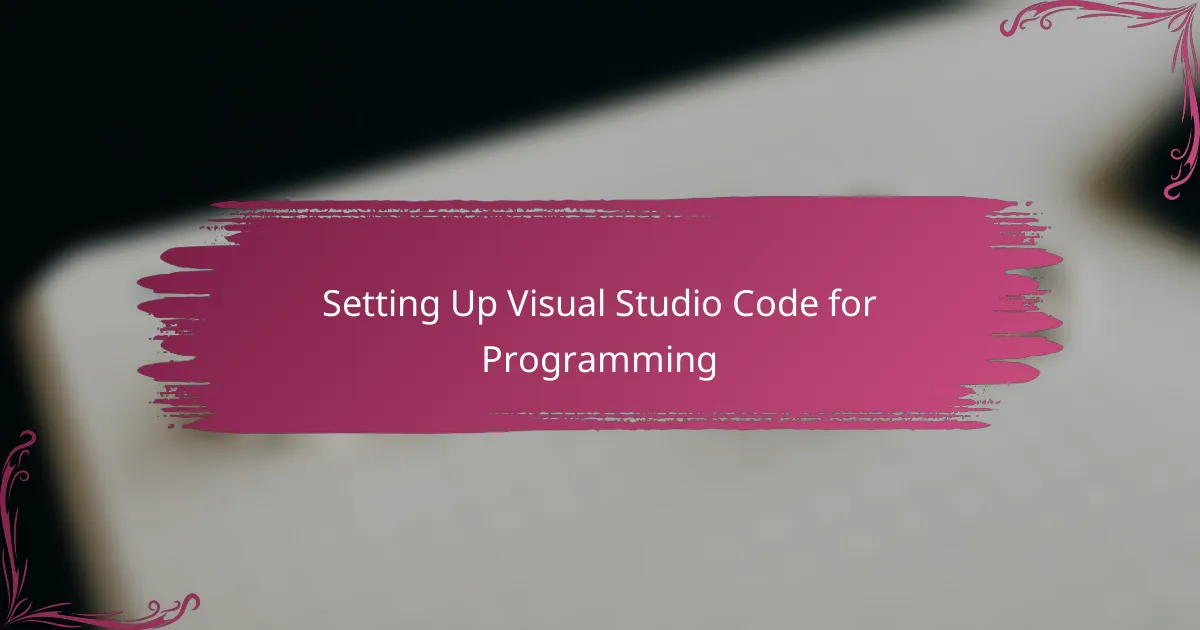
Setting Up Visual Studio Code for Programming
Getting Visual Studio Code set up for programming was a surprisingly smooth experience for me. The first thing I did was install the extensions that matched the languages I work with—Python, JavaScript, and a bit of C#. It felt great to tailor the environment quickly, knowing I wouldn’t have to hunt for external tools every time I started a new project.
Have you ever struggled with cluttered workflows or too many windows open? I found that customizing the workspace layout in VS Code helped me stay super organized. Splitting the editor into multiple panels and pinning terminals where I could see them made juggling code and command line tasks way less stressful.
Finally, I couldn’t resist tweaking the settings to fit my preferences perfectly. From adjusting the font size and color theme to enabling autosave, these small changes made a big difference in comfort and productivity. Honestly, spending a little time upfront configuring VS Code felt like setting up my coding space—a place where I could focus and create without distractions.
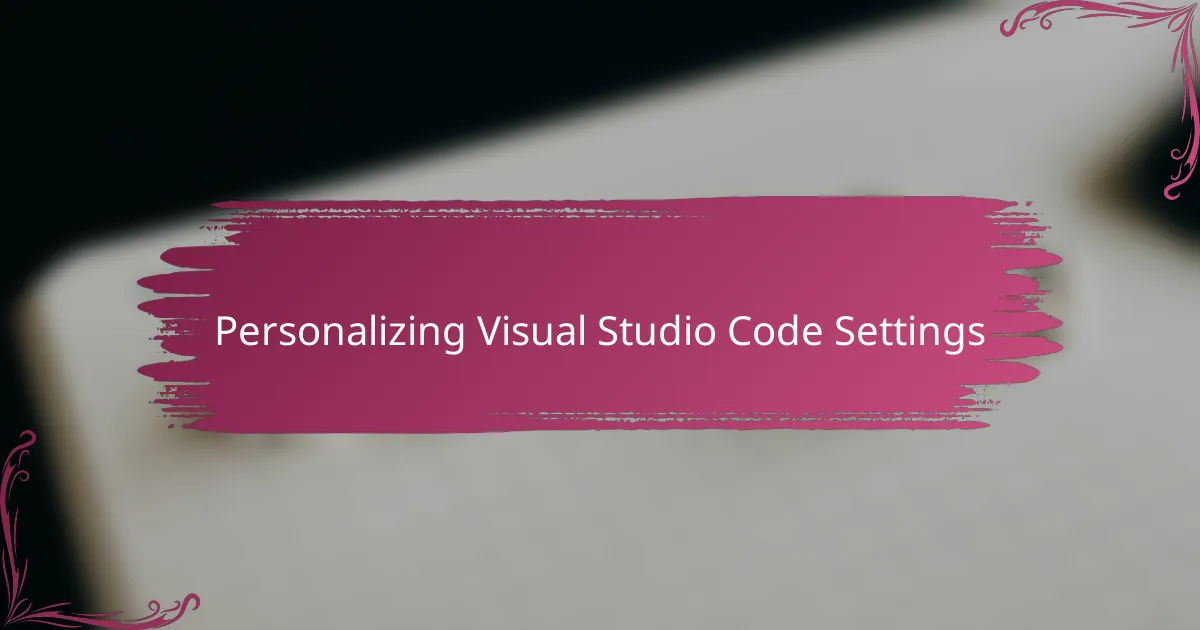
Personalizing Visual Studio Code Settings
When I first dove into personalizing Visual Studio Code, the Settings editor was my go-to playground. Have you ever found yourself endlessly tweaking things until they just feel right? That’s exactly how it was for me—adjusting the font family, size, and line height until the text felt comfortable, like it was inviting me to write more code.
One setting that truly transformed my workflow was enabling “Format on Save.” I remember the relief I felt when my code magically organized itself every time I hit save—no more manual formatting or worrying about style consistency. It’s like having a silent partner who keeps your code neat without you even asking.
Besides practical tweaks, I couldn’t resist switching up themes. Why settle for drab default colors when you can code in a style that suits your mood? I found a dark theme that was easy on my eyes during late-night sessions, and honestly, that small change made coding feel less like a chore and more like an enjoyable ritual. Have you tried finding your perfect theme yet? It’s amazing how much atmosphere influences productivity.
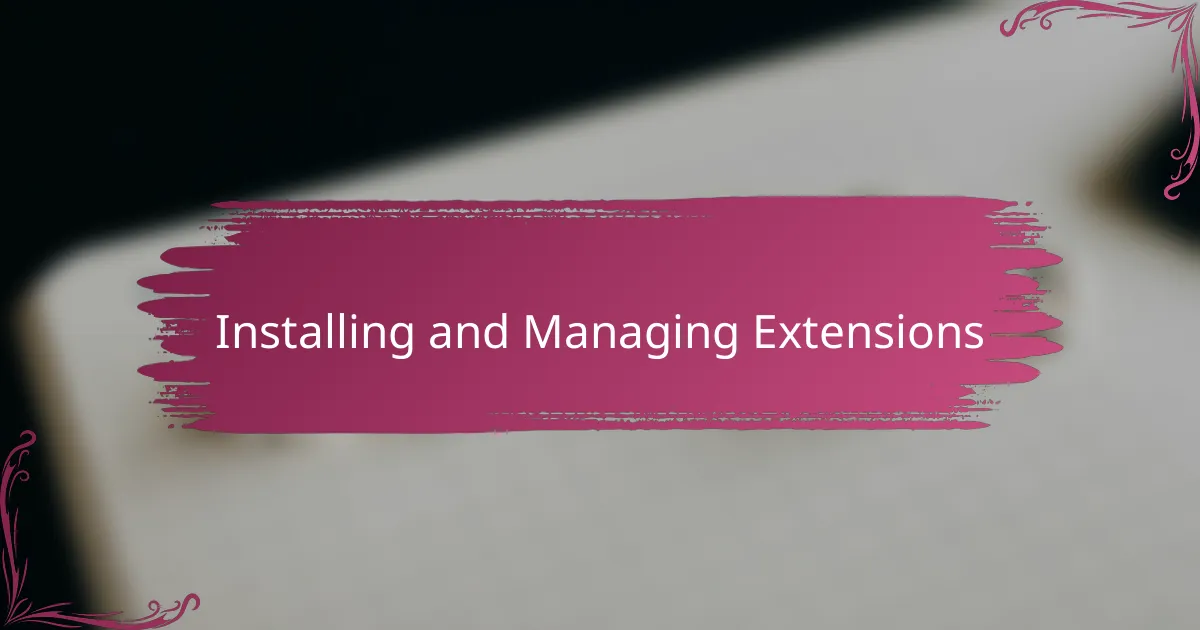
Installing and Managing Extensions
Extensions are where VS Code really shines for me. Have you ever installed an extension and immediately felt your productivity boost? I remember adding the Python extension on day one and how it instantly gave me linting, debugging, and code navigation—all in one spot. It felt like my editor had leveled up overnight.
Managing these extensions is surprisingly simple. VS Code’s Extensions sidebar makes it easy to browse, install, update, or disable extensions without breaking your flow. I often find myself trying new tools, then toggling them off when they’re not needed—kind of like customizing my toolkit for each project’s unique demands.
One trick I picked up is using extension packs. Instead of installing dozens of individual extensions, these packs bundle everything I need for a particular language or workflow. It saved me time and helped keep my editor clutter-free, which, honestly, made coding feel more focused and less chaotic. Have you tried this approach yet? It might just change the way you manage your setup.
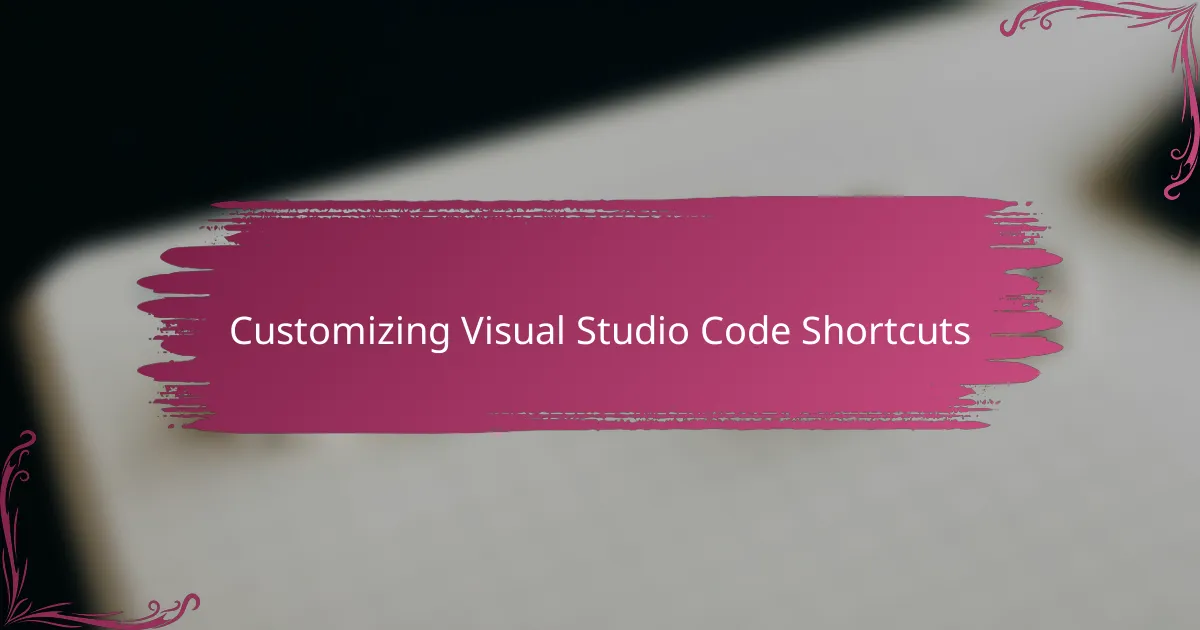
Customizing Visual Studio Code Shortcuts
Customizing shortcuts in Visual Studio Code was a game changer for me. Have you ever wished your fingers could just dance faster across the keyboard? By remapping keys to suit my habits, I chopped down the time spent navigating menus. For example, I set a shortcut to open my favorite terminal instantly—such a small tweak, but it made a huge difference.
It wasn’t just about efficiency; it felt empowering to shape the editor around how I think and work. Sometimes I find myself recreating shortcuts from other tools I love, so switching between apps doesn’t feel like learning a new language each time. Have you tried exporting and importing your keybindings? I did that to sync my setup across devices, and honestly, it saved me a lot of hassle.
One thing I keep coming back to is how easy VS Code makes this customization. The Keyboard Shortcuts editor has this nifty search bar, so you’re never lost finding what you want to tweak. It’s like VS Code is actively encouraging you to make it your own playground—and that’s exactly what I did.