Key takeaways
- Docker provides a consistent development environment, reducing issues with code running differently on various machines.
- Using Docker Compose simplifies managing multi-container applications, enabling seamless interactions between services.
- Regularly pruning unused containers and thoughtful naming conventions enhance workspace organization and efficiency.
- Customizing Docker configurations and adding comments aids in understanding projects and eases future debugging efforts.
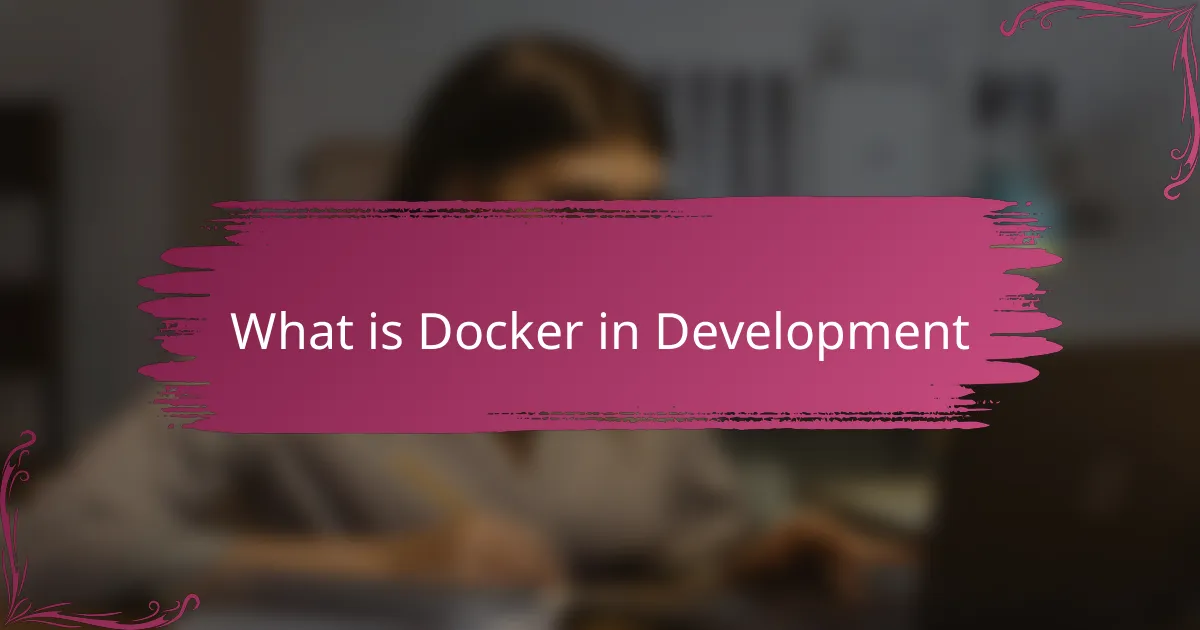
What is Docker in Development
Docker in development is a tool that lets you package your application and its environment into a container. From my experience, this means I no longer have to worry about whether my code will run differently on someone else’s machine—it creates consistency that’s a game-changer. Have you ever spent hours troubleshooting just because your app ran fine locally but failed elsewhere? That’s exactly what Docker solves.
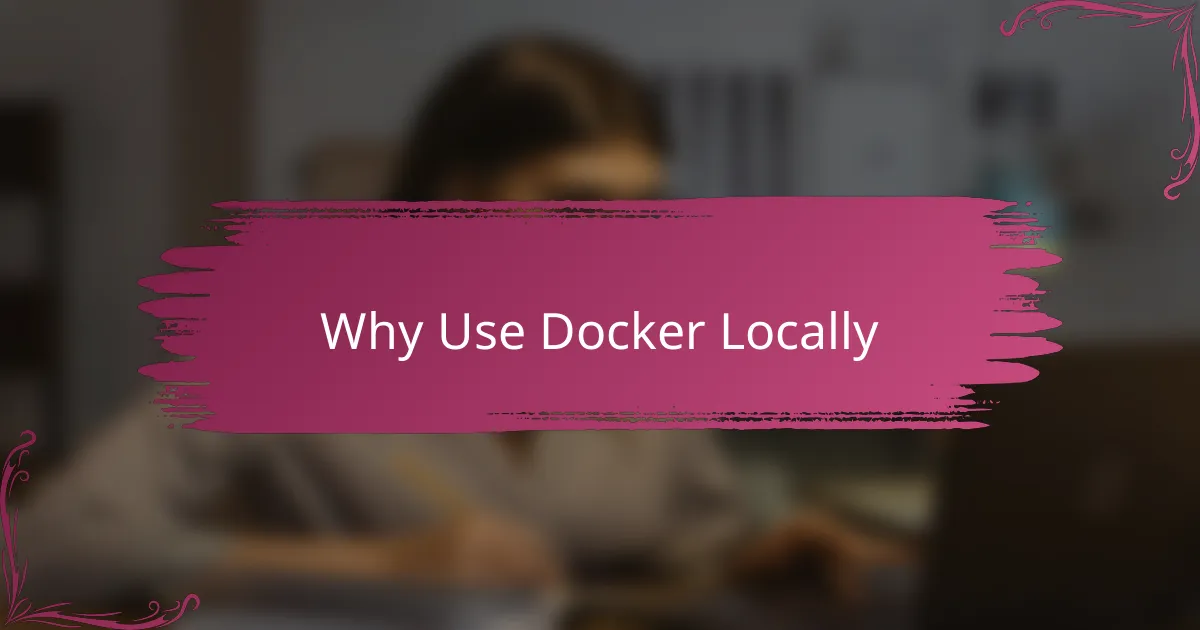
Why Use Docker Locally
Using Docker locally has been a revelation in my workflow. I remember countless times when setting up a new project felt like navigating a maze of dependencies and conflicting versions. Docker removes that headache by giving me a clean, predictable environment every single time.
Think about how much time we waste fixing “it works on my machine” problems. Docker stops that cycle. When I share my code with a teammate, I no longer second-guess whether they have the right setup—everything just works. It’s like having a reliable safety net that boosts my confidence.
Have you ever wished your development environment could just be bulletproof? That feeling of uncertainty disappears with Docker. It streamlines testing, debugging, and even experimenting with new tools. From my experience, this peace of mind makes coding far more enjoyable and productive.
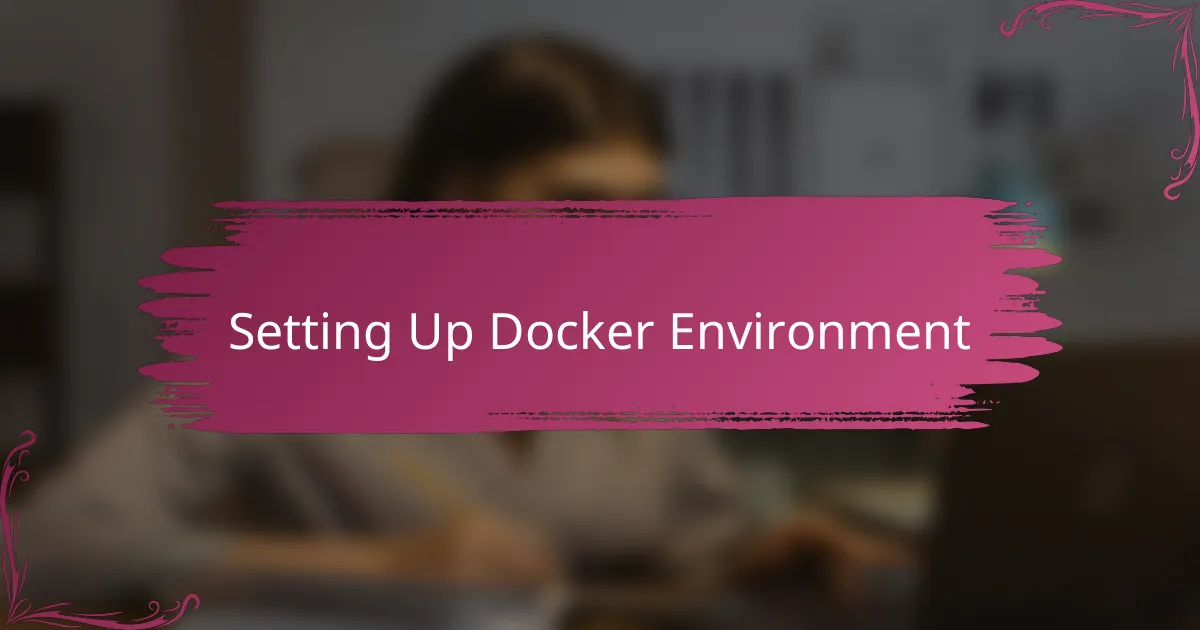
Setting Up Docker Environment
Setting up my Docker environment was surprisingly straightforward, though I did hit a few bumps along the way. I started by installing Docker Desktop—having a reliable GUI made managing containers feel less intimidating right from the start. Have you ever tried configuring a tool without clear feedback? Docker’s dashboard helped me visualize what was running, which made troubleshooting so much easier.
Once Docker was installed, creating my first Dockerfile felt like unlocking a secret weapon. Writing out step-by-step instructions to build the image taught me how powerful containerization really is. I remember thinking, “Why didn’t I do this earlier?” It gave me complete control over the environment without the mess of manual dependency installs.
Next, I set up Docker Compose to manage multiple services together. At first, I was skeptical about writing yet another configuration file, but seeing my app, database, and cache come to life with a single command was genuinely satisfying. Have you tried coordinating several components manually? Docker Compose saved me from juggling terminal windows and remembering complex startup orders—it felt like orchestrating a well-rehearsed play.
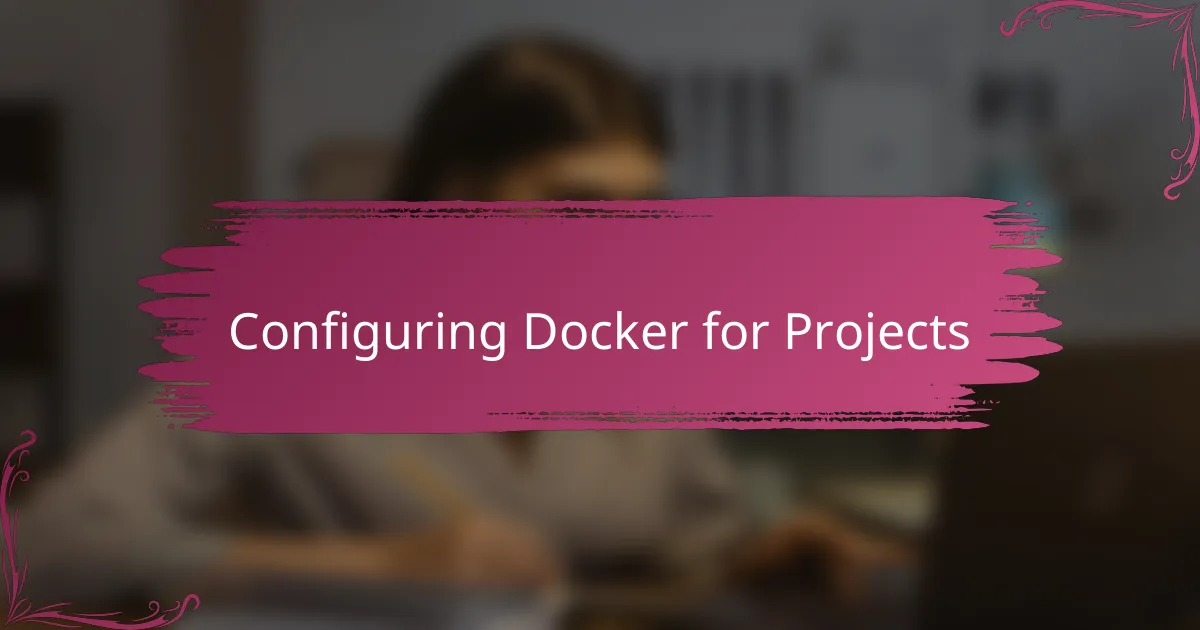
Configuring Docker for Projects
When configuring Docker for my projects, I always start by defining clear, minimal Dockerfiles tailored to each service. This approach not only speeds up build times but also keeps the images lean and easy to manage. Have you noticed how cluttered configurations can quickly become a nightmare? Keeping things simple has saved me hours down the line.
I also rely heavily on Docker Compose to stitch everything together. From my experience, having a single YAML file that maps out how containers interact feels like having a blueprint for the entire app ecosystem. It’s thrilling when everything spins up flawlessly with just one command—no more juggling multiple terminals or guessing port mappings.
One tip I’ve found invaluable is setting environment variables within the Docker configs instead of hardcoding values. It’s a small thing, but it gives me the flexibility to switch between local dev, staging, and production without rewriting configurations. Have you ever been caught off guard by an environment mismatch? This practice has made my setups predictable and painless.
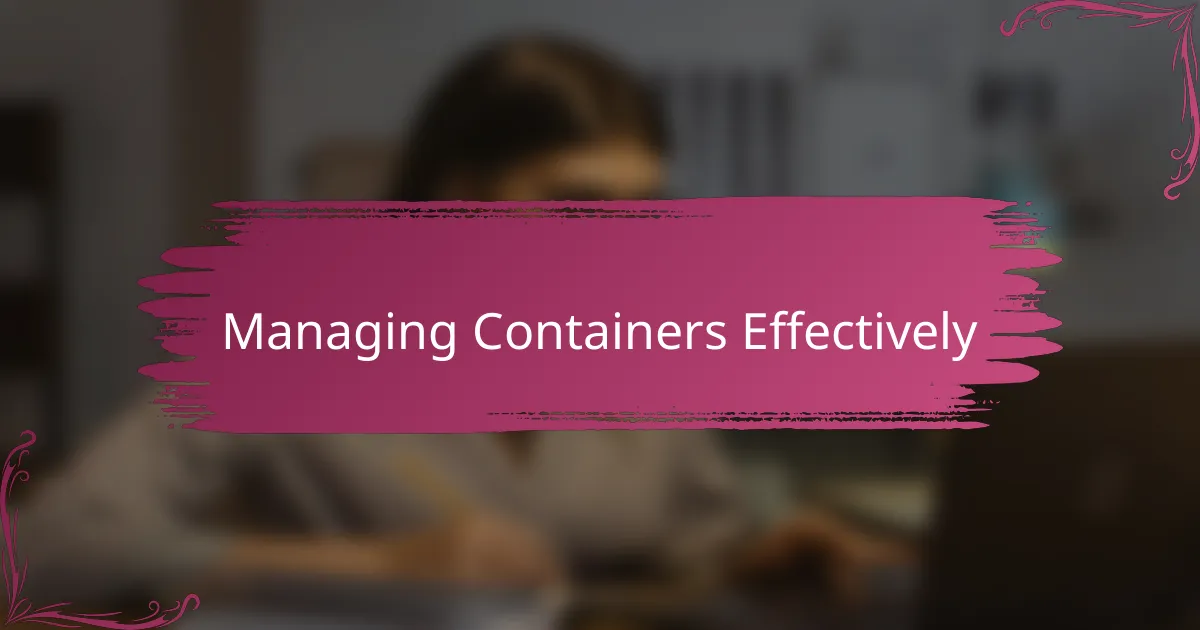
Managing Containers Effectively
Managing containers effectively has been a critical part of my Docker journey. Early on, I realized that regularly pruning unused containers and images wasn’t just about saving disk space—it kept my workspace clean and my projects running smoothly. Have you ever been stuck wondering why your system slows down after a few days of coding? That clutter can really sneak up on you.
I also learned the importance of naming containers and networks thoughtfully. Instead of cryptic IDs, giving containers meaningful names helped me instantly identify what I was working with at a glance. It sounds simple, but this little habit saved me from a lot of confusion, especially when juggling multiple projects simultaneously.
Another game-changer was using Docker Compose’s built-in commands to control the entire lifecycle of my multi-container apps. Starting, stopping, or rebuilding the whole stack with a single command gave me a sense of control and speed that manual management just can’t match. Managing containers became less of a chore and more of a smooth, integrated part of my development flow.
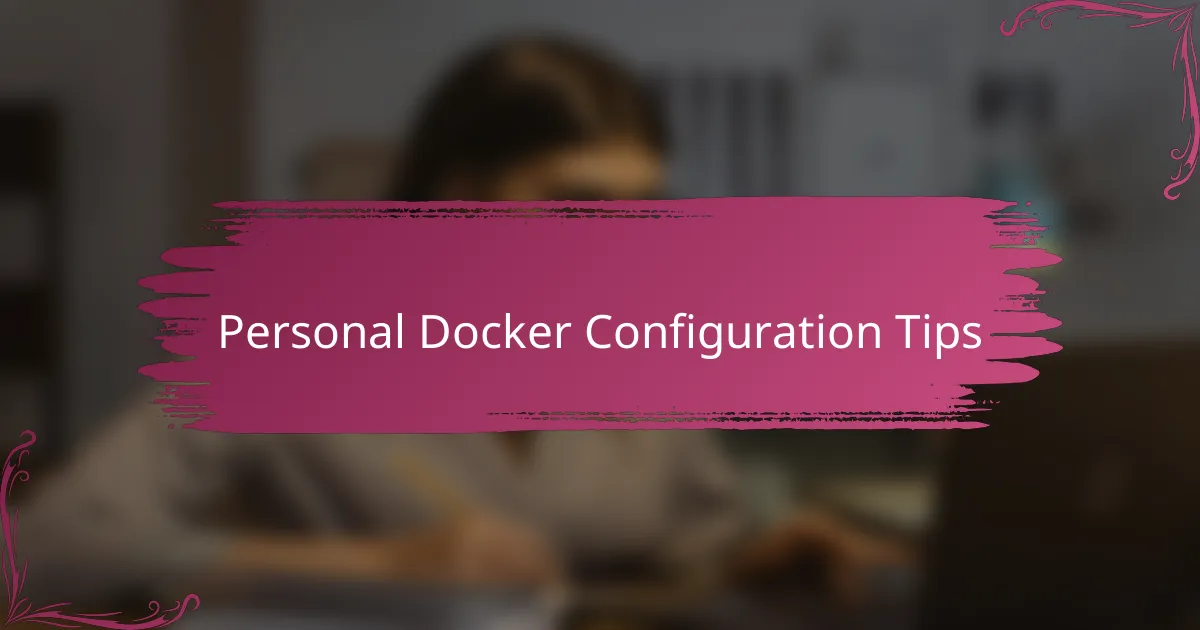
Personal Docker Configuration Tips
One personal tip I hold dear is always customizing my Docker configurations to fit the exact needs of each project. I used to copy-paste generic settings, only to face baffling errors later on. Has that ever happened to you? Tailoring configurations not only saved me headaches but also taught me to understand my projects on a deeper level.
I also swear by adding comments directly inside my Dockerfiles and Compose files. At first, I thought it was just extra work, but over time, those notes became lifesavers. When returning to a project after a break, I felt like I was having a conversation with my past self—explaining why things were set a certain way. It makes debugging and collaboration so much smoother.
Finally, I’ve found that experimenting with resource limits early on helps prevent nasty surprises. Allocating too little memory or CPU power can stall an app, while too much might hog my laptop unnecessarily. Have you ever been stuck wondering why a container suddenly slows down? Setting these limits wisely gives me peace of mind and keeps my local setup responsive.
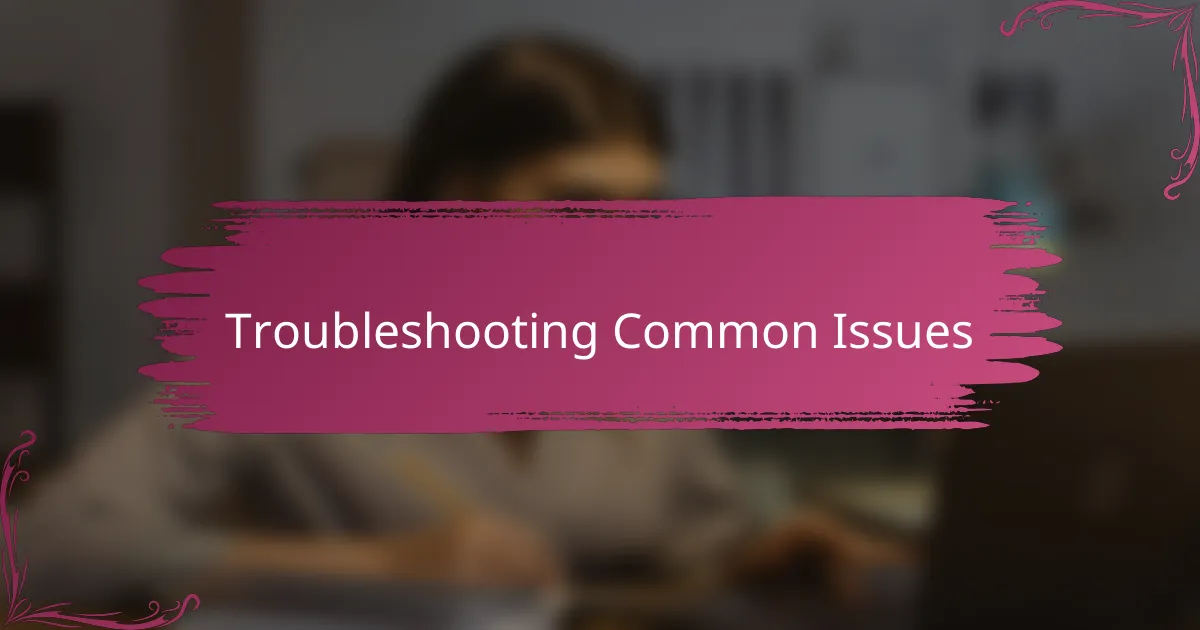
Troubleshooting Common Issues
One issue I often ran into was container ports not properly exposing to my host machine. It’s frustrating when your app seems to be running but you just can’t access it in the browser. Double-checking the port mappings in the Docker Compose file saved me more than once—sometimes it’s just a simple typo or missing colon that trips you up.
Another common snag I faced involved lingering containers that refused to shut down cleanly, blocking resources or causing conflicts. At first, I’d waste time hunting down what was wrong until I learned to regularly prune stopped containers and unused images. It’s like clearing clutter from your workspace; a tidy Docker environment makes everything run smoother and keeps me sane.
Have you ever been puzzled by weird permission errors inside containers? That used to confuse me endlessly. I realized it often comes down to file ownership mismatches between my host system and the container user. Adjusting volumes with proper user IDs or using Docker’s built-in user flags made a huge difference, letting me edit files seamlessly without the dreaded “permission denied” messages.