Key takeaways
- New Relic provides intuitive dashboards and metrics that simplify real-time performance monitoring, helping to identify bottlenecks and issues quickly.
- Setting up and customizing alert policies reduces notification clutter and focuses attention on significant performance issues, enhancing user experience.
- Tracking key metrics like response time, throughput, and Apdex score allows for a deeper understanding of application health and user satisfaction.
- Utilizing New Relic Insights for debugging offers a powerful way to analyze and visualize data, transforming traditional logging into a more efficient problem-solving process.
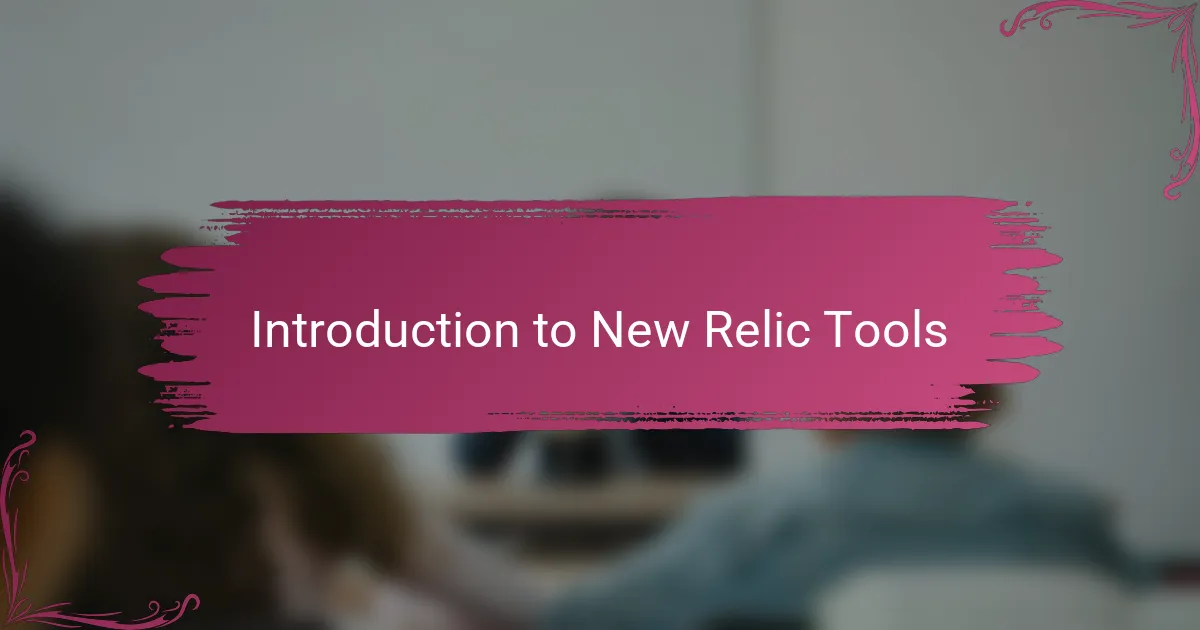
Introduction to New Relic Tools
New Relic tools have become my go-to for real-time performance monitoring, offering a seamless look into everything from application health to user experience. When I first started using it, I was amazed at how quickly I could pinpoint bottlenecks without sifting through endless logs. Have you ever wondered if there’s a way to make performance analysis less of a guessing game?
What struck me most is the intuitive dashboards that display metrics in a visually clear manner, making complex data feel approachable. The variety of tools—like APM for application tracking and Infrastructure for server monitoring—gave me the flexibility to dive deeper whenever I needed. It’s like having a performance detective right at your fingertips, ready to uncover issues before they affect users.
Getting familiar with New Relic’s tools didn’t feel overwhelming either; the guided workflows and helpful alerts made the learning curve smooth. I remember feeling a real sense of control over my systems, which is a huge comfort when managing critical applications. If you’ve ever struggled to understand what’s really happening under the hood, New Relic offers that clarity in a way I hadn’t experienced before.
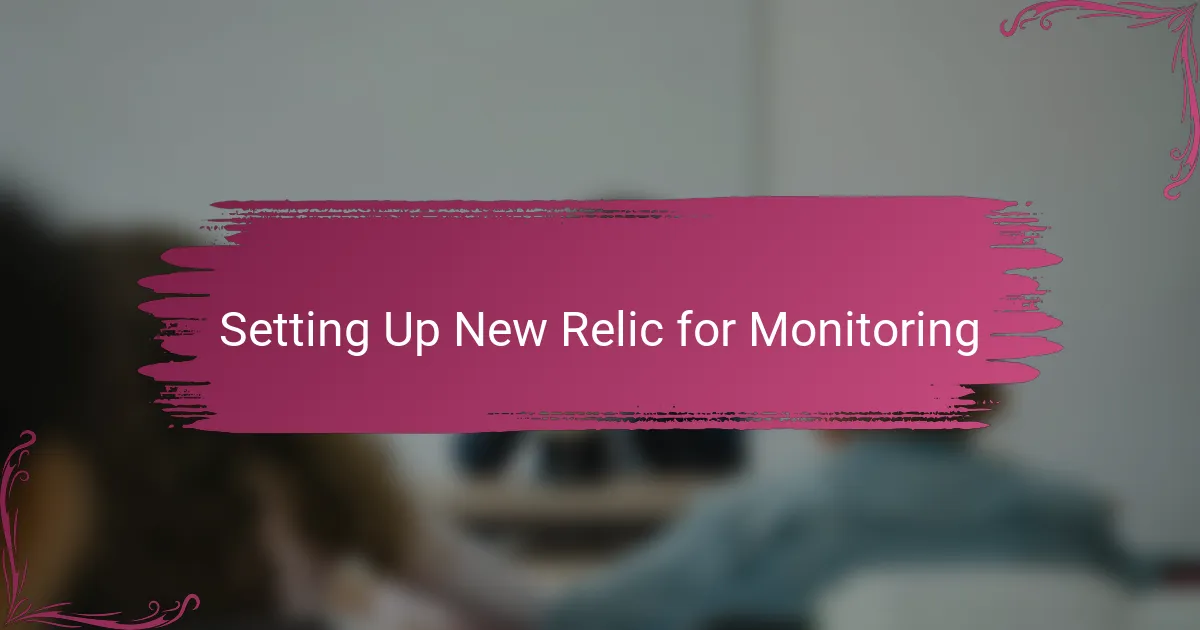
Setting Up New Relic for Monitoring
Setting up New Relic for monitoring was surprisingly straightforward for me. After signing up, I simply installed the agent in my application—this step felt like unlocking a new dimension of visibility. Have you ever had that moment when you realize a tool just fits smoothly into your existing workflow? That’s exactly how it was.
What I found really helpful was the configuration process. It guided me through linking my app and servers without much hassle, and those initial metrics started populating the dashboard almost immediately. I felt a real boost of confidence seeing live data flow in—it’s like finally having the answers instead of just questions.
One tip from my experience: take a moment to customize your alert policies right from the start. It saved me from drowning in unnecessary notifications later, letting me focus only on what truly matters. Setting it up this way felt like tailoring a suit rather than just wearing off-the-rack monitoring.
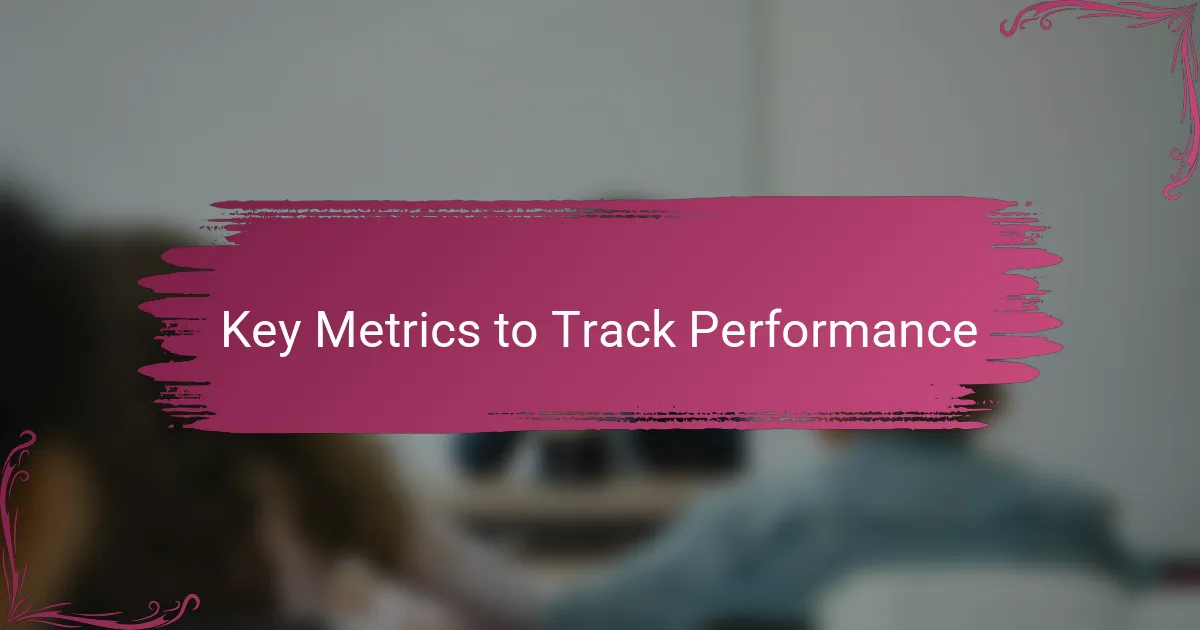
Key Metrics to Track Performance
When I first dived into figuring out which key metrics to track with New Relic, I quickly realized that not all data holds equal weight. Metrics like response time, throughput, and error rates became my primary focus because they directly reflected how my application behaved under real user conditions. Have you ever noticed how a sudden spike in response time can hint at a hidden problem before users even complain? That’s exactly what these numbers helped me spot time and again.
One metric that really stood out to me was the Apdex score—New Relic’s user satisfaction index. At first, I wasn’t sure how much I would rely on it, but seeing it fluctuate alongside load changes gave me meaningful insights into the actual user experience. It felt like a quick pulse check that made abstract performance feel tangible. In your own projects, have you tried translating raw metrics into something that tells a story about user happiness? Apdex might be your secret tool.
Of course, keeping an eye on error rates and throughput isn’t just about numbers; it’s about understanding when your application’s capacity is being pushed to its limits. I remember a moment when throughput spiked unexpectedly, and error rates jumped alongside it—that was a clear sign I needed to dig deeper. Tracking these metrics consistently turned my reactive firefighting into proactive tuning, and that shift has been invaluable.
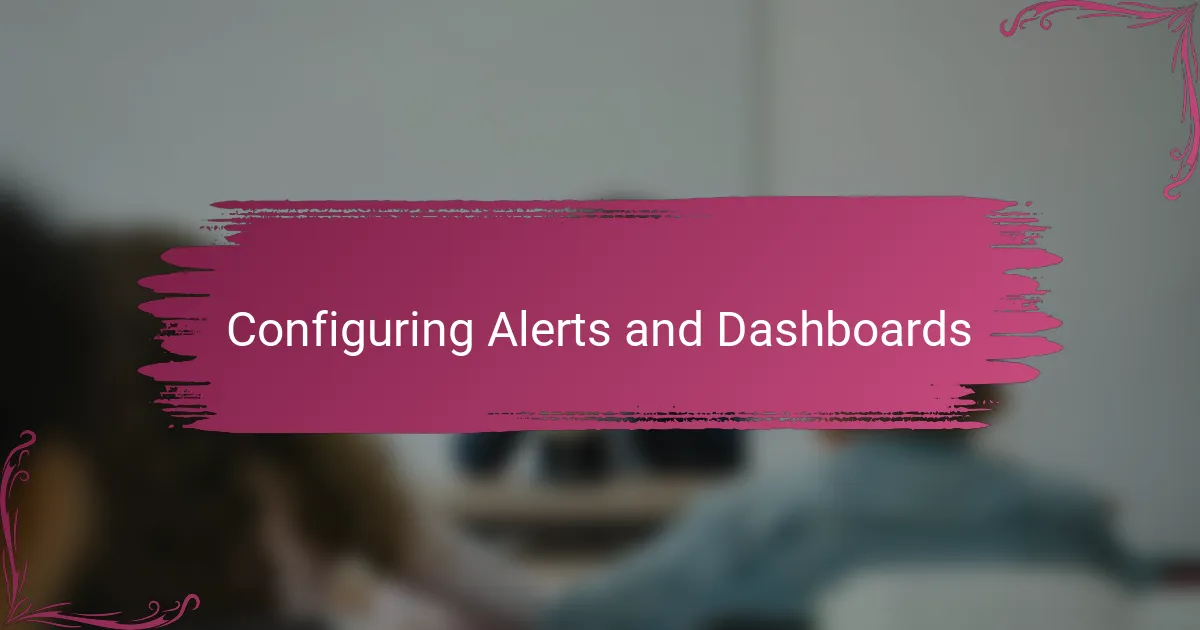
Configuring Alerts and Dashboards
When I started configuring alerts in New Relic, I realized how crucial it was to set thresholds that actually mattered to my app’s stability. Have you ever been bombarded by alerts that just clutter your inbox and blur the real issues? Tailoring these notifications saved me from alert fatigue and made me respond faster to genuine problems.
Dashboards became my command center—I remember customizing them to highlight the metrics I cared about most, like error rates and response times. It was rewarding to see relevant data laid out visually, helping me catch trends at a glance rather than digging through raw numbers. Have you tried building a dashboard that feels intuitive rather than overwhelming? That moment of clarity feels like unlocking a new level in performance monitoring.
One small but effective trick I picked up was grouping alerts by severity and type. This way, I knew right away if something was critical or just informational, steering my focus where it was needed most. It’s funny how a little organization can turn what feels like chaos into calm control—I bet you’ll find it just as liberating.
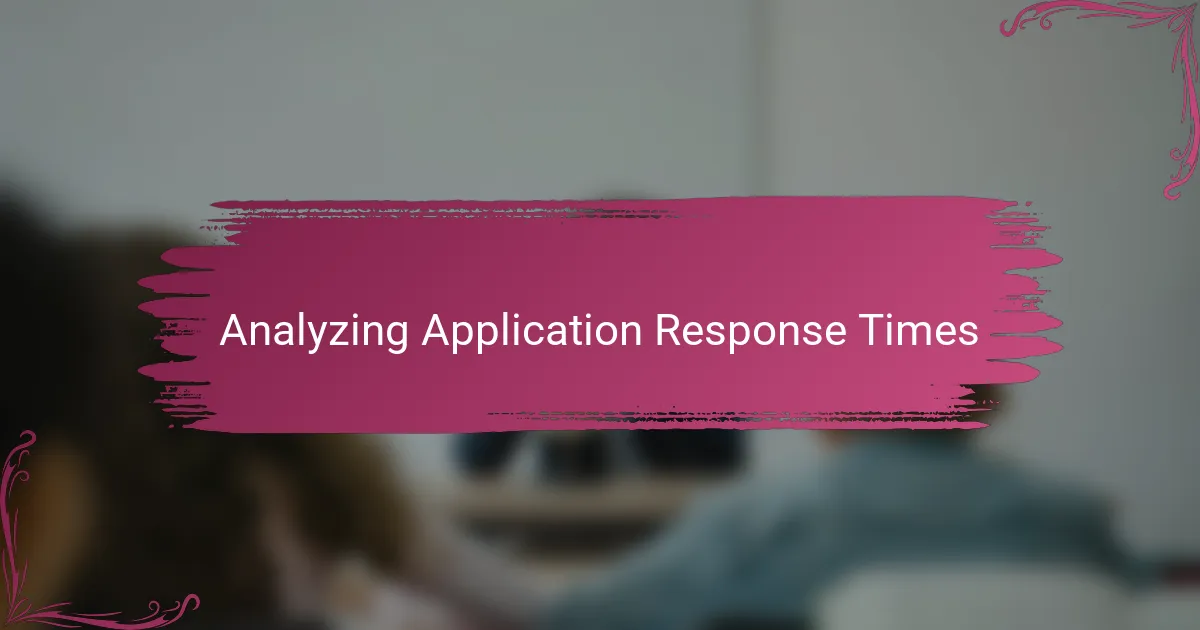
Analyzing Application Response Times
One of the first things I looked at when analyzing application response times with New Relic was the detailed breakdown it provides by transaction type. Seeing how certain requests took longer than others helped me ask the right questions—was it a particular API call dragging things down or maybe a database query? That granular visibility made what felt like a guessing game into a clear, manageable puzzle.
I also appreciated how New Relic’s response time charts revealed patterns I hadn’t noticed before. For example, I saw response times spike right after peak user activity hours, which made me realize I needed to optimize background jobs running at the same time. Have you ever uncovered an issue just by spotting timing trends that didn’t seem obvious at first glance? That’s the kind of insight that turns monitoring from a chore into a discovery process.
What surprised me most was how easy it was to correlate slow response times with external services and infrastructure metrics within the same dashboard. Being able to link delays directly to server load or third-party API responsiveness saved me from wild goose chases. It felt empowering, like holding all the puzzle pieces in one place instead of chasing a dozen different clues across tools.

Debugging Issues with New Relic Insights
Debugging issues using New Relic Insights has been a game-changer for me. Instead of drowning in fragmented logs, I could write precise NRQL queries to dive straight into the heart of the problem. Have you ever felt that frustration when traditional logging just can’t tell the full story? Insights helped me cut through the noise by showing real-time event data in a way that made patterns and anomalies jump out immediately.
What really struck me was the flexibility to customize dashboards with tailored queries. Once, I was chasing an intermittent error that didn’t show up in regular monitoring but popped clearly in Insights after filtering specific transaction attributes. That moment felt like finally holding a magnifying glass that illuminated exactly where things were breaking down. It made me appreciate how powerful good data visualization is when debugging complex issues.
At times, I found myself asking, “Why isn’t this error showing in my usual traces?” and then realized that Insights was capturing a broader spectrum of events I hadn’t thought to monitor. The ability to correlate logs, metrics, and custom events within the same interface gave me a holistic view that went beyond surface-level fixes. Looking back, I see how integrating Insights into my workflow transformed debugging from a tedious hunt into a clear, targeted investigation.
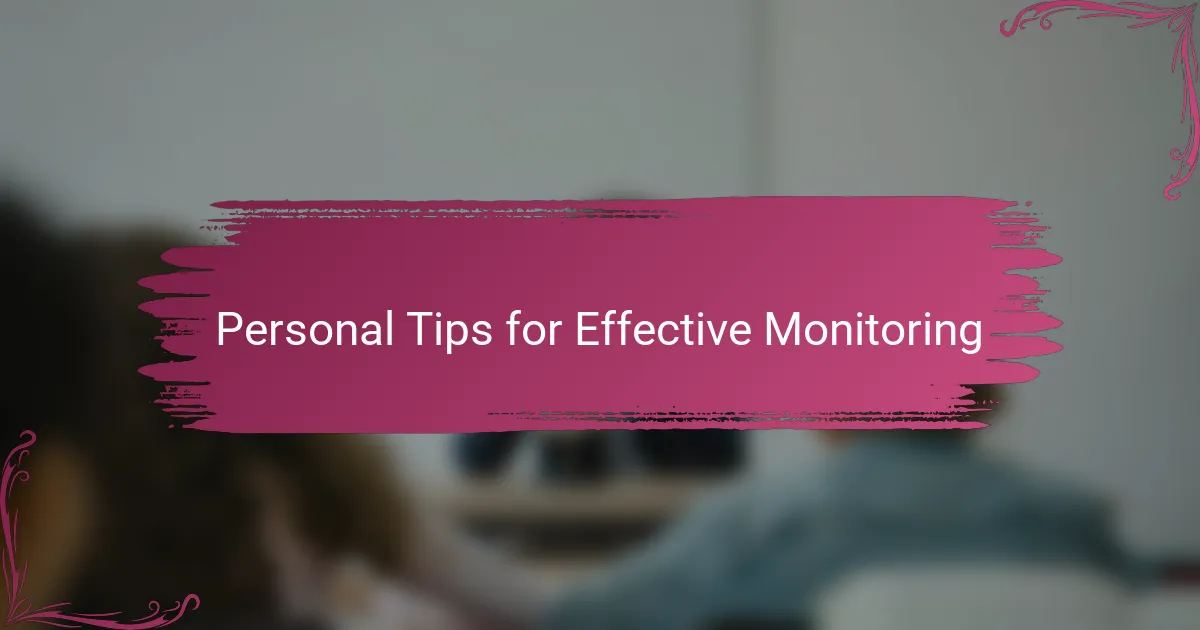
Personal Tips for Effective Monitoring
One thing I learned early on is to keep my monitoring goals simple and focused. When I tried tracking too many metrics at once, I ended up overwhelmed and ignoring alerts that really mattered. Have you ever felt that alert fatigue creeping in? Narrowing down to the few key indicators that align directly with your app’s health helped me stay proactive rather than reactive.
Another tip that changed the game for me was setting up both immediate and trend-based alerts. Instant notifications are great for urgent issues, but watching trends over days or weeks revealed deeper, slower-building problems I might have missed otherwise. It’s like having both a smoke detector and a weather forecast for your application’s performance.
Finally, I can’t stress enough the value of customizing your dashboards to fit your own way of thinking. Instead of just accepting default views, I rearranged widgets and color-coded alerts to match how my brain processes information. That small act made monitoring feel less like a chore and more like an intuitive part of my day. What’s your ideal view when you open your monitoring tool? Making it feel personal transformed my whole approach.